Whether you’re delivering important documents or just sharing photos from a family vacation, sending attachments should be a breeze. However, the Gmail attachment size limit can make this process a bit difficult.
Fortunately, there’s a way to work around this obstacle. By understanding your email limitations and attachment options, you should send large files with ease.
In this article, we’ll take a closer look at email file size limits. We’ll also go over the attachment restrictions for top email providers and clients. Then we’ll show you four simple ways to send large files over email.
Let’s get right to it!
Check Out Our Video Guide to Sending Large Files Over Email
Why Emails Have File Size Limits?
Attachment size limits can restrict your communication. Whether you’re trying to send a video or a PDF, these size caps can get in your way.
This issue can be particularly frustrating if you’re using email for business. Recent studies highlight the remarkable benefits of email marketing for businesses. However, you can’t reap these rewards if limitations are preventing you from pressing “send.”
Nevertheless, email companies have these size limits for a reason. A server can only process so many requests. Thus, it won’t be able to handle thousands of gigantic emails sent at the same time. That would probably result in a total system collapse.
What Is the Gmail Attachment Size Limit?
The Gmail attachment size limit is 25 MB. You can have more than one attachment, but they can’t add up to more than 25 MB. If your file is bigger than 25 MB, Gmail will automatically turn it into a Google Drive link instead of including it as an attachment.
However, the Gmail attachment size limit can be deceptive because Google encodes your email into a particular format before sending it.
This process can double the size of your attachment; thus, the actual Gmail attachment size limit is closer to 12.5 MB.
Size Limits for Other Top Email Providers
Each email service provider has its own attachment restrictions. Let’s take a look at the current file size limits of some of the most popular providers:
- Outlook: 20 MB (on all versions).
- Hotmail: 10 MG.
- Mail.com: 50 MB. However, each file can only be 10 MB.
- Yahoo: 25 MB.
- Zoho: 12 MB. Each file can only be 10 MB.
- AOL: 25 MB.
- ProtonMail: 25 MB. You can send up to 100 individual files.
As you can see, the range is relatively broad. Nevertheless, different companies offer different benefits in addition to email attachment limits. Thus, we encourage you to take all aspects into account when choosing an email provider.
Size Limits for Top Email Clients
It’s important to remember that an email provider is distinct from an email client. While the provider processes your emails’ data, the client is more like a messenger. Users can access their email clients to view their messages.
Email clients often take the form of an application. However, you might have an app that’s both a client and a provider, such as Microsoft Outlook.
Here are the size limits of popular email applications:
- Mozilla Thunderbird: Unlimited.
- Windows Live Mail: 10 GB per message. Additionally, each file can’t be >50 MB.
- The Bat!: 25 MB.
Remember that if you’re using a different client and provider, you’ll have to be aware of both limitations. Thus, we recommend that you carefully weigh the pros and cons of each service and choose the one that best suits your needs.
How to Send Large Files Over Email?
Now that you know the attachment size limits, it’s time to learn how to exceed them! Fortunately, you have a few powerful options to choose. Let’s take a closer look at each one.
1. Use Cloud Storage
Cloud storage is a way to save your files off-site on a server that you can access from anywhere, as long as you have an internet connection. It also means that you can use cloud storage to give people access to your files. All you have to do is upload the document to the cloud and send a link to your recipients.
There are plenty of programs that offer this service. At Kinsta, we’re big fans of Google Drive. Let’s take a quick look at how you can use this tool to share large files like videos.
First, navigate to Google Drive. In the upper-left corner, click the New button. You’ll now see a few options:
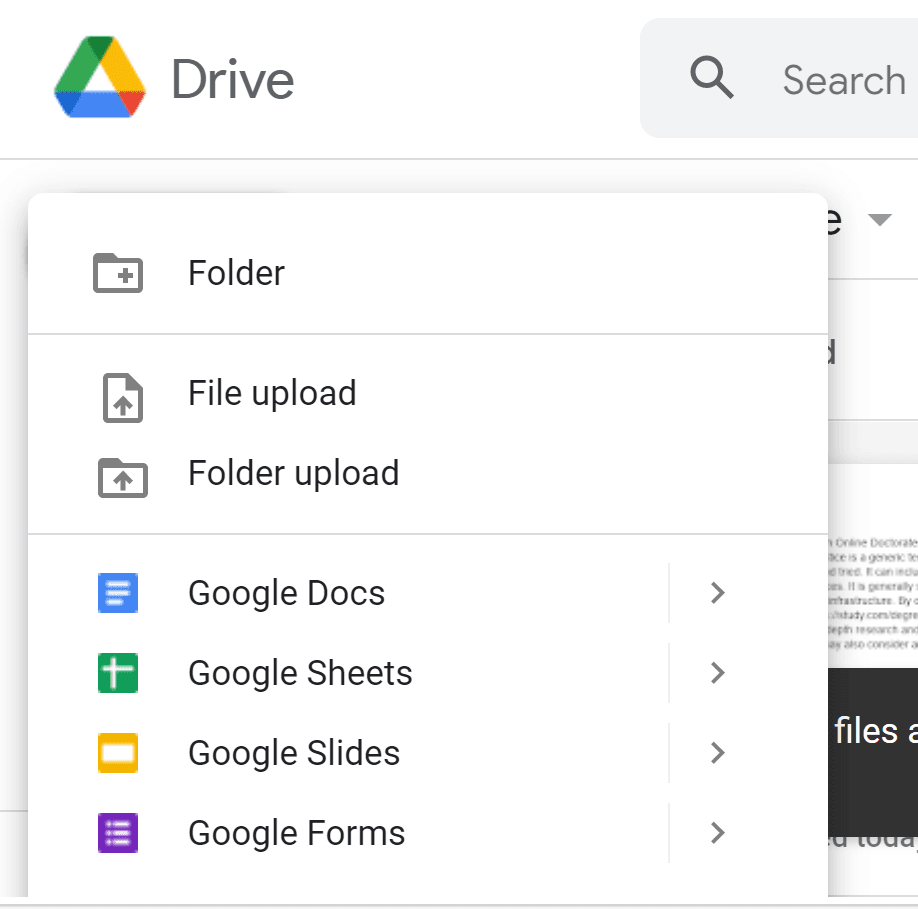
You can either create the document here or upload your own.
Afterward, go to the document you want to share. In the upper-right corner, click the Share button:
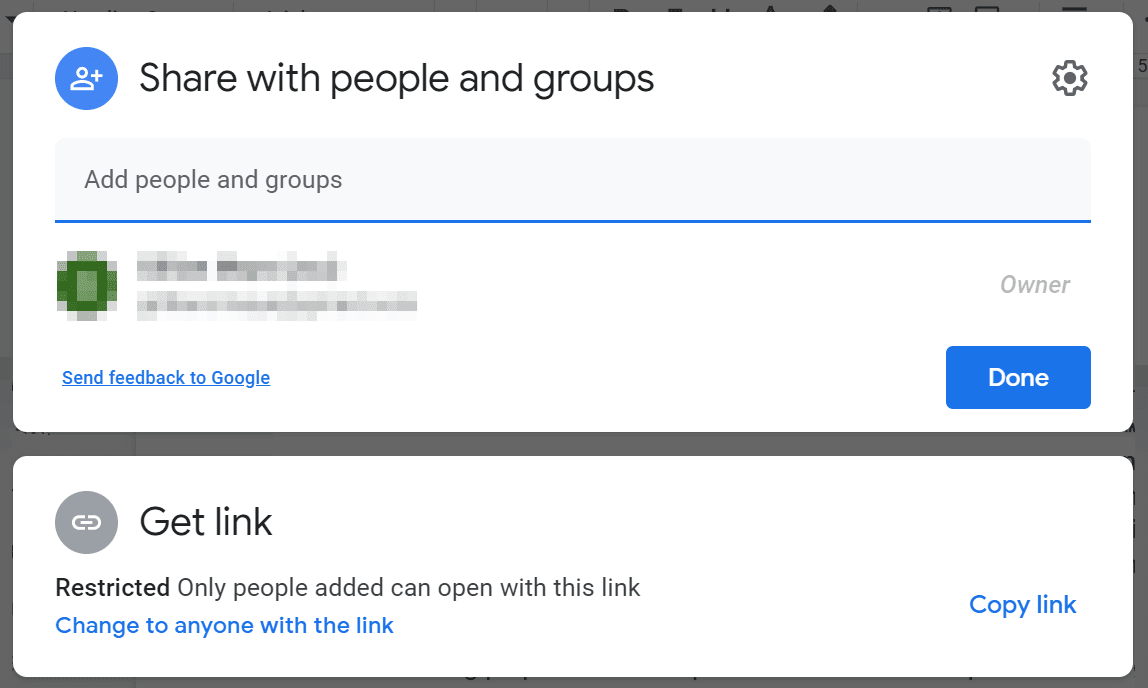
Here, you can add people to the document. They’ll receive an invitation and be able to access your file.
Alternatively, you can copy the URL and send the link to them via email.
2. Compress Your Files
Another way you can bypass an attachment size limit is through compression. Most computers enable you to turn a document into a .zip file.
Zipped files are compressed versions of your documents. Typically, these are smaller than regular files. Your recipients can easily unzip the file when they receive it to get back the original file.
Creating a zipped file is a simple process. Start by locating the file you want to compress. Then, right-click it and select Send to > Compressed (zipped) folder:
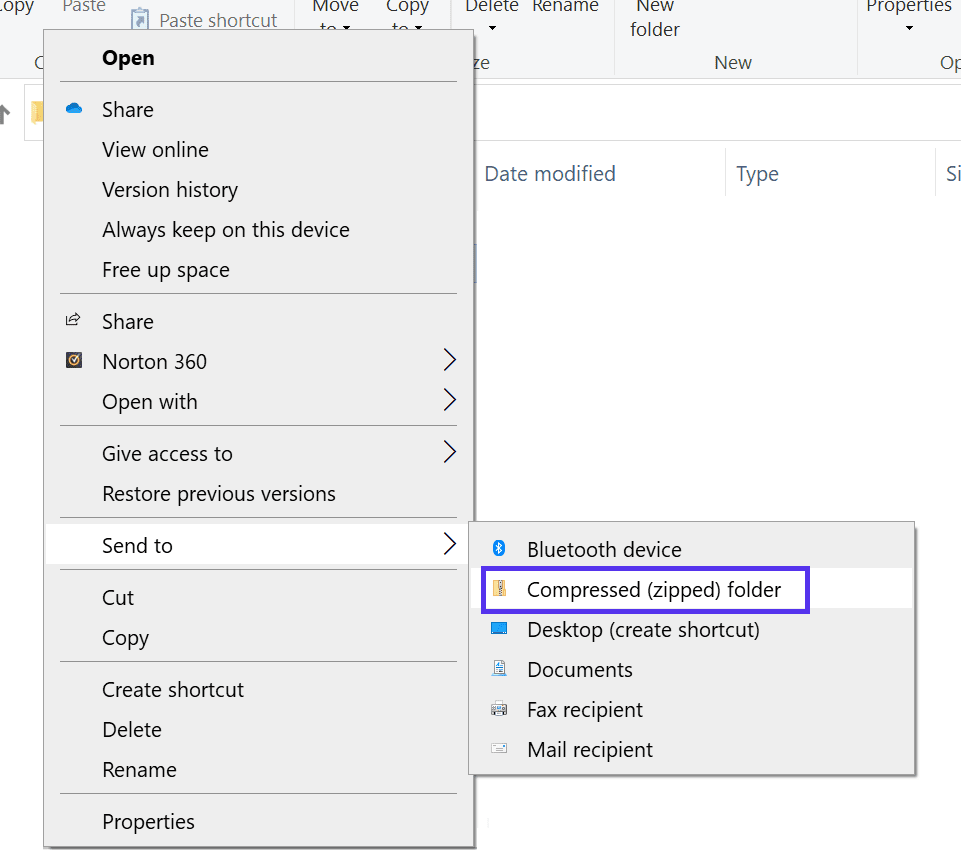
Once you’ve done that, you’ll get the compressed file in a zipped folder.
However, bear in mind that compression can only do so much. It typically reduces the size by about 30-40%, but depending on the original file’s size, it might not be enough. If you’re still unable to meet your email attachment size limit, you might want to try the following method.
3. Use Online File Sharing Tools
Fortunately, many free tools can help you circumvent file size limits when sending emails. Some of these might even compress your files further or allow you to use their servers to send a separate email.
Nevertheless, these free services might come with a few drawbacks. For instance, you might have to navigate a few ads to use a tool. Additionally, some tools might have size limits of their own.
Furthermore, some services are less secure than others. Therefore, we advise against using this method if you’re sending sensitive information. However, encryption can help lower the risk of having your data stolen.
When it comes to a reliable online file sharing tool, we recommend Jumpshare:
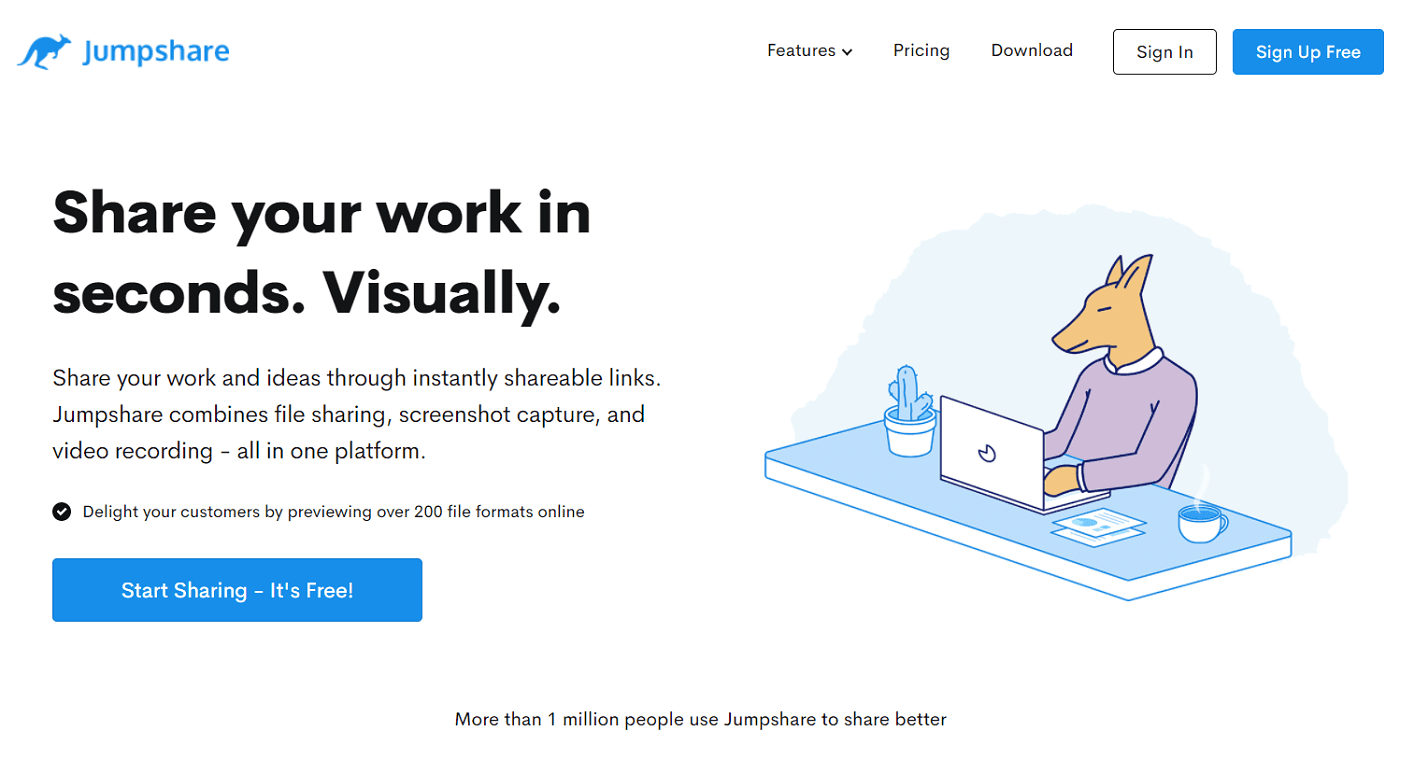
Jumpshare enables you to upload large files and send them directly to other people. It also generates links to these files.
The free version of Jumpshare has a file upload limit of 250 MB, which is far more generous than the Gmail attachment size limit. Moreover, the program uses Secure Sockets Layers (SSL) to protect your data during transfers.
4. Split Large Files Into Smaller Chunks
Splitting your files can be tedious. As such, we only recommend using this method if you need to send one document.
Simply put, you’ll need to divide a multi-page document into several individual documents and send several emails, possibly one for each attachment.
There are some significant drawbacks to this approach. The most obvious one is that your information will be segmented, and the recipient will have to reassemble it on the other end.
Fortunately, you can use a tool like GSplit to simplify this process:
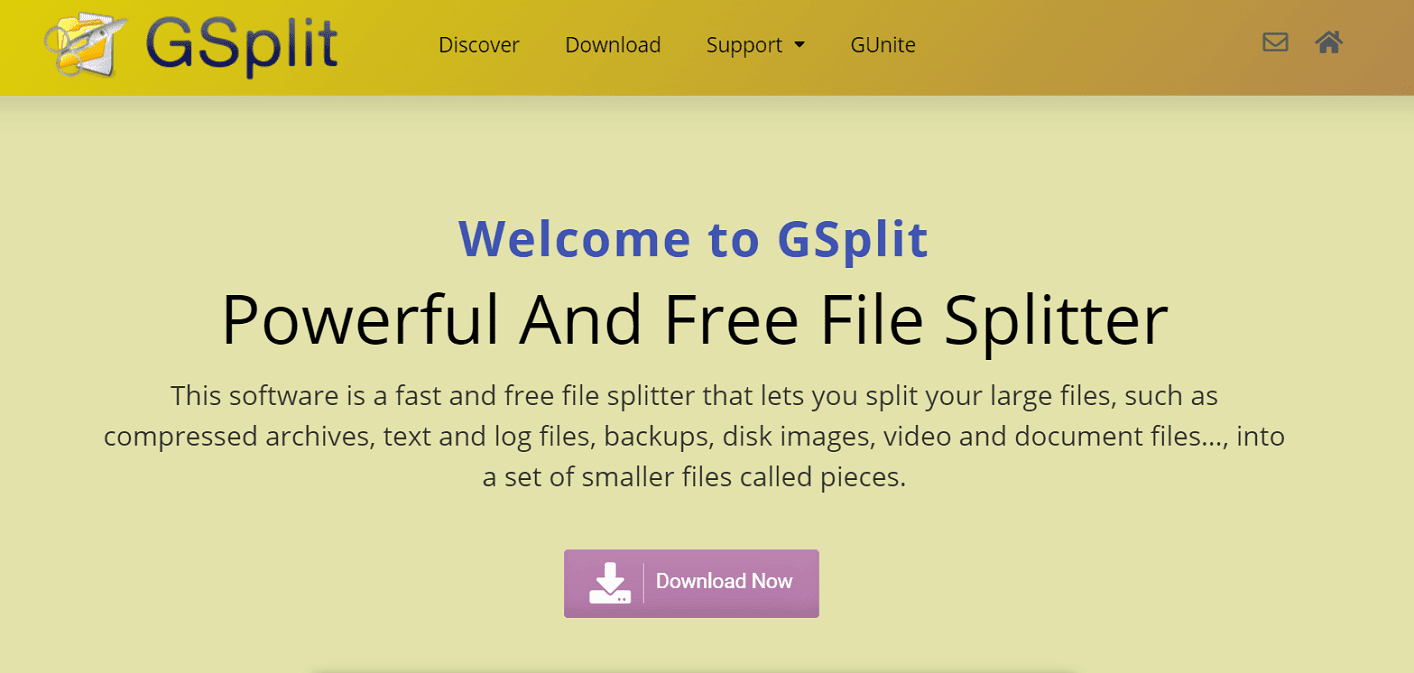
GSplit is a free program that automatically divides your work into manageable chunks. Even better, it helps you put it back together. Your recipients can use its companion tool GUnite to reassemble your files.
Nevertheless, this method can make you look unprofessional. Therefore, we suggest that you only use it for personal purposes.
Summary
An email attachment size limit can cause you quite a headache. Fortunately, there are ways to surpass it. By choosing the best method for your needs, you can easily send large files to other people. With the right Gmail add-on, you can also track and protect email attachments.
We recommend using a cloud storage service. However, if you cannot use it for any reason, you’ve now learned three other ways to get around email attachment size limits.
Do you have further questions about bypassing the Gmail attachment size limit? Let us know in the comments below!



Leave a Reply