Do you have a list of prices on your website?
These prices might be for services like lawn care or they may be for software packages. From the tech world to yoga studios, most companies could use pricing tables for better representation of what they offer.
The main way to do this is by looking at the best WordPress pricing table plugins, then implementing one onto your website.
But That Begs the Question, Why Is Having a Pricing Table so Important?
The answer to this question may seem obvious (you want to improve conversions, right?) but it’s nice to understand the why behind the pricing table. Why is a pricing table plugin more effective at making a sale than a regular bullet list, paragraph, or even an image?
- A pricing table allows for a tidy outline and comparison of your services or packages.
- The most important features are shown in a pricing table, clearing out the clutter and leaving that for another page.
- The pricing table has clear call-to-action buttons for showing people how to move forward with the purchase.
- Most pricing tables utilize package/plan names that make it much easier for customers to understand.
- You’re able to add emphasis on certain words, plans, or features by using larger fonts or graphics.
- It’s far more interesting to read a graphics-based pricing table than one with only text in it.
- You can improve conversions with urgency (ie. “time’s almost running out for a good deal”) or free trials.
- Pricing tables take up a minimal amount of space on the webpage, so you can add additional information, like an FAQ or a chat box for your salespeople.
What to Look for in a WordPress Pricing Table Plugin
Now that we know the benefits of a WordPress pricing table plugin, let’s take a look at some of the features you should want:
- Free and premium options – My favorite pricing table plugins give you a standard table to make your pricing look nice. After that, the premium version with extra features shouldn’t be super expensive.
- Integrations with the top page builders – Some of the page builders even come with their own pricing tables. Some of the more popular page builders include Divi Builder, Elementor, and WPBakery.
- Skins or themes for launching pricing tables within seconds. We also like to see customization tools for colors, fonts, and icons.
- A setting for displaying stamps on certain plans, like for “Best Value” or “Most Popular” plans.
- Multiple currency options for use all over the world.
- Support for large, customizable buttons on each pricing plan.
- A drag and drop builder would be excellent as well.
- We also like to see access to CSS and HTML, as more advanced developers will want complex tweaking opportunities.
We could go through dozens of features that make sense on pricing tables, but this is a good start with the essentials.
The Best WordPress Pricing Table Plugins Compared
There’s no shortage of available options when it comes to pricing table plugins and WordPress sites. Some of the best ones can be used for free, while others are premium without any free options. That being said, all of the plugins below deserve a spot on this list, and a few of them have unique features that are great for some specific industries or companies.
1. Responsive Pricing Table by WP Darko
The Responsive Pricing Table is one of the more user-friendly, feature-packed plugins for making pricing tables. It provides an excellent free version with no limitations on how many plans you include or how tables you make for your websites. You can, however, upgrade to the premium version for access to better features such as skins and an “equalizer” for making all column heights the exact same.

The pricing tables you build are completed with simple fields and backend buttons. For instance, some of the built-in fields you can utilize include pricing, descriptions, plan titles, and icon boxes. Some of the custom buttons allow for links to places like Stripe and PayPal, while the custom CSS classes are sure to help out advanced developers.
Cost
A free plan is available.
You can get the premium plugin for $19 on one site or $49 for unlimited sites.
The Darko Developers sell other plugins, so you can get all of them for the price of $79. This might be useful for some companies.
Features That Make Responsive Pricing Table a Great Choice
- The free plan provides the necessary tools for a wide range of small businesses, since you receive unlimited tables and plans.
- The premium pricing is rather low as well.
- The skins look modern and highly customizable out of the box, with plenty of buttons and fonts to adjust.
- Icons and other visuals are accessible.
- You can include as many features as you want for your pricing plans.
- The call-to-action buttons can link to third-party payment systems like PayPal.
- A wide range of currency signs are available for reaching out to different countries.
- You can show a badge for recommended plans.
- Recurring plans (per month or year) can be shown with special settings.
2. Go Pricing
The Go Pricing app doesn’t have a free version, but it boasts thousands of sales and some great reviews in the CodeCanyon marketplace. Not to mention, it’s only $27 to get one of the best pricing table plugins on the market.
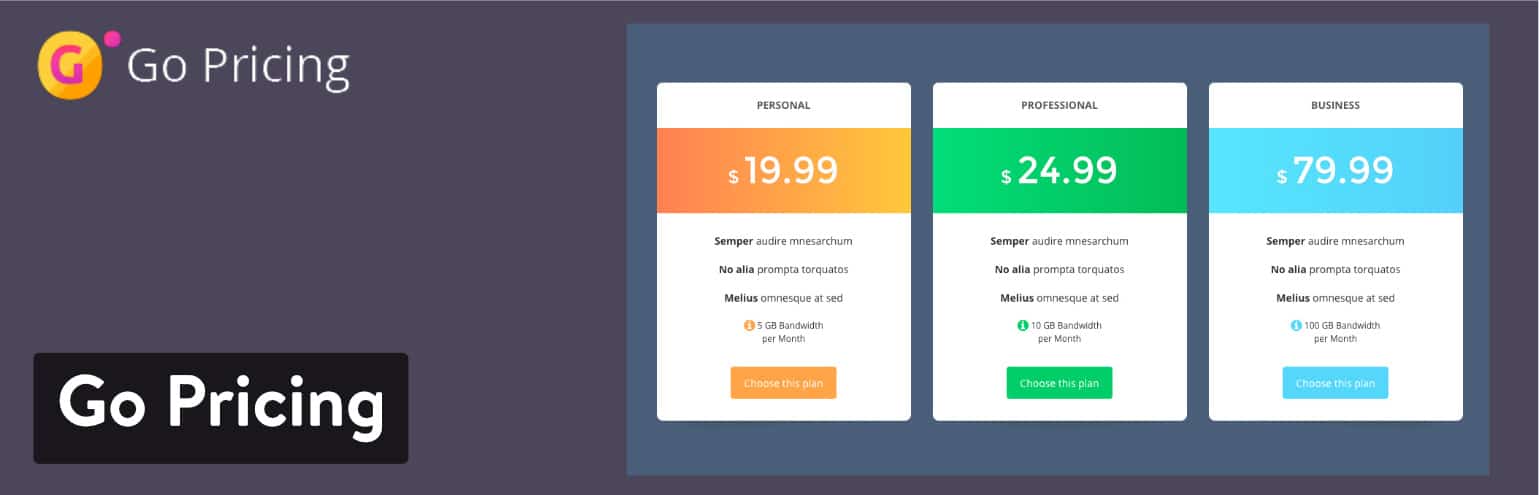
What makes the Go Pricing plugin so special? To start, it has incredibly sleek pricing plans with modern colors and plenty of whitespaces so it doesn’t look cluttered. You can also choose from a large collection of themes, some of which are made just for certain industries. We also love that the plugin integrates with several page builders and has shortcodes to ensure that no one has to be a coding whiz to make pricing tables.
Cost
A one-time fee of $27 with the option to extend support to a year for $8.25.
Features That Make Go Pricing a Great Choice
- Each part of your pricing table is broken down into its own section in a visual editor. This includes the header, body, and button area.
- Over 250 demo tables are given to you after you purchase the plugin. This should allow most companies to grab a template and launch a pricing page within minutes.
- Drag and drop elements are possible with the page builder integrations. Go Pricing works well with Beaver Builder, Elementor, and WPBakery.
- The pricing table building process is easy for all experience levels. The plugin has a great backend interface, with options for shortcodes, importing, and settings.
- Include animations to make your pricing tables more appealing.
- Use over 2000 font icons to make your tables even more visual.
- A custom CSS module is provided for those who want to go beyond the base features.
- Add unique features like media elements, PayPal buttons, and Google Maps.
3. Pricing Tables WordPress Plugin – Easy Pricing Tables
If you’re interested in clean comparison and pricing tables without the bells and whistles, the Pricing Tables WordPress Plugin looks like a solid option for you. It comes in both free and premium versions, starting at $29 per year for one website and going up to $99 per year for unlimited websites. Some of the premium features start to get really cool, including a WooCommerce add-on and Google Analytics integration.
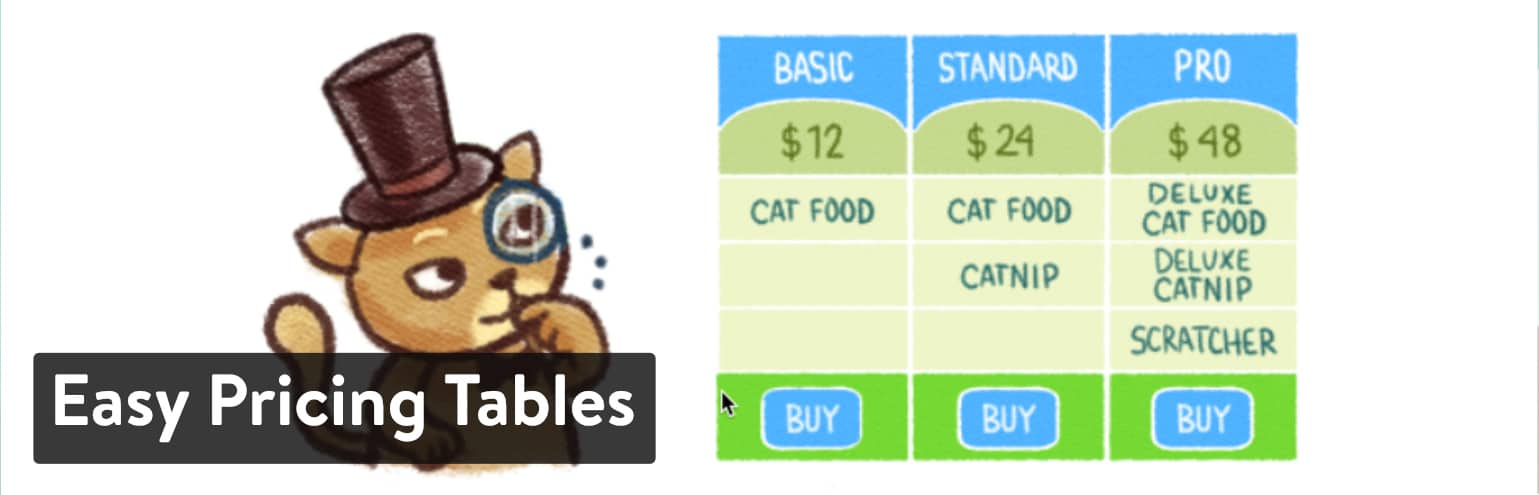
Some of the other integrations for the premium versions include Easy Digital Downloads, Stripe, and a Pricing Toggle add-on. What’s more, is that you can expect to start the design process with 10 preset designs. As mentioned, this is one of the simpler pricing table plugins, so we like it for those who don’t want elements like animations and graphics.
Cost
The core plugin is free.
The premium plugin is $29 per year for one site, $59 per year for five sites, and $99 per year for unlimited sites.
Features That Make Easy Pricing Tables a Great Choice
- The pricing table designs are clean and simple, making for a modern look without any unnecessary effects.
- You can adjust the colors and other elements of just about every item on the pricing table. This includes columns, buttons, and fonts.
- All pricing tables are constructed with a simple list of visual fields in the backend. The setup is formatted just how the pricing table will look on the frontend.
- You can specify that one or multiple plans are featured over the others.
- You can drag-and-drop the columns to reorder them.
- A custom CSS module is provided for more advanced customizations to your pricing tables.
- Even the free version supports an unlimited number of pricing table rows.
- Some of the premium versions have great integrations for things like WooCommerce, Google Analytics, and Stripe.
4. Pricing Table by Supsystic
The Supsystic development team is known for making all sorts of plugins for photo galleries, popups, data tables, and more. But we’re taking a look at the Pricing Table plugin, which is offered as a free solution with quite a few features for you to play around with. In fact, the free version of the plugin has features for preset templates, hover animations, and button customizations. You can even import and export your table information with ease.
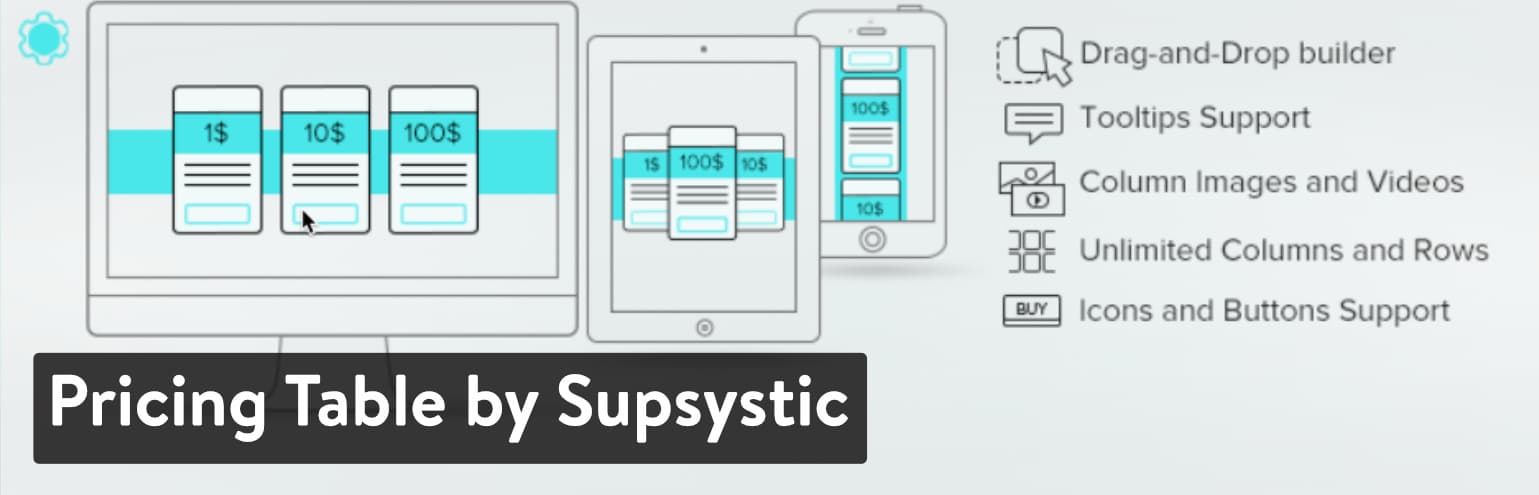
We also like the look of the premium plugin, seeing as how it starts at $39 for one site and you receive a large pack of premium templates and role restrictions. Overall, I would argue that this is one of the best pricing table plugins for using the core, free plugin and skipping out on the paid version. However, the premium templates are pretty cool and they don’t cost you that much.
Cost
A free plan is offered.
Upgrade to premium for $39 on one site. Or $69 for support on five sites. Or $149 on unlimited sites.
Features That Make Pricing Table by Supsystic a Great Choice
- The Pricing Table plugin from Supsystic is closest to the most complete pricing table solution in the free version. The only upgrade you get in the premium plugin is some better templates.
- All of the pricing tables look beautiful, with responsive elements and bright colors.
- The templates in the free version are great, and the premium templates are amazing.
- Choose to have a switch that shows people special deals–like for paying for a year in advance or for buying today.
- Feature some of your plans with visual icons.
- Use tools like shortcodes, color sliders, and visual building to ensure that you don’t touch a line of code during the creation process.
- The plugin has hover animations to make your plans more appealing to the visitors.
- Images and videos are also supported so that you can show off certain features or parts of your business.
- A drag-and-drop builder is located in the backend of your WordPress dashboard.
5. CSS3 Responsive WordPress Compare Pricing Tables
At the price of $20, the CSS3 Responsive pricing table plugin is an incredible value. It’s only sold on the CodeCanyon marketplace, but you should keep in mind that no free version is available. That being said, most people won’t fret the idea of paying $20 for a highly rated and reviewed pricing plugin. Overall, the plugin has some beautiful templates for you to get started. You can change around colors and fonts, while also highlighting some of the best plans you offer.
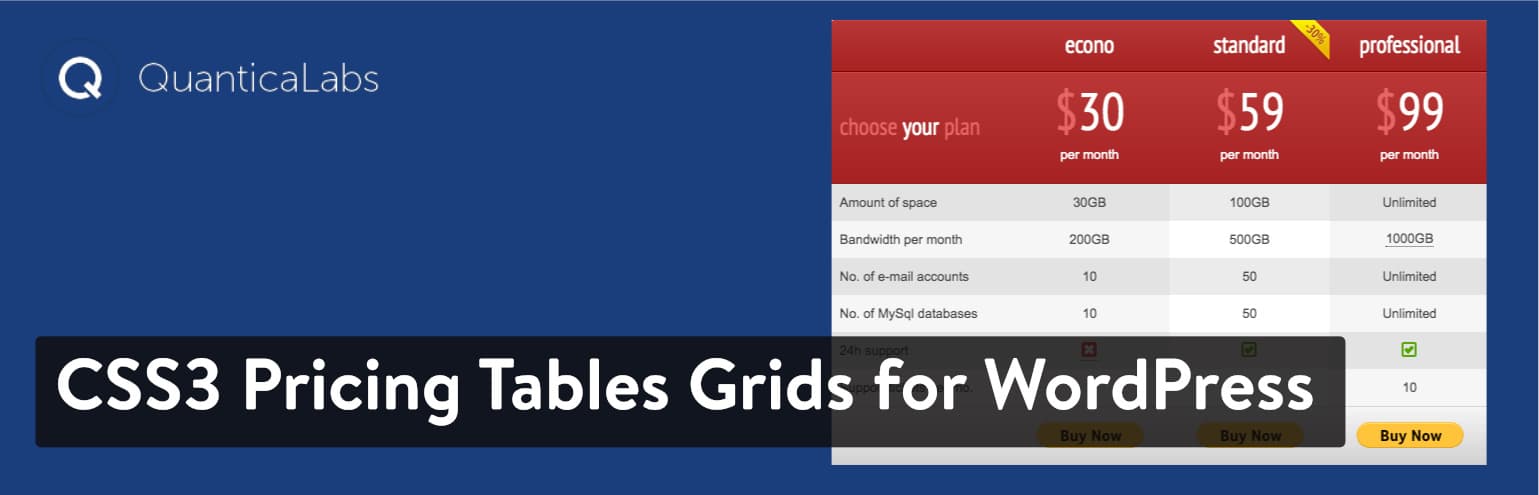
Most of the pricing tables on this list are responsive, but this one looks particularly good after testing on my phone and tablet. It also seems like the developer is responsive and willing to create new features and release them as updates. For instance, at the time of this article, I’m currently seeing three major feature releases–that of the sliding columns, responsive mode, and data importing and exporting.
Cost
$20 for all features.
You can pay $5.63 to extend your customer support to one year. No free plugin is offered.
Features That Make CSS3 Pricing Tables Grids a Great Choice
- The pricing is hands down some of the best we’ve seen for the features you get in the pricing plugin.
- The large collection of customization tools allows for thousands of unique pricing tables. This includes 20 color versions, 60 ribbons, 42 cross icons, and two table styles.
- Create an unlimited number of rows and columns.
- Tap into the CSS and HTML modules for extra customization.
- You get options for adjusting the width and height of all columns and rows.
- Multisite compatibility.
- Shortcodes that help you implement your pricing tables anywhere on your websites.
- Data importing and exporting tools so that you can move your data to another table or import from a spreadsheet.
- Icon support for including visuals such as checkmarks and Xs.
- Animations and media support for adding more visuals and making your plans stand out.
6. ARPrice – Responsive WordPress Pricing Table Plugin
The ARPrice plugin also sells on the CodeCanyon website, but for the price of $23. We’re starting to notice that many companies and individuals may be better off paying these super low prices to get all the features they need–as opposed to working with a free plugin that lacks some functionality. Regardless, this pricing table plugin features some of the best visuals on this list, as it supports several types of media items, such as background images and icons.
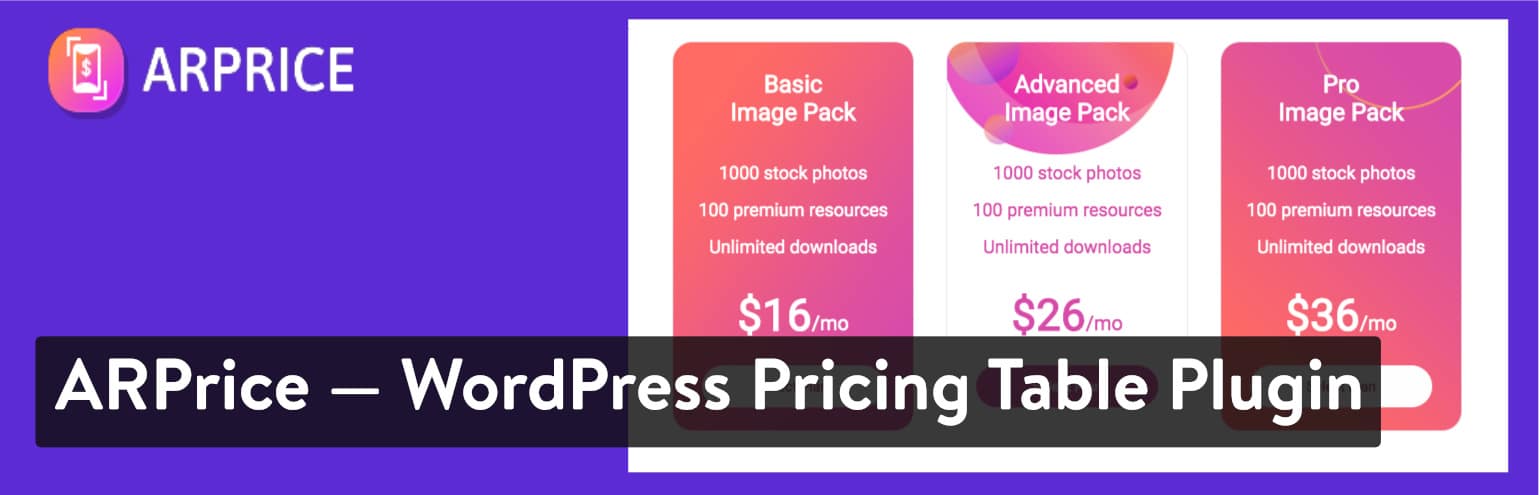
The backend designer is a visual editor that reveals exactly what your pricing table is going to look like online. You can then choose whether your pricing plans are based on yearly, monthly, or the many other time offerings available. You start the process by selecting a template, then you can go in and import data, change around effects, and choose your fonts. Overall, the ARPrice plugin offers a beautiful user interface with even better frontend results.
Cost
A $23 one-time fee with a $6.75 fee to extend your support for up to one year.
Features That Make ARPrice a Great Choice
- It’s rather affordable for a premium plugin.
- More than 300 pricing table templates are provided for you to download with the plugin.
- The customization tools are excellent, with unlimited color options, fully responsive templates, a toggle pricing button, and over 3,000 icons.
- The animation effects are bound to help out by making your pricing tables more appealing.
- There’s a CSS module and CSS guidance system for advanced customizations.
- You receive some unique integrations with other third-party programs like Google Maps.
- The real-time template editor provides a beautiful visual interface for adjusting items like columns, headers, and backgrounds.
- There’s an extra “team showcase” feature, which basically takes the same column format and allows you to share information about your workers on the website.
- The WordPress pricing table plugin is compatible with the most popular page builders like Elementor, Gutenberg, and WPBakery.
7. Pricing Table – Price list, Price Table, Easy Pricing Table
The Pricing Table – Price List plugin comes from the folks at A WP Life. It’s a somewhat newer, but well-respected solution. The free version has beautiful options for customizations, including a few templates that come with the plugin. Animations are provided, and you can insert items like icons and feature lists. Place Buy Now buttons on the lists and incorporate tags for things like “Hot” or “Popular” items.
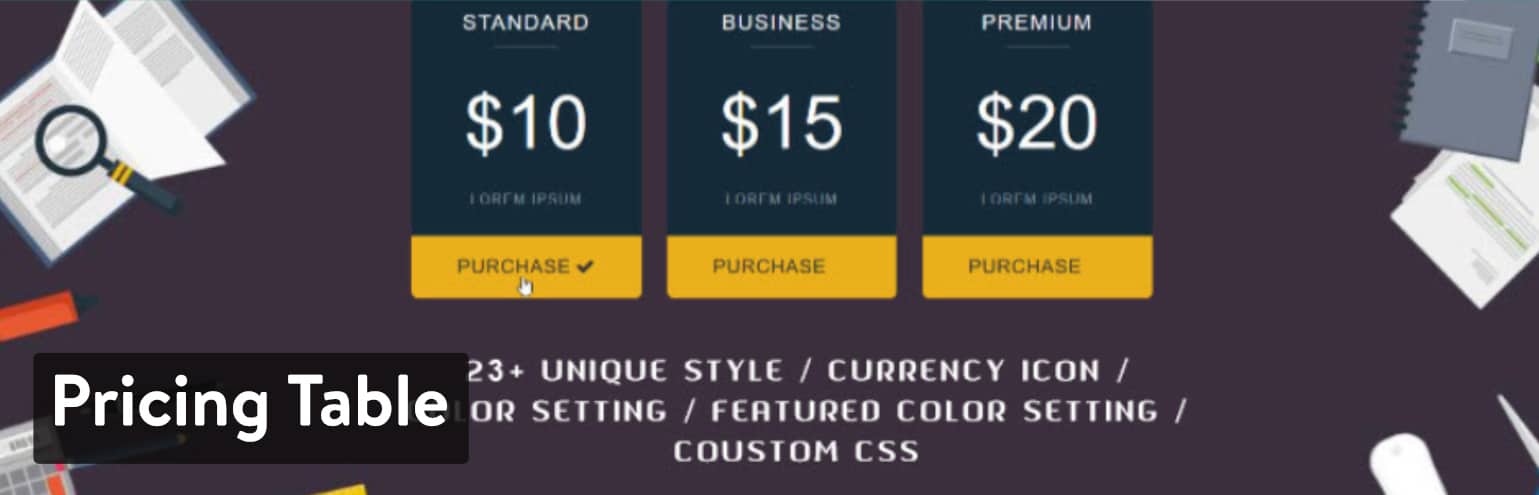
The premium version of this plugin gives you all of the same features, along with an additional 19 templates. It’s only $9.99, so if you find a template that fits your brand, go for it.
Cost
Free and $9.99 for the premium version.
Features That Make Pricing Table a Great Choice
- You receive all of the good features in the free version. The only reason needed for upgrading is if you want a particular template that’s not in the free plugin.
- A handful of good-looking pricing table templates are included with the free version. You can also upgrade for about 20 more.
- All tables that come with the plugins are considered entirely responsive.
- Icons allow you to create more visually-appealing tables.
- The shortcodes help with placing your tables anywhere on your website.
- Pricing tables can be added and removed from your site with the click of a button.
- The customization options include unlimited colors, button colors, header colors, and more.
- Custom CSS styling can be done in the dashboard.
- The design area isn’t a completely visual builder, but it’s set up with multiple columns to simulate what the tables will look like before.
8. WRC Pricing Tables
The WRC Pricing Tables plugin is provided as a free plugin, but you do have the choice to upgrade for $10. The premium version is a bit more advanced, with over 500 extra templates, a PayPal integration, and pricing toggles for switching between things like monthly and yearly plans. A handful of other features come with the premium plan, so it’s definitely worth considering since the price is so low.
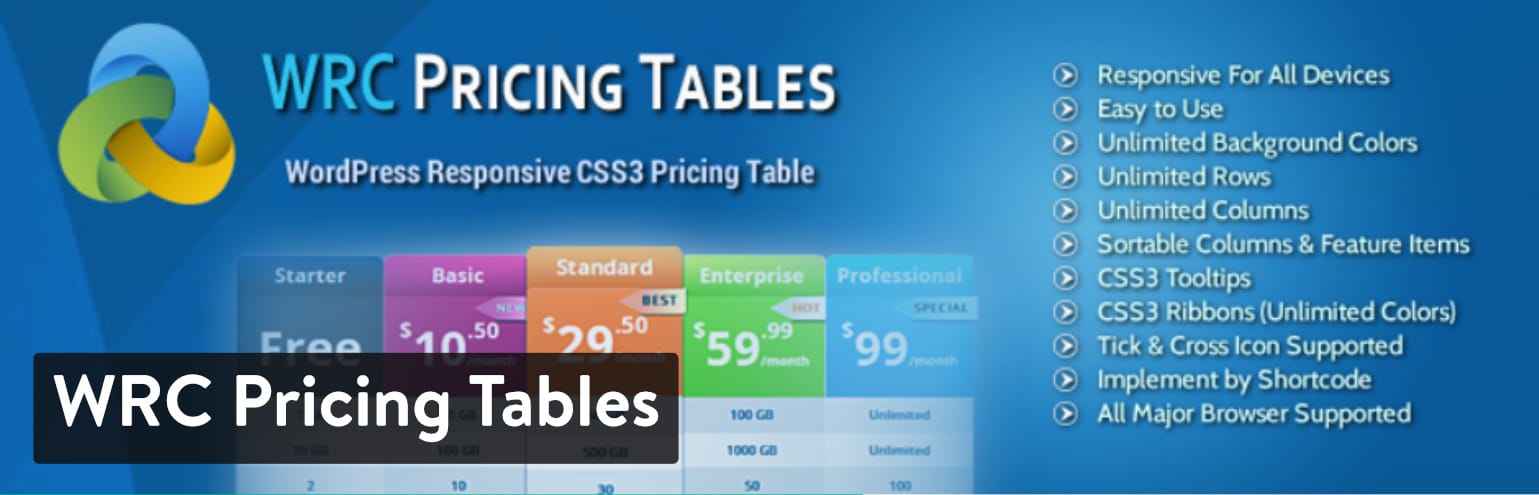
The free plugin is great for constructing simple pricing tables, and you can create an unlimited number of rows and columns. All design is done with the help of a drag-and-drop editor. One of the things we like the most about the WRC Pricing Tables plugin is that you can utilize a color picker, which essentially takes your color and generates a random table design for you.
Cost
Free. $10 for premium.
Features That Make WRC Pricing Tables a Great Choice
- The WRC Pricing Tables plugin has excellent features in the free version, with a full premium solution for only $10 (a one-time fee).
- The plugin provides shortcodes for when you need to place your pricing tables anywhere on your WordPress website. For instance, a shortcode could technically go on any page, post, or even potentially a widget.
- The Font Awesome icons add some visual pop to your design.
- The plugin also supports Google Fonts.
- The PayPal button integration ensures that you can collect money from your customers.
- Quite a few templates come along with the plugin.
- You can add an unlimited number of rows and columns while also duplicating the pricing tables and saving them for later.
- Advanced developers have a chance to improve their tables with c0ustom CSS.
Which Is the Best WordPress Pricing Table Plugin for You?
The plugins listed above are all ready for you to test. However, I can also make it a bit easier for you with some additional recommendations.
- If you want a free plan with most features you need – Go with the Responsive Pricing Table by WP Darko or Pricing Table by Supsystic.
- If you’d like a huge collection of nice table templates – Consider the Go Pricing plugin or ARPrice plugin.
- For a simple, clean table without the bells and whistles – Think about Pricing Tables WordPress Plugin – Easy Pricing Tables.
- For the best value with the most features from a premium plugin – Consider CSS3 Responsive WordPress Compare Pricing Tables.
All of the other pricing table plugins on this list have their advantages as well. However, these are the ones I tend to enjoy the most.
But what if you’re not interested in using a plugin and would like to code your own pricing table?
Here’s how to do it!
How to Build a Pricing Table in WordPress From Scratch
Building a pricing table from scratch is done with HTML code which will give us the structure for our table and then styling it with CSS.
To get started, log into your WordPress website, navigate to the dashboard and click on Pages → Add New. You can also add the code to an already existing page where you would like your pricing tables to show up.
Once the WordPress editor loads, switch to the text mode and paste the following code:
<div class="pricing-table">
<div class="one-third first">
<ul>
<li class="header">Basic</li>
<li class="grey-blue">$ 9.99 / year</li>
<li>List Item #1</li>
<li>List Item #2</li>
<li>List Item #3</li>
<li>List Item #4</li>
<li>List Item #5</li>
</ul>
<a class="pricing-button" href="#">Sign Me Up!</a>
</div>
<div class="middle one-third">
<ul>
<li class="header-blue">Pro</li>
<li class="light-blue">$ 99.99 / year</li>
<li>List Item #1</li>
<li>List Item #2</li>
<li>List Item #3</li>
<li>List Item #4</li>
<li>List Item #5</li>
</ul>
<a class="pricing-button" href="#">Sign Me Up!</a>
</div>
<div class="one-third">
<ul>
<li class="header">Business</li>
<li class="grey-blue">$ 199.99 / year</li>
<li>List Item #1</li>
<li>List Item #2</li>
<li>List Item #3</li>
<li>List Item #4</li>
<li>List Item #5</li>
</ul>
<a class="pricing-button" href="#">Sign Me Up!</a>
</div>
</div>
The code is rather simple: first, we create a div to hold our pricing table code and make it easy to style them with CSS. Then, since we are creating three tables, each of them is wrapped in a one-third column. The last part is the table itself, with added classes for a header and price point which will make them stand out from the rest of the table.
Before clicking on Publish or Update, be sure to replace the text between the [pre]<li> and </li>[/pre] tags with your own and to add the link to your payment form after the href part of the link.
Once you replaced all the information, go ahead and click on Publish if you created a new page or Update if you added the table to an existing page.
If you look at your page now, you’ll notice the pricing table looks very plain. Let’s add some styling to it.
If you’re using a child theme as you should add the following code to your child theme’s stylesheet, or to the Custom CSS editor.
The first part of the code will make sure our pricing table displays in columns and if you want to or need to display more than three tables, these classes will allow you to easily replace them:
/* ## Column Classes
--------------------------------------------- */
.five-sixths,
.four-sixths,
.one-fourth,
.one-half,
.one-sixth,
.one-third,
.three-fourths,
.three-sixths,
.two-fourths,
.two-sixths,
.two-thirds {
float: left;
margin-left: 2.564102564102564%;
}
.one-half,
.three-sixths,
.two-fourths {
width: 48.717948717948715%;
}
.one-third,
.two-sixths {
width: 31.623931623931625%;
}
.four-sixths,
.two-thirds {
width: 65.81196581196582%;
}
.one-fourth {
width: 23.076923076923077%;
}
.three-fourths {
width: 74.35897435897436%;
}
.one-sixth {
width: 14.52991452991453%;
}
.five-sixths {
width: 82.90598290598291%;
}
.first {
clear: both;
margin-left: 0;
}
The second part of the code will give the actual styling to the tables.
/* ## Pricing Table
--------------------------------------------- */
.pricing-table {
line-height: 1;
}
li.header {
background-color: #2f79a9;
color: #fff !important;
font-size: 25px;
border-bottom: 1px solid #2f79a9 !important;
margin-bottom: 0 !important;
}
li.grey-blue {
background-color: #569dcc;
color: #fff !important;
font-size: 20px;
}
li.header-blue {
background-color: #00b9eb;
color: #fff !important;
border-bottom: 1px solid #00b9eb !important;
font-size: 25px;
margin-bottom: 0 !important;
}
li.light-blue {
background-color: #72dffd;
color: #fff !important;
font-size: 20px;
}
.middle {
box-shadow: 0 8px 12px 0 rgba(0,0,0,0.2)
}
.pricing-table .one-third {
background-color: #fff;
margin: 20px 5px;
padding: 40px;
width: 32.33%;
}
.pricing-table .one-third:nth-child(3n+1),
.pricing-table .one-third:nth-child(3n+2),
.pricing-table .one-third:nth-child(3n) {
border: 1px solid #ddd;
}
.pricing-table .one-third ul {
margin: 0;
}
.pricing-table ul li {
border-bottom: 1px solid #ddd;
color: #333;
margin-bottom: 10px;
padding: 10px;
text-align: center;
list-style-type: none;
}
.pricing-table a.pricing-button {
background-color: #00b9eb;
border: 3px solid #00b9eb;
color: #fff;
display: block;
text-align: center;
padding: 16px 24px;
}
.pricing-table a.pricing-button:hover {
background-color: #000;
border: 3px solid #000;
color: #fff;
}
/* Pricing Table - Media Queries for Mobile Devices
--------------------------------------------- */
@media only screen and (max-width: 1140px) {
.pricing-table .one-third {
width: 32%;
}
}
@media only screen and (max-width: 800px) {
.pricing-table .one-third {
width: 100%;
}
}
@media only screen and (max-width: 568px) {
.pricing-table .one-third {
width: 100%;
}
}
@media only screen and (max-width: 480px) {
.pricing-table .one-third {
width: 100%;
}
}
@media only screen and (max-width: 420px) {
.pricing-table .one-third {
width: 100%;
margin: 20px 0;
}
}
We added some simple, basic styling for the pricing tables and styled the header and price differently to make them stand out. We also added a box shadow around the middle table to highlight that specific package. Finally, we added some media queries to make sure the tables are responsive.

Once you’ve pasted both CSS snippets, go ahead and click on Update File. Now take a look at your page and make sure everything displays the way you want it.
If you have any questions about pricing tables, or if you have any suggestions for other people, let us know in the comments!



WP Pricing Table Builder is no longer available.
Thanks for letting us know, Jef. We will remove it from the list.