It’s no secret that networking events can help any business grow. As a business owner, there is no better way to establish new relationships – be it with potential clients, business partners or investors.
Events themselves come in many different styles and with a different purpose; from simple in-person gatherings to large business conferences and meetups.
And the reason they are an effective marketing technique no matter the size of the event is because they usually revolve around a single topic which means you have the chance to present your business in front of a targeted audience.
When you choose to attend an event not only do you establish yourself as an authority (especially if you are one of the keynote speakers), you also present your business or a product as the solution for the problem your audience has which in turn leads to an increase in sales.
Regardless of the size of your business, hosting an event, or even just participating in several events is a smart marketing strategy.
If you’ve been toying with the idea of integrating events in your marketing plan but have no idea how to add it to your website; you’ve come to the right place.
In this post, we’ll show you how to add WordPress events, both manually and with plugins.
How to Add WordPress Events With Code
WordPress has plenty of power under the hood which makes it more than just a simple blogging platform.
One of its most powerful features is the ability to create custom content and display it exactly the way you want it to.
Since we want a simple way to display events on our website, we’ll take advantage of WordPress’s functionality and utilize custom post types.
To get started, you will need to login to your WordPress dashboard and click on Appearance and then Editor.
Once the editor loads, look to the right-hand side of the screen — you will see a bunch of files.
The code for our custom post type needs to go to functions.php so click on it to load it in the editor.
Now at the end of the functions.php file paste the following code:
// register custom post type to work with
function lc_create_post_type() {
// set up labels
$labels = array (
'name' => 'Events',
'singular_name' => 'Event',
'add_new' => 'Add New Event',
'add_new_item' => 'Add New Event',
'edit_item' => 'Edit Event',
'new_item' => 'New Event',
'all_items' => 'All Events',
'view_item' => 'View Event',
'search_items' => 'Search Events',
'not_found' => 'No Events Found',
'not_found_in_trash' => 'No Events found in Trash',
'parent_item_colon' => '',
'menu_name' => 'Events',
);
//register post type
register_post_type ( 'event', array(
'labels' => $labels,
'has_archive' => true,
'public' => true,
'supports' => array( 'title', 'editor', 'excerpt', 'custom-fields', 'thumbnail','page-attributes' ),
'taxonomies' => array( 'post_tag', 'category' ),
'exclude_from_search' => false,
'capability_type' => 'post',
'rewrite' => array( 'slug' => 'events' ),
)
);
}
add_action( 'init', 'lc_create_post_type' );The code above first creates the custom post type called event and tells WordPress what labels you want to use with it. Then we register the post type and set it to behave like a post. We also added the standard taxonomies of categories and tags which will make it easier to categorize our events later on.
Once you’ve added the code, click Save file. You’ll now notice you have a new menu item in your sidebar called Events.

You can begin adding events to your website now and after you have a couple of events, navigate back to your dashboard and click on Settings > Permalinks and click Save changes to refresh the permalinks and allow your custom post type to display on the front-end.
If you want to add events to your navigation menu, go to Appearance > Menus, and you’ll see that Events are displayed on the left. Simply drag any events onto your menu to include them.
By using this method, you will be able to add and display simple events on your website.
But what if you want more functionality? What if you want people to sign up for your event and pay directly through your website? What if you want Events to display differently than regular posts? What if you really don’t want to write all that code?
In that case, using a plugin is a smart choice. Let’s take a look at the top 5 event plugins for WordPress.
Top 5 Plugins to Create WordPress Events
1. The Events Calendar

The Events Calendar is a user-friendly plugin that’s built to work out of the box: simply install it, activate it, configure the options to your liking, and you’re good to go. The plugin is completely responsive and works with all the major theme frameworks such as Avada, Genesis, WooThemes, and Thesis.
On top of that, the plugin is also SEO optimized and includes microformat support as well translation and internationalization support.
The lite version of the plugin available on the official repository comes with the following features:
- Rapidly create events
- Saved venues & organizers
- Calendar month view with tooltips
- List view
- Day view
- Event search
- Google maps
- Widget: Upcoming events list
- Events Taxonomies (Categories & Tags)
- Google Calendar and iCal exporting
- And more
The pro version of the plugin allows you to add recurring events, extra views and widgets, the ability to sell tickets and manage attendees from within your WordPress dashboard and integration with popular e-commerce plugins such as WooCommerce and Easy Digital Downloads as well as the ability to connect your Eventbrite account.
The WordPress Events Calendar Pro is available in three pricing tiers, with the personal license starting at $89 for a year of support and updates.
2. All In One Event Calendar

All In One Event Calendar by Time.ly is a beautiful way to list your events in WordPress and easily share them with the rest of the world. Their calendar system incorporates clean visual design and powerful features.
This plugin also comes in free and premium version.
The free version of the plugin is available from the official repository and allows you to create and import unlimited events. The events can be displayed in Day, Week, Month, Agenda views and the free version also allows you to create recurring events.
You can further extend the capabilities of the plugin with the help of add-ons which range from free to paid.
The pro version of All In One Events Calendar is available as a hosted solution which can be embedded onto any site and comes with extra features such as CSV import, super widget, the ability to import future events, import RSS feeds, and front-end submission of events. Paid plans start at $9/month.
3. WP Event Manager
WP Event Manager is one of the simpler, lightweight WordPress event management plugins. It works great for those who want to keep their sites fast and not take up too much space or clutter the backend with bloated features. It’s quickly becoming a very popular plugin with great reviews and even better customer support. We’ve even noticed that users rave about the developer support for the free version of the plugin.
As with many of the plugins on this list, the WP Event Manager plugin offers a free, core plugin, along with the option to buy premium add-ons to extend its functionality. Although the interface is sleek and simple, the free plugin’s feature list is quite impressive. For instance, you receive everything from multilingual translations to frontend forms, widgets and even shortcodes for searchable event listings.

The WP Event Manager developers have put quite a bit of effort into speed and user-experience–with beautiful caching features, responsive elements, AJAX-powered event listings, and more. As for the premium add-ons, there’s a long list of them, but here are some highlights:
- Calendar
- Google Maps
- WooCommerce Sell Tickets
- Registrations
- Event Alerts
- An Embeddable Event Widget
- Contact Organizer
- Emails
- Sliders
- Google Analytics
- Event Tags
4. Events Manager

Events Manager is a fully-featured event registration management plugin including recurring events, locations management, calendar, Google map integration, booking management, and more.
Some of the features include:
- Easy event registration (single day with start/end times)
- Recurring and long (multi-day) event registration
- Bookings Management (including approval/rejections, export CVS, and more!)
- Multiple Tickets
- MultiSite Support
- BuddyPress Support
- Guest/Member Event submissions
- Assign event locations and view events by location
- Google Maps
- And much more.
The premium version of the plugin, Events Manager Pro adds automated email reminders, coupon management, customizable booking forms, and integration with PayPal, Authorize.net, and offline payments. Pro version of Events Manager is available for $75 for 1 site.
5. Event Organiser

Event Organiser adds event management by using builtin ‘custom post type’, and allows you to create WordPress events that have the same functionality as posts while adding additional features that allow you to manage your events.
You can create repeating events according to complex schedules and assign your events to venues. The user interface is intuitive and easy to use and events can be viewed as a WordPress list or on a calendar page.
The plugin can further be extended with extensions which include front-end user submission, discount codes, additional payment gateways and iCal sync.
Event Organiser Pro has additional features such as booking management, customizable emails, custom fields for venues and more. Pricing starts at $40 for a personal license.
Summary
Events are a powerful asset to add to your marketing strategy. Whether you want to host an event or simply list available events in your region, there is an easy way to add events to WordPress.
If all you need is a way to list the events without the need to handle bookings and selling tickets, using a custom post type is a simple and straightforward solution.
If, on the other hand, you need additional features which allow you to create recurring events, integrate Google Maps, sell tickets online, and manage venues, then using one of the plugins on our list is the way to go.
Before making your final decision here are a few things to keep in mind and features to look for in an event plugin:
- Integration with third-party tools such as Google Calendar
- Responsiveness for mobile users
- Multiple calendar views and filters
- Event attendance registration
- Online ticket selling facilities
- The ability to save events to users’ third-party calendar services
- Easy appearance customization options
- Scheduled and recurring events
- Sidebar widgets for displaying events
- Importing and exporting of events
Finally, the last point to consider is the price and to know upfront which features you will need by knowing the complexity of your event. In some cases, a free version of the plugin will be more than enough. But if you know up front that you will need premium features such as recurring WordPress events and integration with your email list, then opting for a premium version of the plugin is the best choice.


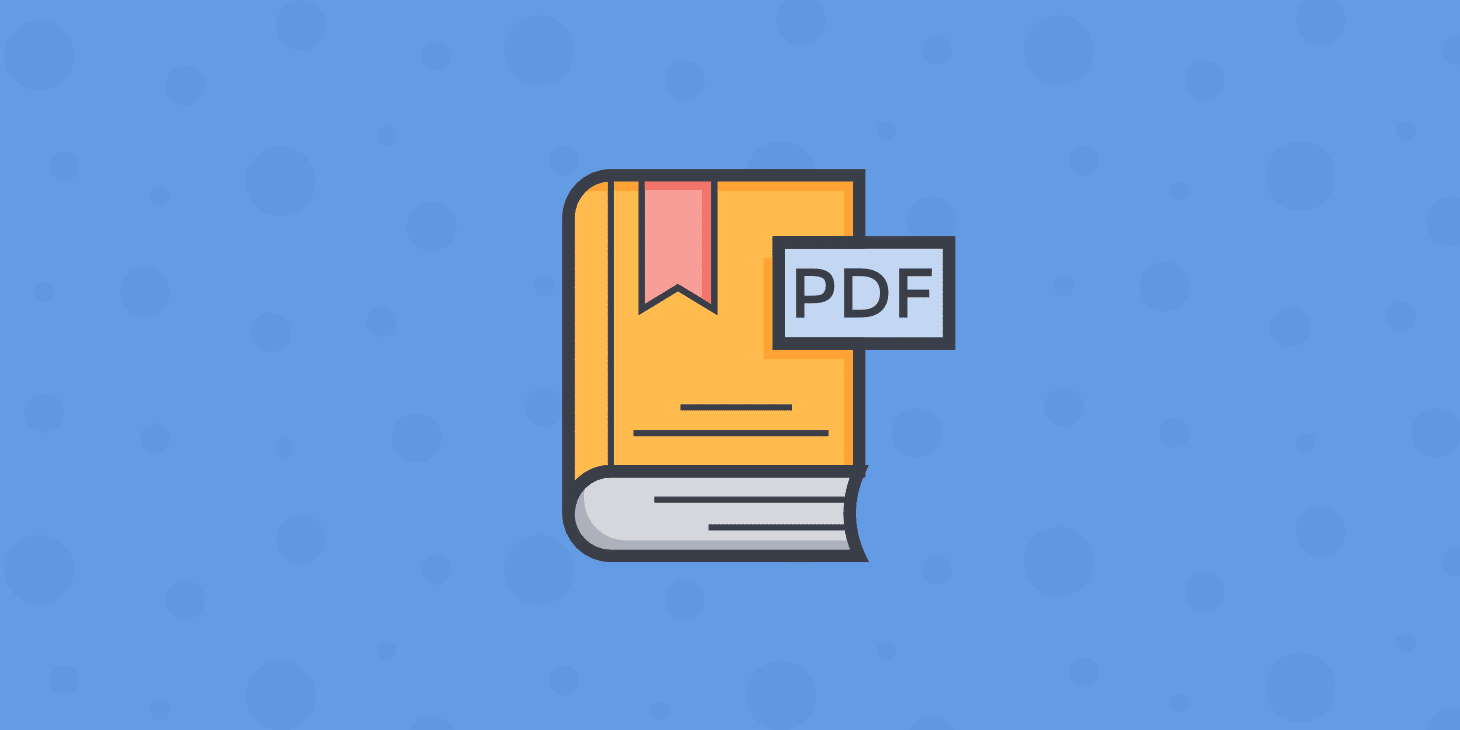
Thanks for letting us know Dave, we will shortly update the tutorial.