Activity Log
The Activity Log in MyKinsta allows you to see actions taken on your MyKinsta account or a specific site within the last 6 months. In addition to viewing who performed each action, you can see when the action was initiated and if the action was successful or not. A green check icon in the Status column indicates that an action was successful, while a red exclamation mark icon indicates the action did not complete successfully.
User Level and Access
Access to the Activity Log and the specific data in the log is dependent on your MyKinsta user role. Company administrators and company developers can see all activity, while WordPress site administrators can only see information associated with the site they have permission to access.
Company billing users and WordPress site developers do not have access to the company-level Activity Log, so they will not see the link to the Activity Log in the left sidebar navigation. WordPress site developers have limited access to the site-level activity log and will not see billing actions or other User names in the Activity Log.
Company Activity Log
To access the company Activity log, log into MyKinsta, click your name in the upper-right corner, and select Company settings from the dropdown menu. Click User Activity in the left navigation.
You can filter the log by user or site with the dropdown menus near the top of the page.
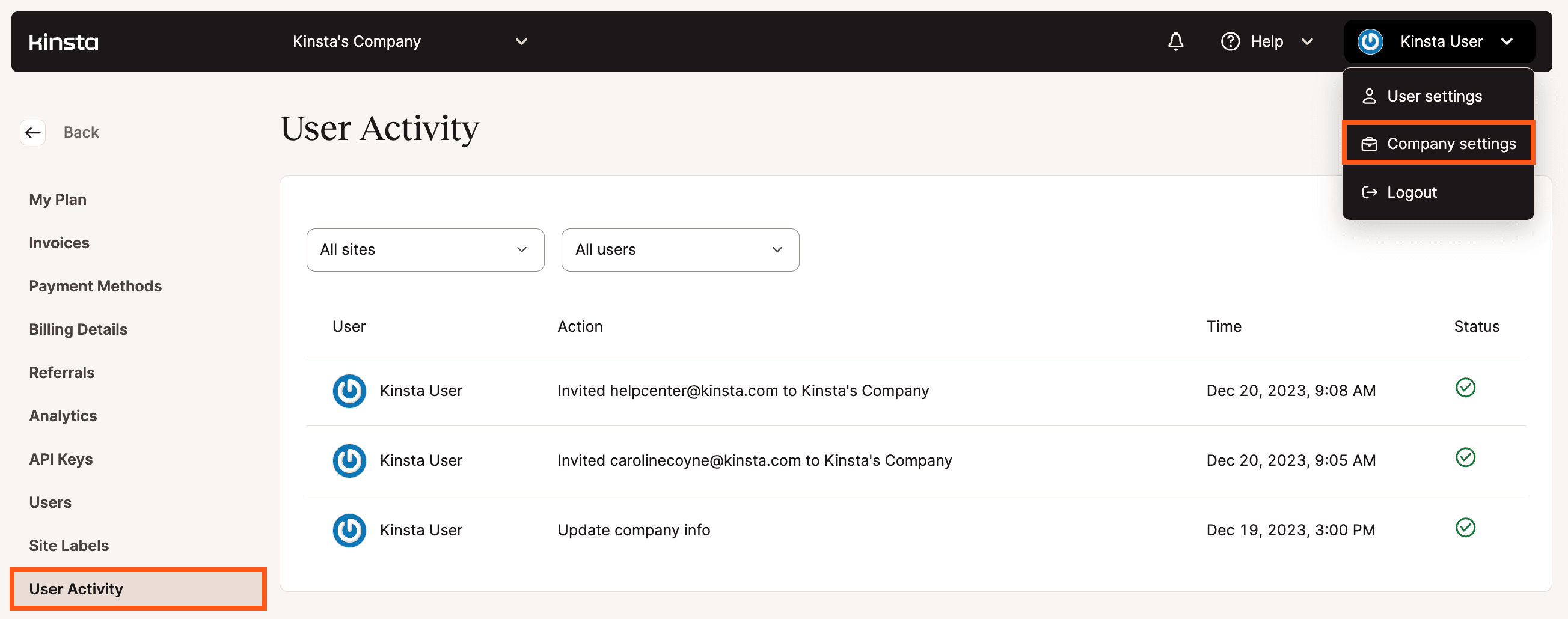
Site Activity Log
To access a site-level activity log, log into MyKinsta and navigate to WordPress Sites > sitename > User activity. You can filter the log by each user by selecting a user in the dropdown menu near the top of the page.
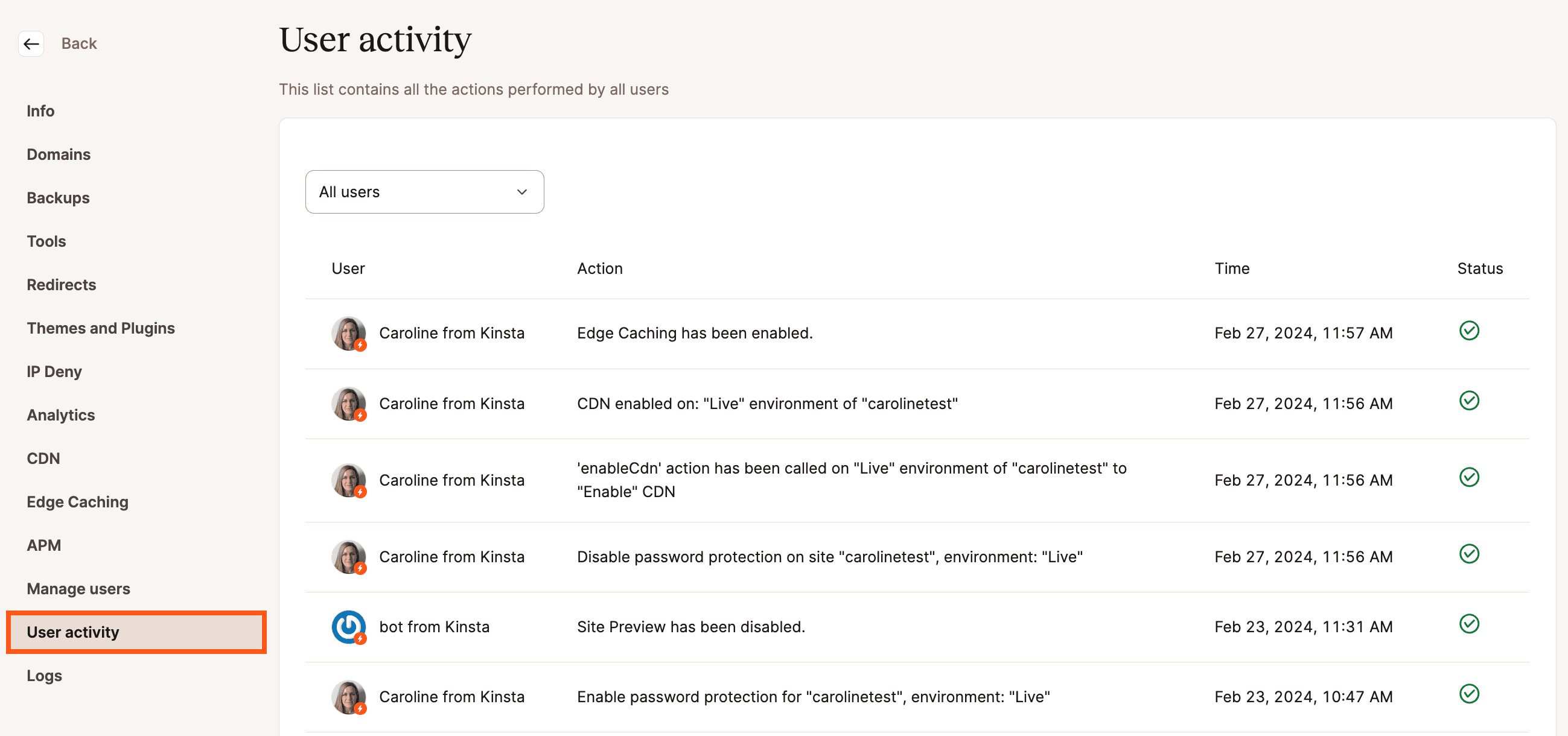
If you have questions about actions in your Activity Log, please open a new chat with our Support team so they can check into it for you.