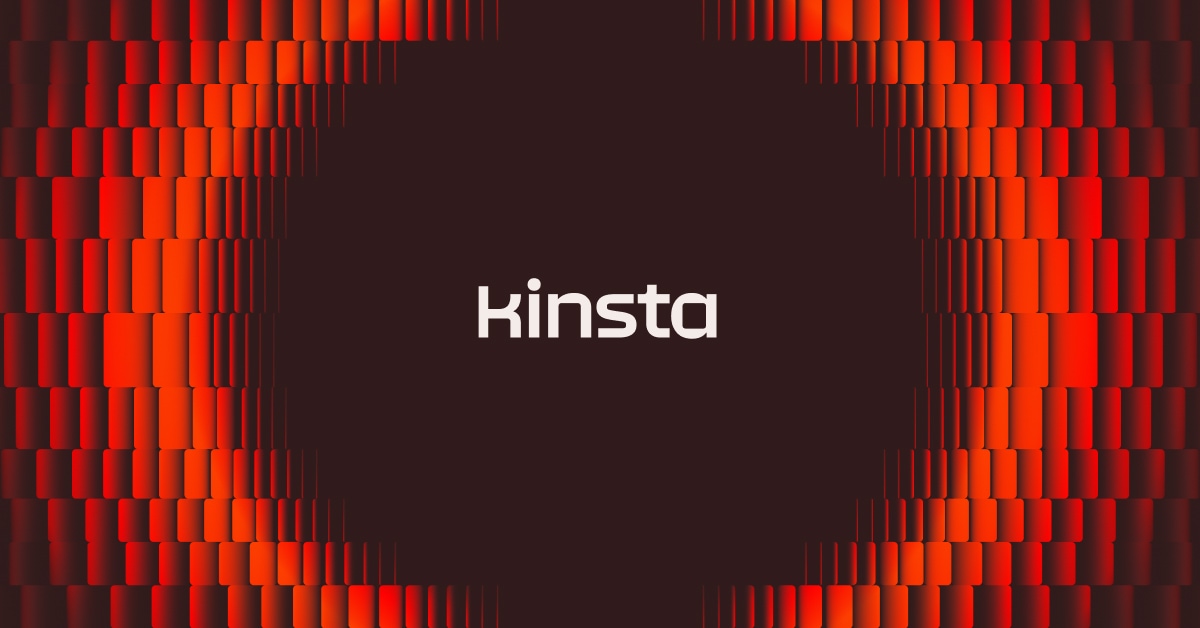Kinsta Blog - WordPress, Web Development, & Tech Tools
Cuttlebelle
This quick start guide shows you how to set up a static site with Cuttlebelle on Kinsta's Static Site Hosting.
Docusaurus
This quick start guide shows you how to set up a static site with Docusaurus on Kinsta's Static Site Hosting.
Connection Errors
Find out what to look for to troubleshoot and resolve connection timeout errors or upstream connect errors in this guide.
Missing Repository
If you see a Missing repository error when you're working with your application, use this guide to help you troubleshoot and resolve the error.
Skip Pruning
The NODE_ENV variable is not set to production by default. Add the NODE_ENV variable to fix the Skip Pruning error in Node.js applications.
Reference
In this application reference, get answers to frequently asked questions and learn the terminology of application hosting.
FAQs
We've created a list of the most frequently asked questions about Kinsta's Application Hosting in one place. Check out this guide for the answers.
PHP Errors
This guide shows you how to adjust your PHP application's request_terminate_timeout and PHP memory limit.
HTTP Status Codes
Use this guide to troubleshoot and resolve HTTP status codes like 403 or 503 errors, which are usally caused by a condiguration issue or error codi…
Failed Deployment
Resolve failed deployments with this troubleshooting guide, including steps to diagnose and resolve issues with Builpacks, processes, or rollouts.
Networking
In this guide, learn about internal and external connections for applications and how to configure them.
Storage
Add persistent storage to connect your application to a storage volume that retains data if the application is restarted or redeployed.