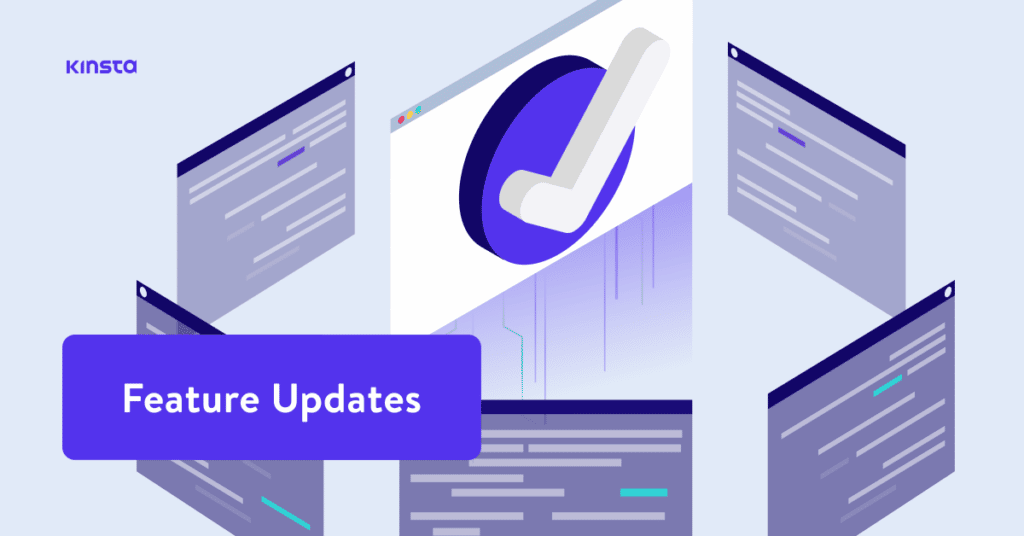Every account on Kinsta comes equipped with a staging environment for testing and development purposes. This is rapidly becoming a standard feature across the hosting industry.
But what if you need more than one staging site?
Introducing the answer: Kinsta’s Premium Staging Environment add-on.
With this new add-on, Kinsta customers have the option to deploy up to five premium staging environments alongside their WordPress sites. This allows for a total of six active environments at once, improving flexibility and isolation in development and testing.
Each Premium Staging Environment comes with:
- Kinsta CDN
- 12 CPUs
- 8 GB of memory
- Same number of PHP workers as live site (based on plan)
These extra staging environments allow for a wide range of potential applications. Here are just a few possible uses:
- A/B testing
- Plugin compatibility testing
- Resource-intensive testing
- Template display
Once the add-on has been purchased, extra staging environments can be easily created, cloned, or deleted through MyKinsta.
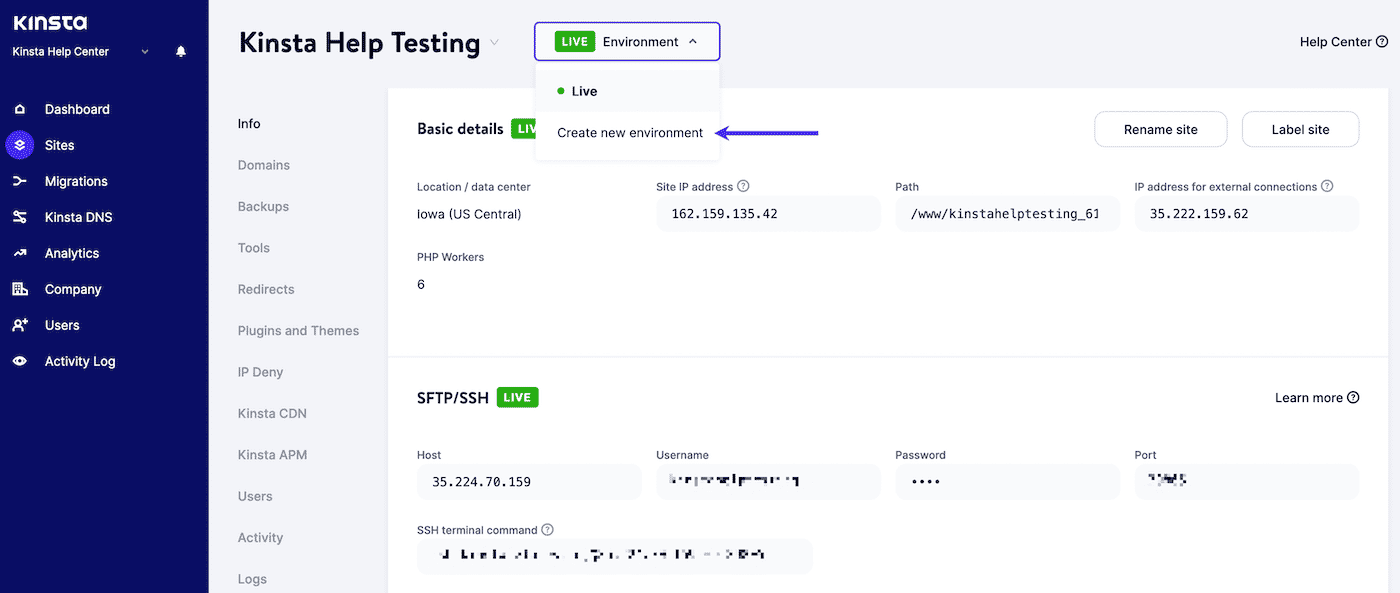
These environments can also be paired with our Selective Push feature for granular control over what gets pushed to staging.
Each of Kinsta’s Managed WordPress Hosting accounts is supported by Google’s Premium Tier Network and our Cloudflare integration. When used in tandem with Kinsta’s Premium Staging Environment add-on, the possibilities are virtually endless.
For pricing and information, visit Kinsta’s add-ons pricing page, or reach out to our Support team with questions.