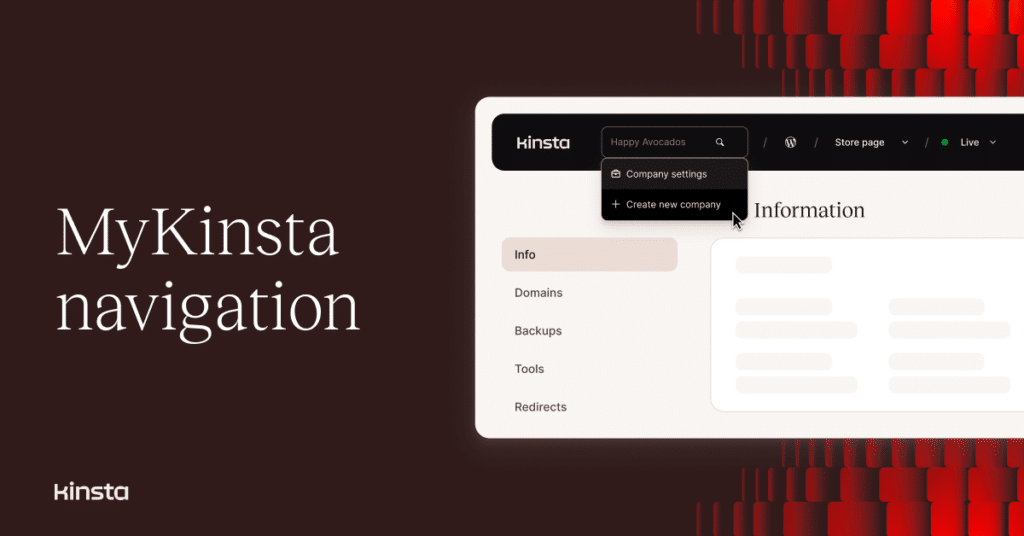With the help of input from customers, we’ve reworked the top-of-page menu in MyKinsta to help you get where you need to go in the dashboard quicker than ever.
Central to the changes is new functionality for the breadcrumb navigation component of the menu. In addition, we are providing more elbow room up there by using a simple magnifying glass icon to launch the Jump to or search feature instead of the former full-sized search box.
In the image below, we’ve highlighted the elements that have changed in this navigation update:

Numbered 1 through 5 are entries in the breadcrumb navigation for a typical WordPress site, which now provides targeted search and other capabilities at each level.
- “Home” icon
- Current company
- All WordPress sites (behind the WordPress icon)
- Current WordPress site
- Current environment
And then the icon to launch the dashboard-wide Jump to or search feature:
- Magnifying glass
The example above shows the path to a Live WordPress environment, but the breadcrumb navigation can also lead to instances of Kinsta’s Application, Database, and Static Site hosting services.
New capabilities for the breadcrumb navigation
Let’s take a closer look at what you’ll find under the new breadcrumb navigation.
Starting at the left, clicking on the “Home” icon will return you to the company Dashboard. (That’s the same as clicking the Kinsta logo in the upper-left of any MyKinsta page, but this icon makes that purpose clearer.)
Next is the name of the currently active Company. Clicking it activates a drop-down menu that allows you to quickly switch companies (if you have access to more than one). If you have permission to edit company settings, you can jump straight to that task for whatever company was shown in the breadcrumb navigation.
You can also begin the process of creating a new company from this menu:
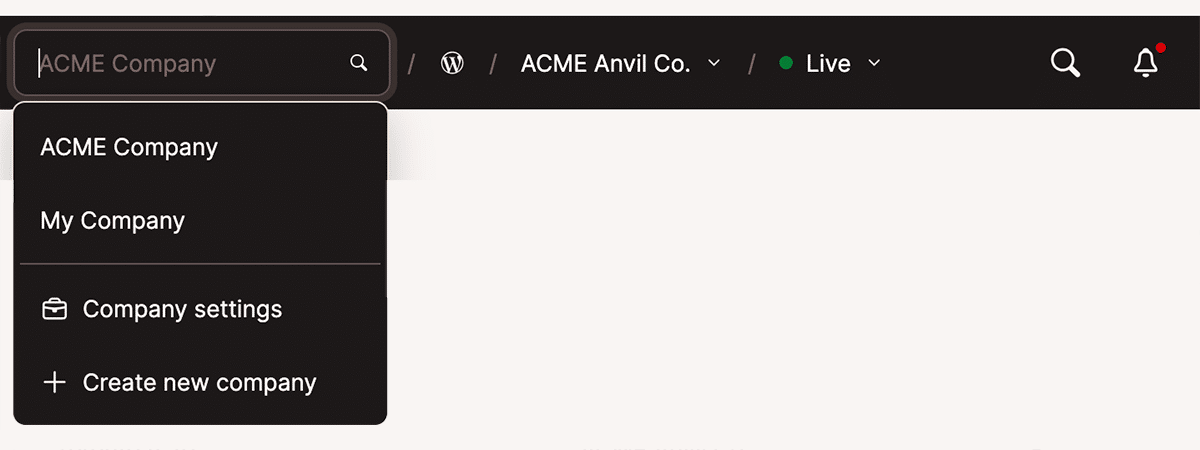
If you work with a number of companies within the MyKinsta dashboard, you can start typing in the search area to filter the list of companies available to you:

An icon bearing the WordPress logo appears to the right of the Company entry. Clicking the icon will display the list of all WordPress sites and environments — just like selecting WordPress sites in MyKinsta’s left-hand menu.
(If you are accessing one of Kinsta’s Platform as a Service offerings, the icon here will represent Applications, Databases, or Static Sites.)
Next in this breadcrumb navigation is the currently active WordPress site and a drop-down menu that allows you to switch sites and access the Create new site task:
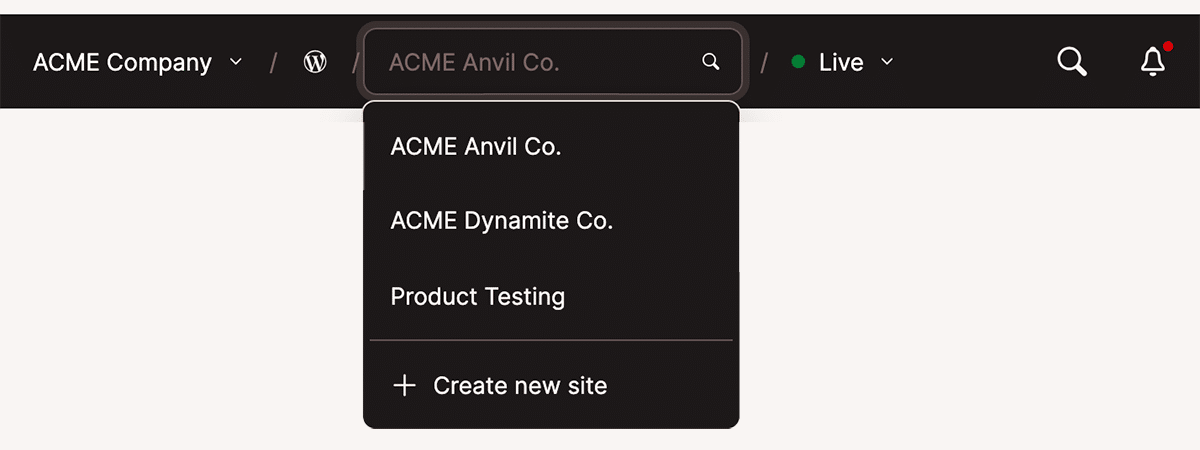
Like with the Company entry in the breadcrumb navigation, you can also enter a search term to filter the list of sites:
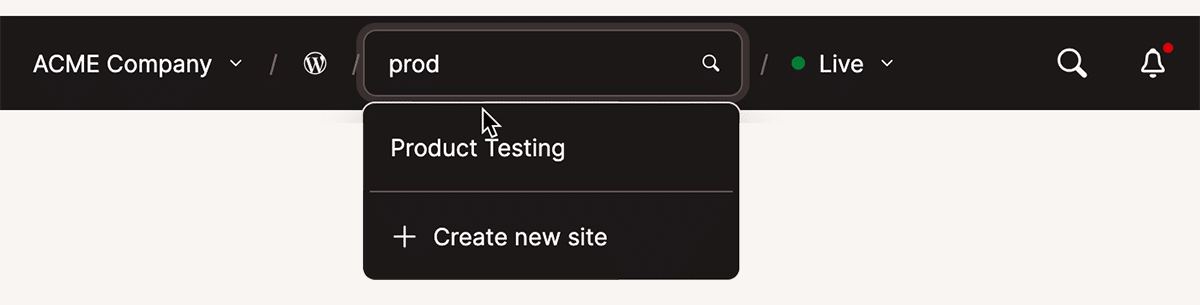
When working with WordPress sites, Environments come last in the breadcrumb navigation. Clicking on the currently active environment launches a drop-down that allows you to switch environments or start the process of creating a new one:
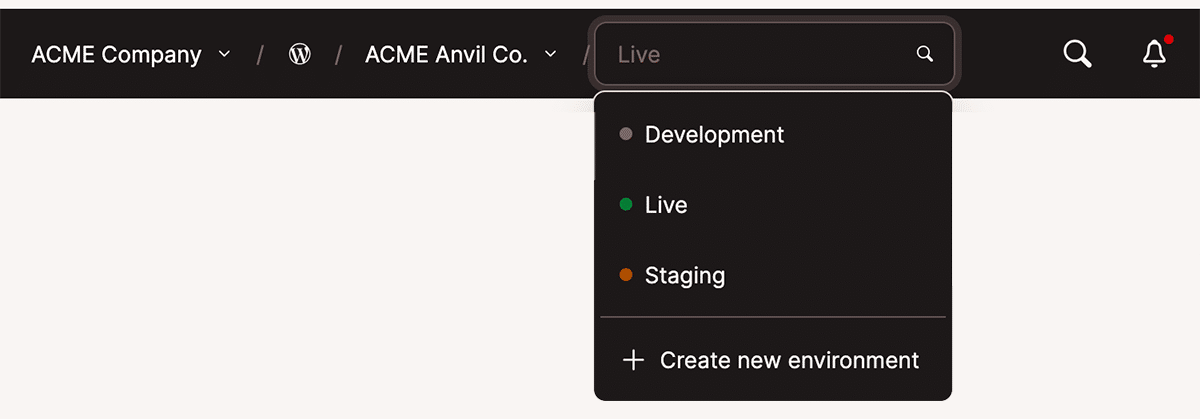
And, again, search is available, targeting the environments associated with the currently active site:
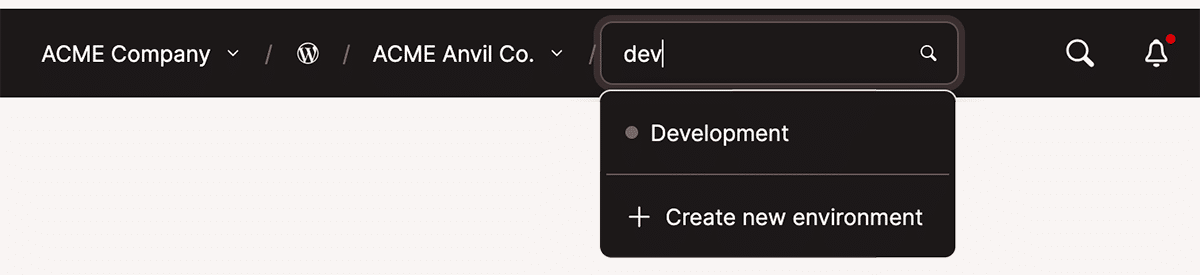
“Jump to or search” is still available
The Jump to or search dialog we unveiled in 2024 can be accessed by clicking the magnifying glass icon on the top menu or (as before) pressing CMD + / or CTL + / on the keyboard.
This feature continues to serve as a shortcut to all companies linked to your account, as well as any Kinsta-hosted WordPress sites, Applications, Databases, and Static Sites.
You can use the keyboard to navigate entries in the Jump to or search dialog along with its own search capabilities:
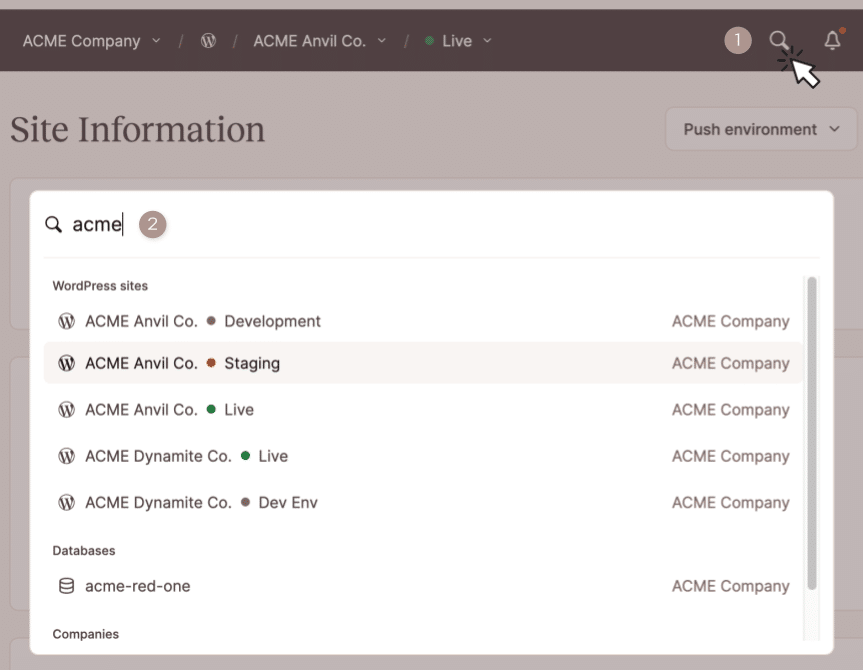
And that’s it! We’d love to hear if this update to MyKinsta navigation makes things easier for you.
Powerfully simple WordPress hosting
Kinsta is an industry-leading provider of managed hosting for WordPress sites, and we are always engineering new ways to simplify website maintenance for our customers.
If you’re looking for lightning-fast and secure WordPress hosting, explore Kinsta’s plans to find the one that fits your company best.