You downloaded a beautiful new theme for your WordPress site and tried to upload it to the WordPress dashboard. Unfortunately, the theme failed to install and showed the following error: “The package could not be installed. The theme is missing the style.css stylesheet.”
In this article, we’ll explore the reason for this error and how to resolve it. We’ll also show you how to avoid this error in the future through a solid understanding of the basics of WordPress file structures, as well as by helping you ensure you’re uploading the correct files in the first place.
Let’s start!
Prefer to watch the video version?
Where Does the “The package could not be installed” Error Appear?
This particular theme upload error shows up in the WordPress dashboard under Appearance > Themes > Add New > Upload Theme.
It mainly occurs right after you click the Choose File button, select a file to upload, then click on the Install Now button. In short, the error is exclusive to the Add Themes module, so you shouldn’t see it anywhere else on WordPress.
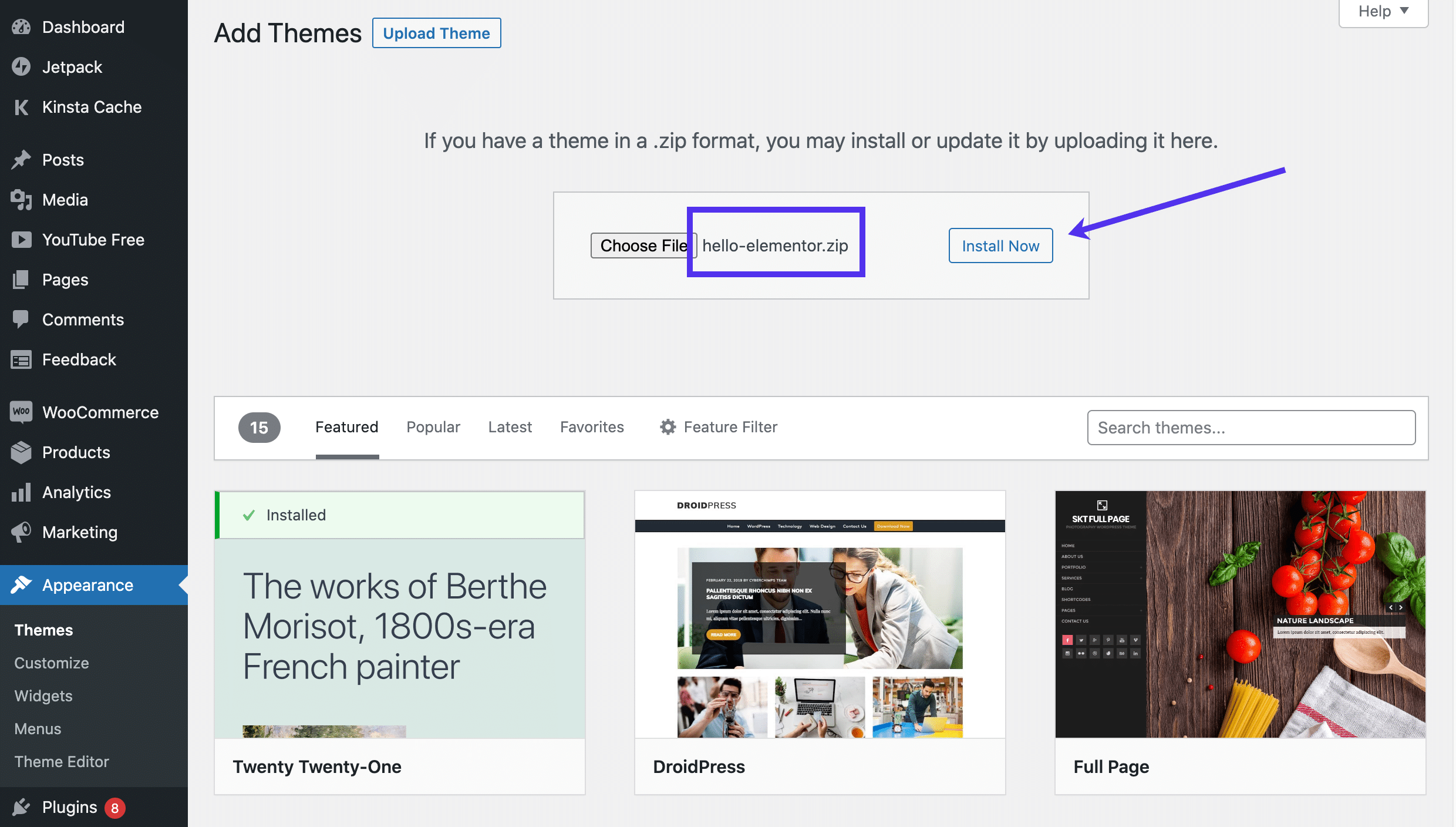
The error text itself, which reads “The package could not be installed. The theme is missing the style.css stylesheet,” gets placed into the theme installation status messaging, right before another message that tells you “Theme installation failed.”
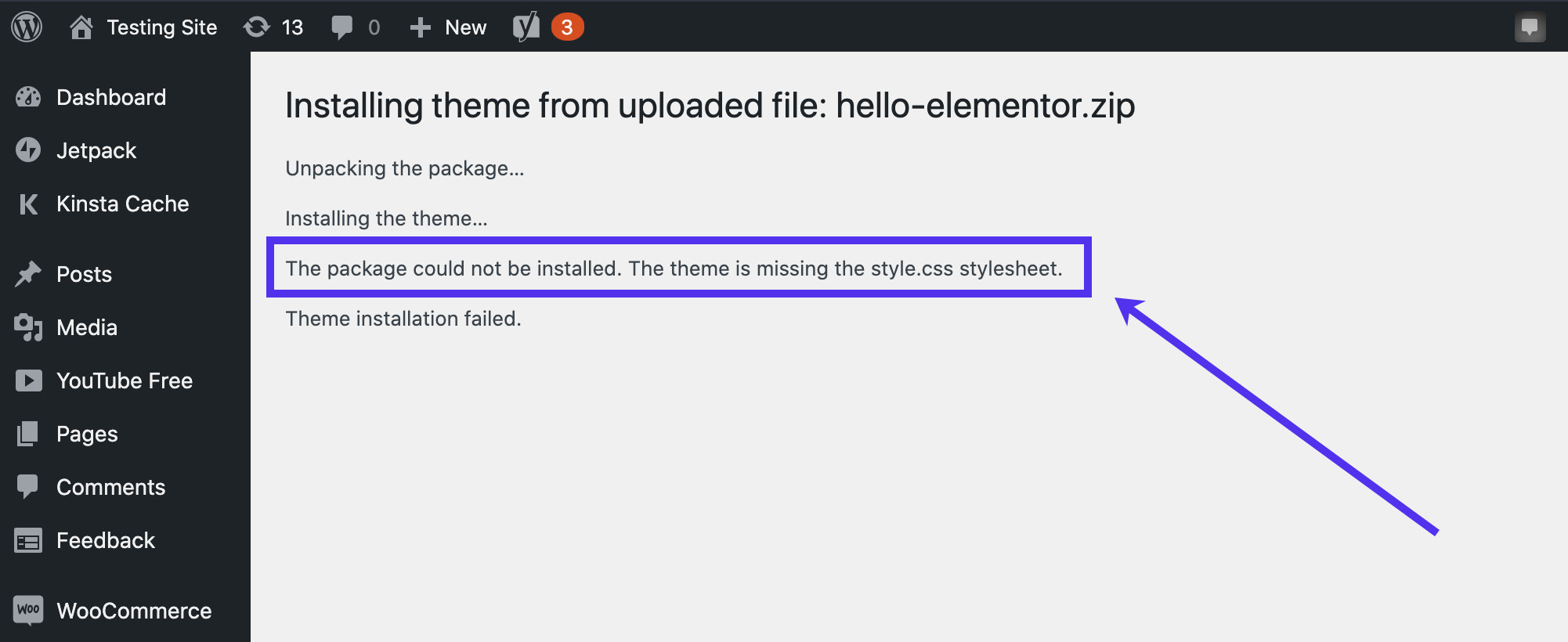
What’s Happening When You See “The package could not be installed” Error?
It’s one of the rare times where an error on your computer screen tells you almost exactly what’s going on. In the second line, it states: “The theme is missing the style.css stylesheet.”
In short, you’ve attempted to install a WordPress theme by way of uploading it to your WordPress dashboard. It involves a .zip file filled with an intricate theme file directory that contains coding, stylesheets, and responsibilities to manage and present your dashboard, frontend interface, and many other WordPress elements.
This error, in particular shows, that either the style.css stylesheet is not within that collection of WordPress files, or WordPress has difficulty finding the stylesheet because you’ve uploaded the file incorrectly.
In short, the error occurs because it can’t detect the style.css file. It happens due to one of the following reasons:
- The style.css file is missing from your theme’s root directory because the theme developer made a mistake.
- The style.css file is missing from the directory because you accidentally deleted it at some point.
- The style.css file is actually in the root directory, but you haven’t uploaded the directory to WordPress correctly. It sometimes happens when you don’t unzip the file before uploading.
- You’re attempting to upload a file that doesn’t belong in WordPress—it may not be a theme file at all.
What Is the style.css Stylesheet?
Your WordPress file directory contains many documents and folders, including PHP, CSS, and HTML coding.
CSS, or cascading style sheets, refers to a web design language used in conjunction with PHP and HTML. CSS’s primary reason is to stylize static web design elements with colors, formats, and fonts. Simply put, CSS makes your website content look pretty.
A basic example involves a simple image on your website. HTML only goes so far in terms of styling. Still, CSS strengthens your design possibilities with options for moving that image to any location on the page, adding margins, padding, backgrounds, and many other elements for a more visual approach to your content.
However, the style.css spreadsheet doesn’t work alone. It interacts with all directories within WordPress and often works hand-in-hand with other programming languages to produce the desired results.
For a detailed guide, head to our WordPress CSS article.
Where’s the style.css Stylesheet Supposed to Be?
The style.css sheet is a part of all WordPress themes. Since it’s the primary way WordPress controls your site’s visual design and layout, it’s a required file.
That means whenever you purchase or download a theme, you should find a style.css stylesheet within the theme files.
Note: You usually have to unzip the theme file package to view the theme files.
For instance, we downloaded the Hello Elementor theme and opened the theme files to reveal a list of files and folders, including the style.css sheet.
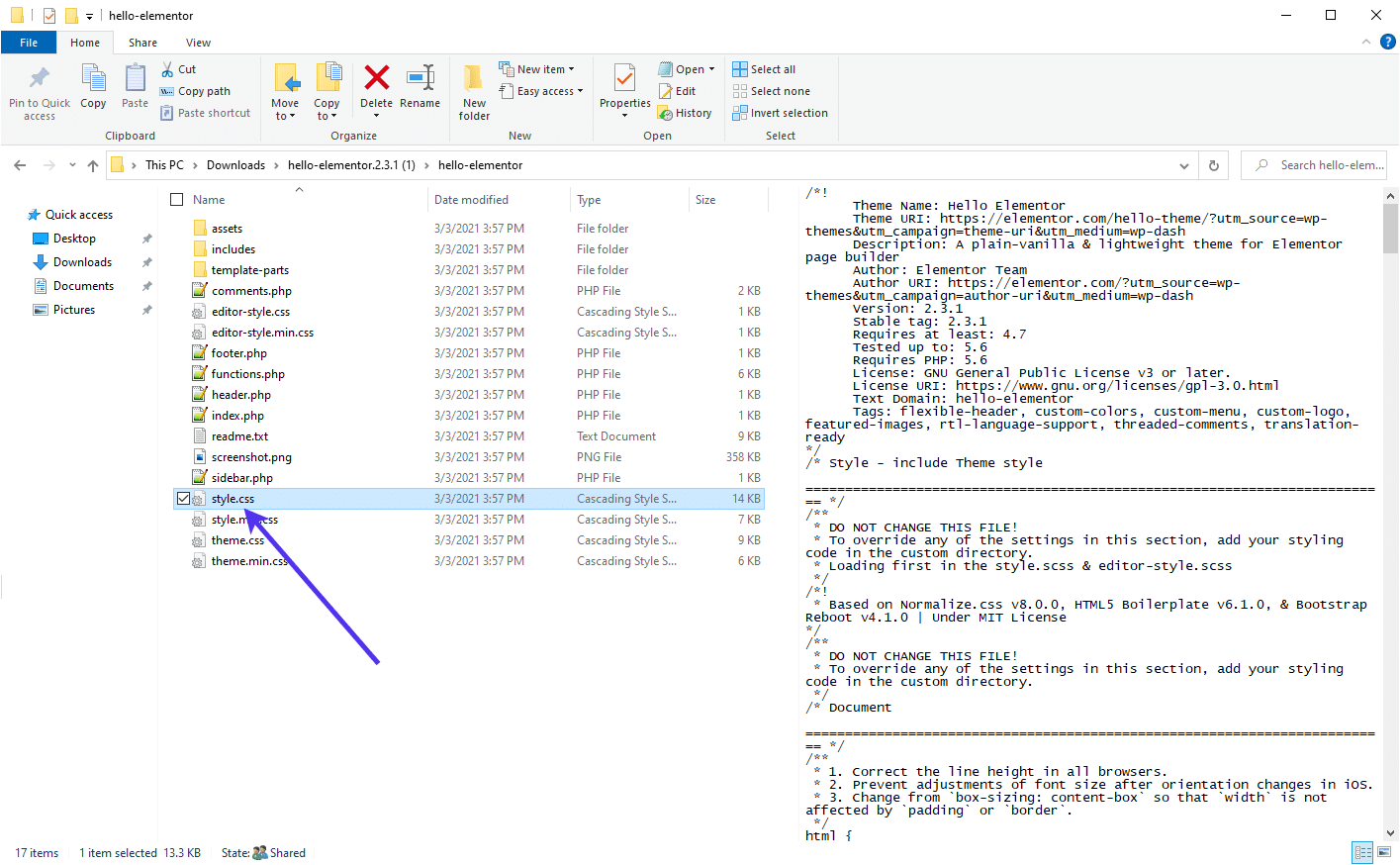
Opening the style.css sheet reveals its content, starting with essential information like the author’s theme name. You’ll notice that it tells you not to change any part of this file, as many themes prefer you make CSS modifications within the dashboard or in another custom directory.
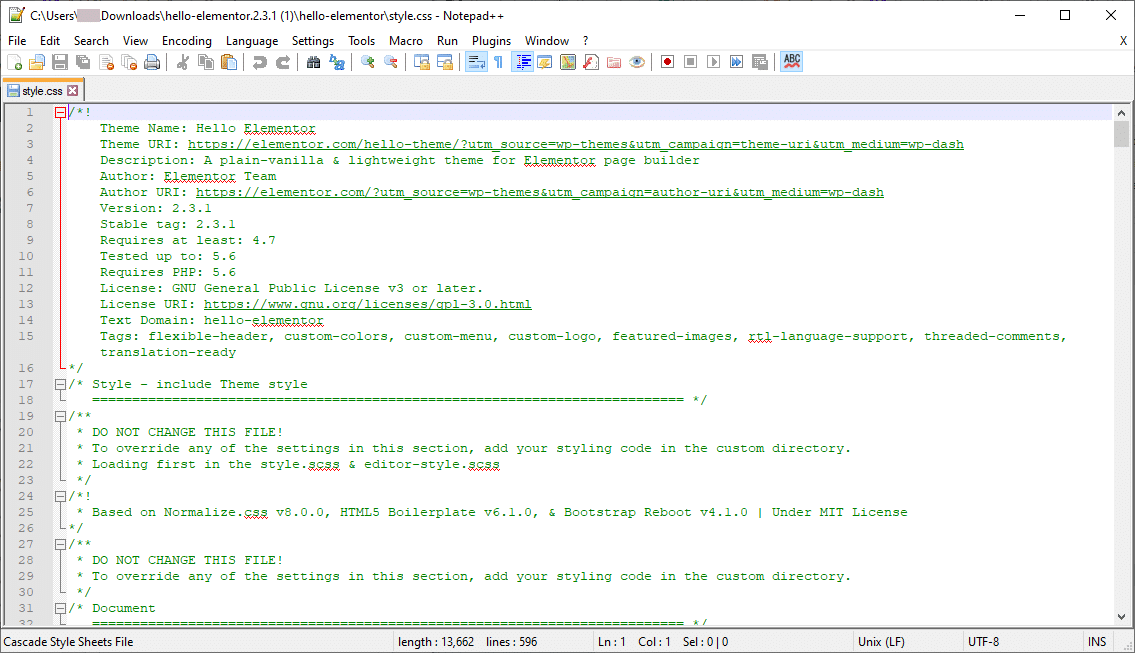
Scrolling down, the style.css stylesheet shows a long list of CSS snippets, all of which come together to make your theme look the way it does.
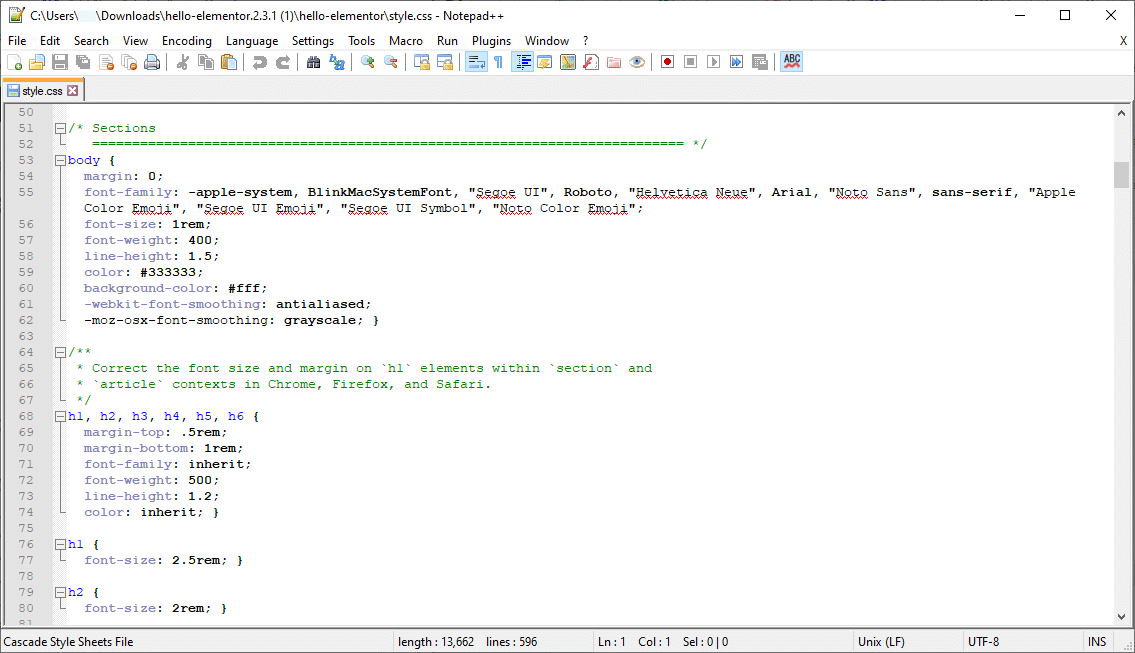
So, the style.css stylesheet is supposed to be in every theme file directory, often situated near other CSS files and near folders for assets and templates.
What Happens After You See The “The package could not be installed” Error?
A theme folder without the style.css stylesheet is useless, at least when it comes to uploading it to WordPress and making for a fully functional theme.
It’s impossible to upload the root directory, as WordPress blocks all attempts to upload the file without the style.css stylesheet. The reason for this is because a missing stylesheet could break or harm the entire WordPress infrastructure.
In addition, you receive the error message: “The package could not be installed. The theme is missing the style.css stylesheet.”
The good news is that any theme previously activated on your WordPress site remains in place. There’s no harm done to your site, and you don’t get to upload the new theme.
However, you may want to replace the current theme, so it’s essential to walk through the following solutions to swap out the old one and install the new theme.
How Do I Fix “The theme is missing the style.css stylesheet” Error?
In this section, we’ll outline the two primary reasons for seeing the missing stylesheet error, along with information on how to resolve the problems.
How to Resolve a Situation Where Your Theme Is Missing the Style.css File
A missing style.css file means one of two things: the theme developer (potentially you) failed to include it in the root directory, or you unintentionally removed the style.css file yourself.
With the first situation, we recommend the following course of action:
- Contact the theme developer and notify them of the problem: Although unlikely, you may have a bad download or someone/something on the developer’s end made an error. Reputable theme developers should give you a quick response with a new theme file. If you’re the theme developer, read this guide on creating child themes, especially the section about making a stylesheet.
- Look for a new theme: This is most likely the best course of action, considering it’s rare for a quality theme developer to miss one of the most critical parts. Perhaps you downloaded a theme from a sketchy source or a beginner who’s learning how to code.
You could add a style.css sheet, but that kind of defeats the purpose of using a premade theme in the first place. Not to mention, a theme that was meant to have a stylesheet, but is now missing it, wouldn’t work right.
How to Resolve a Situation Where WordPress Doesn’t Recognize the style.css Sheet
Sometimes, WordPress can’t recognize a style.css sheet within a theme directory when you attempt to upload it in the dashboard.
Reasons for this include the following:
- You’re not uploading the theme properly.
- You have to unzip the original file from the developer to reveal the theme file.
- The theme file isn’t for WordPress.
- The file isn’t a theme file but something else.
- The style.css isn’t in the right spot within the root directory.
Some of these reasons may seem simple, but often the most superficial reasons cause frustrating problems.
Take a look at the sections below to understand how to resolve these situations based on the root causes.
Upload the Theme Properly
One reason you may see “The package could not be installed. The theme is missing the style.css stylesheet” error is due to your process of uploading the theme file.
A new user, or even an experienced user, may accidentally stray away from the best steps to upload a theme file.
Please read our guide on installing a WordPress theme to ensure you follow the proper steps. The article covers finding the best WordPress themes and installing methods, like through the dashboard or FTP. It also guides you through the slightly different ways of installing free vs premium themes.
See If the Theme File Requires Unzipping
Many theme upload errors occur because of a zipped download file. It’s somewhat confusing for people considering WordPress only accepts zipped files.
However, some theme developers give you a zipped file within a zipped file, and you must unzip the original package to find the valid upload file that only includes the contents of the theme.
For instance, you may find that a theme developer packs other documentation into the original download, so WordPress will look at all this content and wonder where the actual theme file is.
Although most reputable theme developers know this confuses, we’ve stumbled upon the rare situation where you have to unzip the first theme download to see things like user manuals and other content.
Outside of uploading a theme file the wrong way in the previous point, this is the first problem you should troubleshoot before looking at other methods, considering it’s an easy fix and still somewhat familiar for theme developers to do this. It also only happens when you purchase a theme from a third-party developer, seeing as how the WordPress.org Theme Library restricts oddly packaged theme files.
So, let’s say you upload a zipped file from a third-party developer, only to find that you receive the error reading: “The package could not be installed. The theme is missing the style.css stylesheet.”
There’s a good chance all you have to do is unzip the original file provided by the theme developer to extract yet another ZIP file inside of it.
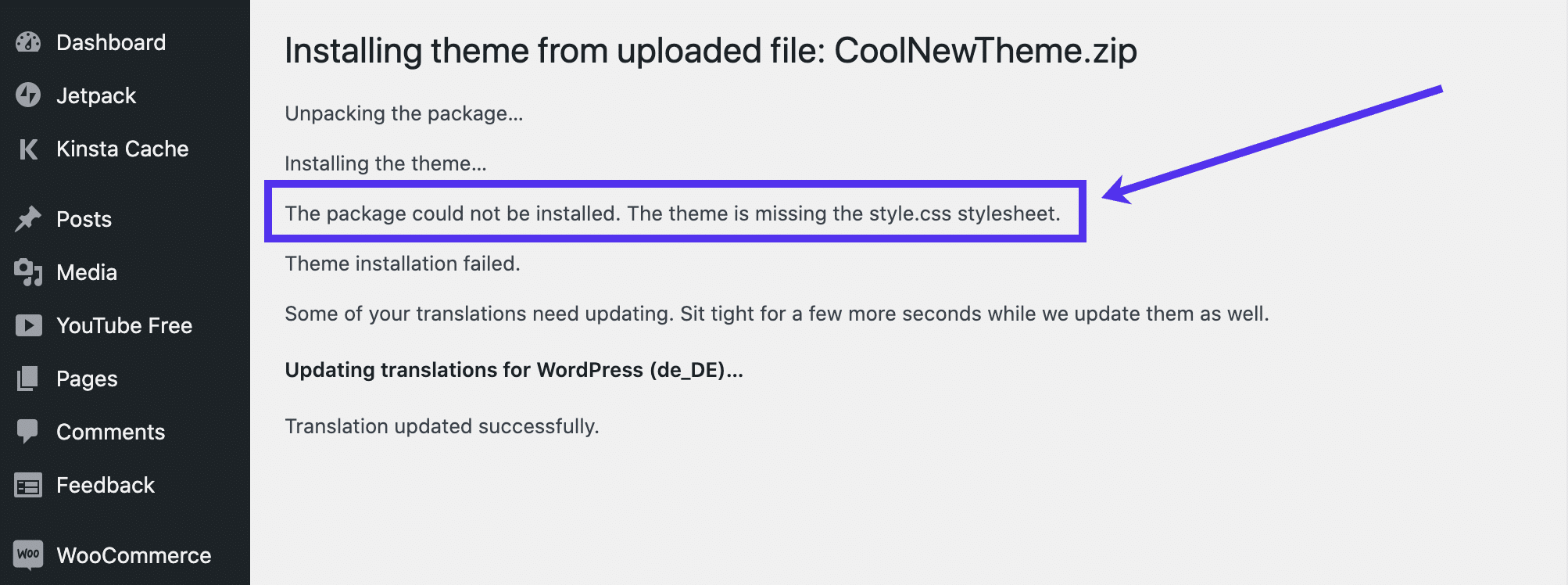
To solve the problem, go to the file you initially downloaded from the theme developer.
It’s most likely a ZIP file, which makes sense for uploading into WordPress as a theme, but it may contain additional content files that clutter the folder and make it difficult for WordPress to identify the theme files.
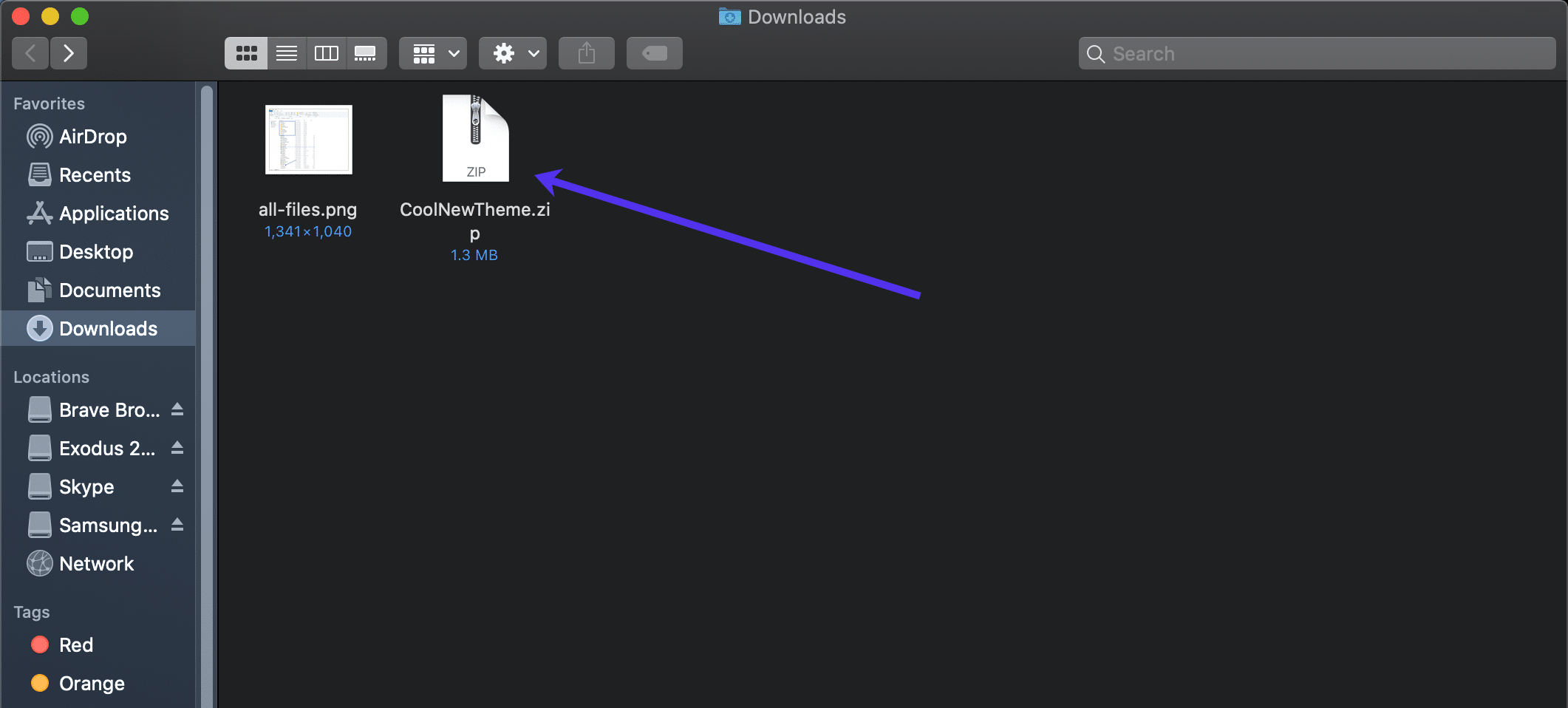
Therefore, open or unzip the file to extract whatever is inside of it. It’s usually done by right-clicking and selecting your preferred unzipping or archive utility.
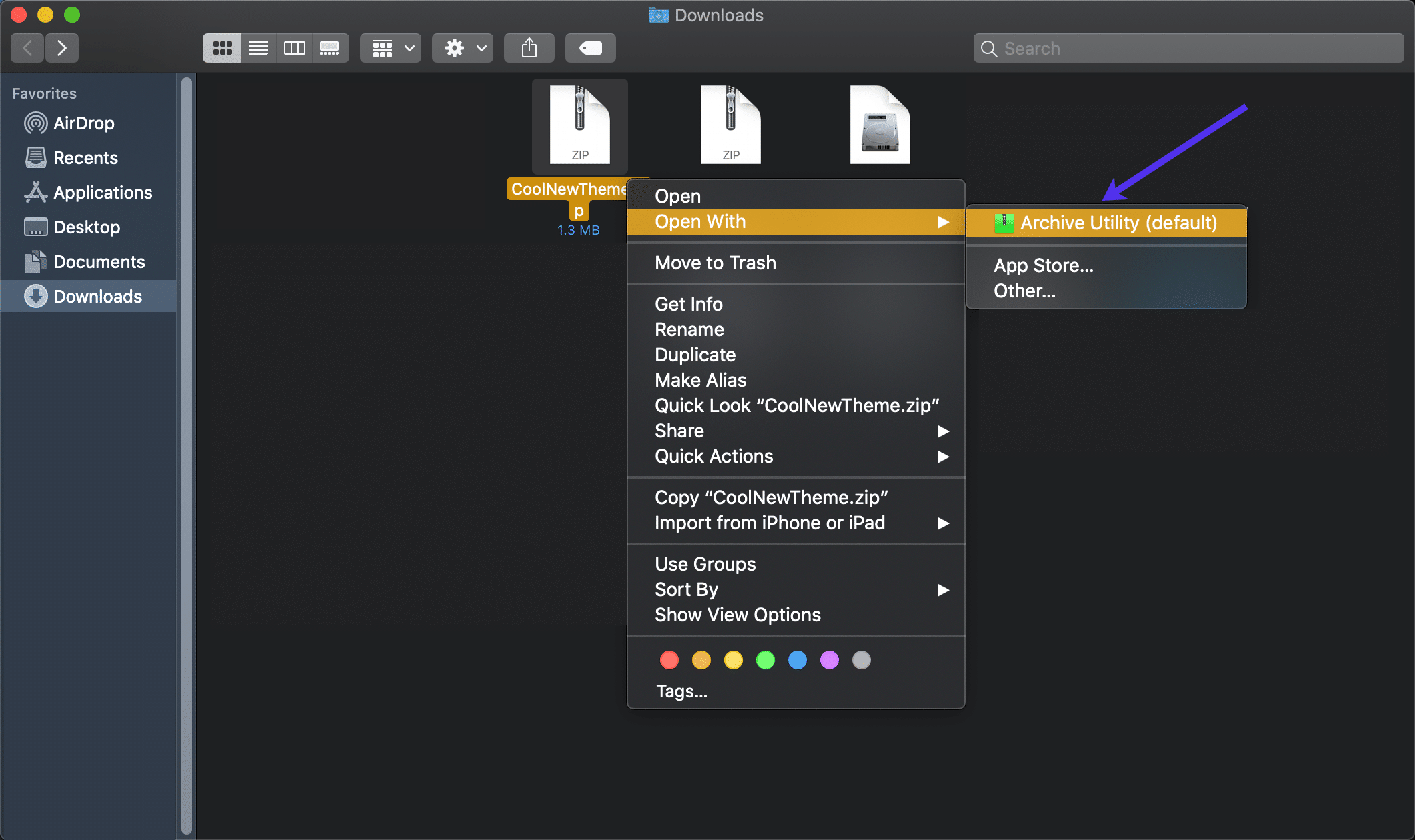
Now, open the unzipped file to show its content. As you can see in this example, the theme developers included a readme.txt file and another content folder in the root of the theme download. They also have the real, zipped theme file in this area as well. It’s the actual theme file you need to upload into WordPress.
Go back to Appearance > Themes > Add New > Upload Theme to choose a file from your computer. Then, make sure you select this zipped theme file without any extras (like the ReadMe document in this example).
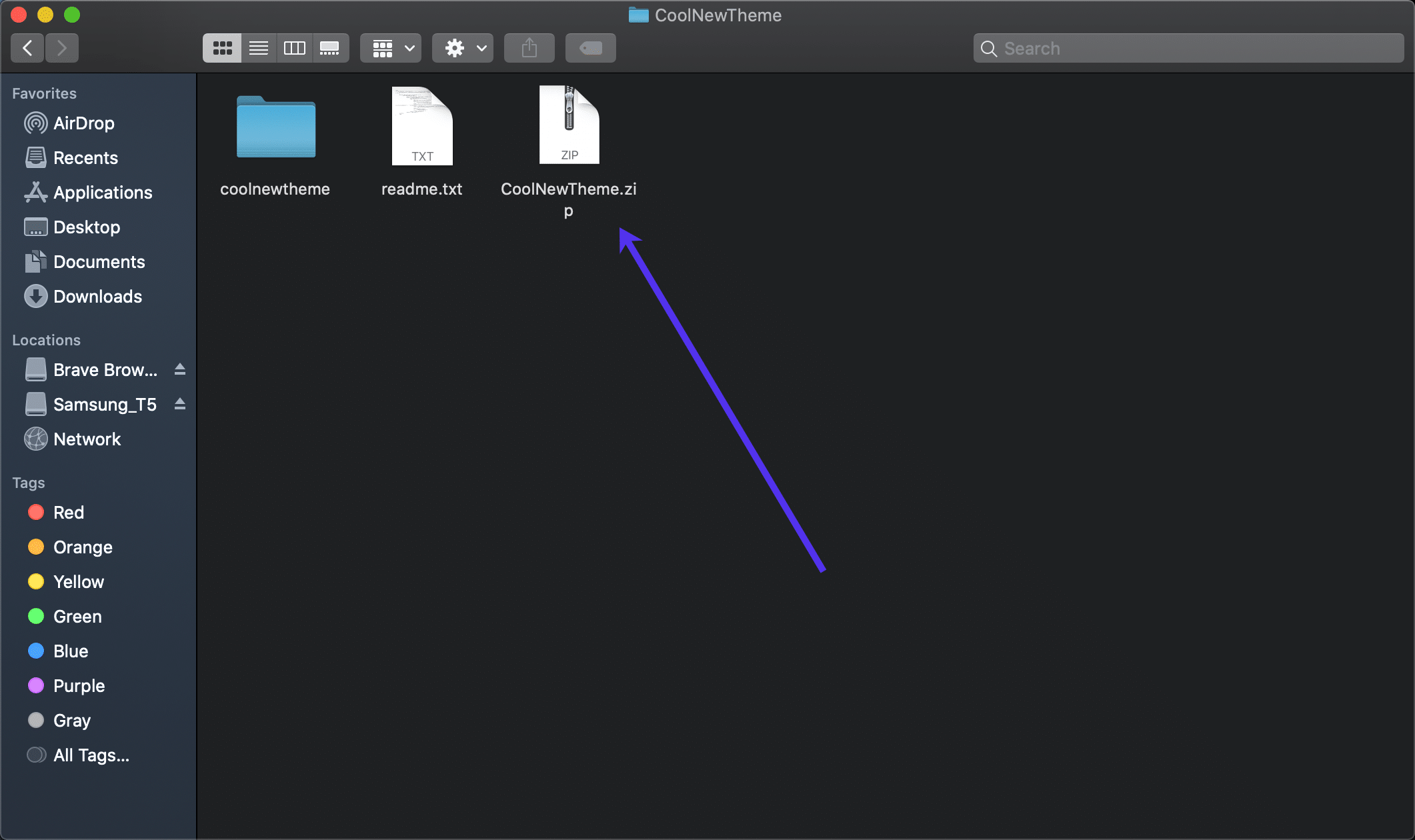
Remember that you may complete this troubleshooting process and find that it’s not a problem where the theme was packaged strangely. If you don’t see a zipped theme file within the original theme package from your developer, consider looking at the other troubleshooting tips below.
Figure Out If the Theme File Is for WordPress
Many website themes exist online. It’s not uncommon to see a theme design you enjoy, only to purchase it and find out it’s not actually for WordPress. For instance, the ThemeForest marketplace sells website templates for various content management systems and website builders, including Drupal, Joomla, Webflow, and Shopify.
Each platform has its root file structure for themes, so WordPress will reject any attempt to upload a theme meant for another system like Bigcommerce or Magento.
Keep in mind that you may see “The theme is missing the style.css stylesheet” error for a situation like this. After all, a theme directory from Shopify or Drupal may have its style.css sheet located in a different place. However, you might also see another error.
As for fixing this problem, all you have to do is get rid of the non-compatible theme file and choose a new one.
In the future, take a hard look at all theme product pages to ensure they’re for WordPress and not something else. For instance, most ThemeForest—and other premium theme product pages—show the platform in which the theme is for several times on the page. Look at the category, title, and images on the page.
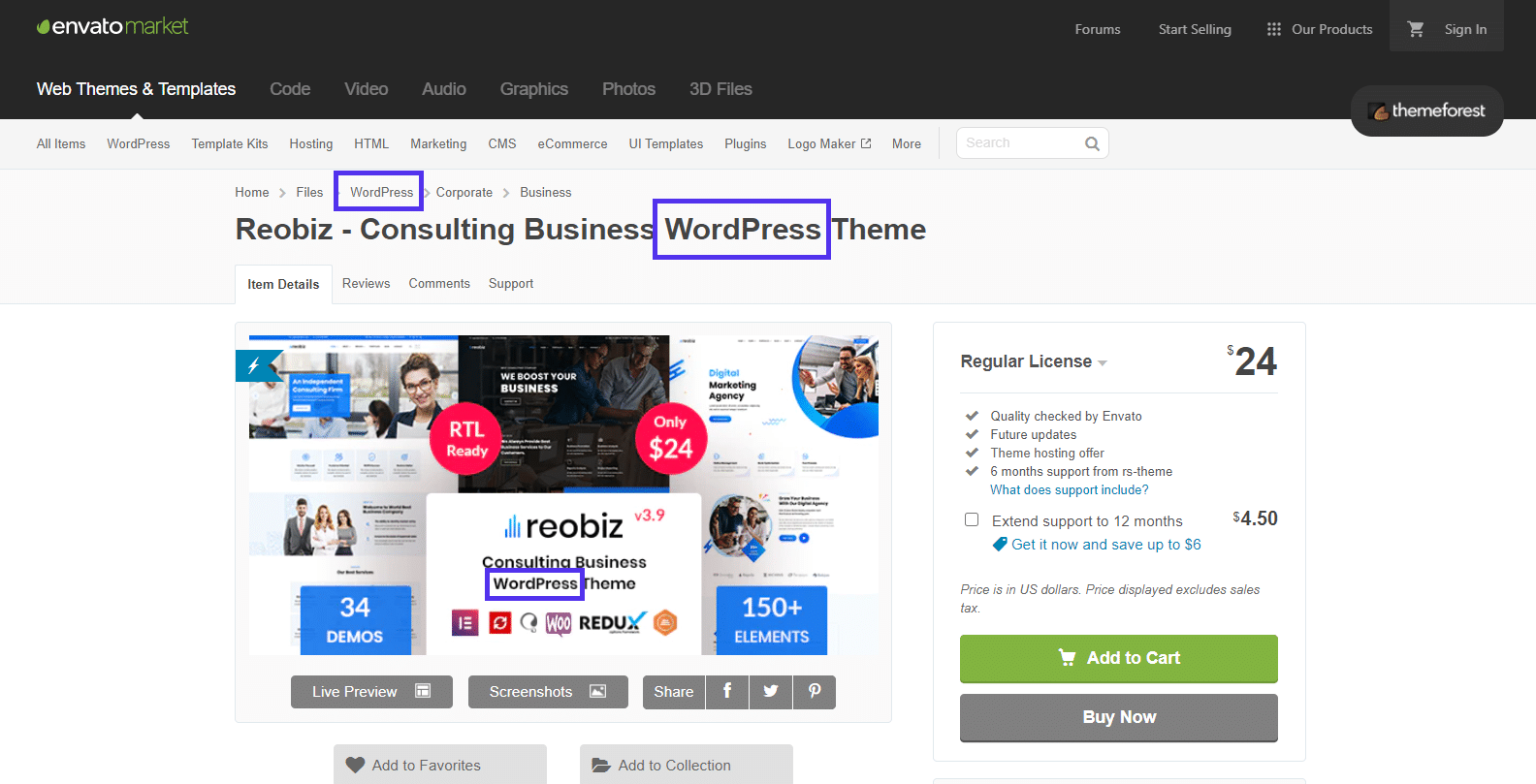
Most theme sellers also include an area with the software type or version for that theme. Again, look to see that WordPress is the primary software listed.
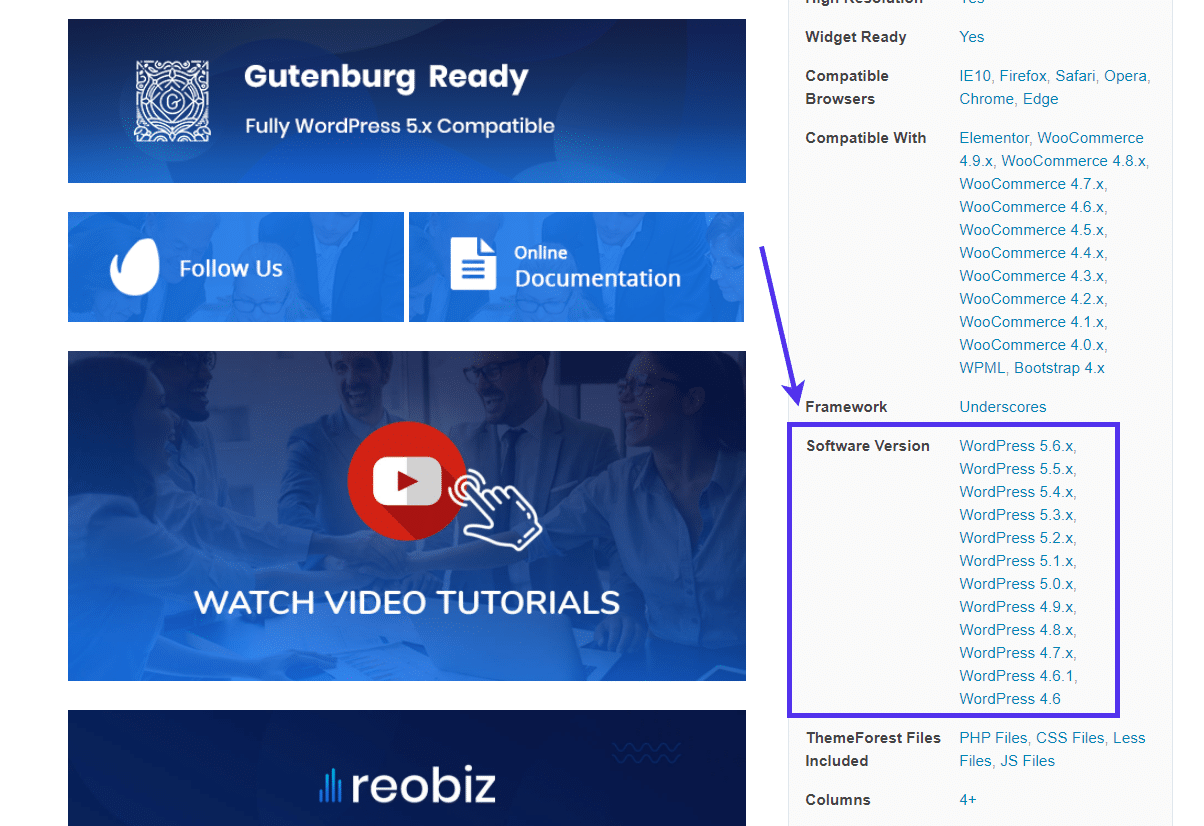
Or you could stick to all-WordPress libraries like the WordPress.org Theme Directory.
If you’re having trouble finding any information about the theme online, look into the theme directory to see how it is. Even though every WordPress theme directory has different configurations and files, you can get a good idea if it’s, in fact, a WordPress theme by looking for some specific files.
All WordPress themes have the style.css sheet in the root directory. You should also see folders like assets and potential folders for templates. Seek out files like index.php, footer.php, and sidebar.php. You sometimes see these in themes for other platforms, but they’re often given different names or located in other places.
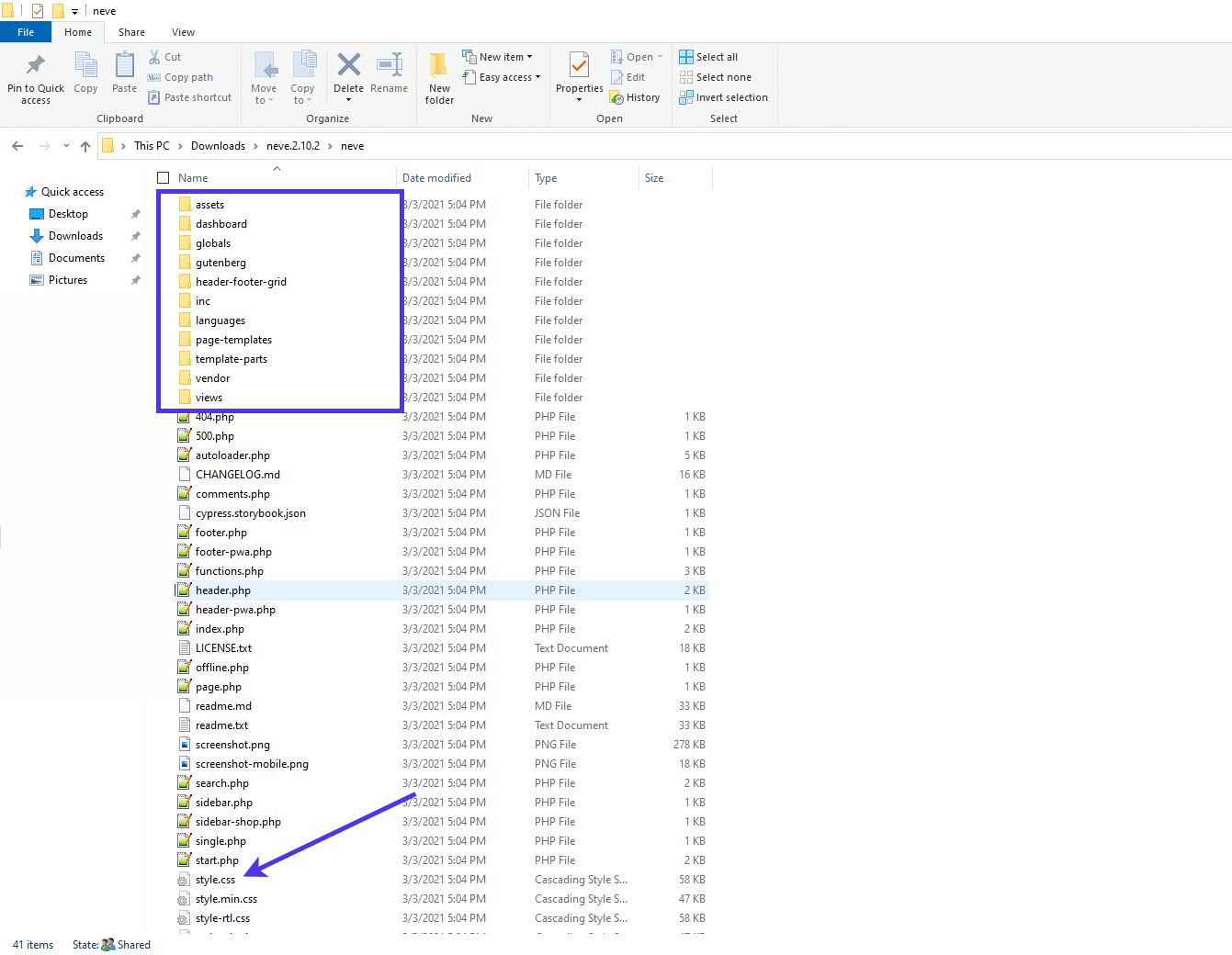
Figure Out if It’s a Theme File
You can upload many types of zipped folders to WordPress, sometimes making it difficult to see if it’s a theme file or not. On the surface, a plugin file looks no different than a theme file.
You can say the same for a site import file from another WordPress site or platforms like Tumblr or Blogger. You may also find that you’re trying to upload a WooCommerce product or WXR file for importing items like posts and pages. The list goes on, but the idea is that none of these files is the same thing as a WordPress theme file.
Therefore, it’s important to double-check what you’re uploading in the first place. It’s possible to click on a file type on your computer that’s named something similar, or you have trouble distinguishing between a recent plugin file you downloaded and a theme file you also downloaded around the same time.
The primary way to avoid this is by remaining organized and focused when you save and upload WordPress files. Make sure you keep theme files in memorable locations and know the names of the files when they get downloaded to your computer.
Another way to distinguish between theme files and other WordPress-oriented files is by knowing what the file structure looks like for each one.
We recommend reading our guide on WordPress files and using them, particularly the WordPress Theme Directories section. This way, you build your knowledge about the WordPress folder structure and identify what a file does when you see its contents.
For this situation, please open the file you’re trying to upload and ensure it looks like a theme file.
Let’s say we have two files, and we don’t remember the specific name of the theme. You may have trouble deciding which of the two you should upload to WordPress. We know that one of them is a plugin file, and the other is a theme file. Start by unzipping them both to see what’s inside.
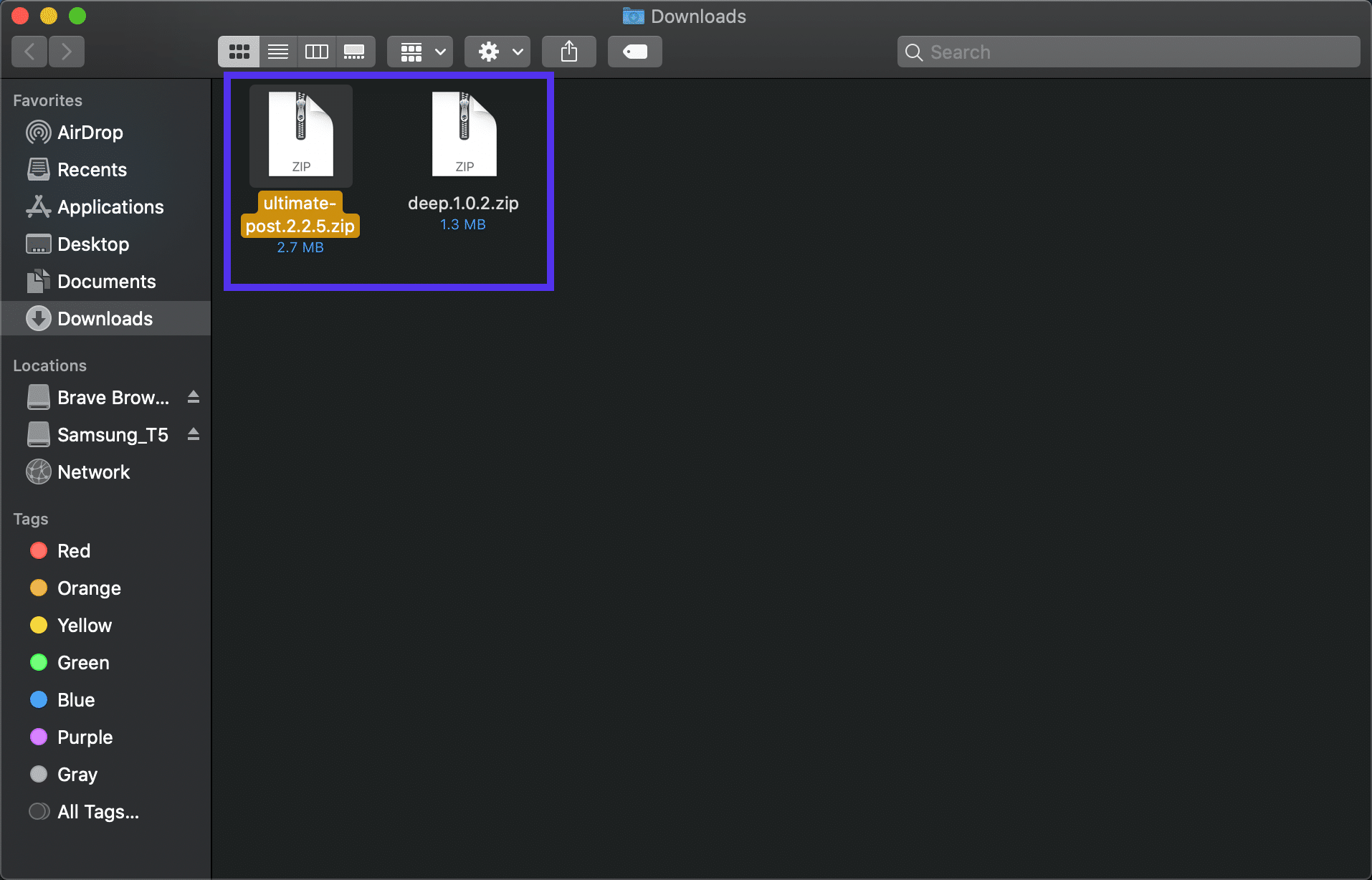
Open each file separately to analyze the contents.
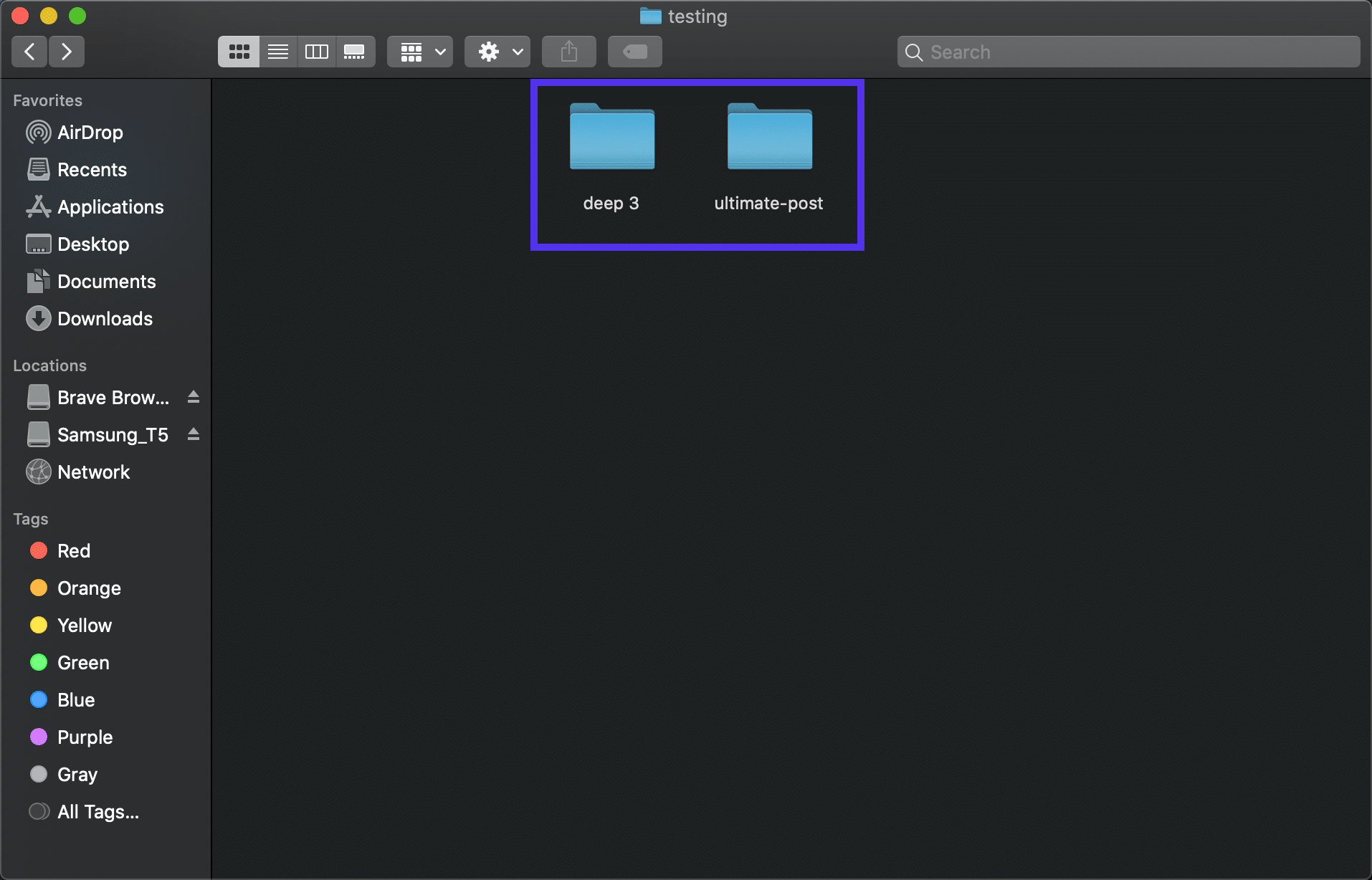
This file has folders like addons, assets, blocks, and classes. It doesn’t include standard theme folders and files. Although all plugin files look a little different, it’s safe to say this appears more like a plugin than a theme.
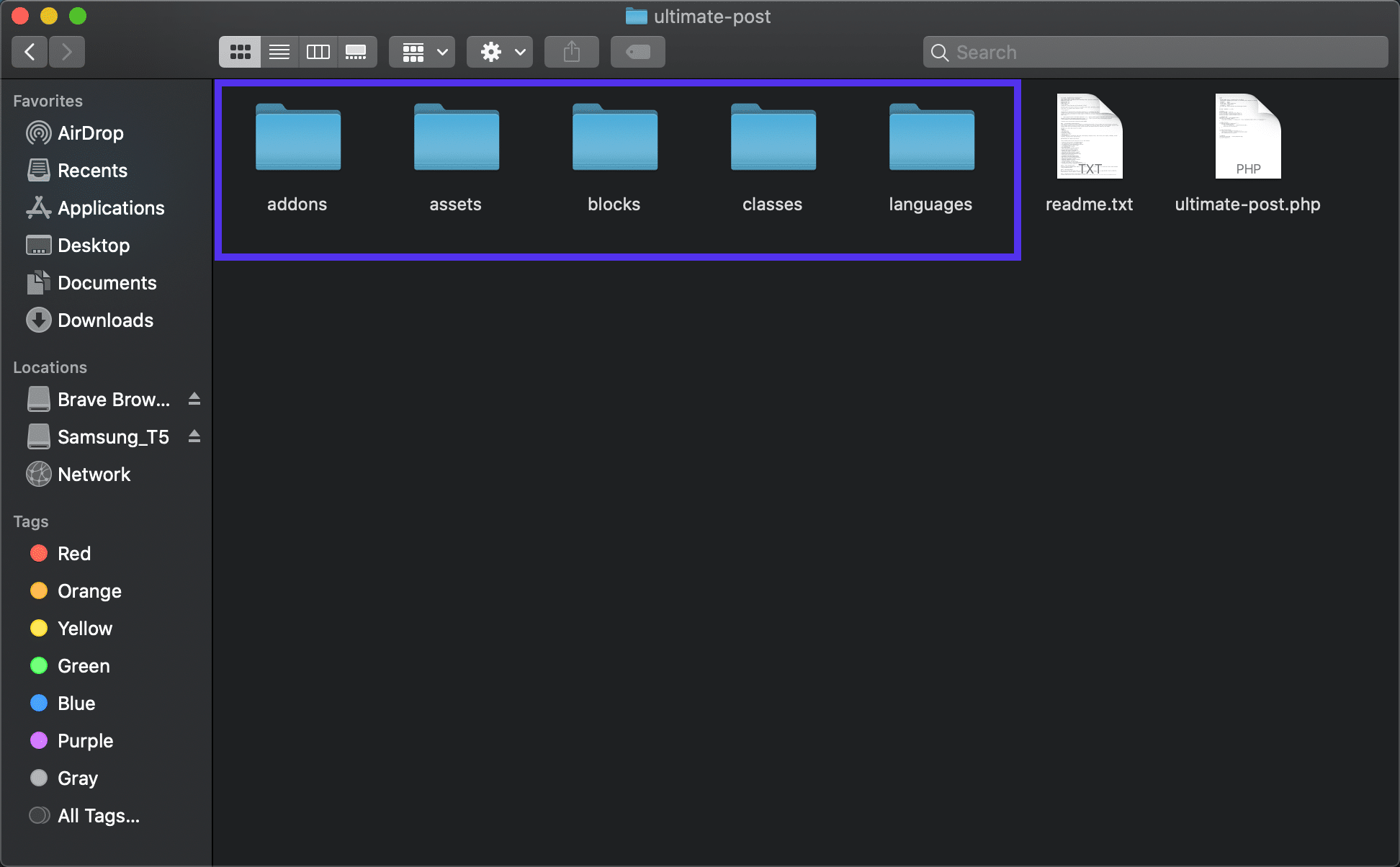
The other file reveals an extensive collection of folders and PHP files. The style.css file is in there, along with theme essentials like footer.php, header.php, and sidebar.php. It’s also relatively common to see folders for CSS, Fonts, and Template-parts in a theme file.
Therefore, this is the theme file we’re looking for, and the other one is for a plugin. In the future, keep an eye out for the classic attributes of a theme file to ensure you upload the suitable files.
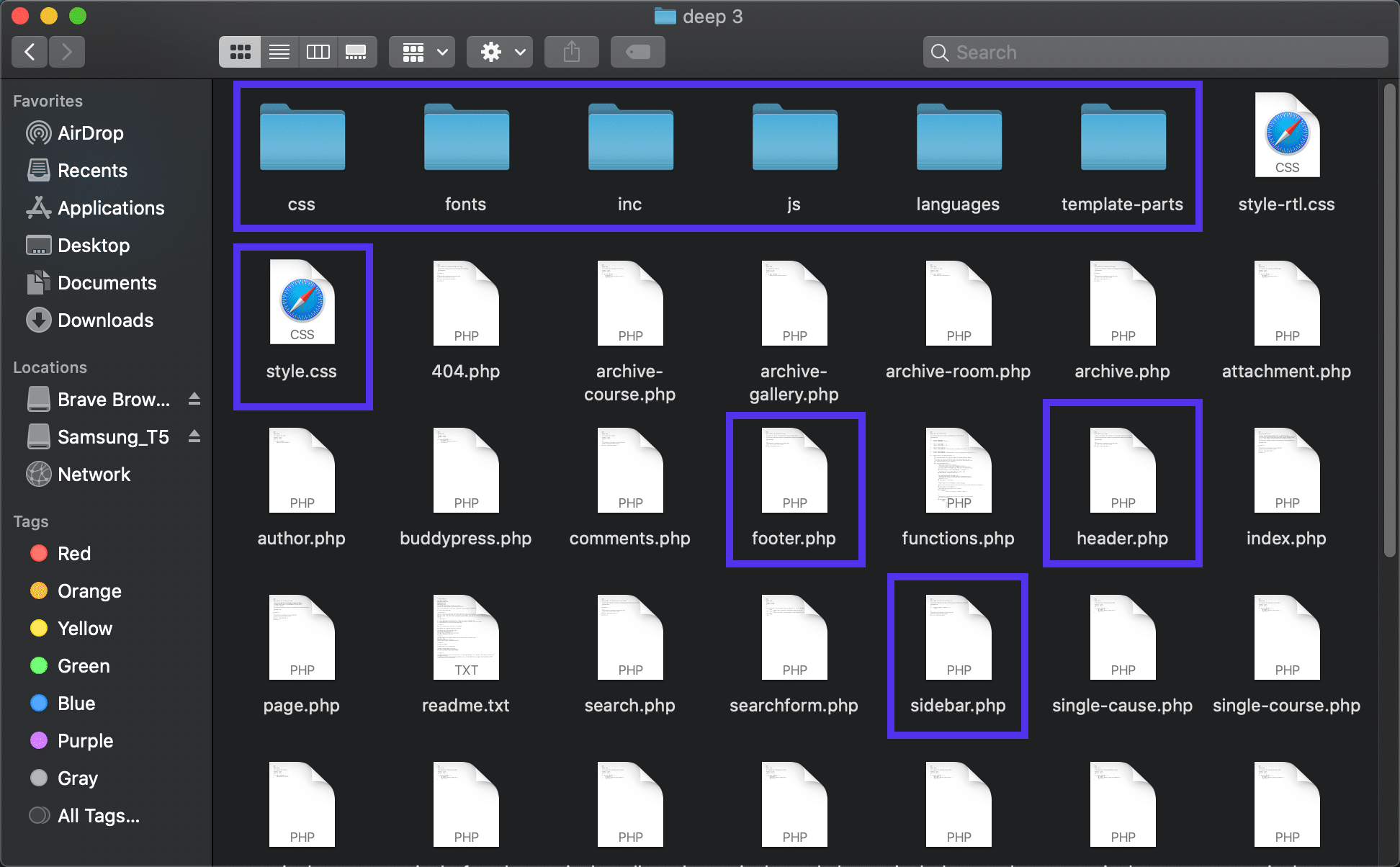
Make Sure the style.css File Is in the Right Place
Whether done by yourself or the developer, the style.css file may be missing in the correct place.
It doesn’t matter why this occurred, just that WordPress is searching for the style.css file in the root directory, and it cannot find it.
To fix this problem, examine the theme’s root folder and look for the style.css file.
We have the root folder for the TwentyTwenty theme open, and it appears there’s no sign of the style.css stylesheet. It’s possible you unintentionally dragged it into one of the other folders while organizing, so you should at least take a few seconds to click into the folders to see if it’s in there.
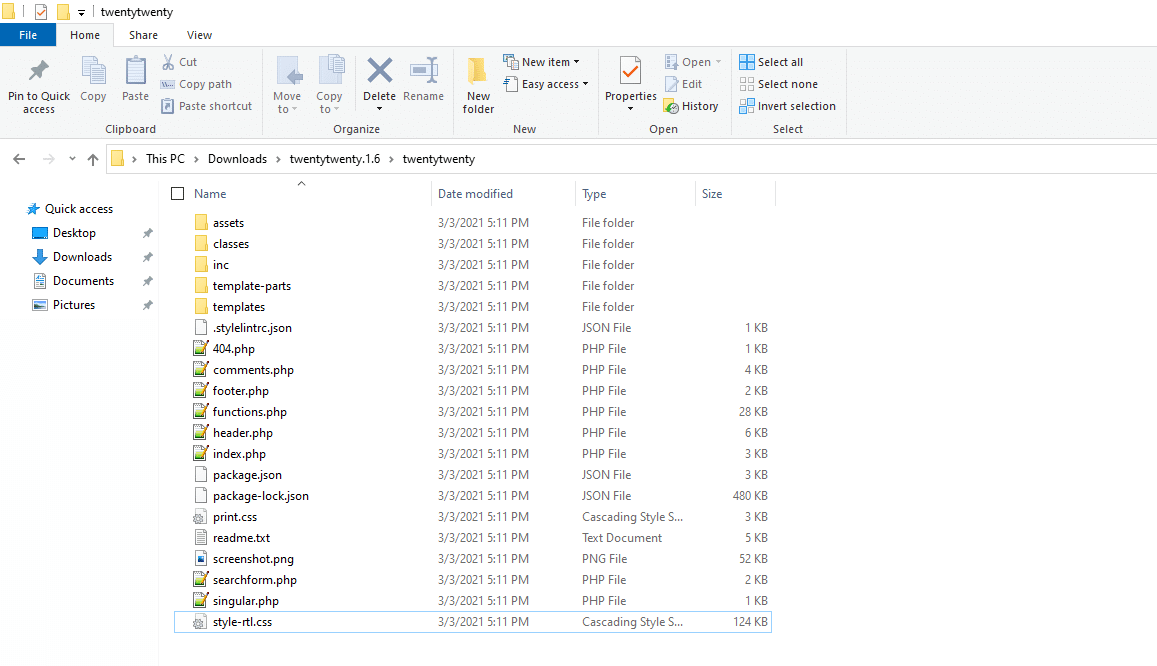
It turns out we had moved it to the Templates folder. WordPress may have trouble recognizing the style.css sheet if it’s not in the root folder, so move it back to the root folder where it belongs.
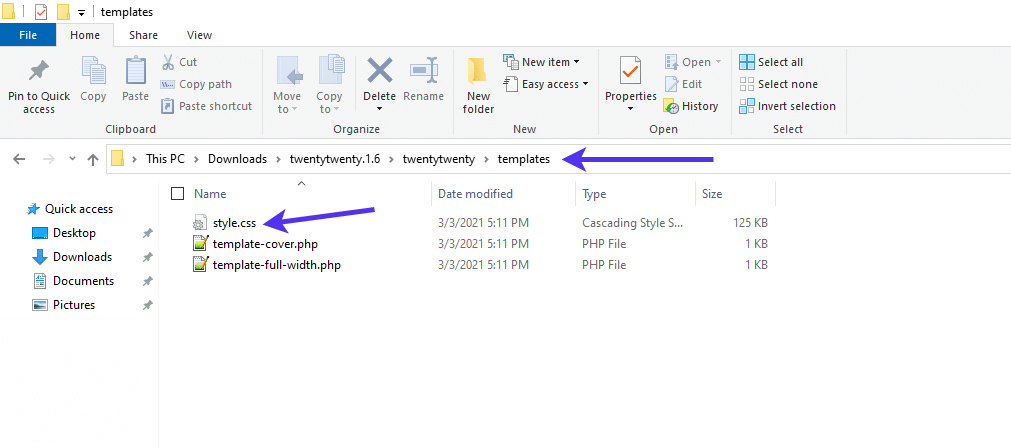
Summary
The missing style.css stylesheet error stems from a faulty theme file, and it only appears when you try to upload a file within the Add Themes section of WordPress.
The top reasons for seeing the message include:
- The style.css file is missing due to the developer not including it in the directory.
- The style.css file is missing because you accidentally deleted it or moved it somewhere else.
- You’re not uploading the theme file the right way.
- You must unzip the file to reveal the actual theme file within an original package given to you by the developer.
- The theme file isn’t for WordPress but other platforms like Shopify, or Joomla, or Drupal.
- The file isn’t a theme file. It’s something else, like a plugin file or even a random document or ZIP file from your computer.
Use this guide to resolve your theme file problems, and please contact Kinsta customer support if you continue to have issues.


