New navigation features are making it easier to get where you need to go within the MyKinsta dashboard.
The updated navigation adds a breadcrumb path to MyKinsta’s top-of-page menu and a new Jump to or search pop-up dialog that can help you quickly reach important assets.
MyKinsta breadcrumb menu
The new breadcrumb menu is straightforward, recording the path to your current location within the MyKinsta dashboard:


Each breadcrumb entry is clickable so that you can quickly move back up the path.
MyKinsta “Jump to or search”
Launch the new Jump to or search dialog by clicking on the top menu’s search field or by pressing CMD + / or CTL + / on the keyboard.
No matter where you are within the dashboard, the Jump to or search dialog will always provide direct access to your WordPress sites and hosted applications, databases, and static sites:
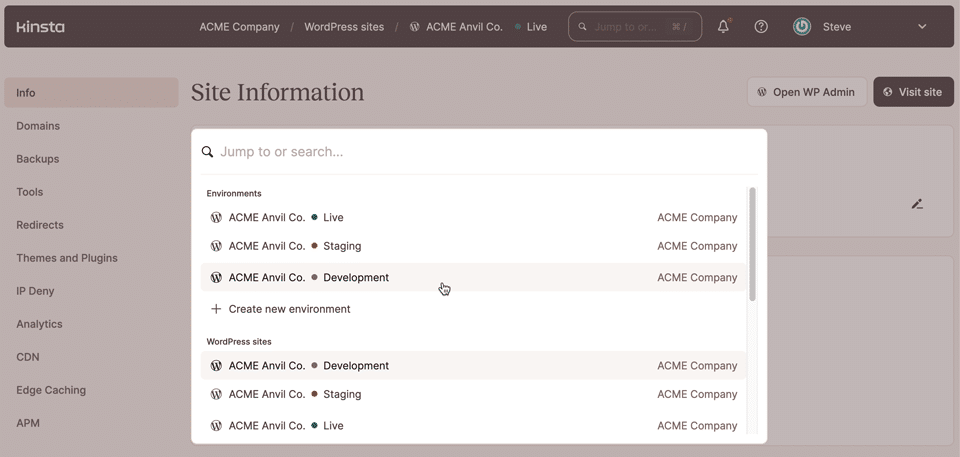
If you have navigated to a WordPress site within the dashboard, the list of assets in the dialog will begin with the website’s environments. You will also see this view if you click on the current WordPress environment label in the breadcrumb menu:
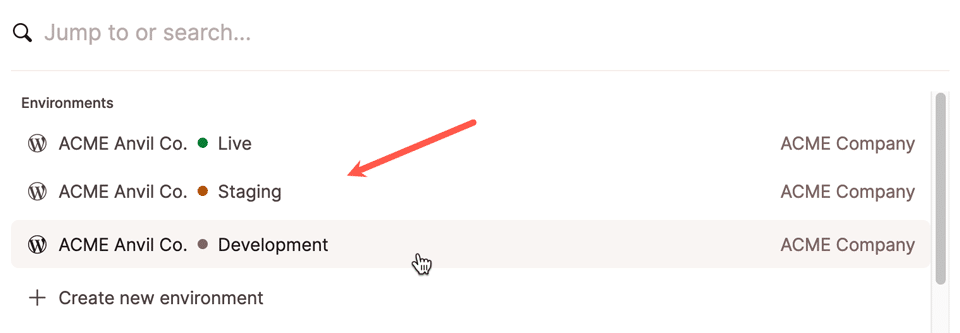
When you invoke Jump to or search, the view within the dialog will span any companies to which you have access. This is also where you can jump between companies:
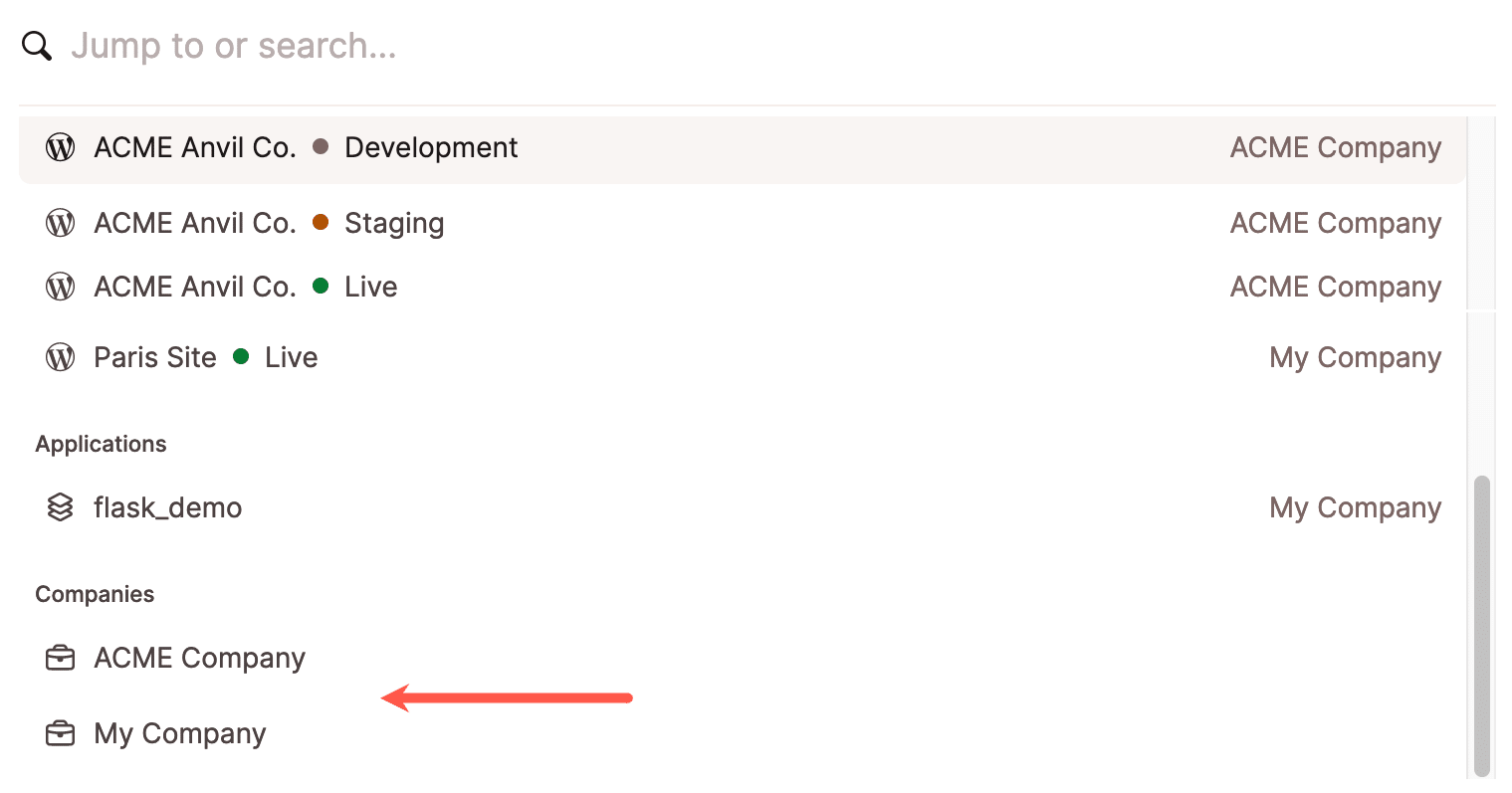
The “search” component of Jump to or search allows you to filter entries in the list of assets as soon as you begin typing:

We hope these new features will help you get work done in MyKinsta faster than ever!
One dashboard for everything Kinsta
MyKinsta is your gateway to Kinsta’s Managed WordPress Hosting, Web Application Hosting, Managed Database Hosting, and Static Site Hosting services. And it all runs on the Google Cloud’s fastest virtual machines, backed by a team dedicated to reliability and security.
If you’re not already a customer, take our platform for a spin risk-free.
