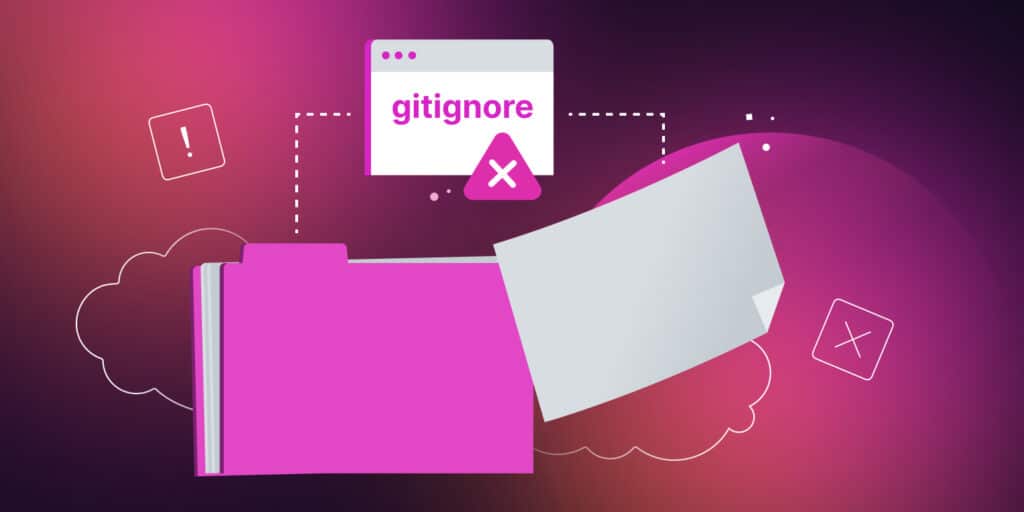Gitignore is a powerful tool used in Git to exclude files and directories from version control. It helps to keep the repository clean and organized by preventing unnecessary files from being tracked.
However, there are scenarios where Gitignore may not work as expected, leading to files still being tracked or ignored files not being excluded.
In this article, we will delve into understanding Gitignore basics, troubleshooting Gitignore issues, exploring advanced Gitignore techniques, and resolving Gitignore problems in different scenarios.
Understanding Gitignore Basics
Gitignore is a configuration file that contains a list of patterns specifying files or directories that Git should ignore.
It follows a syntax where patterns can include wildcards (*), negation (/), and comments (#). Gitignore files can be local, global, or repository-level, depending on where they are placed in the project.
To create a Gitignore file, create a plain text file named .gitignore in the root directory of your Git repository.
You can then specify the files or directories that you want to ignore using Gitignore patterns. For example, to ignore all .log files and a directory named node_modules, you can create a Gitignore file with the following content:
*.log
node_modules/This will prevent any files with the .log extension and the node_modules directory from being tracked by Git.
4 Troubleshooting Tips to Fix Gitignore Issues
There are several common scenarios where Gitignore may not work as expected. Let’s explore some of them and learn how to fix them.
1. Files Are Already Tracked or Committed Before Being Added to Gitignore
Sometimes, you may add files to Gitignore after they have already been tracked or committed. In such cases, Git will continue to track those files even if they are listed in Gitignore.
To untrack or remove files that are already being tracked, you can use the following commands respectively:
# Untrack files
git rm --cached <file>
# Remove files
git rm <file>For example, if you want to untrack a file named “config.ini”, you can run the following command:
git rm --cached config.iniThis will remove the file from the Git cache and prevent it from being tracked in the future.
2. Updating the Git Cache To Reflect Changes in Gitignore
After making changes to the Gitignore file, you need to update the Git cache to reflect those changes. This can be done using the “git add” command.
For example, if you have added a new pattern to Gitignore to ignore .log files, you can update the Git cache with the following command:
git add .gitignore3. Case Sensitivity Issues in Gitignore Patterns
Gitignore patterns are case sensitive by default, which means that File.txt and file.txt will be treated as two different files. However, some operating systems, such as Windows and macOS, have case-insensitive file systems, which can cause issues with Gitignore.
To fix case sensitivity issues in Gitignore patterns, you can use the git config command to set the core.ignorecase configuration option to false by running the following command in your terminal:
git config core.ignorecase falseThis will make Gitignore patterns case sensitive for your project, ensuring that files with different letter casing are treated as separate files.
4. Nested Gitignore Files
If you have nested Gitignore files in different directories within your repository, Git may not be able to properly interpret the patterns, leading to Gitignore not working as expected.
To fix this issue, you can use the ! (exclamation mark) character in your Gitignore patterns to specify exceptions.
For example, if you have a nested Gitignore file in a directory named docs and you want to exclude a file named important.docx from being ignored, you can add the following pattern in the parent Gitignore file:
docs/*
!docs/important.docxThis will ensure that the important.docx file is not ignored, even though the docs directory is ignored.
Using Gitignore Templates: Setting Up Global Gitignore File
It’s believed that you have now fixed your Gitigoner error. Finally, let’s explore how to create a global Gitignore file for all your Git projects.
When working on multiple Git repositories, it can become tedious to maintain a separate Gitignore file for each one. Fortunately, Git provides a way to set up a global Gitignore file that can be used across all your repositories.
To set up a global Gitignore file, follow these steps:
1. Create a Global Gitignore File
The first step is to create a global Gitignore file on your system. You can create the file using a text editor of your choice, such as Notepad or Vim.
You can use the command line to create the file by running the command below:
touch ~/.gitignore_globalThis will create an empty file named .gitignore_global in your computer’s home directory.
2. Add Patterns to the Global Gitignore File
Once you have created the global Gitignore file, you can add patterns to it using the same syntax as a regular Gitignore file.
For example, to ignore all files with the extension .html, you can add the following line to the file:
*.htmlYou can add as many patterns as you like (one pattern per line) to the file.
3. Set Up Git To Use the Global Gitignore File
The final step is to tell Git to use the global Gitignore file. You can do this by running the following command:
git config --global core.excludesfile ~/.gitignore_globalThis command tells Git to use the file ~/.gitignore_global as the global Gitignore file. You only need to run this command once — Git will remember the configuration across all repositories on your system.
With the global Gitignore file set up, you can now add patterns to it that will be ignored in all your repositories. This can save you a lot of time and effort in maintaining separate Gitignore files for each repository.
Summary
Gitignore is a powerful tool for controlling which files and directories are ignored in a Git repository. However, it’s important to understand its behavior and limitations to avoid issues with ignored files or unexpected behavior.
By understanding how Gitignore works and following best practices, you can effectively manage ignored files in your Git repositories and improve your development workflow.
Now it’s your turn: Have you ever encountered this issue? How did you solve it? Are there any other approaches you used that are not covered in this article? Let us know in the comments!