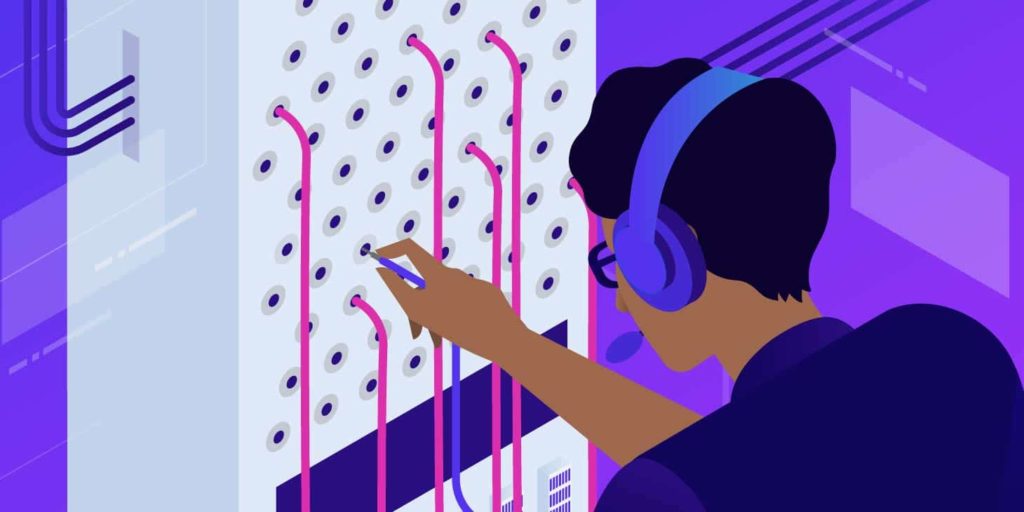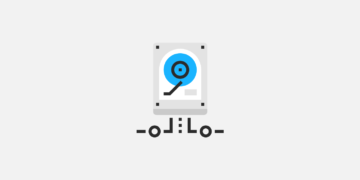With over 17 million customers, GoDaddy is one of the most popular domain registrars out there. GoDaddy is also ICANN accredited and manages a whopping 40 million domain names.
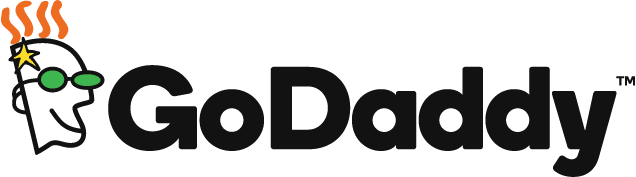
When you are pointing your domain to Kinsta you have two options, the first is to use an A record, and the second is to utilize Kinsta’s premium DNS feature with Amazon Route 53. The second option requires that you change your nameservers. If your domain is at GoDaddy, this article will show you how to change GoDaddy nameservers to point your domain to Kinsta.
How to Change GoDaddy Nameservers
Let’s walk through how to change your GoDaddy nameservers.
Step 1: Go to DNS Management Interface
To get started, navigate to the “DNS” dropdown menu and click on “Manage Zones”.
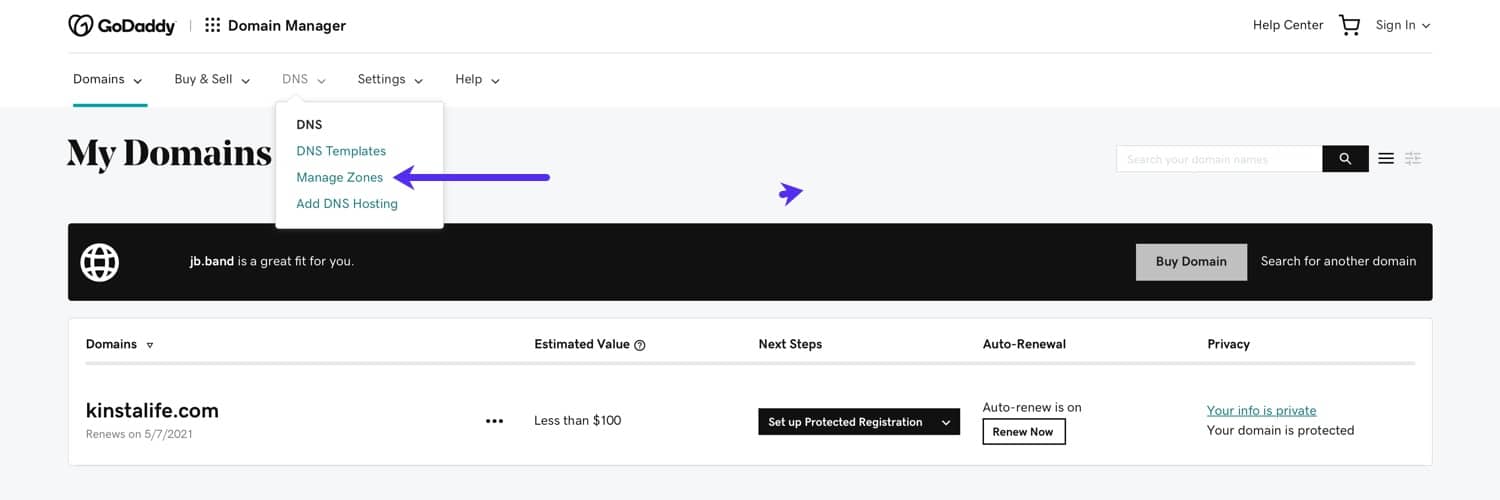
Step 2: Search for Your Domain Name
Next, use the search box to search for your domain name.
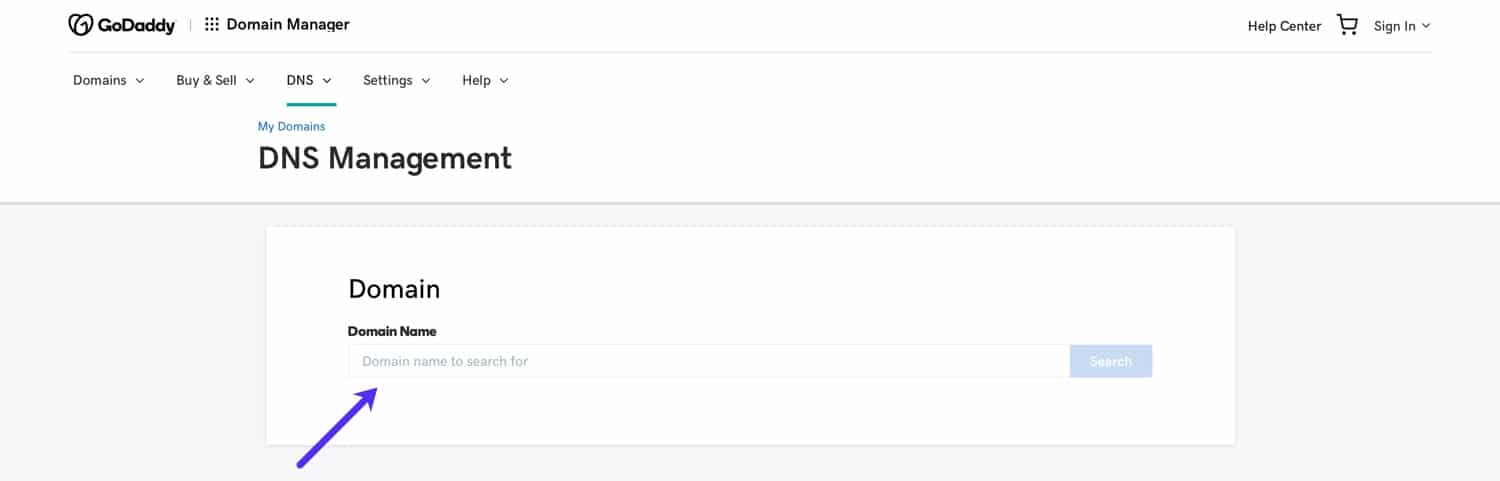
Step 3: Add Custom Nameservers to GoDaddy
Select the “Enter my own nameservers (advanced)” option to specify your own custom namservers. If you are setting up nameservers for Kinsta DNS, you can find your custom nameservers on the Kinsta DNS tab in your MyKinsta dashboard.
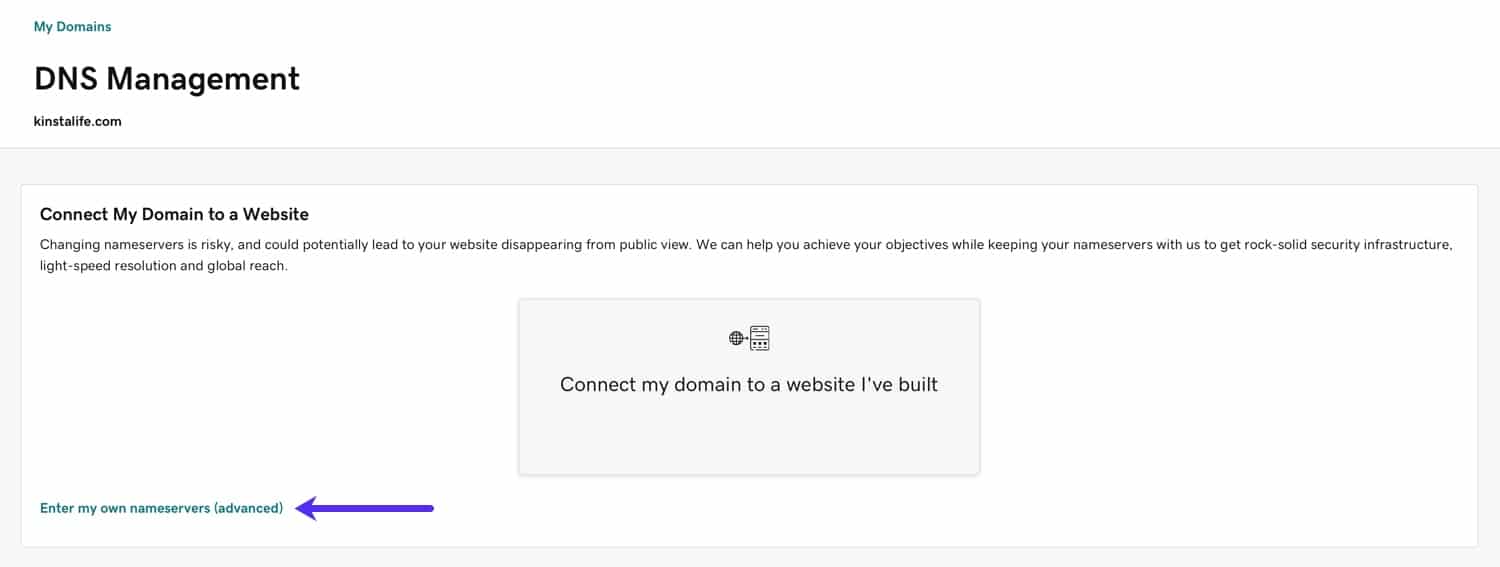
Next, add at least two nameservers. If you need to add more than two nameservers, click the “Add Nameserver” button for additional nameserver fields. Finally, press the “Save” button to finish the configuration process.
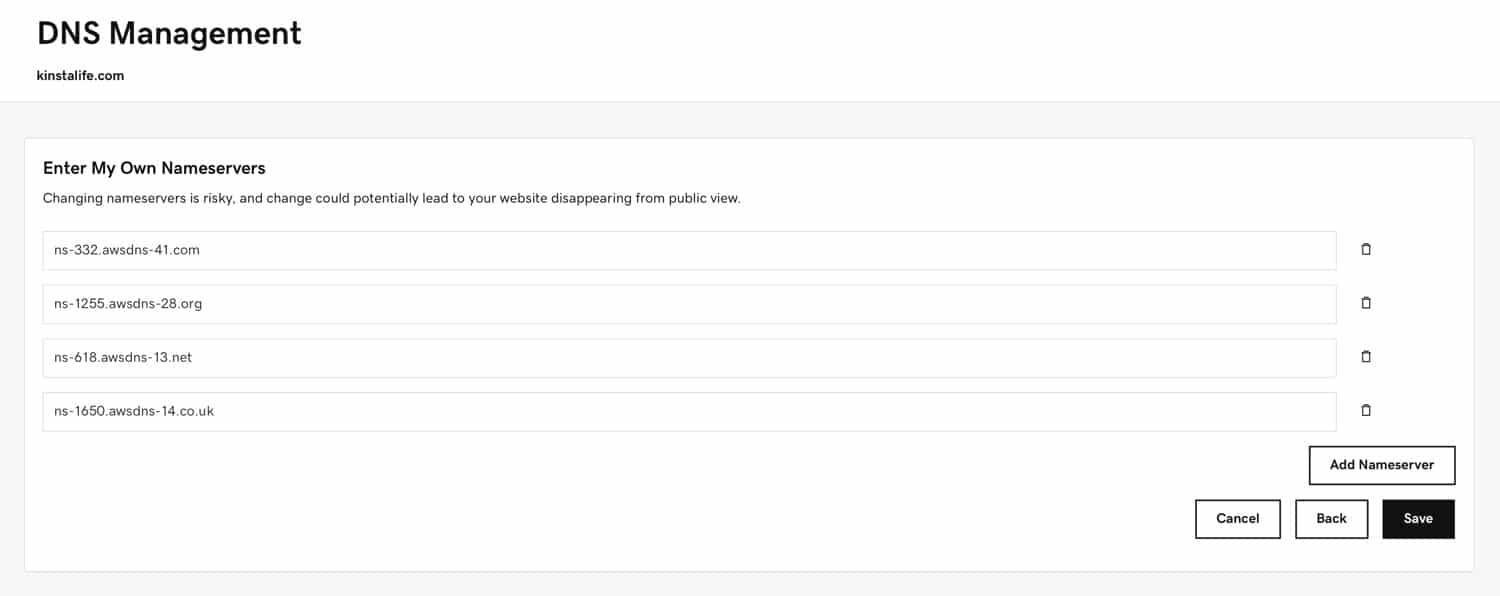
How to Find Your Nameserver IP Address
In some cases, GoDaddy may prompt you to specify an IP address for each nameserver. To find the IP address for your a nameserver, you can use a tool like What’s My DNS to identify the A record of the nameserver domain.
In the example below, the IP address for our nameserver ns-332.awsdns-41.com is 205.251.193.76. Keep in mind that each nameserver domain typically has a different IP address, so if have four nameservers, you’ll need to repeat this process to find all four IP addresses.
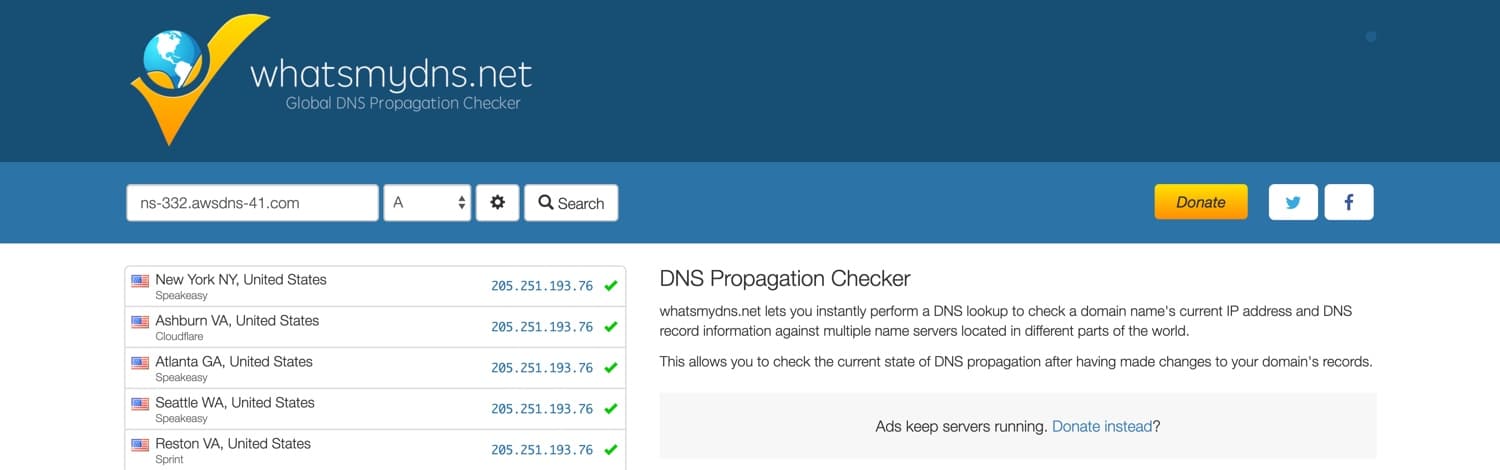
Where to Find Kinsta Nameservers
You can find your Kinsta nameservers by going to the Kinsta DNS tab inside your Kinsta dashboard.
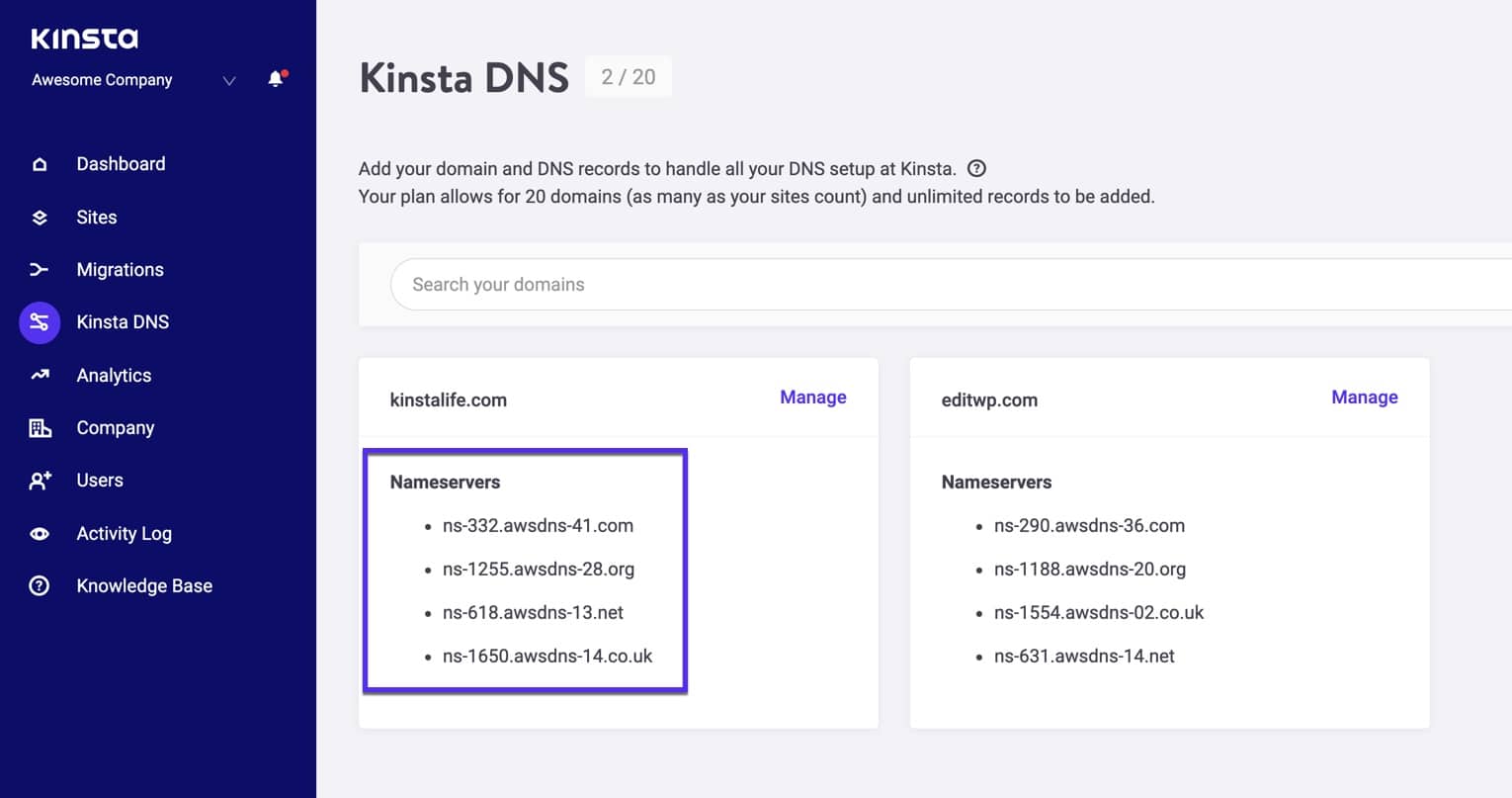
Once you save your changes, you’re finished. It may take up to 24 hours for your nameservers to update, but you don’t need to complete any further steps.