Kinsta has introduced a new Bulk Actions feature in MyKinsta that makes it easier for Managed WordPress Hosting customers to perform common tasks across multiple website environments simultaneously.
Targets for Bulk Actions can be live and staged environments of the same site or any combination of those environments across multiple web properties.
In the initial rollout of this time-saving feature, supported actions are:
- Clearing site caches
- Updating plugins
- Updating themes
- Exporting site information to CSV
- Changing MyKinsta’s site labels
Users can now perform these tasks without logging in to WordPress admin dashboards or digging into the MyKinsta dashboard any deeper than the WordPress sites list.
How to perform Bulk Actions in MyKinsta
To initiate a Bulk Action, select WordPress Sites in MyKinsta’s main menu and then use the checkboxes on the left-hand side of the sites list to select target environments.
Selecting or deselecting the checkbox beside a site name will select or deselect all its environments. Or, you can select and deselect environments individually:
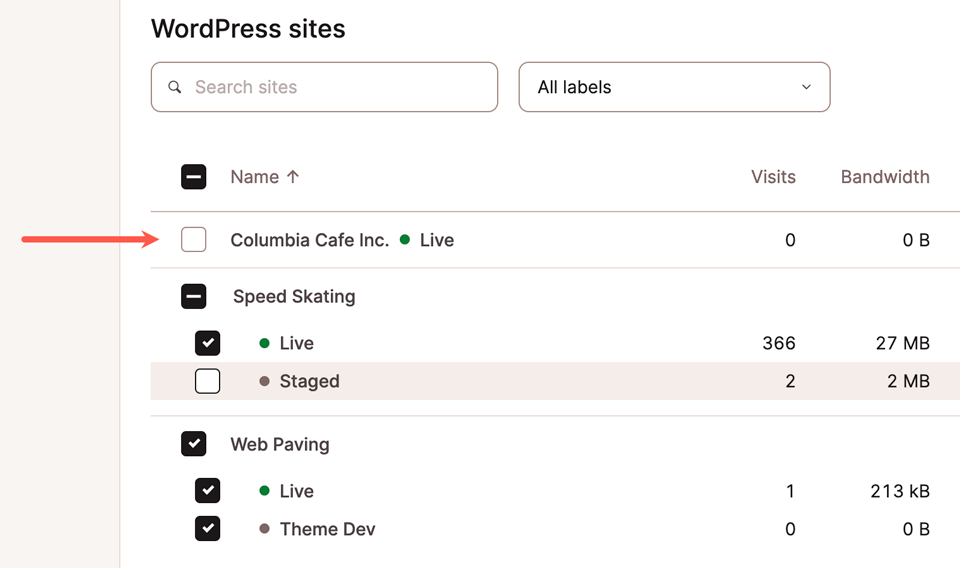
When environments are selected, an Actions button will appear above the sites list, along with an indicator of the number of selected environments.
Click Actions to choose a task from the drop-down menu:
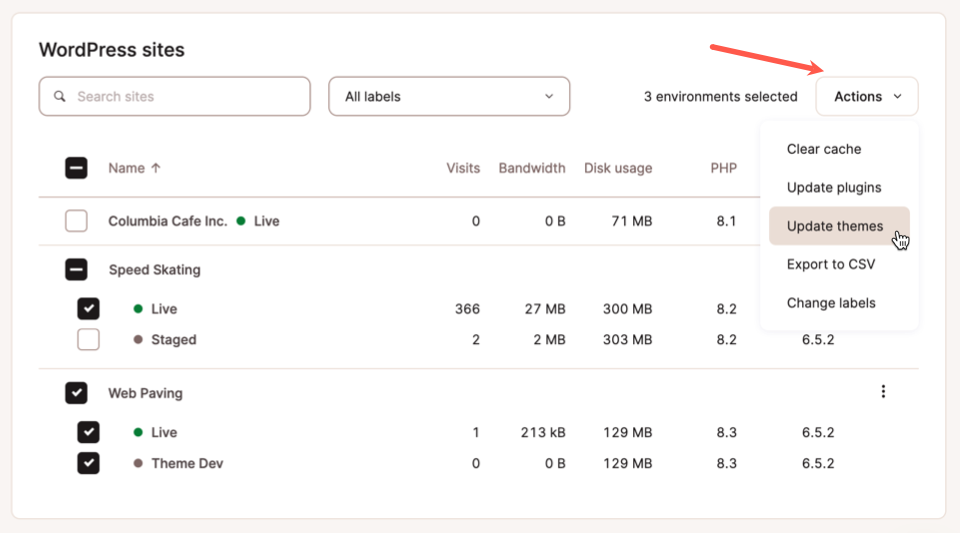
Let’s take a look at what each action does.
Clear cache
The Clear cache Bulk Action allows you to flush the server, CDN, and Edge Cache. When you select that action, you’ll be asked which cache(s) you want to clear:
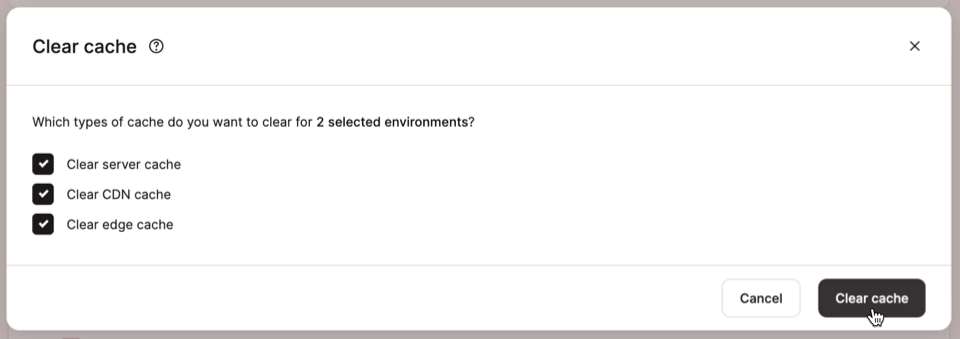
Update plugins
Updating plugins is one of the most common tasks for WordPress site owners. The Update plugins Bulk Action reveals a list of plugins across your select environments that have updates available.
You’ll see the names of the plugins available for update and a count of the environments you’ve selected that have the plugin installed:
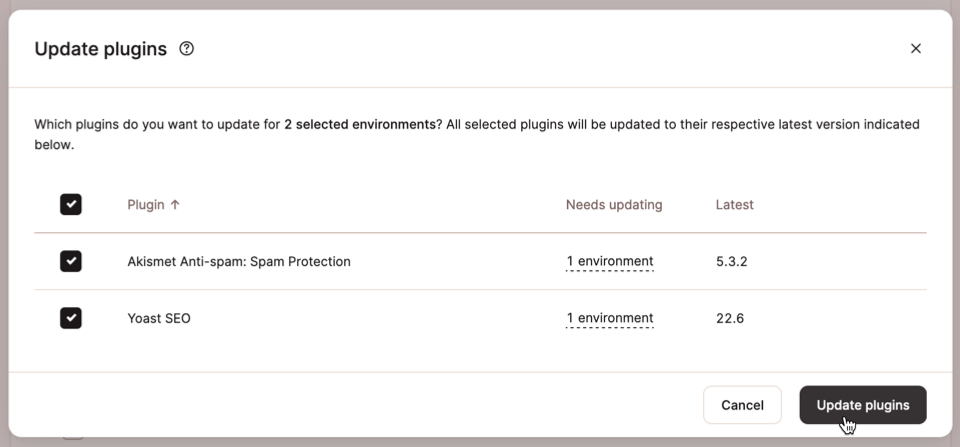
Update themes
The Update themes Bulk Action works much like Update plugins. Only themes with available updates will appear in the following dialog:
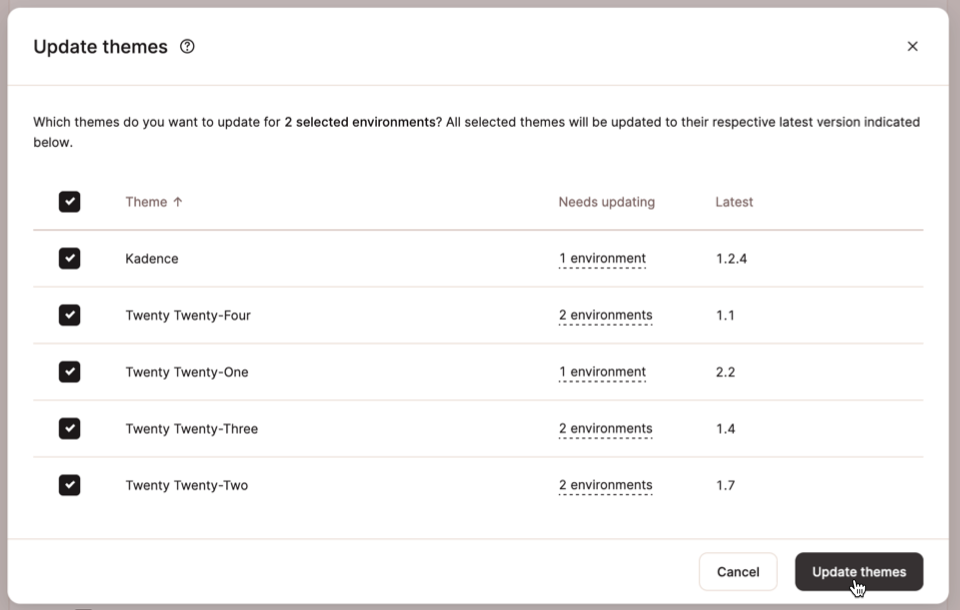
Export to CSV
The Export to CSV Bulk Action generates a file containing information about the selected environments and formatted for viewing in a spreadsheet. Selecting the action will launch the save-file dialog on your computer:
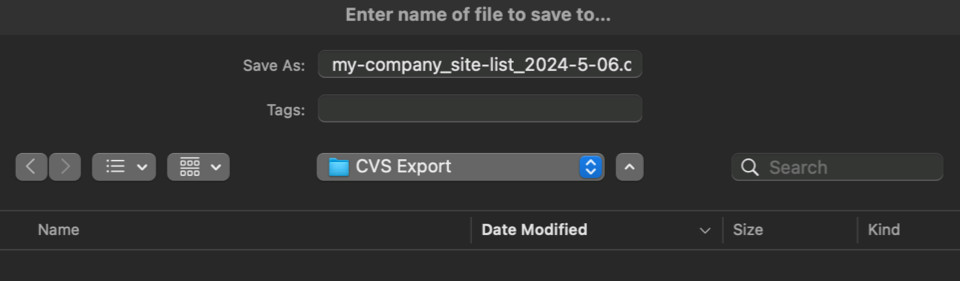
The file created with the Export to CSV action will include the following information for each selected environment:
- Site name
- Environment name (like “Live” or “Staging”)
- Identifier (an internal reference name for your site)
- Staging type (“Standard” or “Premium”)
- Location (your data center)
- Visits
- Bandwidth
- Disk Usage
- Force HTTPS (status)
- Domains
- Primary domain
- IP (for public-facing web access)
- Load balancer (the IP used for SSH/SFTP access)
- Path (to website root on the server)
- Port (for SSH/SFTP access)
- Current External IP address (for outbound connections)
- PHP version
- Date/time created
Change labels
The Change labels Bulk Action allows you to edit labels across multiple sites.
The labeling tool in MyKinsta helps organize and filter your WordPress sites using unique tags.
Labels are applied at the site level, even if you have selected just one of multiple site environments before beginning the Bulk Action:
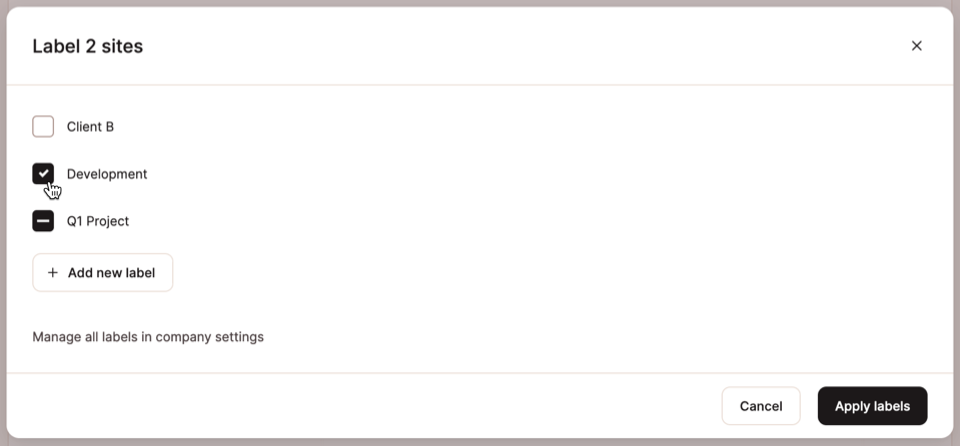
The Kinsta API: Another way to perform bulk updates
We hope you find Bulk Actions within MyKinsta useful. Remember that you can create your own bulk-action tools for WordPress sites using the Kinsta API. The API provides the raw materials for managing WordPress sites, Web Applications, Managed Databases, and Static Sites at Kinsta.
Calls made through the Kinsta API for actions like clearing caches and updating themes and plugins typically target one WordPress environment at a time. However, your custom application can discover its own list of sites and site environments to launch bulk actions.
Check out our example application bringing it all together for multi-site plugin updates using the Kinsta API.
