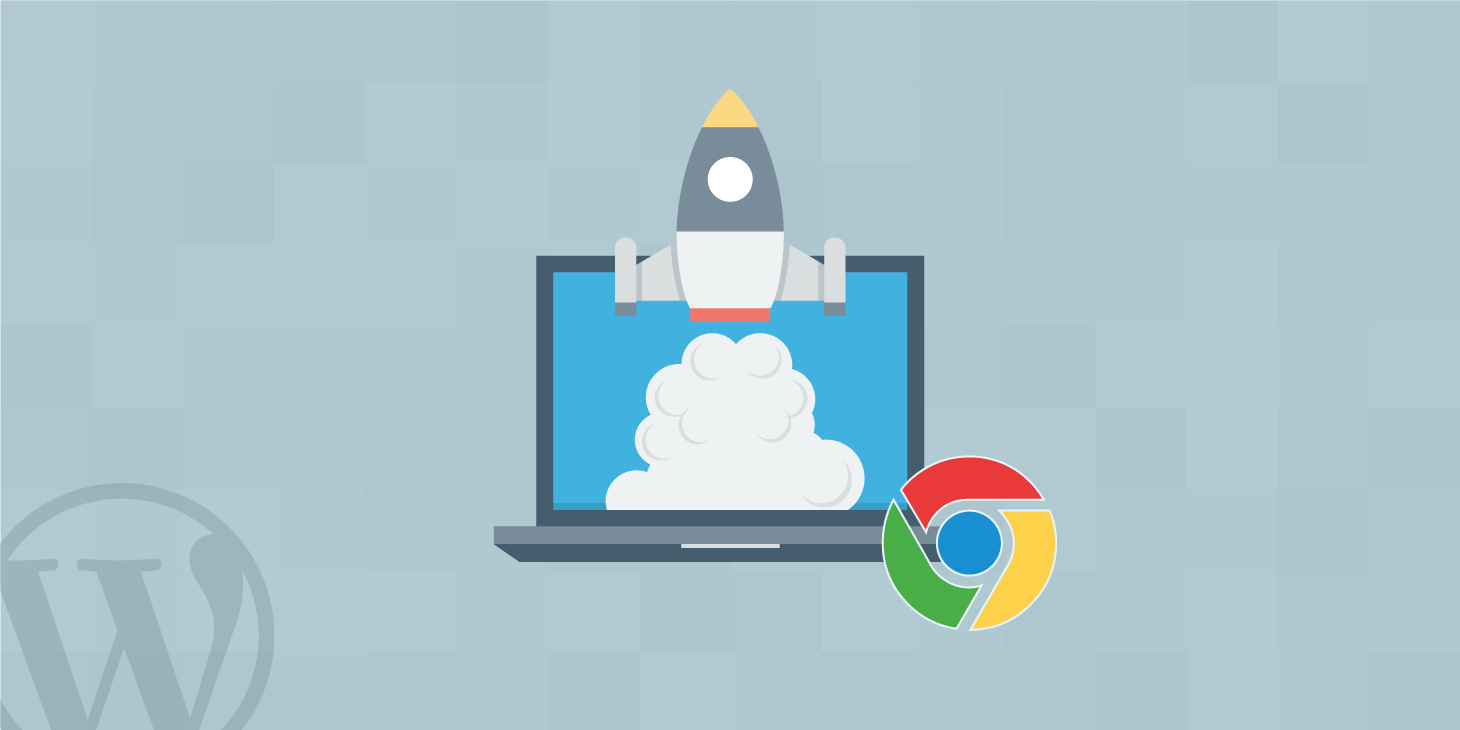IFTTT (if this then that) is a web service that allows users to create connections between two or more third-party services. IFTTT supports more than 500 web services, and provides a library with hundreds of ready-to-use applets you can use to automate a considerable number of tasks in your daily work. The paradigm “if this than that” means that if an event is detected somewhere, then an action is performed elsewhere.
For WordPress users, IFTTT means fewer plugins installed, more connections to a huge number of web services, higher automation and productivity in online activities. In this post, we will explore the opportunities disclosed by IFTTT to WordPress users. First I will introduce you to the web service, then I will highlight some popular WordPress IFTTT recipes, finally I will show you how to build a basic applet to connect Flickr and WordPress.
But before diving into the web service, I should provide some definitions of commonly used IFTTT terms.
IFTTT Terminology
Applets (also called recipes) are the applications that automate the interactions between services following the if this than that paradigm.
A trigger is a source of events that IFTTT can respond to by running an applet. A trigger is something like “you’re tagged in a photo” or “you’ve published a new post on your WordPress public blog”. Each trigger belongs to either a third-party service, like WordPress, Twitter, Facebook, or an IFTTT-specific service. Many triggers have trigger fields, which are parameters that can be configured either by the applet or by the user.
WordPress service has two triggers:
- Any new post fires every time a user publishes a new post on her blog.
- New post with tag or category fires every time a user publishes a new post with a specific tag or category.
An action is a task that IFTTT performs as a result of an applet execution. An action can be something like “create a new draft in your WordPress site” or “create a note on Evernote”. Like triggers, actions belong to either a third-party service or an IFTTT-specific service. Action fields determine what happens when the action runs.
WordPress has two actions:
- Create a post
- Create a photo post
Ingredients are specific pieces of data made available by the trigger anytime the applet runs. Here are the ingredients of the WordPress “Any new post” trigger:
- PostTitle
- PostUrl
- PostContent
- PostImageUrl
- TagsAndCategories
- PostPublished

IFTTT Applets
IFTTT allows you to connect any of your social accounts and web services to each other. In the site library you’ll find recipes for wellness, productivity, education, home automation, and more. But how does an applet actually work?
Every applet has a trigger and at least one action. A trigger is the signal for the applet to perform one or more actions. Take for example the International Space Station notification applet: it sends a notification to any Android or IOS device with the IFTTT app installed every time the IIS passes over the user’s location.
This applet makes use of the following services:
- Space, powered by NASA etc.
- Notifications, by IFTTT
The passage of the IIS over the specified location is the trigger, “Send a notification” is the action.
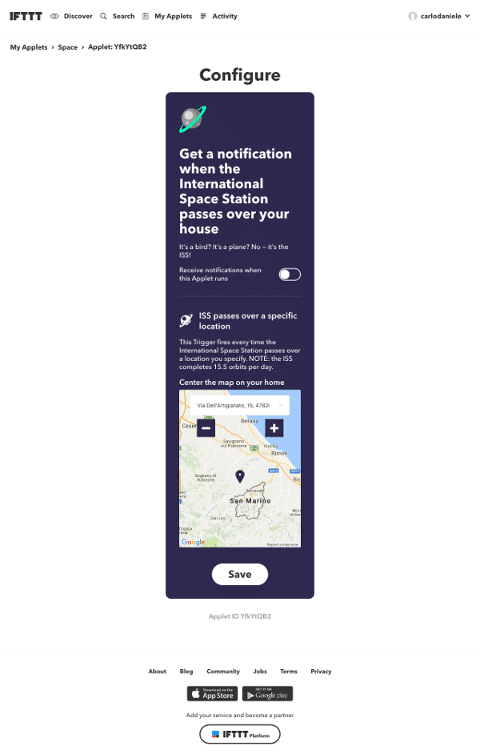
Now, turn on the applet, set-up your location in the applet’s configuration panel, and wait for the Space Station. In the meanwhile, let’s have a look at WordPress recipes.
The IFTTT WordPress service
WordPress is just one among many web services available on IFTTT, but it’s well represented. The WordPress section provides a good number of applets you can choose from to automate and speed-up your blogging activities like content creation, collaboration, content sharing, etc. Here is a short list of useful WordPress applets:
Content creation recipes
- When I post on Blogger, post it on WordPress (Blogger)
- Create a draft post in WordPress when you add a new note to a notebook (Evernote)
Collaboration recipes
- Automatically share new posts to a Slack channel (WordPress)
- Publish a WordPress blog post when you add a new Trello card to a board (Trello)
Content sharing recipes
- Automatically share new posts to a Facebook page (WordPress) — Suggested reading: How to create a Facebook page
- Automatically post your new blogs on Facebook (WordPress)
- Automatically tweet your new blog posts (WordPress)
- Automatically cross-posts from WordPress to Tumblr (WordPress)
Productivity recipes
- Archive new posts to an Evernote notebook (WordPress)
- Back-up new WordPress posts to Google Drive (WordPress)
It’s a lot of good stuff, isn’t it? Furthermore, if you wouldn’t find the recipe you’re looking for, you may even create your own for free, and share it with the community. In the next paragraph, I will show you how to create an applet that posts a draft in your WordPress site every time the user uploads a public photo to Flickr with a specific tag (see the final recipe on IFTTT).

Plan your first IFTTT applet
If you aim to build an IFTTT applet, you have to upgrade your profile from regular user to a maker. The next step is planning the applet by giving answers to the following questions:
- Which services should I connect to each other?
- Which trigger should the applet respond to?
- Which actions should be executed?
Now suppose you want to create a connection between Flickr and WordPress, so that when you upload a public photo to Flickr, the applet posts it to WordPress and notifies the user via IFTTT Notification service.
We can reply to the previous questions as follows:
- We have to connect Flickr to WordPress and the IFTTT Notification service.
- The applet should respond to the “Any new public photo tagged” trigger
- The applet should run the Flickr “Create a photo post” and the “Send a notification from the IFTTT app” actions
That being said, let’s connect our Flickr and WordPress accounts to the IFTTT web service.

Finally, we are ready to build the applet.
Building the applet
Open your maker’s profile page and click on the New Applet button.

In the first section of the New Applet page, we’ll set the trigger, an optional filter, and one or more actions. First, we’ll enter the service name (Flickr) and the service trigger (Any new public photo tagged).
The “Any new public photo tagged” trigger requires a tag that could be hidden from or chosen by applet users. In our example applet, we’ll check “Chosen by user”.

Note: When you enable the “Any new public photo tagged” trigger, only public images with the specified tag will be posted to WordPress
Following, we have to add at least one action, as shown in the image below.

The WordPress “Create a photo post” action creates a photo post on WordPress from the given image URL, and comes with the following action fields:
- Title
- Photo URL
- Caption
- Categories
- Tags
- Post status
If you check the “Hidden from users” option, you’ll be allowed to set a default field value from the available ingredients. Conversely, if you check the “Chosen by user” option, you’ll not be allowed to add ingredients to field values.

When you’re done with WordPress field settings, you can add more actions to perform when the applet runs. So, click on the Add action button again and add the Notification service.

Save data and have a look at the Published Applet page. The applet is currently private, so we can safely check if it works properly. Enable the applet and configure the options.

Once you’re done, add a new photo to Flickr with the same tag you specified in the Single tag option field of the applet. Finally, open the WordPress posts page and look for a new draft with the same photo’s title.

Wrapping up
IFTTT allows WordPress users to reduce the number of installed plugins, increase the number of connections with third-party web services, improve automation and efficiency in you blogging activities. Do you use IFTTT to support your work? Have you ever created a custom WordPress recipe? Share your experience with us in the comments.