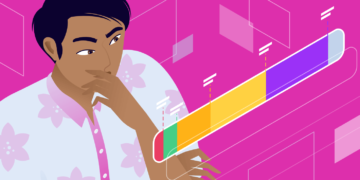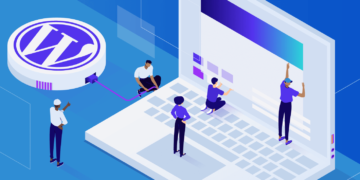In computer networking, “localhost” refers to the computer that a particular program is running on. For example, if you’re running a program on your own computer (like a web browser or local web development environment), then your computer is the “localhost.”
On the other hand, if you’re talking about a MySQL database that sits on your host’s web server, then your host’s web server is the “localhost” in that scenario.
In the most simple terms, you can essentially think of localhost as meaning “this computer.” Just remember that “this computer” applies to the program, not necessarily to the computer that you’re physically using.
The localhost typically resolves the IP address to 127.0.0.1, which is also known as the loopback address. Because of its importance, the term “localhost” is a reserved domain name. That means that to avoid confusion, it’s impossible to register a domain name that contains “localhost” in the top-level or second-level domain name.
2 Common Situations Where You’ll Encounter Localhost With WordPress
There are two areas where you’re likely to encounter the term localhost in connection with WordPress:
- Developing/testing WordPress websites in a local environment
- Setting up/configuring access to your WordPress site’s database
First, many WordPress developers create something called a “local testing environment” to build WordPress websites. Essentially, this environment mimics a live website but is entirely self-contained on the user’s own computer.
Because the site only exists on the localhost, it’s easy for developers to test things without fear of breaking something on a live website that might be receiving external traffic. Once the site is complete, developers can then move the website from their localhost environment to a live server environment.
Beyond WordPress development and testing, you also might run into the term localhost if you’re manually entering or editing your WordPress site’s database credentials. This could happen both when you’re editing your wp-config.php file or working with a plugin.
Below, you’ll learn a bit more about each situation…
How To Install WordPress Locally (Your “Localhost”)
There are many general and WordPress-specific tools that you can use to create a local WordPress development environment. With any of these tools, you essentially create a self-contained web server on your own computer. Here are some of the most common local development tools for WordPress:
- DevKinsta – makes local WordPress site creation and development quick and easy. Spin up a site with Nginx, MariaDB, and more with the click of a button. DevKinsta is free forever! If you have any doubts, you can head to its community forum to get them cleared.
- MAMP – a cross-platform local development environment that can use both Apache and NGINX.
- XAMPP – a general local development environment using the Apache web server.
- WampServer – a Windows-specific Apache web development environment.
With all of these tools, you’ll first need to install and configure them to create your local environment. This is essentially a localhost web server (that is – it’s a web server running on “your computer”).
Once your local server environment is running, you can install WordPress on it like you would at your host. Some tools, like DesktopServer, also include built-in mechanisms to install WordPress quickly.
You’ll then be able to access your local WordPress site by typing “localhost” into your browser address bar:
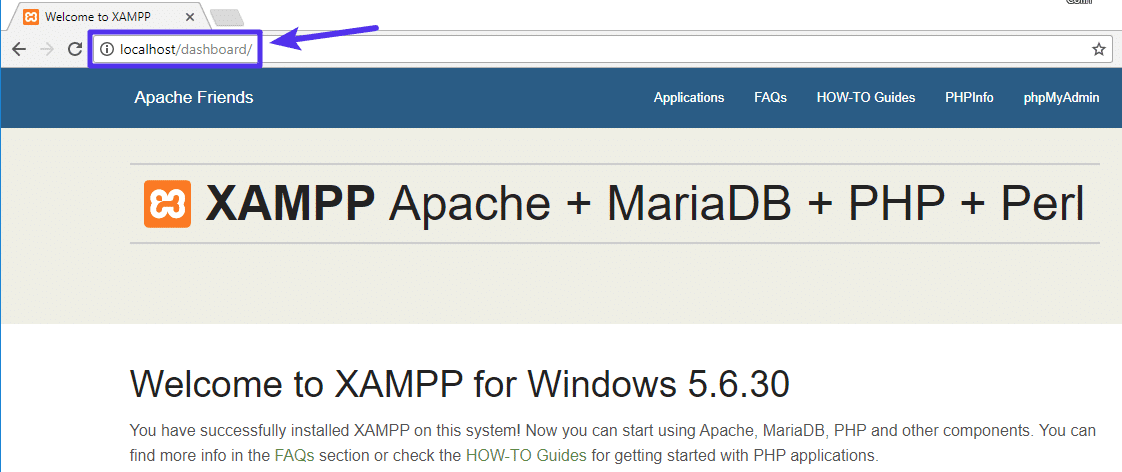
Why Your WordPress Database Is Located At Localhost In Most Situations
As you learned at the beginning of this article, “localhost” means the computer that a program is running on.
Here’s why that’s important to your WordPress site’s database:
In 99% of situations, your WordPress site’s database will be located on the same server as the rest of your WordPress site’s files. As a result, whenever you’re editing your wp-config.php file or a plugin asks you for your “MySQL hostname” or “MySQL host,” you can enter “localhost.”
For example, here’s what the DB_HOST entry in the wp-config.php file looks like for a WordPress installation at Kinsta:
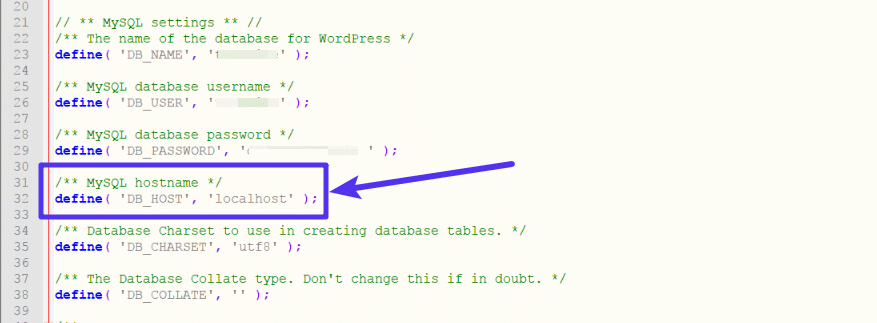
Similarly, if you’re using a plugin like Duplicator to migrate your WordPress website, then you can enter “localhost” when the plugin asks you to enter the Host value for your database:
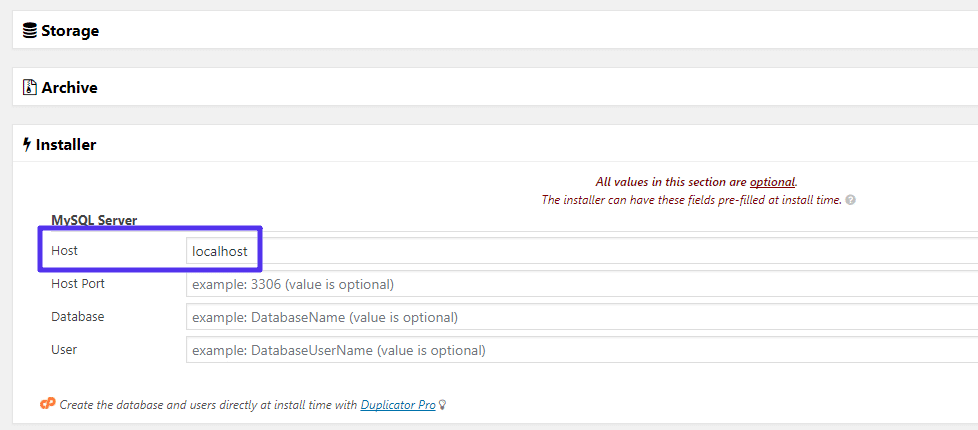
In both these situations, you’re basically telling WordPress (or a WordPress plugin) to look for the same server’s database where WordPress is located. While you’re unlikely to encounter the term localhost daily unless you’re a developer, it does come in handy to know how localhost relates to WordPress.
Remember – for an easy way to remember what localhost is, think of phrases like “this computer” or “the computer this program is running on.” It’s that simple!