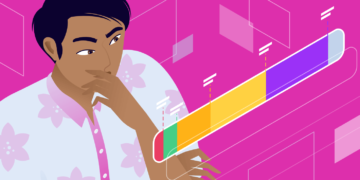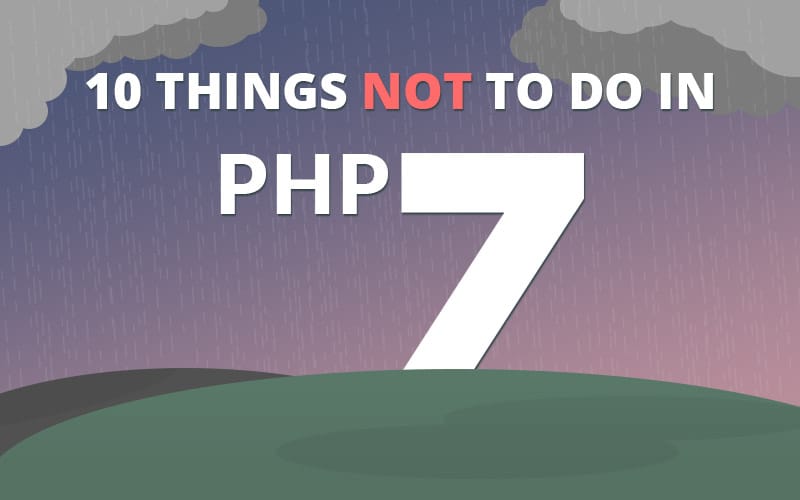WordPress is touted as a beginner-friendly platform, and for this reason, it’s a popular choice with many first-time website owners. You can accomplish a lot through WordPress without any technical knowledge required.
At the same time, if you want to get the most out of the platform, it pays to understand how some of its most basic elements work. For instance, after you’ve been using WordPress for a while, it’s a good idea to learn about how WordPress databases work.
Your site’s database is incredibly important, as it stores all the information required for your site to function. Some basic familiarity with it will help you better understand the platform you’re using, perform certain tasks more efficiently, and carry out troubleshooting.
In this post, we’re going to talk about what a WordPress database is and how it works. Plus, we’ll look at how to find and manage yours. Let’s get to work!
- An Introduction to Databases
- Why WordPress Requires a Database
- How Your WordPress Database Organizes Information
- How to Access and Use Your WordPress Database
An Introduction to Databases
The concept of a “database” isn’t unique to WordPress. In simple terms, a database is an organized collection of data. This data is stored electronically, typically on a computer system, and can be accessed at will. Databases can be of any size and level of complexity.
What they all have in common is how they store a set of information in a way that makes it easy to access. The data within – such as records or files – is typically organized into rows, columns, and tables. In addition, databases are dynamic. You can add, delete, and modify the information within a database, as long as you have access to it.
Databases will typically have some kind of security measures to keep unauthorized users out since the data they contain can be sensitive in nature.
Why WordPress Requires a Database
You may not realize it, but your WordPress website is a lot more complex than it looks. There’s plenty going on behind the scenes to make it function properly, even if your site is fairly small. In particular, a WordPress website is made up of a lot of different types of data.
As you’ve probably guessed, all of this information is stored in a centralized WordPress database. This database is what makes it possible for your site to run and for changes that you or your visitors make to be saved. Some of the data stored in your WordPress database includes:
- Posts, pages, and other content.
- Organizational information such as categories and tags.
- User data and comments.
- Site-wide settings.
- Plugin and theme-related data.
In other words, just about everything that makes up your site is located within its database. For this reason alone, it’s worth learning a little about how the database functions.
How Your WordPress Database Works
When you install a new WordPress website, part of the process involves creating a database for it. Generally, this will occur automatically. However, you can also create a database manually, or even use an existing database along with a new website.
Regardless, your database will almost always be stored on your hosting provider’s server. This is sometimes referred to as a “database host.” When a person visits your site, their browser sends a request to your site’s server. The server then sends along the data that’s needed to display the site and make it work properly. It’s also worth noting that a database requires its own set of software in order to function.
WordPress uses a database management system called MySQL, which is open source software. This means you’ll sometimes hear your site’s database referred to as a “MySQL database.” MySQL is what enables the database to store information and provide you with access to it. When data needs to be stored, altered, or deleted, WordPress sends a MySQL ‘query’ to the database. This simply means instructions are sent about which data should be affected, and what should be done with it.
Here’s an example of a fairly straightforward MySQL query:
DELETE FROM wp_comments WHERE wp_comments.comment_approved = 'spam';
This line tells the database to look at all the data it contains related to user comments. It will find every comment you’ve marked as spam and delete them. Many database-related queries run automatically.
However, you can also access your database directly and run these types of commands by hand, or use a database manager to simplify the process. This lets you accomplish certain tasks more quickly than conducting them through the dashboard, and can enable you to do things you otherwise can’t (such as changing your account’s username).
In a bit, we’ll talk about how to find and access your WordPress database. However, let’s first look more closely at what kinds of tables the database includes.
How Your WordPress Database Organizes Information
Earlier, we mentioned in passing that the information within a database is organized. In order for the huge amount of information to be quickly and easily accessed, it’s organized into a series of “database tables”. In a nutshell, a database table is like a folder in a filing cabinet and contains a specific category of data. While your home filing system may have one folder for bills and another for receipts, your WordPress database has a table for comments, one for posts, and so on. Specifically, a brand new WordPress database will include the following tables:
- wp_commentmeta
- wp_comments
- wp_links
- wp_options
- wp_postmeta
- wp_posts
- wp_terms
- wp_termmeta
- wp_term_relationships
- wp_term_taxonomy
- wp_usermeta
- wp_users
As you can see, the names of these tables give you a good idea of what each one is responsible for. In addition, every table contains various columns and fields that hold even more specific types of information. For instance, the wp_comments table contains data related to comments left on your pages and posts. It’s broken down further into the following columns:
- comment_ID
- comment_post_ID
- comment_author
- comment_author_email
- comment_author_url
- comment_author_IP
- comment_date
- comment_date_gmt
- comment_content
- comment_karma
- comment_approved
- comment_agent
- comment_type
- comment_parent
- user_id
This essentially means the database stores a lot of information about each specific comment. This includes the comment’s unique ID, the post where it’s located, details about its author, and more. If you wanted to delete spam comments as in our earlier example, this database table is what you would need to access using a MySQL query.
How to Access and Use Your WordPress Database (In 2 Steps)
In most cases, your database is self-sufficient. You don’t need to access it in order to create content and run your site. At the same time, there are plenty of situations in which it’s handy to know how to find and understand your database. Some of the reasons you might need to access your WordPress database include:
- For learning purposes, to better understand how your site is structured.
- To perform tasks that can’t be handled through the WordPress dashboard.
- As a part of the troubleshooting process for some common WordPress errors.
There is also a common issue that has to do with your database, which you can fix with our guide: How to Fix the “MySQL Server Has Gone Away” Error in WordPress or the other common issue – actually caused by caching – “No Update Required Your WordPress Database is Already Up-to-Date”.
With this in mind, let’s walk through how to manage your WordPress database.
Step 1: Log in to phpMyAdmin
Since your database is stored on your site’s server, you’ll need to go through your hosting provider in order to access it. This means the process required can vary a bit, depending on the web host you’re using. However, in most cases, you’ll need to use an interface called phpMyAdmin.
First and foremost, before interacting with your database you’ll want to make sure you have a recent backup of your website. It’s easy to make accidental changes to your database that are difficult to reverse, and potentially site-breaking. If you have a backup, you can simply restore your site to its previous state if you happen to make an error.
Next, you’ll want to locate phpMyAdmin within your hosting account. Often, this means first accessing cPanel, then looking for phpMyAdmin within. However, the process might be a little different if your web host uses a unique management system. For example, here at Kinsta we provide users with a custom hosting panel: the MyKinsta dashboard.
If your site is hosted with us, you’ll want to access your dashboard, select the site you’d like to manage, and scroll down to the Database access section. You’ll see a link labeled Open phpMyAdmin:
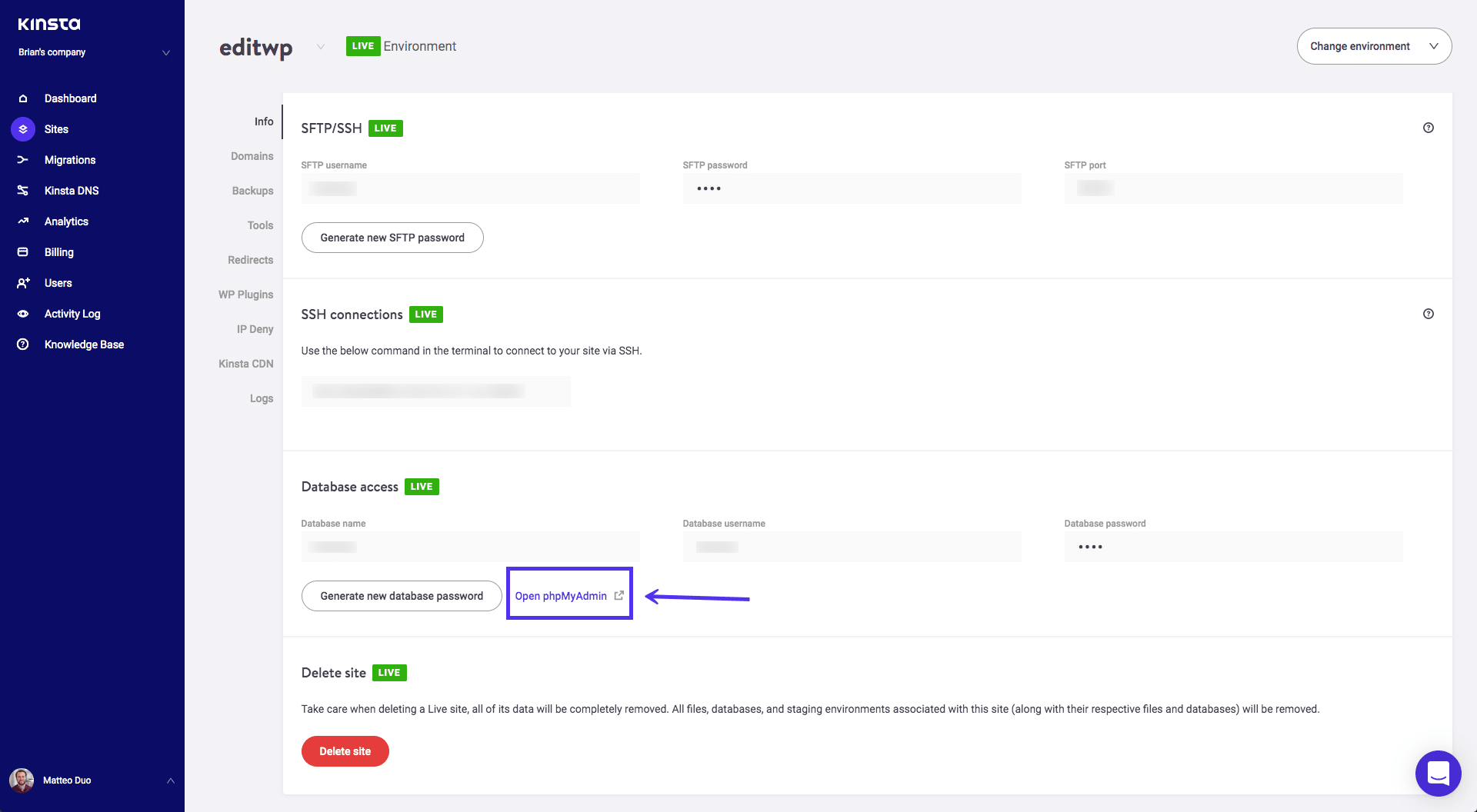
You’ll be presented with a login screen, where you can enter the database username and password listed in your dashboard’s Database access section. This will open up the phpMyAdmin manager.
Step 2: Access Your Database and Start Making Changes
No matter how you access it, phpMyAdmin has a consistent look regardless:
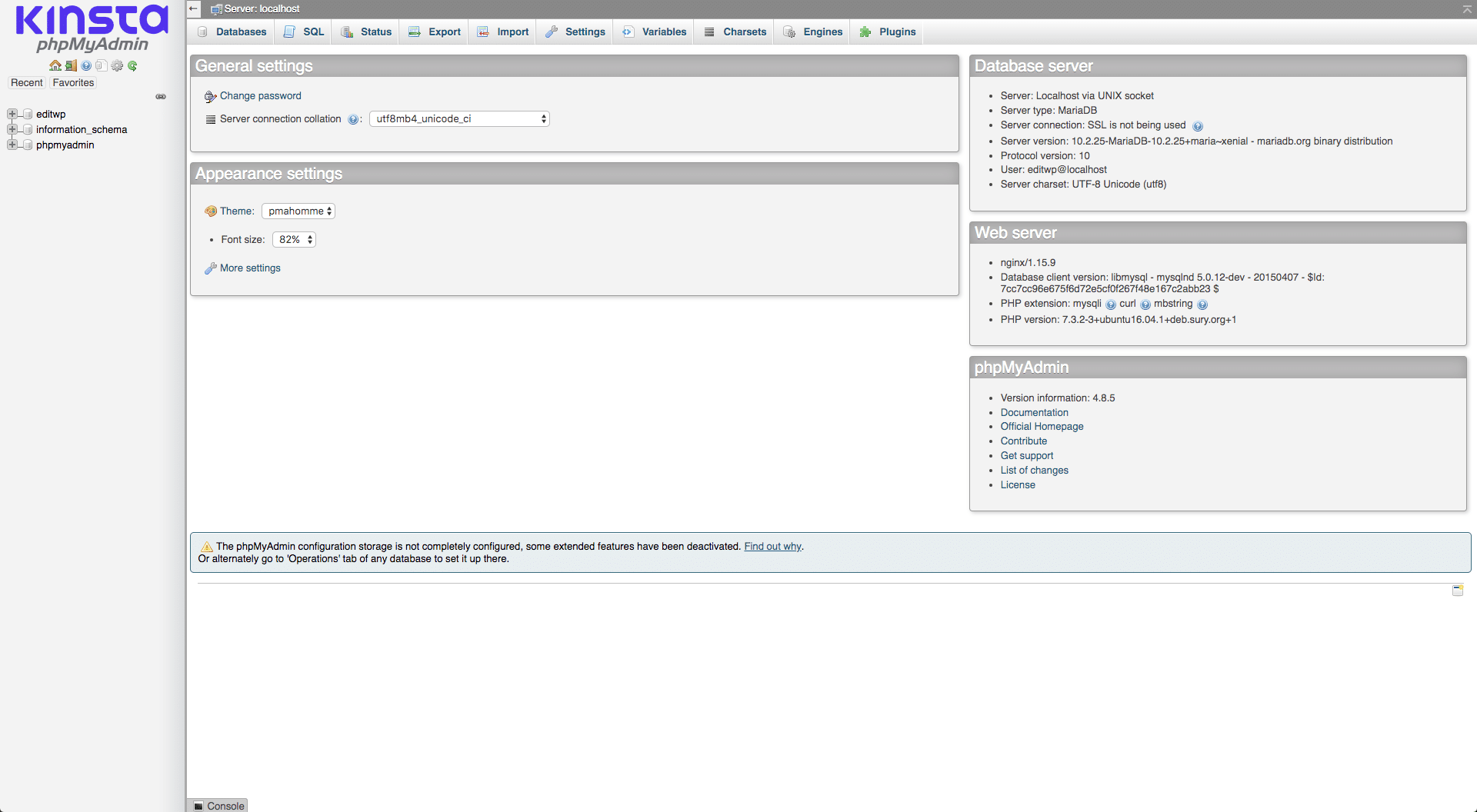
The Databases tab at the top of the screen is where you can see a complete list. There should be a few related to phpMyAdmin itself, and one that’s named after your website. Click on the latter, and you’ll see the database:
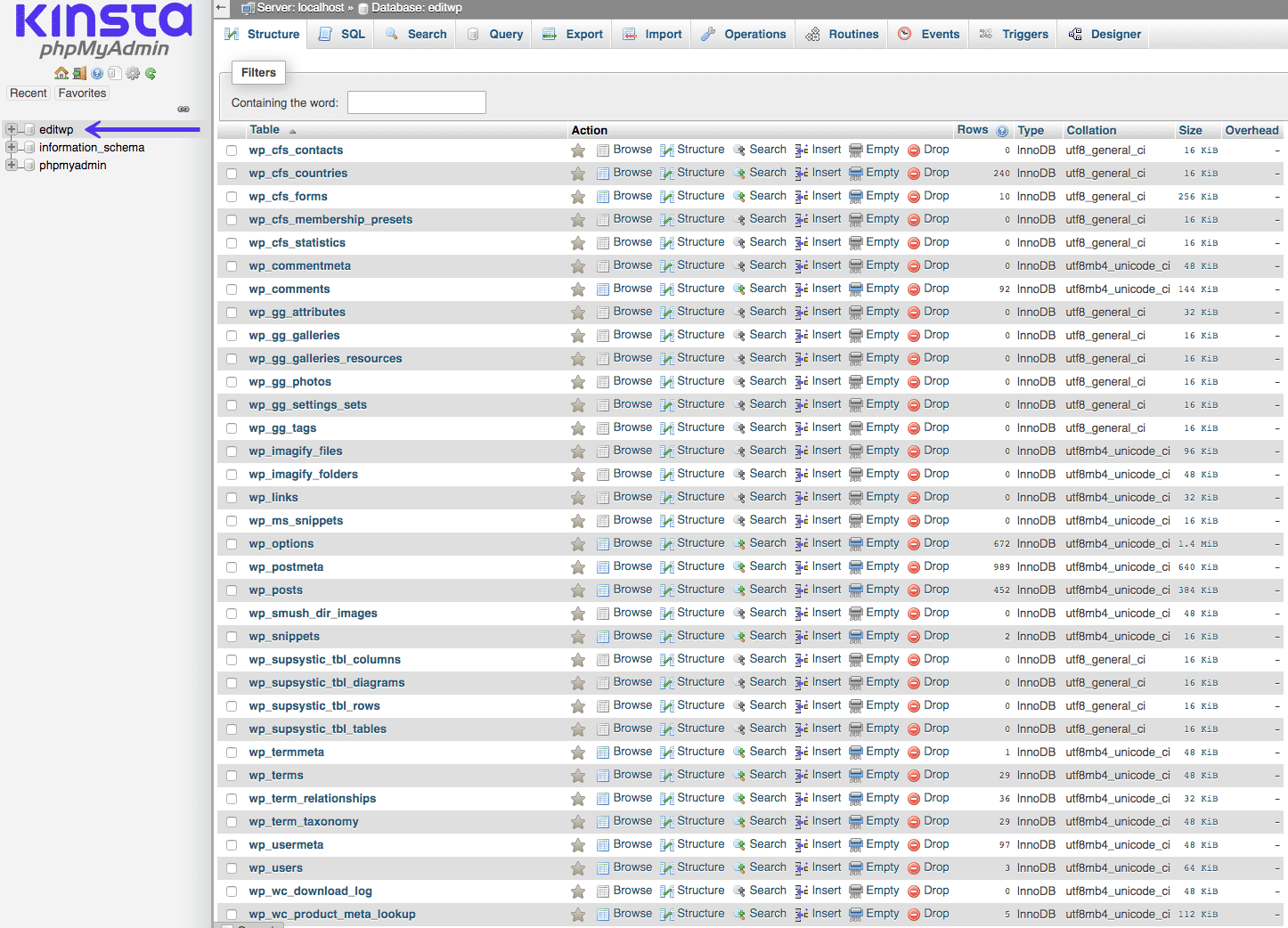
As you can see, this includes the list of database tables we previously discussed. Each one can be accessed to see the columns and fields it contains:
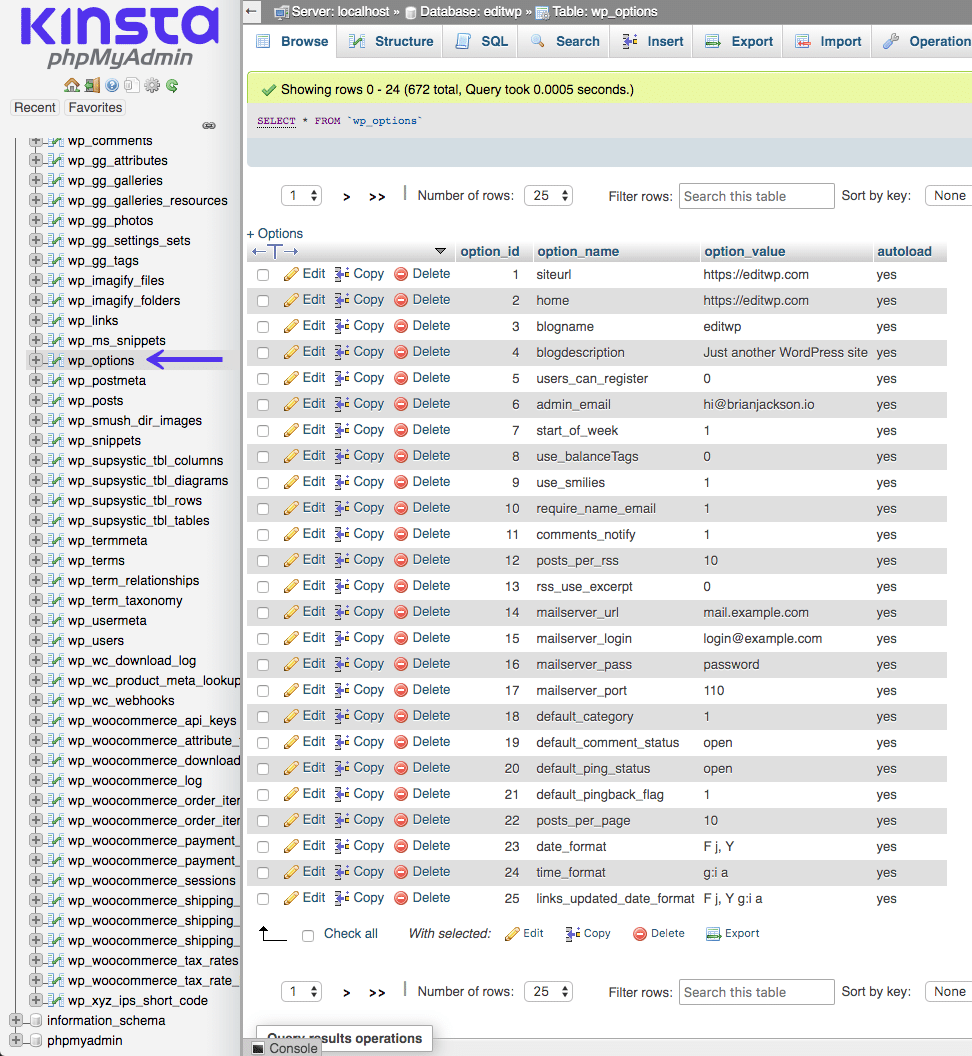
From here, you can use the various options to search for, add, modify, and delete data. As an example, let’s look at how to change your WordPress account’s username. This is something you can’t go through the dashboard but is simple to accomplish by accessing your database.
To do this, you’d want to select the wp_users table and click on Edit next to whichever username you’d like to change:
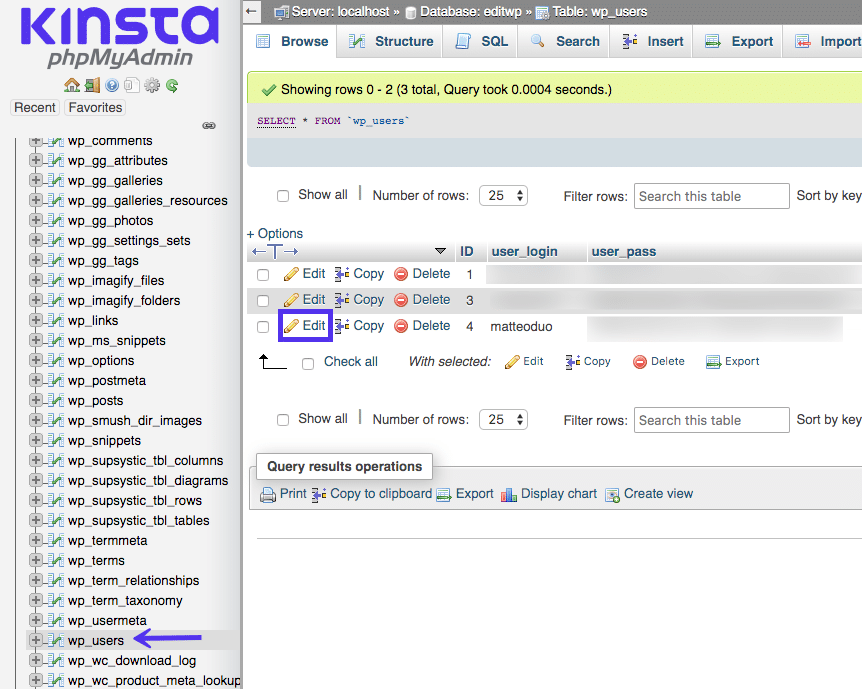
Then, add your new username to the Value field under user_login:
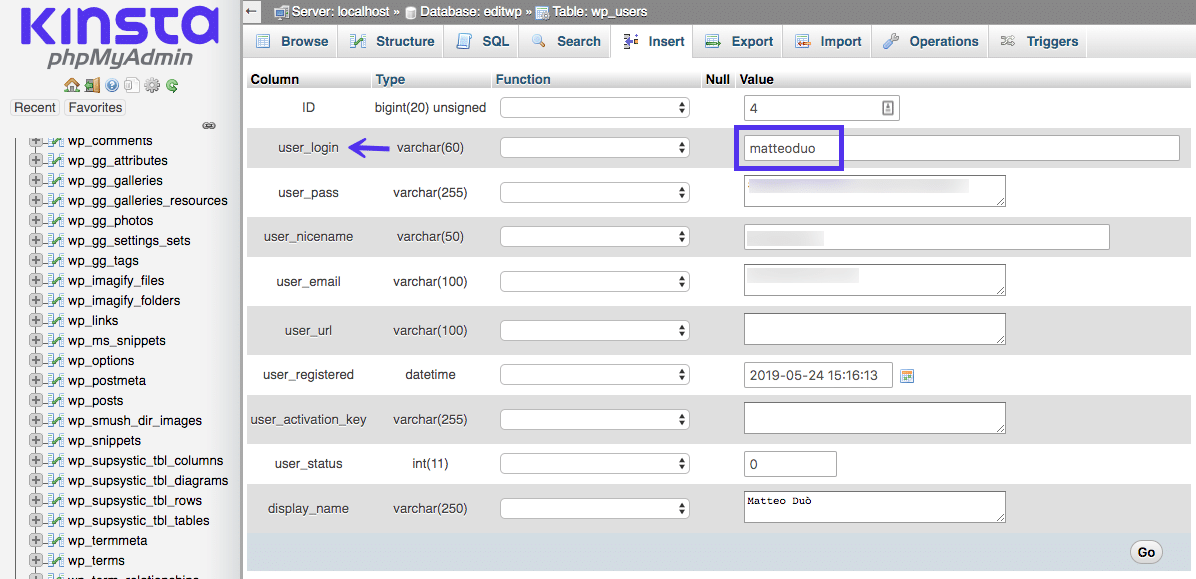
To finalize your changes, select Go. This will update your account’s username automatically. Many database-related tasks are this simple – all you need to do is find the right piece of data and change it. However, remember to be very careful when doing this. It’s best to know what task you’re trying to accomplish beforehand and to search for a guide or tutorial that will walk you through where to find the data you need (and what to do with it). You can also manage your database with a plugin. Most of these are free and available for download from the WordPress repository. We have a list here of the best WordPress database plugins.
Summary
If you’re not a web developer, the thought of interacting with your WordPress database can be intimidating. However, it’s a task worth learning, as it can enable you to make all kinds of changes to your website. Plus, most hosts make it a simple process to access and manage your database.
Your WordPress database contains all the information required for it to run – including its content, user data, settings, and more. This information is organized into tables, columns, and fields, which you can modify at will. You can access your database by navigating to phpMyAdmin in your hosting panel – just remember to back up your site first, and be very careful when making changes.