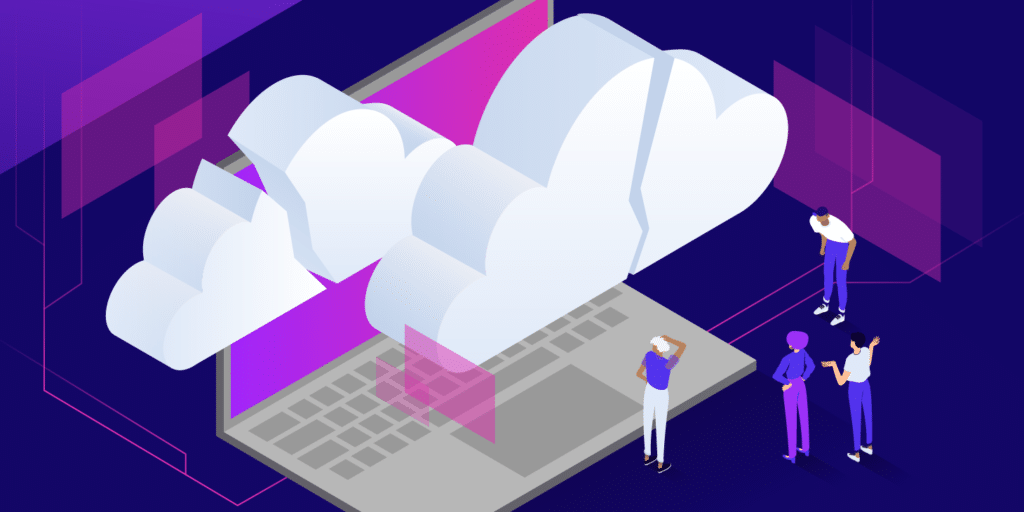You may run into a wide range of browser-related issues on the web. If you’re using the Mozilla Firefox browser, one of those potential problems is the SSL_ERROR_NO_CYPHER_OVERLAP error. As with any error, it can be both frustrating and concerning, especially when you don’t know what’s causing it.
You can take some simple steps to troubleshoot and resolve this issue. Gaining a better understanding of the reasons behind this error will help you fix it in no time.
In this post, we’ll explain what the SSL_ERROR_NO_CYPHER_OVERLAP error means and some of its possible causes. Then, we’ll walk you through how to fix it using three potential methods.
Let’s get started!
Check Out Our Video Guide To Fixing The “SSL_ERROR_NO_CYPHER_OVERLAP”
What is the “SSL_ERROR_NO_CYPHER_OVERLAP” Error?
The SSL_ERROR_NO_CYPHER_OVERLAP error occurs when Firefox cannot obtain the security data from a website you’re trying to access. Often, it happens when the site you’re trying to get to is older and doesn’t have updated Secure Sockets Layer (SSL) protection.
In case you’re unfamiliar, SSL is the encryption between your computer and a website’s server. If you come across this error message, it means your browser couldn’t communicate between them securely. It’s important to note that SSL is essentially the same as Transport Layer Security (TLS), which will come up again in a moment.
Unlike other browser errors, the SSL_ERROR_NO_CYPHER_OVERLAP error happens specifically with Firefox. Google Chrome has a similar but slightly different version of it, with its message reading “ERR_SSL_VERSION_OR_CIPHER_MISMATCH“.
What Are the Causes of the “SSL_ERROR_NO_CYPER_OVERLAP” Error?
It’s possible that, along with the error message, Firefox will also show you that the “authenticity of the data cannot be verified.” If so, the message may also advise you to contact the website owner. However, while the issue may be due to the website, it could also be browser-related.
More specifically, there’s a chance that your version of Firefox or one of your specific browser settings is causing a miscommunication between the website and your computer. Another potential cause could be disabled or misconfigured TLS or SSL3 settings.
Additionally, your browser and the server must agree on the same encryption cipher to connect. Some ciphers, such as RC4, are no longer supported by major browsers due to vulnerabilities. If the server of the website you’re trying to connect uses an unsupported encryption method, you may see this error.
Some users have reported experiencing this error after installing Cloudflare. It usually occurs because the browser doesn’t support the Server Name Indication (SNI) protocol used by Cloudflare’s SSL certificates.
How To Fix the “SSL_ERROR_NO_CYPHER_OVERLAP” Error?
Now that we understand a little bit more about this problem, it’s time to get to fixing it. Below are three potential solutions you can use to address the SSL_ERROR_NO_CYPHER_OVERLAP error message in Firefox.
1. Update Your Firefox Browser
The first and most straightforward fix for this error is to make sure you’re using the most up-to-date version of the Firefox browser. To keep your internet experience as smooth as possible, this is something you should be doing regularly.
To update your Firefox browser to the latest version, open the browser, click on the hamburger menu icon, then navigate to Help > About Firefox:

If there are any updates available, Firefox should immediately begin downloading them:

Once the download is complete, click on the Restart to Update Firefox button:

Alternatively, you can get the latest version of the browser from the Firefox website. Before downloading it, remember to uninstall your current version from your computer.
To do so on Windows, click on the Windows + R key, then type “appwix.cpl” in the search box and press Enter. Under the program manager, locate Firefox, right-click on it, and select Uninstall.
On macOS, click on Go > Applications in the top toolbar. Then drag Mozilla Firefox to the trash to delete it.
2. Reset Your TLS and SSL3 Settings
If you’re using the latest Firefox version or updating it didn’t help, the next step you can try is resetting your TLS and SSL3 settings. Some websites require these protocols to make a connection. Therefore, if yours are disabled, it might be the reason you’re seeing the “SSL_ERROR_NO_CIPHER” error.
To reset them, open a new tab in your Firefox browser and type “about:config” in the address bar. You may see a message saying, “This might void your warranty!” or to “Proceed with Caution”:

This warning is Firefox’s way of preventing you from accidentally making critical changes to your browser settings. Click on Accept the Risk and Continue to proceed.
On the next Advanced Preferences screen, in the search bar, type “tls”:

Typing this will generate a list of all your TLS configurations:

Look for any values that are bolded as they’re the ones that have changed recently. For any bolded values, right-click on them and select Reset to restore them to the default settings.
Next, repeat the same process for SSL3. Type “ssl3” in the search bar, and reset any recently changed value:

Also, make sure the following two items are set to false:
- security.ssl3.dhe_rsa_aes_128_sha
- security.ssl3.dhe_rsa_aes_256_sha
Blocking these settings is essential for security purposes.
3. Bypass Your Security Protocols and Browser Configurations
Generally, we recommend you don’t bypass browser security protocols, as their purpose is to protect you from accessing unsafe websites. However, if you know the site you’re trying to access is a secure one, you might be able to bypass this error by manually entering a cipher validation.
To do so, return to the about:config screen in your Firefox browser. Once again, type “tls” into the search bar. From the list, navigate to security.tls.version.min:

Click on the pencil icon to the far right to edit the item, then enter “0” as the value. Next, repeat the same process for security.tls.version.fallback-limit.
A final way you can bypass encryption protocols is by changing your browser’s privacy settings. To do so, open your Firefox menu, then navigate to Options > Privacy & Security:

Under the Security section, deselect Block dangerous and deceptive content:

Hopefully, at this point, you’ve successfully resolved the error. If not, though, the chances are that it’s a server-side issue. Most often, this happens when a site is using the RC4-only cipher suite.
Some ciphers, including RC4, are no longer supported by major browsers due to vulnerabilities. You can run an SSL check to verify that your SSL certificate isn’t using outdated ciphers.
If you’re not the site owner, the only thing left to do is contact them to make sure they know the problem.
Summary
Being denied access to a website you’re trying to view is never fun. It can be particularly frustrating when the error message in front of you is as confusing as the SSL_ERROR_NO_CYPHER_OVERLAP error. Fortunately, you can take some simple steps to resolve this Firefox-related issue:
- Update your Firefox browser to the latest version.
- Reset your TLS and SSL3 settings.
- Bypass your security protocols and browser configurations.
Do you have any questions about resolving this error? Let us know in the comments section below!