A Reset WordPress Site option available now in your MyKinsta dashboard makes it easy to execute a web development do-over, perhaps undoing changes that seemed like a good idea at the time.
Company Owners and Company Administrators (the same user roles that have access to delete sites) can execute a reset that removes and reinstalls all WordPress files and the database but preserves any domain name configurations, backups, and activity logs.
Any standard and premium staging environments are also removed.
A reset reinstalls WordPress with the site details selected during the original launch of your site, including its data center and the addition of the multisite option, Yoast SEO, WooCommerce, and Easy Digital Downloads.
In addition to preserving your site’s historical backups, a site reset launches one more system backup before deleting the current installation.
Why reset a site when you can delete it?
The ultimate website do-over begins with the Delete Site option in MyKinsta. But a reset provides a clean slate for the WordPress installation without the loss of domain name configurations or historical data in backups and activity logs.
While a reset doesn’t allow you to change the site name displayed in MyKinsta, you can do that separately using the edit site name tool.
How to reset a WordPress site in MyKinsta
To reset a site, select it in the WordPress Sites list and then click on Info in the left-hand menu. Scroll down to click the Reset site button:
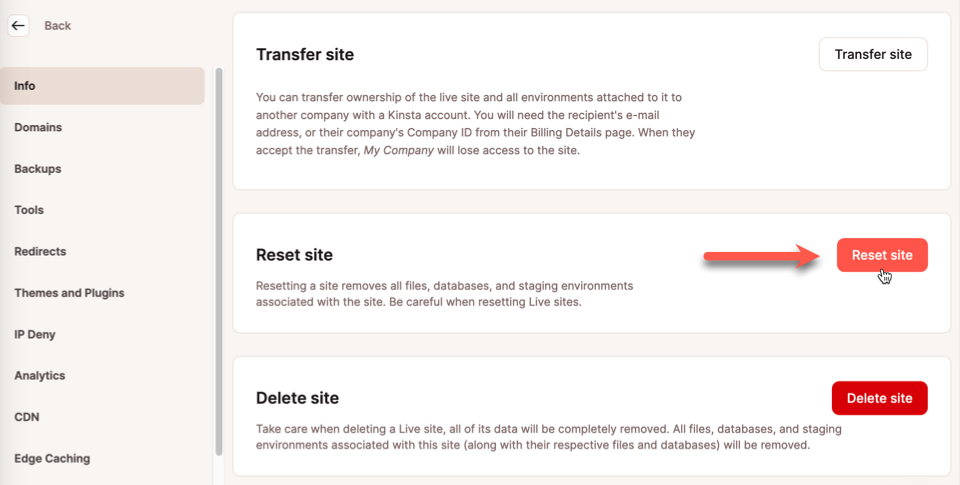
The next dialog asks you to provide a WordPress admin password for the new site. Other site details will reflect the options selected when the site was first created:
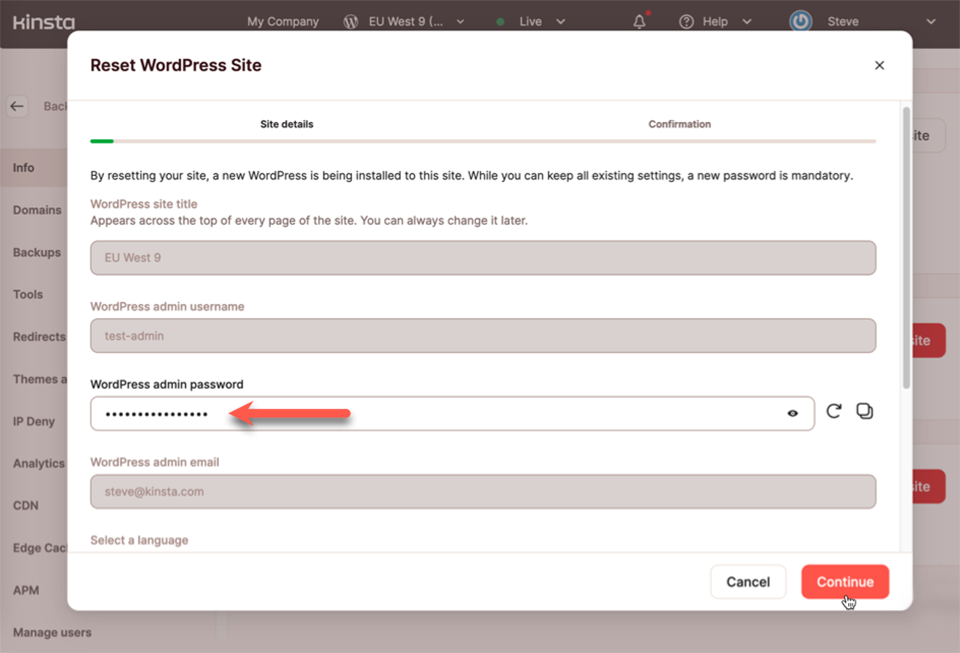
After clicking the Continue button, you will be asked to confirm your decision to reset the site by typing the site name and its environment indicator:
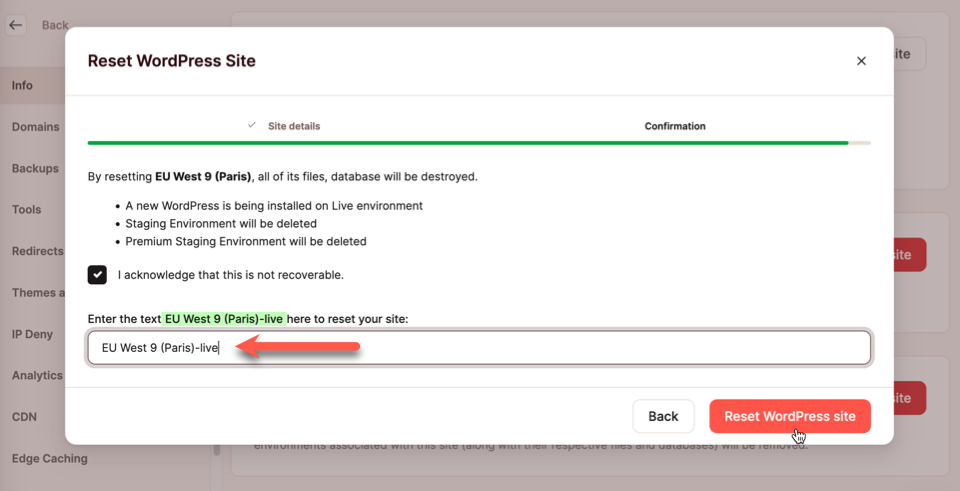
After confirming the reset, your site will be backed up before WordPress and its database are deleted and reinstalled.
If you change your mind after resetting a site, you can return your WordPress installation to a previous state by restoring a backup.
Get the most out of WordPress with Kinsta
A reset is a big step, but Kinsta offers many other ways to boost your website’s performance. From our easy-to-use tool for updating your site’s PHP version to our planet-wide CDN, edge caching, early hints, and image optimization, Kinsta’s Managed WordPress Hosting keeps your site running like it’s shiny and new.
