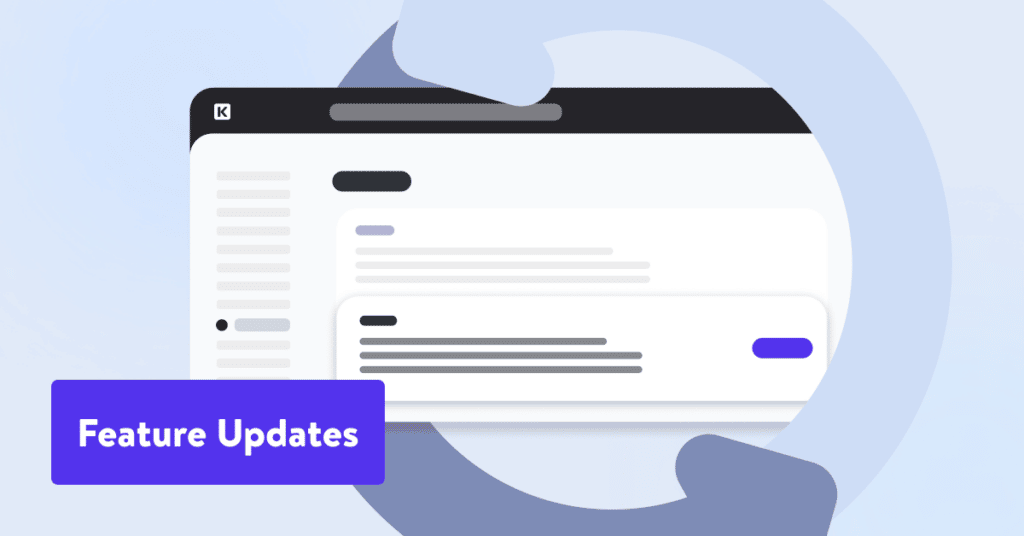Attention, WordPress users! We’re excited to announce the release of our new free Image Optimization feature for all customers on Kinsta’s Managed WordPress Hosting.
Images can account for a massive amount of your overall storage and bandwidth. If not managed properly, these images can slow down your site by increasing your load times, leading to decreased traffic and unhappy users.
Now, Kinsta’s Image Optimization can help you turn that around in just a few clicks.
Introducing Image Optimization for WordPress
This new feature automatically creates optimized WebP copies of your original images (which are stored at no additional cost to you in terms of disk space). Then, taking advantage of Kinsta’s CDN, it serves up the smaller of the two image files to your end users.
By always ensuring the smallest possible file is retrieved and delivered, Image Optimization immediately boosts loading times, thereby improving user experience and cultivating customer loyalty. Image optimization is also an excellent way to improve your SEO results.
Implementing Image Optimization
Using Image Optimization is simple: Just upload your images to your WordPress media library, follow the prompts through your MyKinsta dashboard to enable optimization, then let the system take care of the rest.
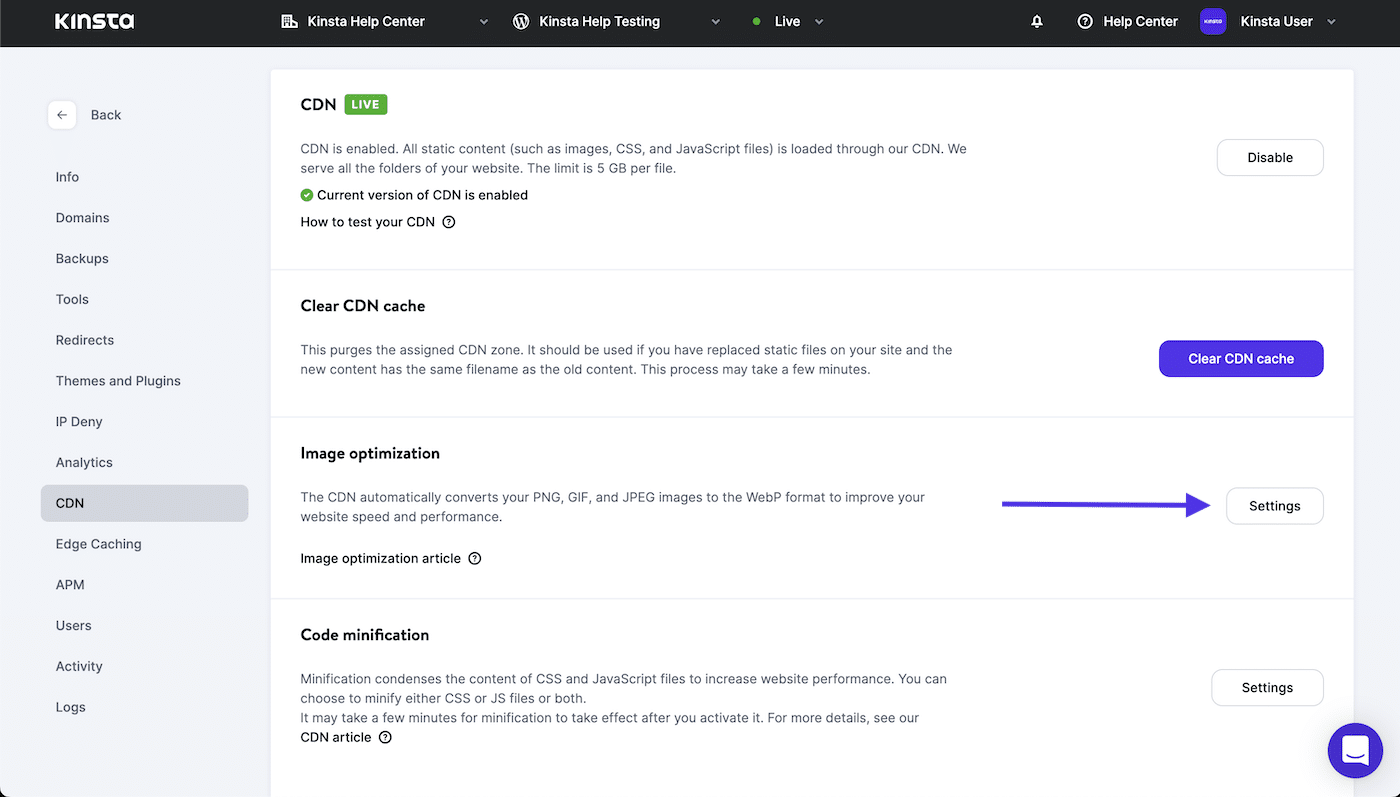
Here are the steps to follow:
- Upload your images to your Kinsta-hosted WordPress media library.
- Sign in to your MyKinsta dashboard.
- Navigate to WordPress Sites > sitename > CDN.
- Click on the Settings button under the Image optimization section.
- Choose between lossless and lossy compression, then click Save Settings.

Lossless vs Lossy Compression
You can choose between lossless and lossy compression for your files. Although both methods will compress your image files and remove their metadata, there’s a big difference between them:
- Lossless Image Optimization: Lossless image compression has zero impact on the quality of your images. You should pick this option if image quality is more important to you than speed.
- Lossy Image Optimization: Lossy image compression might reduce the quality of your images. Pick this option to maximize and prioritize speed over image quality.
Not only will this improve the speed of your site, but it will help your site rank higher in search engine results, leading to more traffic and new potential customers, too.
Take Control of Asset Optimization
Here at Kinsta, we’re always pushing the boundaries of what’s possible with WordPress, application, and database hosting and management. We’ve striven to make the experience smoother for developers and users alike by introducing a blazing fast CDN with 200+ PoPs and HTTP/3 support, edge caching, and — now — built-in image optimization.
It’s important to remember too that your host can affect your speed and traffic just as much as your optimization efforts. Kinsta’s Managed WordPress Hosting services are powered by Google Cloud’s lightning-fast C2 and C3D VMs and low-latency Premium Tier network, which help make your best speed even more achievable.
We’re confident that our new Image Optimization feature will be a valuable asset for any WordPress user looking to improve the performance of their site. Give it a try today and see the difference for yourself!