Migrating a WordPress site can be an onerous task, especially when it comes to carefully coordinating updates to DNS, database, and media storage settings.
Kinsta already makes this process effortless by offering free WordPress migrations to all customers. But we’ve decided to make it even easier to test your migrated site before it goes live on Kinsta!
Introducing the Site Preview Tool
Thanks to Kinsta’s Site Preview tool, you can preview any migrated site prior to pointing it to its live domain via your WordPress temporary URL (sitename.kinsta.cloud), even if the database or hard-coded files still reference a different and/or old domain. This means hosts file and DNS modifications aren’t required for you to test things out.
To access the new tool, visit your MyKinsta dashboard and follow these steps:
- Navigate to your site and click on the Tools option.
- Under the Site Preview tool, click on Enable.
- In the modal that appears, enter your live WordPress site’s domain and confirm how long you want the preview to be available (1, 4, 8, or 24 hours).
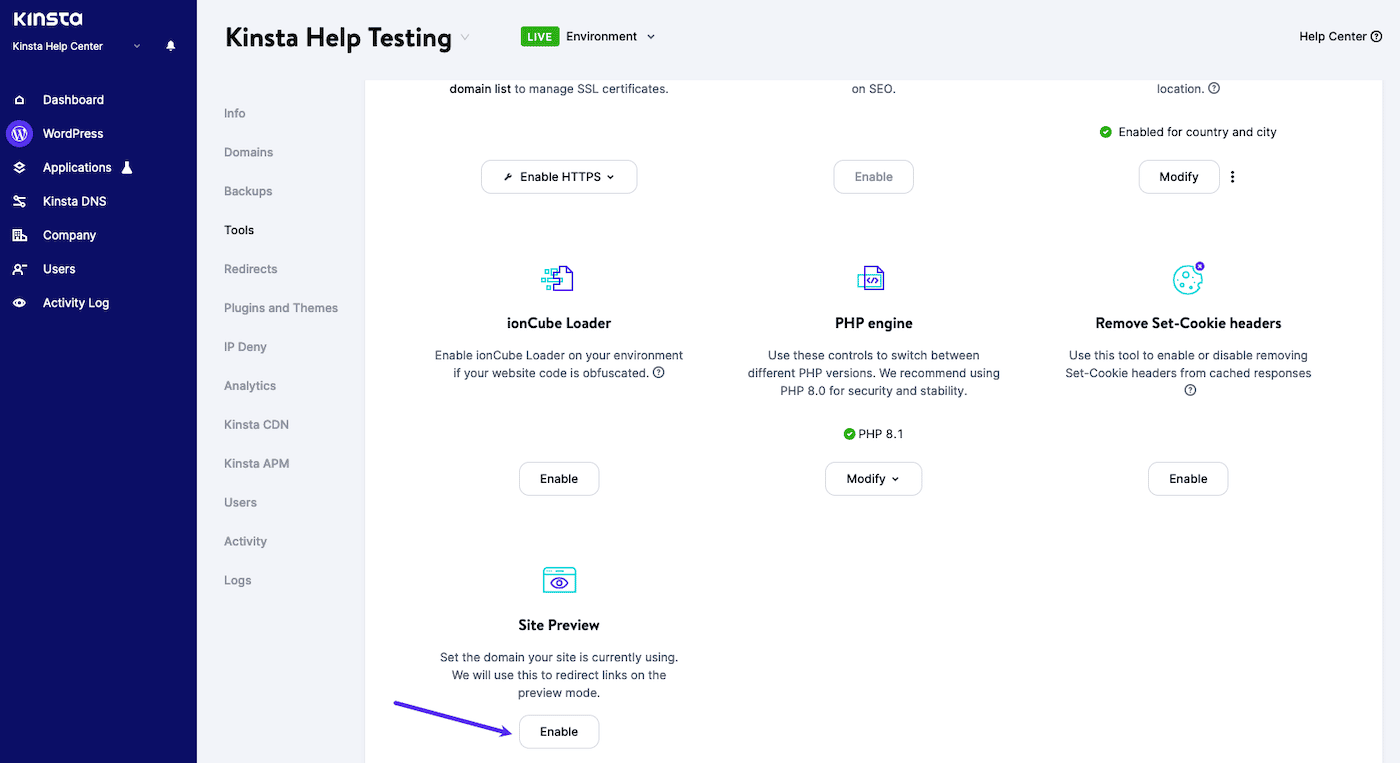
With that, you’ll be able to preview your entire site on your *.kinsta.cloud temporary domain, just as you would on the live domain.
The Site Preview tool is an easy-to-use yet powerful tool for you to test your site, anticipate any potential issues, and, overall, fine-tune everything before completing the full migration process and pointing your site to its live domain.
The Site Preview tool is available to all Kinsta customers and on all plans starting today.
As an industry-leading managed WordPress host, Kinsta is dedicated to engineering new ways to make WordPress migration and maintenance processes simpler than ever before.
If you’re looking for a blazing fast and secure hosting provider, make sure to check out Kinsta’s plans to find the one that fits you best.
