We’ve enhanced Selective Push functionality in the MyKinsta dashboard to support the deployment of files, folders, and database tables from live WordPress websites to staging environments.
Previously, Managed WordPress Hosting customers could create a staging environment by cloning a live site, but the recently released Selective Push initially supported deployments only from staging to a live site and between staging environments. Being able to push code, media, and database tables from a live site to what might be a development environment offers new flexibility for website builders.
When content is generated directly on a live site — by your publishing team or website visitors — a staged site used for development can quickly slip out of sync. Being able to move media library uploads and selected database tables back to staging is a good example of using Selective Push to equip a development environment with the latest content.
How to use Selective Push from a live environment
Pushing assets from your live website begins by making that environment active in MyKinsta (if it’s not already):
- Select Info in the main menu to display the Site Information page.
- Click the current environment name in the top menu bar.
- Select the Live environment in the Jump to or search… dialog.
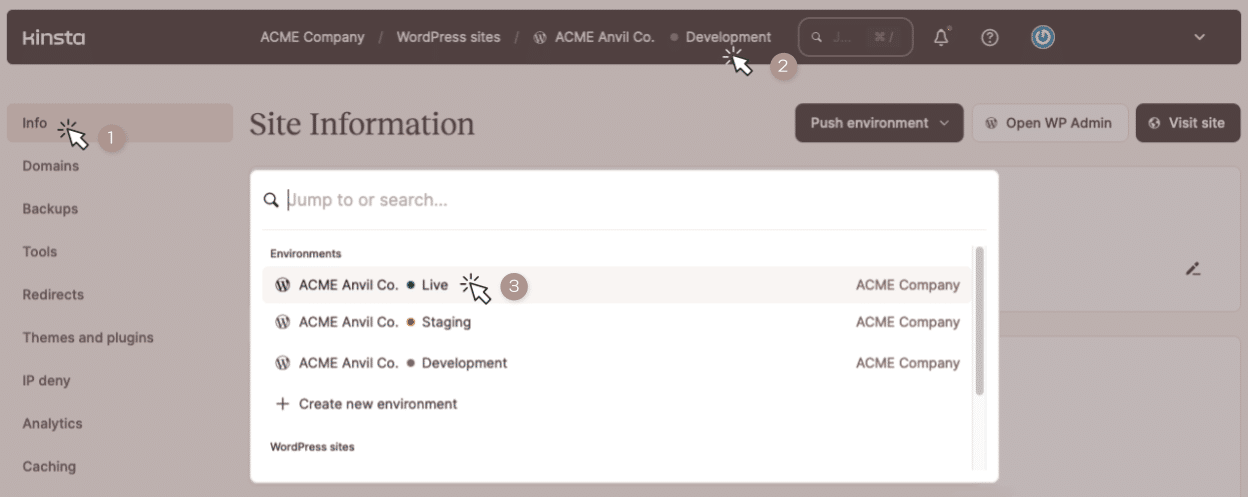
With your live site selected, the Push Environment button appears near the top of the page. Click the button to select a target staging environment:
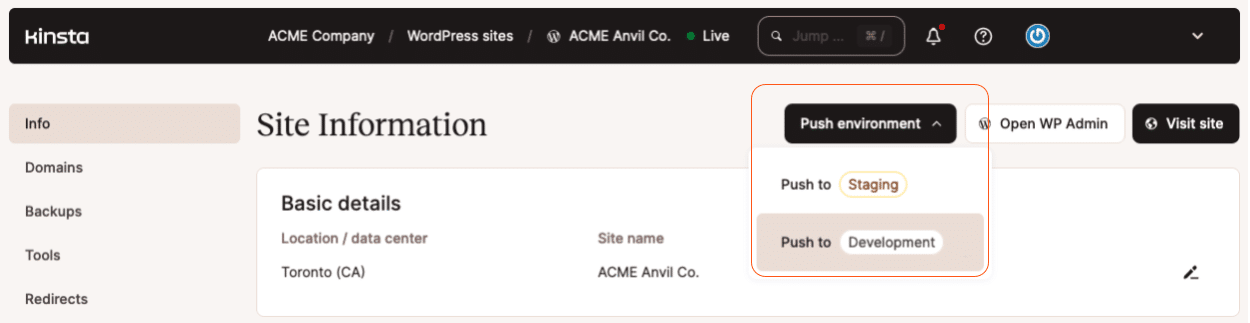
Now, you can select which files, folders, and database tables you want to push from the live site. Below, our target staging environment is named “Development”:
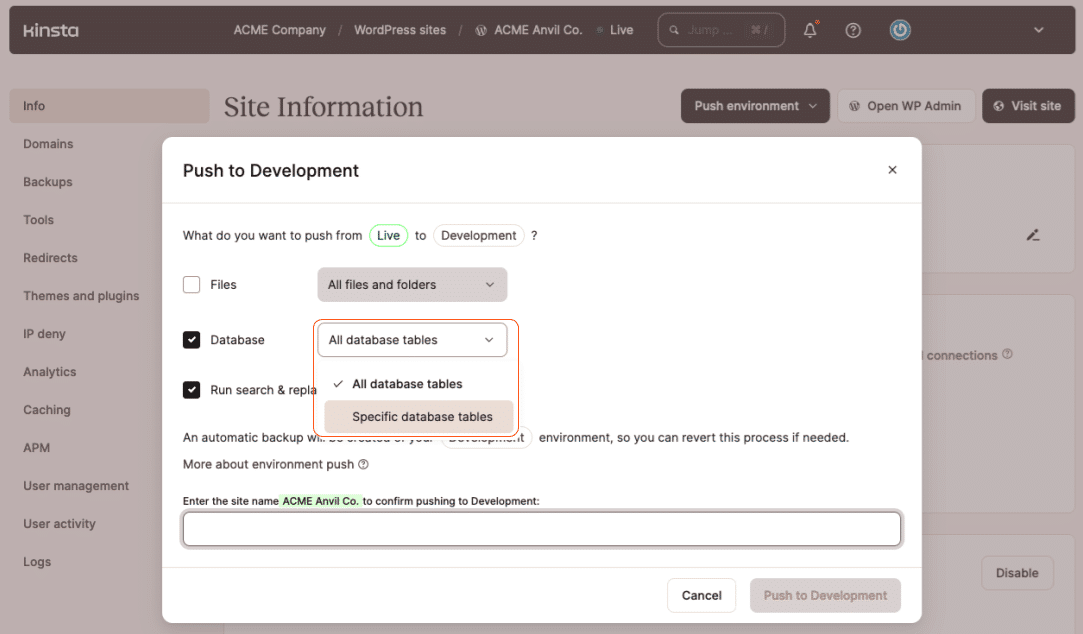
Remember: We make an automatic backup of the target environment before beginning the push actions.
WordPress development made easier
We’re dedicated to delivering tools that make WordPress maintenance simpler. So, if you’re looking for fast and secure WordPress hosting, check out Kinsta’s plans to find the one that fits you best.
