Having broken links on your site is bad news for both your human visitors and your SEO, so learning how to fix broken links is an important part of running a successful site.
In this post, we’ll dive into a deeper explanation for why broken links are something worth seeking out and correcting. Then, we’ll show you five different methods that you can use to find and fix broken links without slowing down your site.
Check Out Our Video Guide to Fixing Broken Links
Broken Links Are Bad for SEO and User Experience
Broken links are bad for your site for a few different reasons.
First, there’s the effect on your human visitors. If someone is clicking a link, they’re doing so because they’re interested in the content that they were told the link will take them to. Makes sense, right?
So, by sending them to a broken link instead of the content that you promised them, you’re creating a frustrating experience for your visitors, and that by itself is a good incentive to find and fix broken links on your site.
Broken links aren’t just bad for humans, though, they’re also bad for robots. Specifically, the crawler bots used by search engines like Google.
First off, broken links waste your crawl equity in Google. Every 404 page that a Googlebot encounters as a result of broken links is a live page that Google could have crawled instead.
Beyond that, broken links are also a waste of link equity. For example, if you have a broken internal link from one blog post to another, you’re not getting the SEO benefit of that internal link, which is a negative for your SEO efforts.
Five Ways How to Fix Broken Links
Ok, so broken links are bad for your site. Now it’s time to answer the important question – how can you fix broken links?
Over the next sections, we’ll cover five ways how to fix broken links. You can click below to jump straight to a specific section or read through all five methods:
- Web-Based SEO Audit Tool
- Google Search Console
- Desktop Software
- Online Broken Link Checker Tool
- Broken Link Checker WordPress Plugin – we do not recommend this method, though we will still include it in the post with some disclaimers
1. Web-Based SEO Audit Tool
The first method we recommend to find and fix broken links is to use a web-based SEO audit tool. Three of the most popular ones are Ahrefs, SEMrush, and Sitechecker. All of them include very powerful site audit tools in which you can automatically scan your site for errors.
Ahrefs actually a couple of different places you can find broken links.
Option 1 – Find Broken Links with the Ahrefs Audit Tool
The first way to find broken links in Ahrefs is to use their amazing Site audit tool. Simply set up a new project, input your site’s address, and let it scan your site. Depending on the size of your site, this could take a good 20 minutes or so.
Remember, if you’re a Kinsta client, requests from the user-agent AhrefsBot are excluded from billable visits.
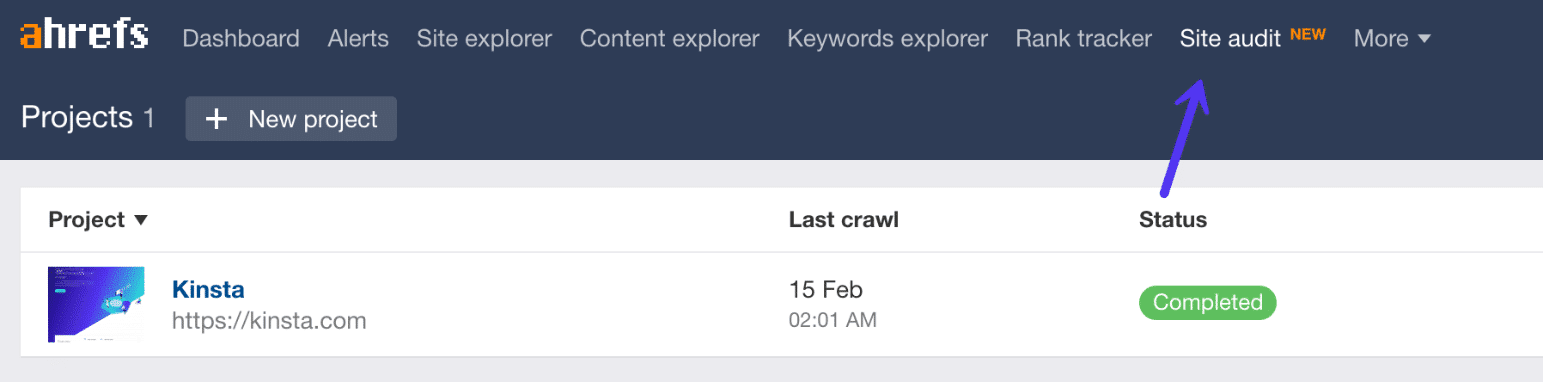
After the scan has completed, click into the reports section and you’ll find a list of all the 404 errors on your site. You can then see all the broken links on your site and the internal pages they are appearing on. You should then update the broken links with the correct ones.
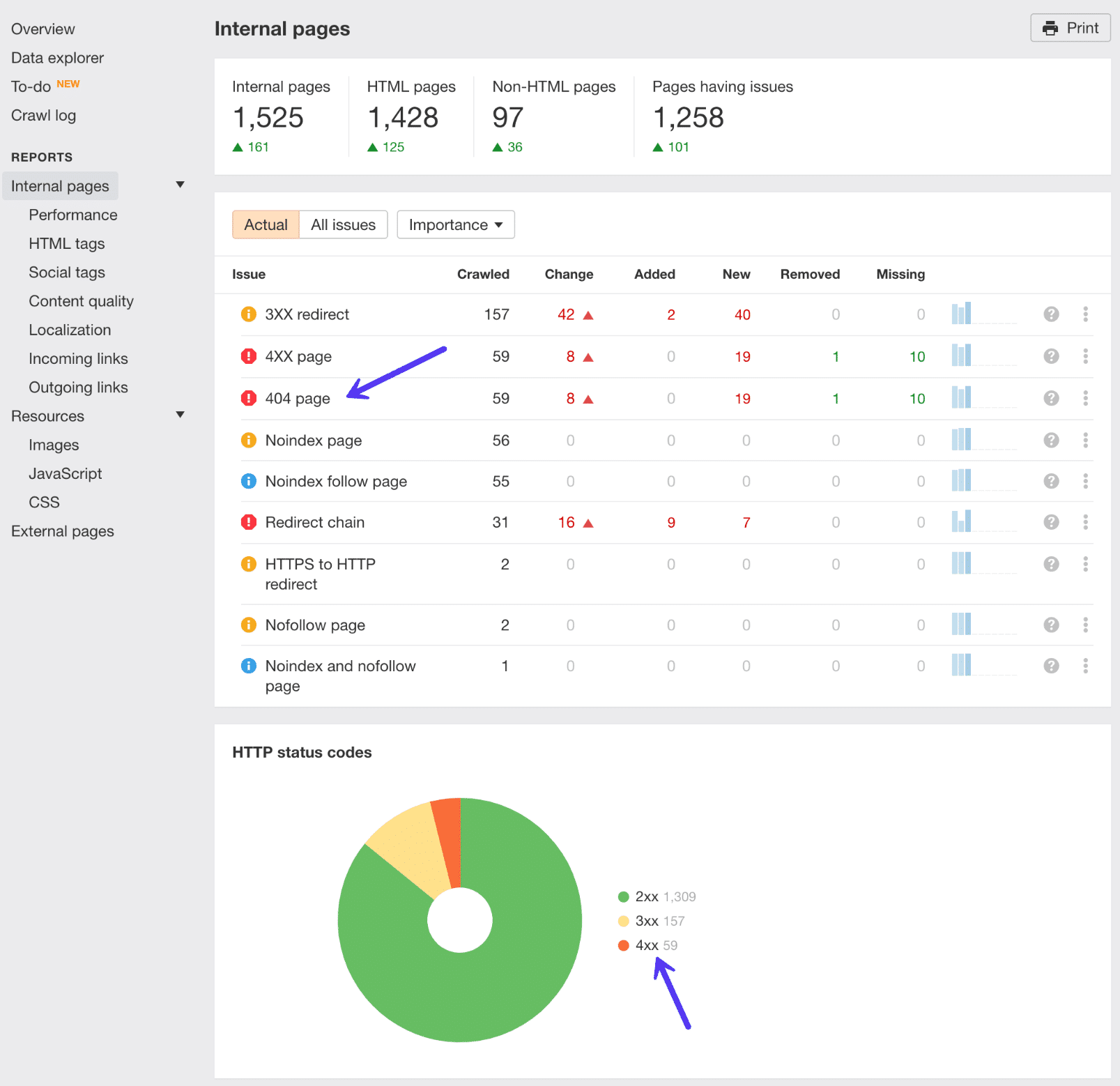
Option 2 – Find Broken Links with Ahrefs Site Explorer
You can also use the Ahrefs Site Explorer to find broken links. Simply put your site URL into Ahrefs Site Explorer, go to the “Backlinks” report, and click “Broken” to see the strongest broken backlinks of your website.
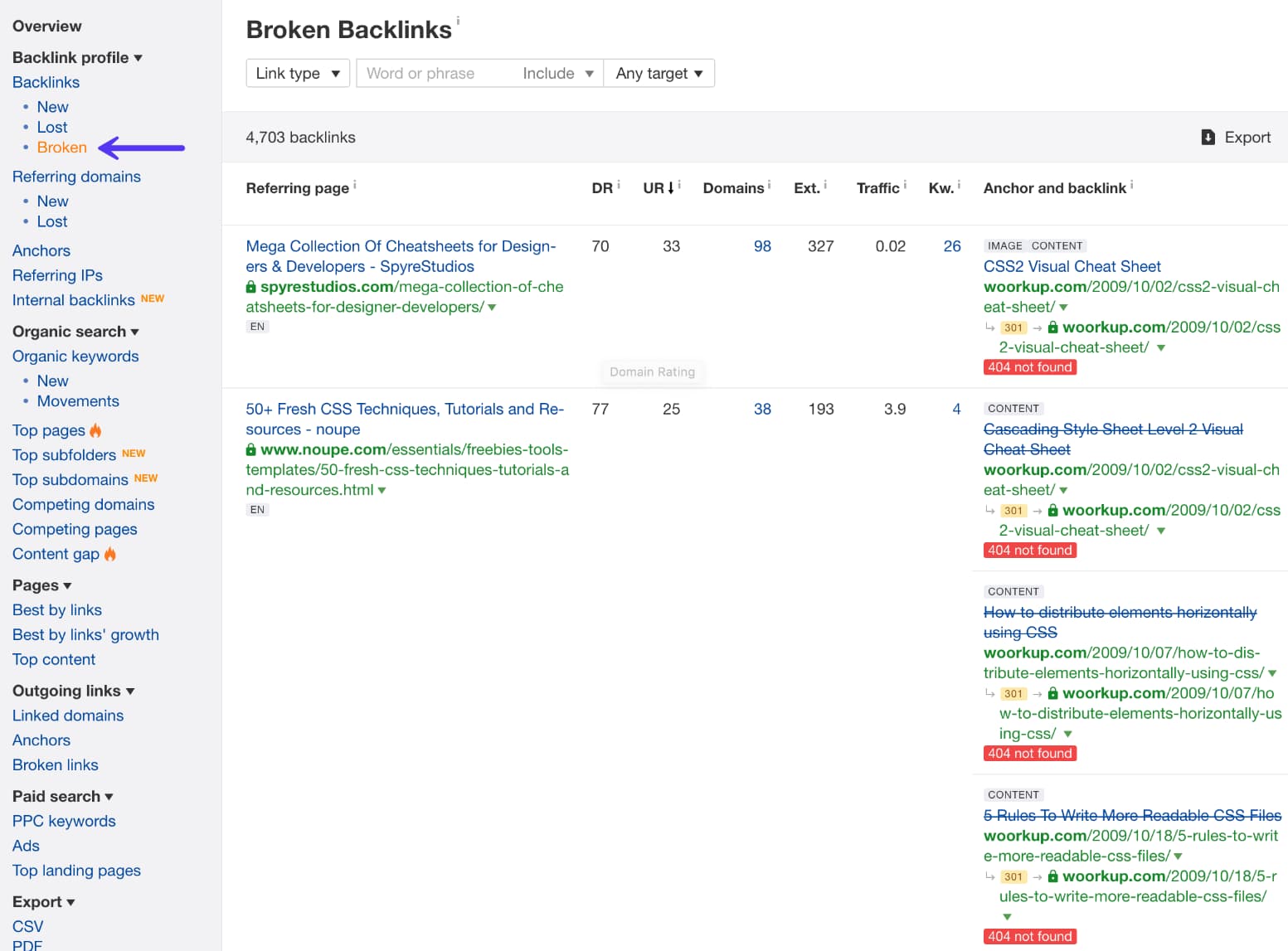
Alternatively, you can also go to “Best by links” report, and apply the “404 not found” filter in “HTTP codes.”
Option 3 – Find Broken Outgoing Links with Ahrefs Site Explorer
Fixing internal broken backlinks on your site is priority number one. But don’t forget about broken outgoing links. When you link to broken content or resources on other people’s sites this is also frustrating for the user. High-quality outgoing links also play a part in your SEO.
Simply put your site URL into Ahrefs Site Explorer, go to the “Outgoing links” report, and click “Broken links.” You can then see the post or page on your site where the link resides and the broken external link.
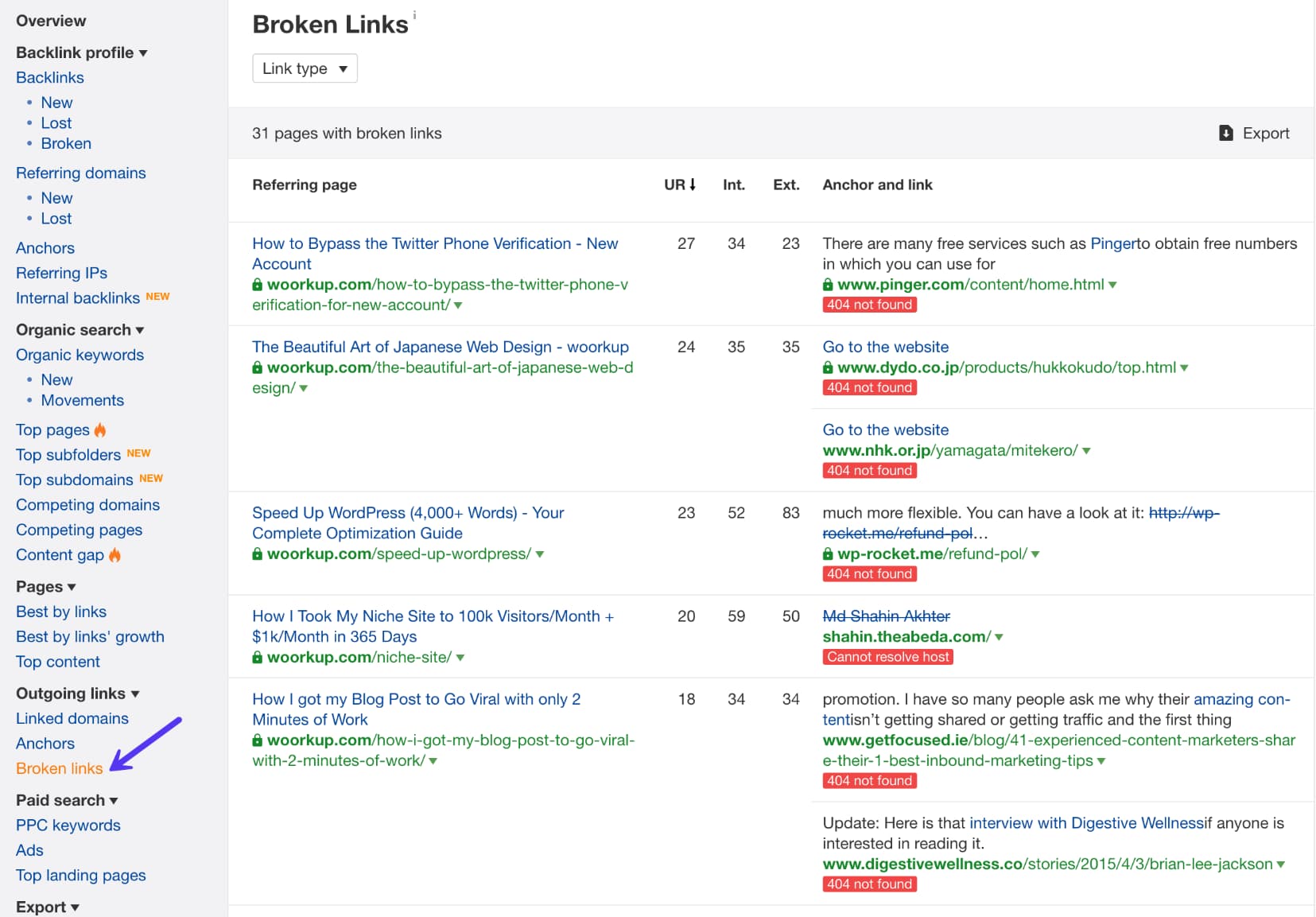
Option 4 – Find Broken Links with Sitechecker Website Audit
In order to find broken links in Sitechecker, you need to use the Website Crawler tool.
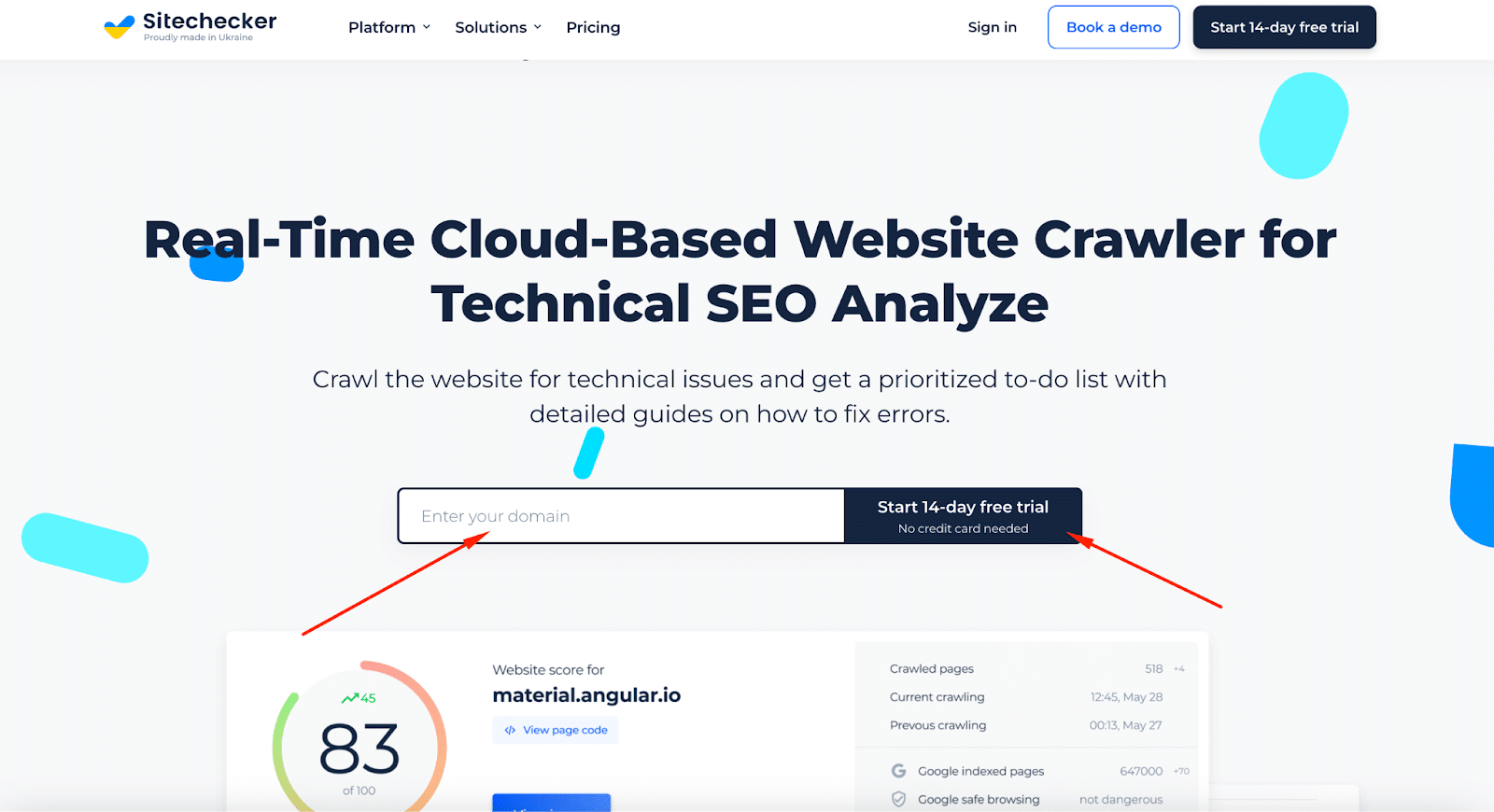
All you need to do is enter your domain, sign up for a 14-day free trial (no card required), and you can get 300 links checked for free on your site, it will take less than 2 minutes of your time.
Important Note: You can increase the number of pages in your account up to 900 for free. If you need to check more pages, you can choose one of the available plans.
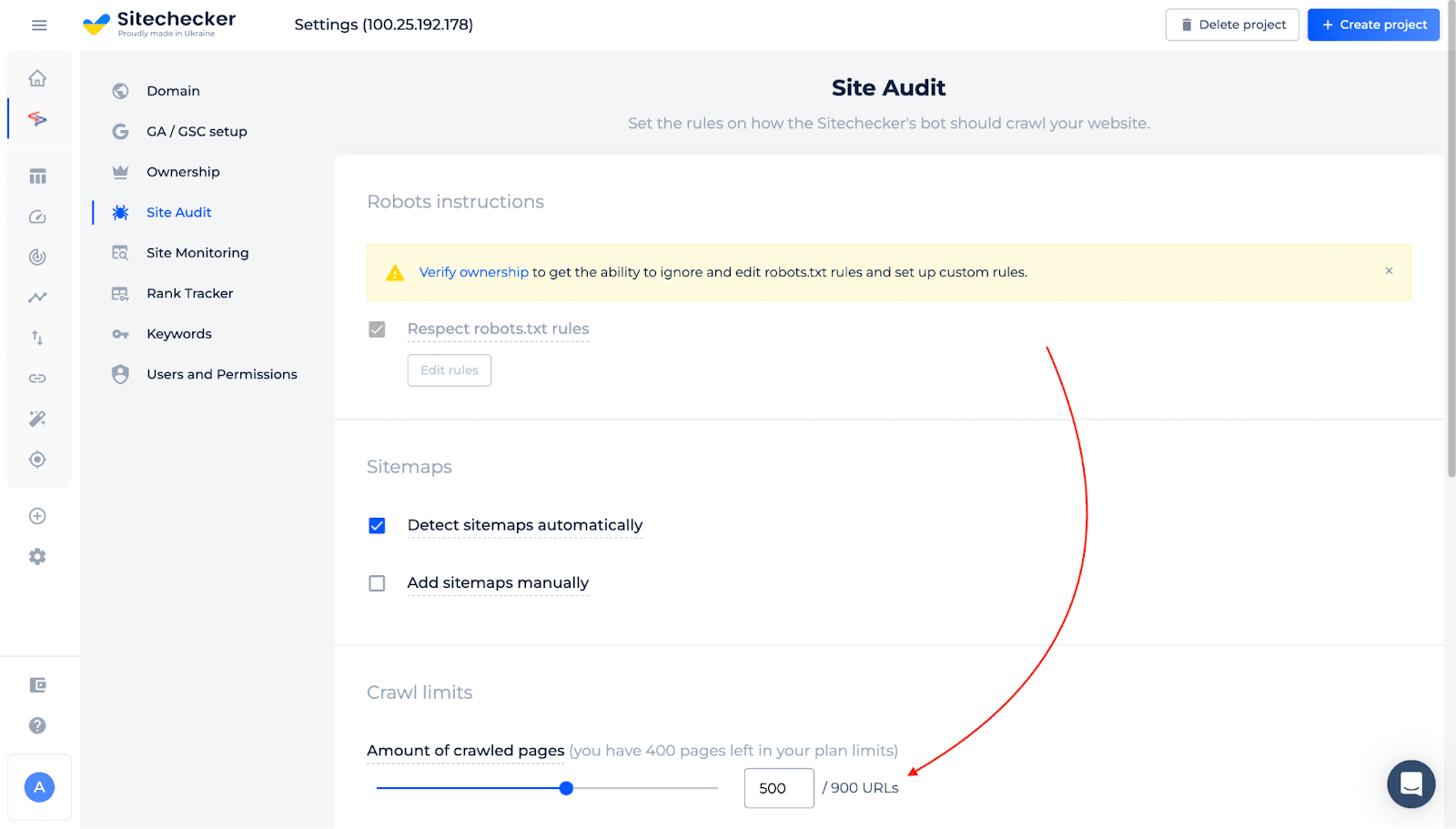
After the scan, our crawler will find URLs with 4xx status that are linked to other pages on your site. This will help you fix the problem of broken links for the entire site and find out if new broken links will appear.
By clicking on the problem, you will see a list of URLs with this problem, a button to search for internal links to broken pages, and instructions for fixing it.
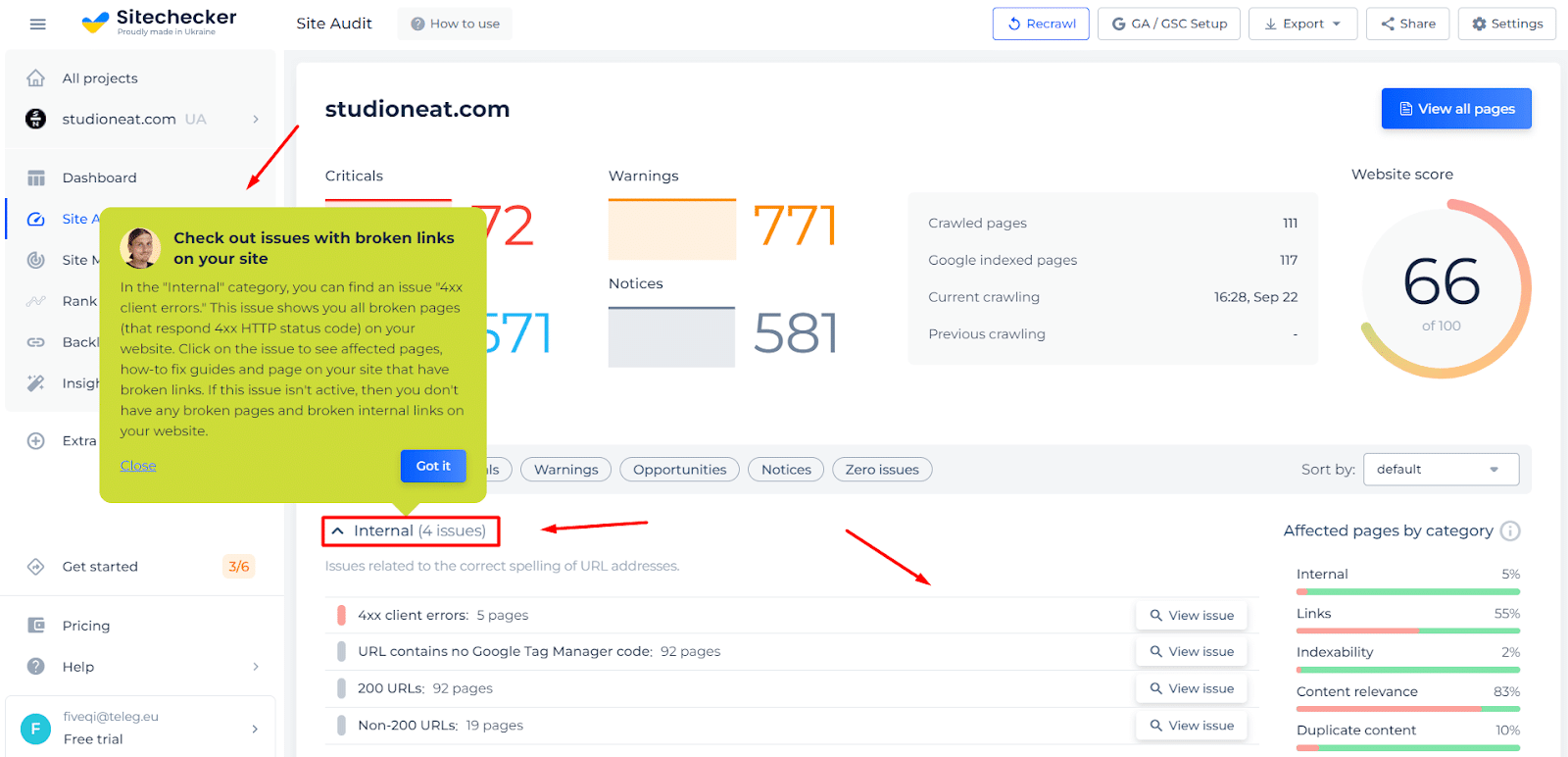
2. Google Search Console
Google Search Console is a helpful tool from Google that helps you “monitor, maintain, and troubleshoot your site’s presence in Google Search results”. In order to get started, you’ll need to verify your site with Google Search Console. Then, you can start benefiting from its features, including broken link detection.
As part of its functionality, Google Search Console includes a Crawl Errors report that lets you see all the pages that returned a 404 error to Google:
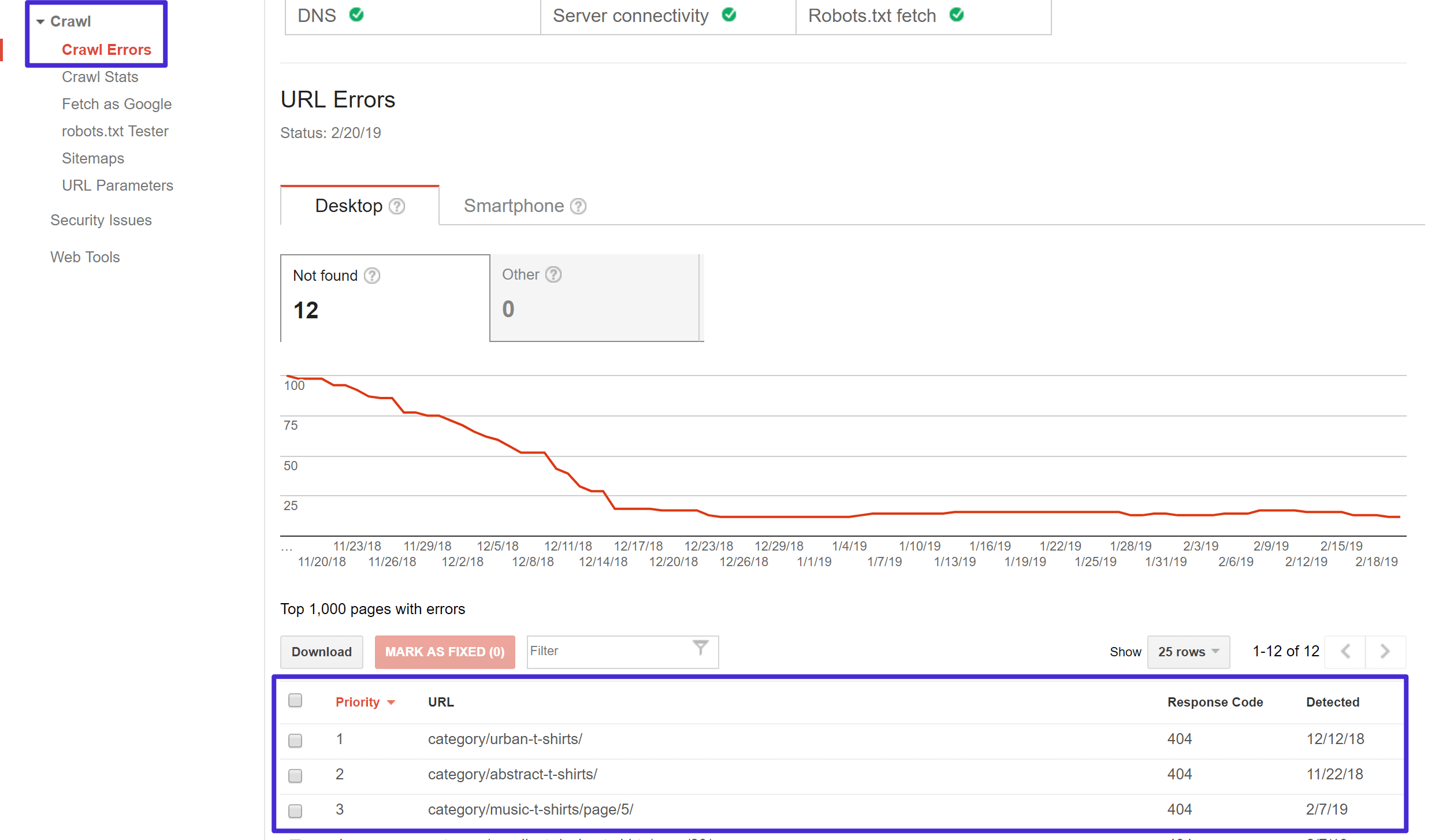
Clicking on any one of those links will open a popup where you can see which pages link to that 404 error page, which lets you correct the broken link on those pages:
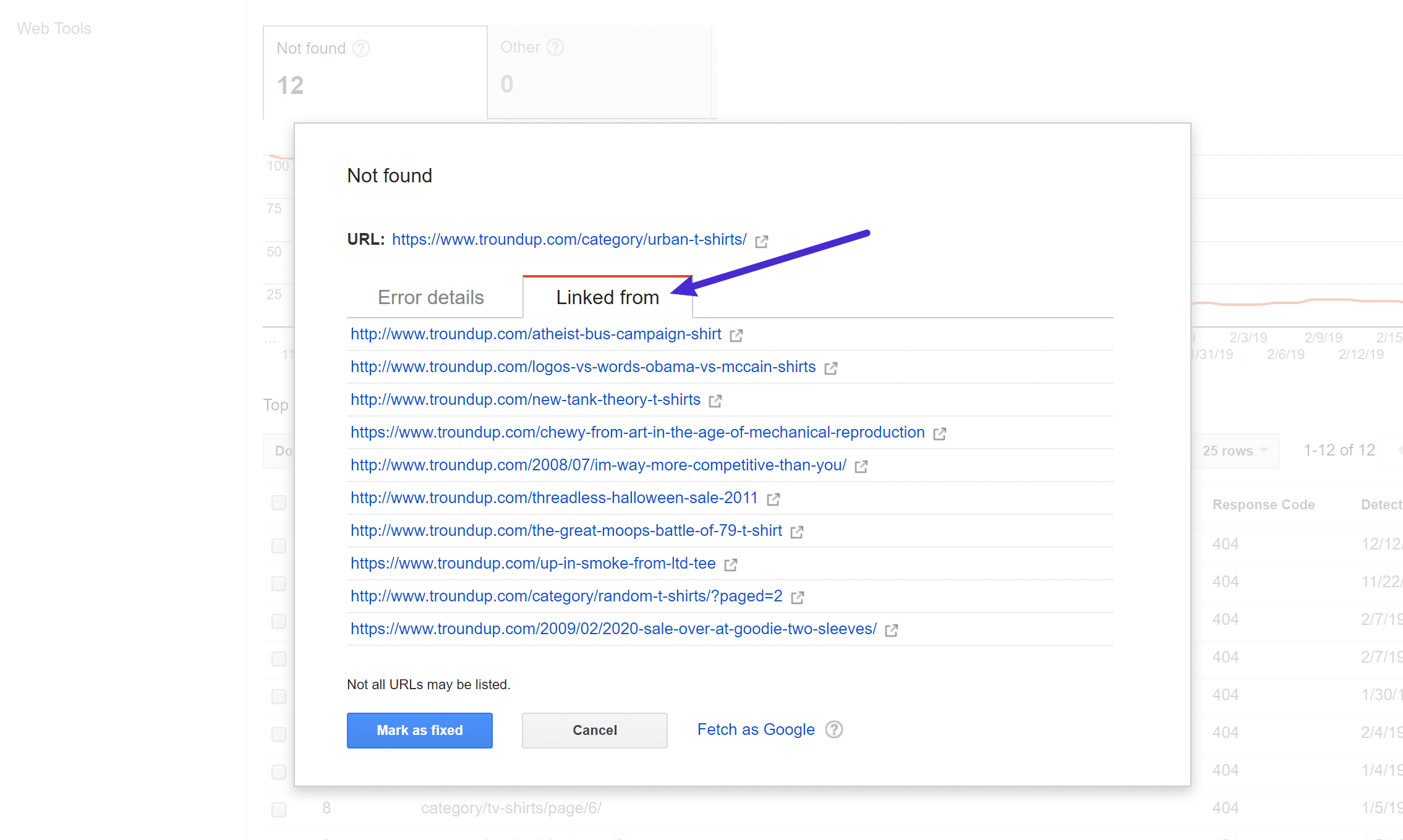
3. Desktop Software
Beyond the web-based SEO audit tools, you can also find broken links using desktop software as well.
The most popular option here is Screaming Frog, which is a well-known SEO tool that’s free to use to find broken links.
Screaming Frog works on Windows, macOS, and Ubuntu.
Once you download and install the program, here’s how to use it to find broken links.
First, add your site’s URL to the box at the top and click Start:
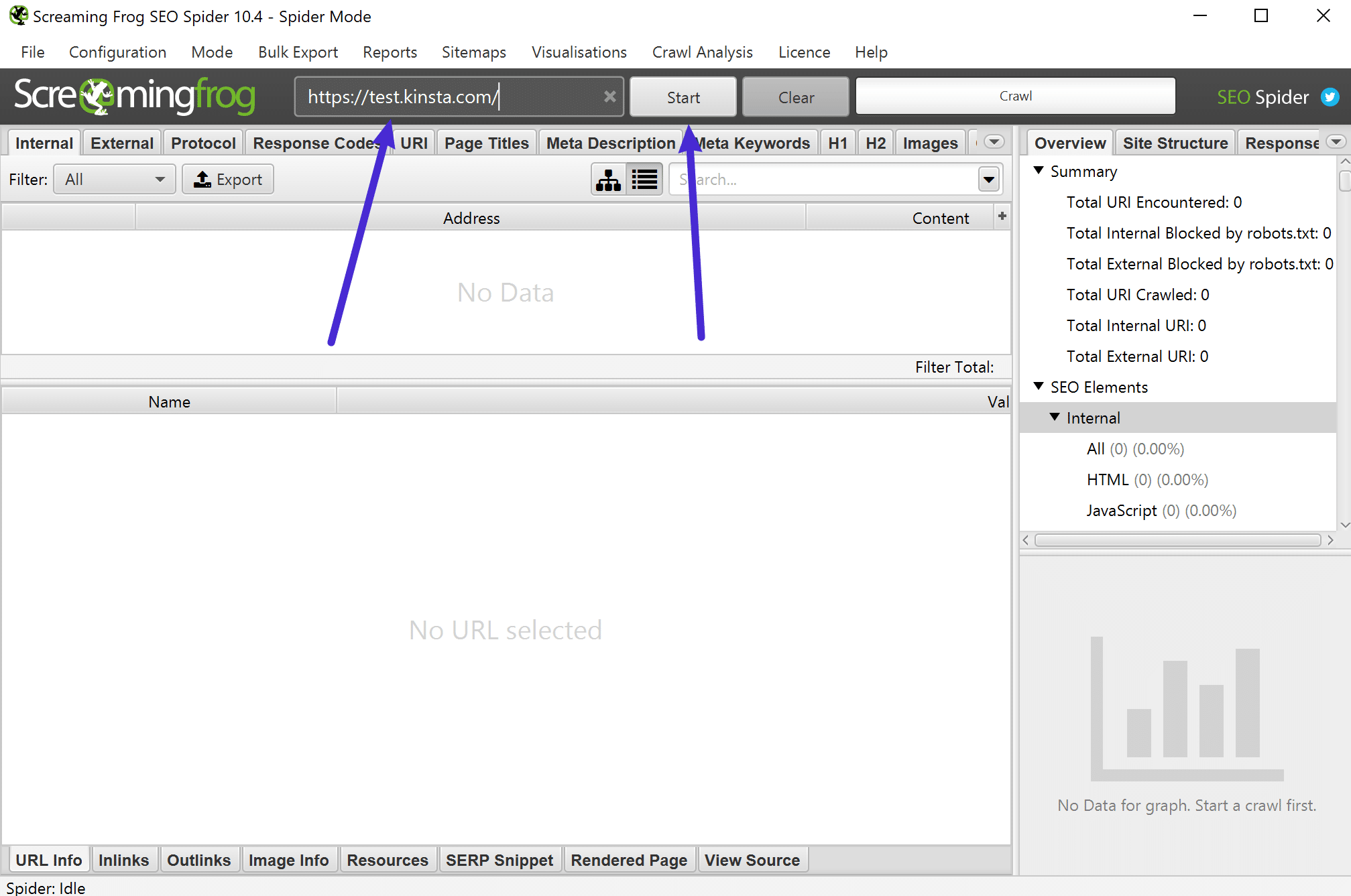
Then, you can use the Response Codes option to filter out 404 pages and then use the Inlinks feature at the bottom to find links to those 404 pages:
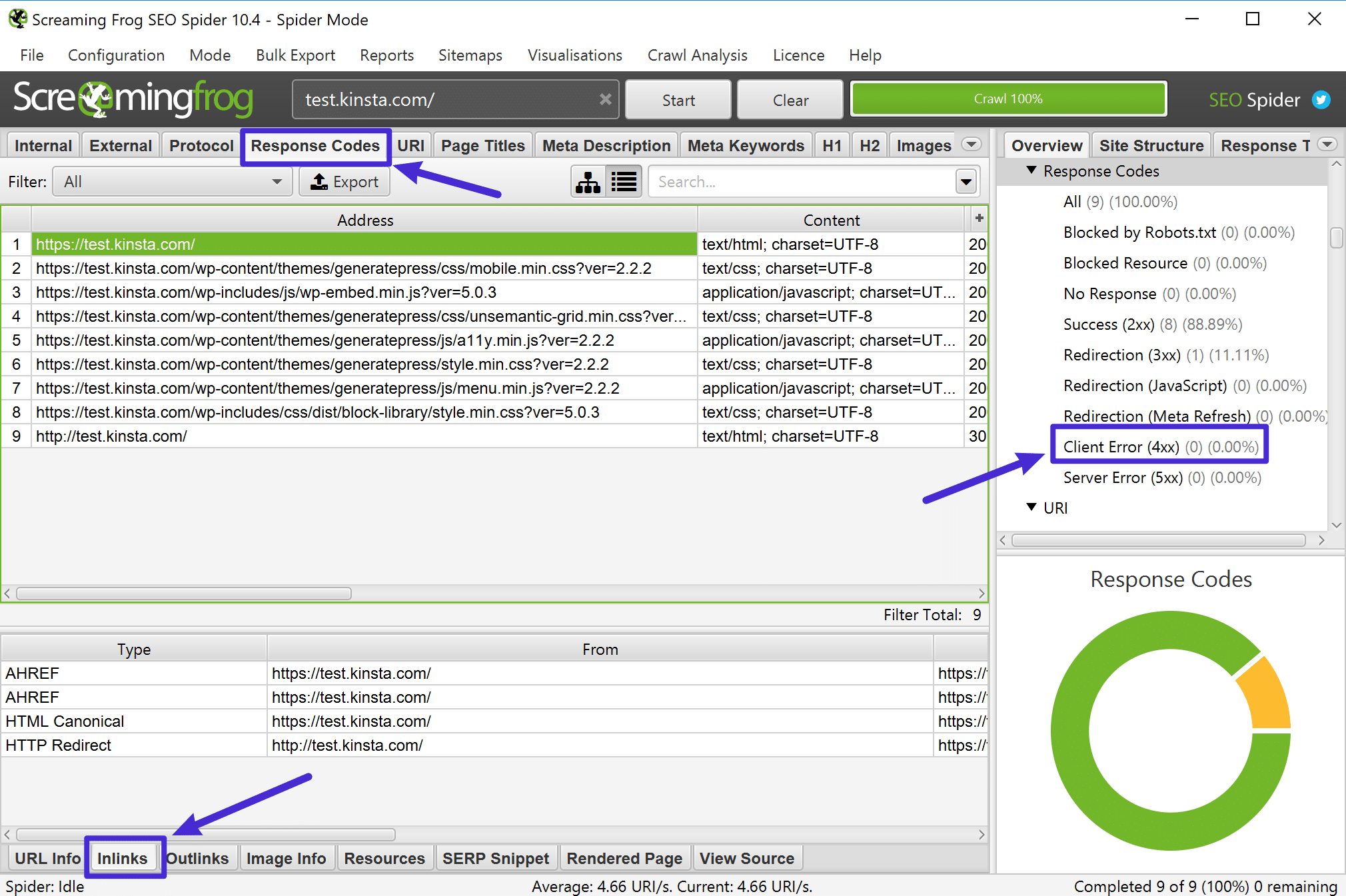
If you’re using a Mac, Integrity is also another good desktop SEO tool that you can use to find broken links.
4. Online Broken Link Checker Tool
If your site isn’t very large, you might be able to use a free online broken link checker tool to find broken links.
A good option here is the creatively named BrokenLinkCheck.com, which lets you check up to 3,000 pages for free.
It’s also really easy to use – you just head to the website, plug in in your URL, and click Find broken links:
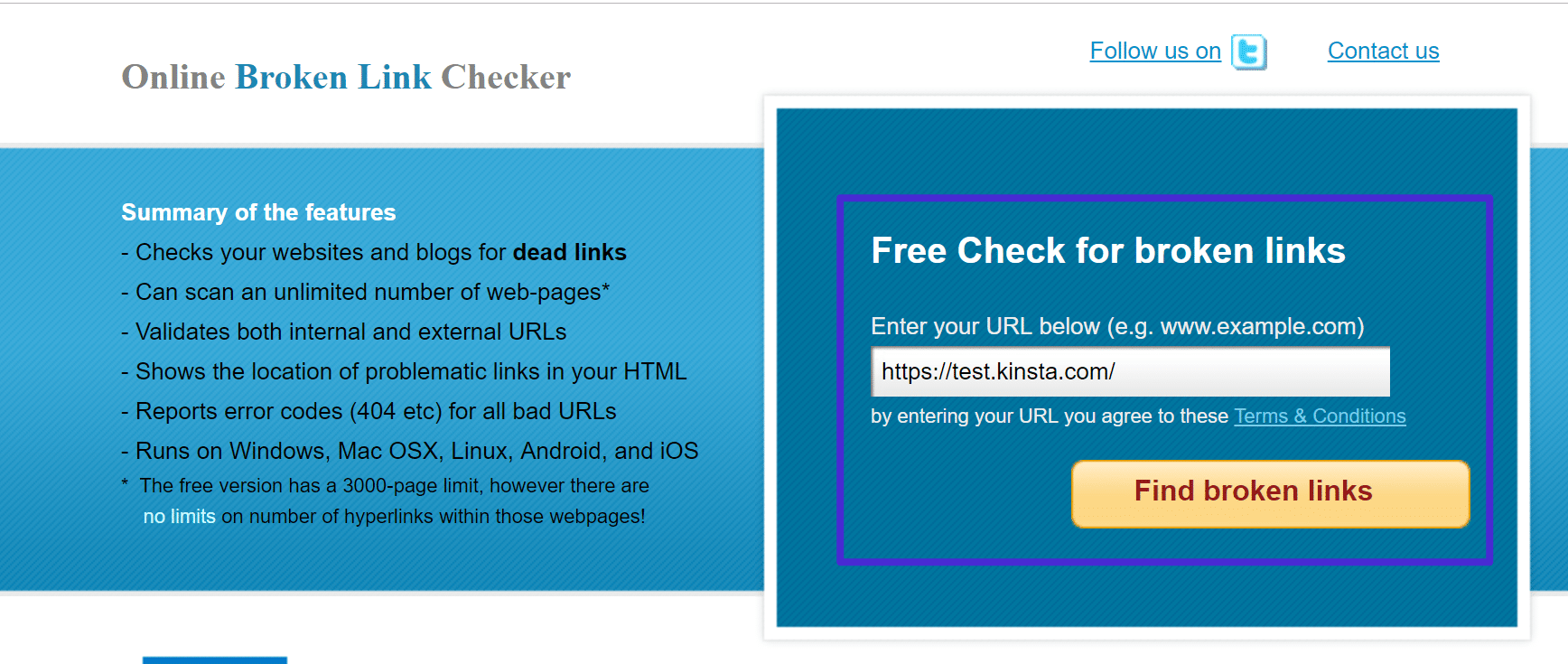
Then, you can decide whether to report distinct broken links or all occurrences – all occurrences is more thorough, but may take more time:

Then, the tool will list out all of the broken internal and external links, as well as provide links to the page where the broken link appears:
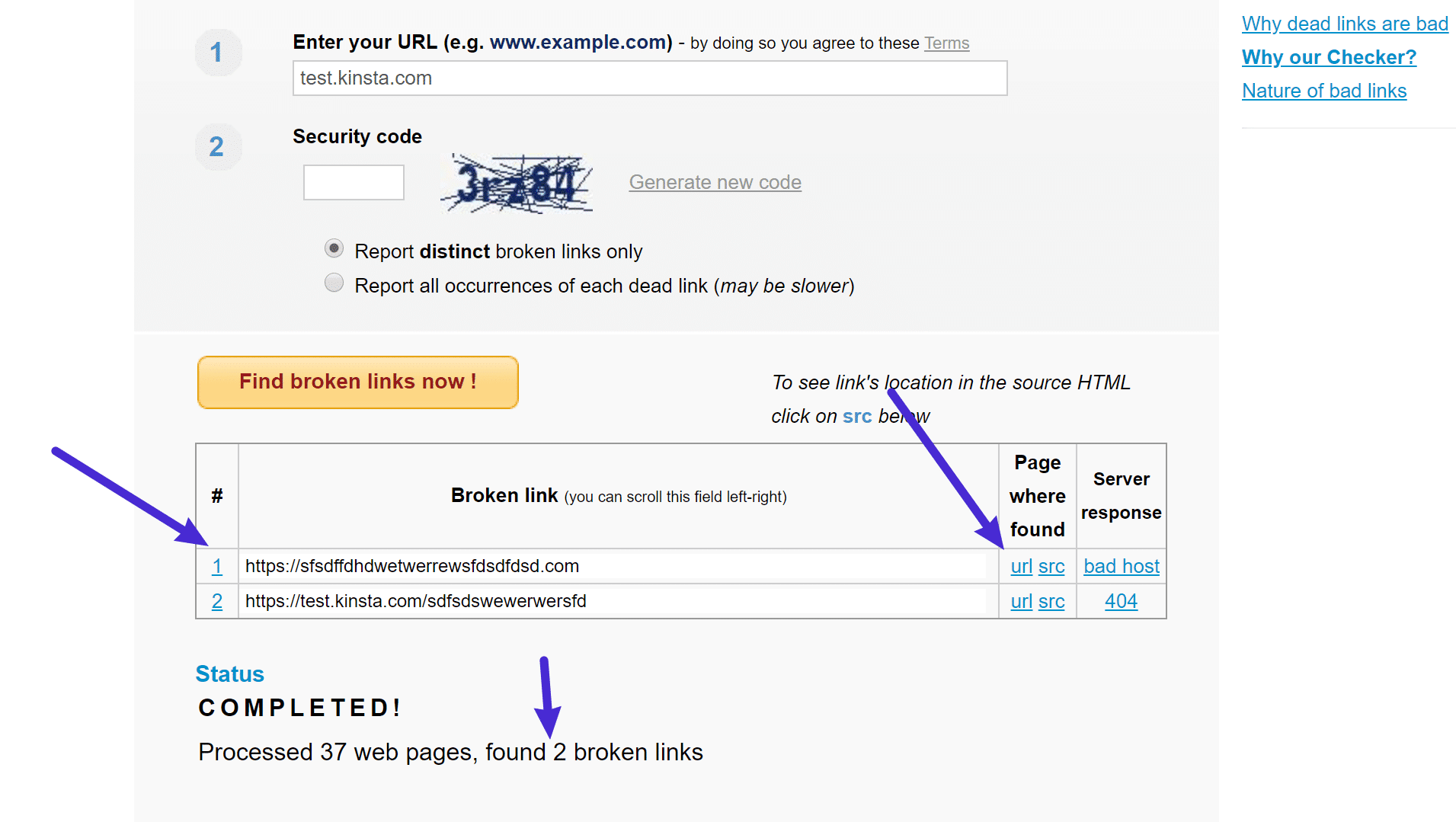
Then, all you need to do is go in and fix the offending link(s).
5. Broken Link Checker WordPress Plugin
More often than not, we do not recommend using a plugin to check broken links because they can be a big drag on your site’s performance. From a performance perspective, it’s much better to offload these duties to a separate tool via any one of the methods above.
However, there is one plugin we can recommend to find and fix broken links because the impact on site performance is not an issue. The Broken Link Checker plugin connects to the WPMU DEV servers. This eliminates any impact that may be happening on user site performance. The Broken Link Checker plugin is also free to use. You are able to connect as many sites as you have to WPMU DEV at no cost.
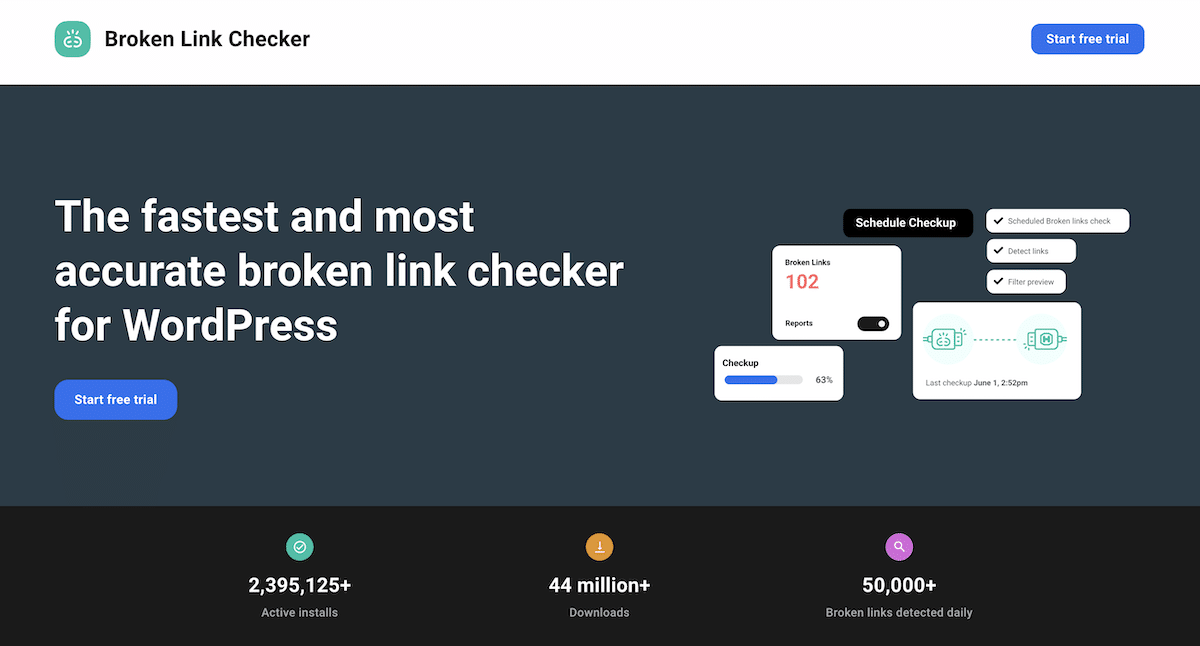
This tool has actually been around for some time and is very popular. There is a Local version of the plugin, but now there is a Cloud-based version of the plugin that does not use site resources to run scans.
The ability to run scans without consuming site resources is a big deal. It allows for a faster scan, there is no risk of blocking the site’s IP address (since it uses the WPMU DEV IP addresses to crawl sites, and it eliminates PHP or WP errors.
Simply install and activate Broken Link Checker on your site, select “Cloud” from the Link Checker Menu, and then click on “Connect To WPMU DEV.”
From there, you are taken through a Free Hub onboarding process that will complete the setup and get you to where you can start running scans.
For more information on setup and other issues, you can check out the Broken Link Checker documentation.
Get Rid of Broken Links on Your Site
Having broken links on your site is bad for both user experience and SEO, so you want to periodically check for broken links and fix as many of them as possible.
For the most performance-friendly way how to find broken links, we recommend using an off-site solution. Good options are:
- An SEO audit tool like Ahrefs – this is our recommended method if you have access to such a tool. We even use this tool at Kinsta to fix broken links on our website.
- The Crawl Error reports in Google Search Console.
- Free desktop SEO software like Screaming Frog.
- A free web-based tool like BrokenLinkCheck.com
And again, while plugins like Broken Link Checker make it easy to find broken links on WordPress, we don’t recommend them because of the negative performance aspects of such an approach.
Have any other good broken link checking solutions that we missed? Let us know below in the comments.


