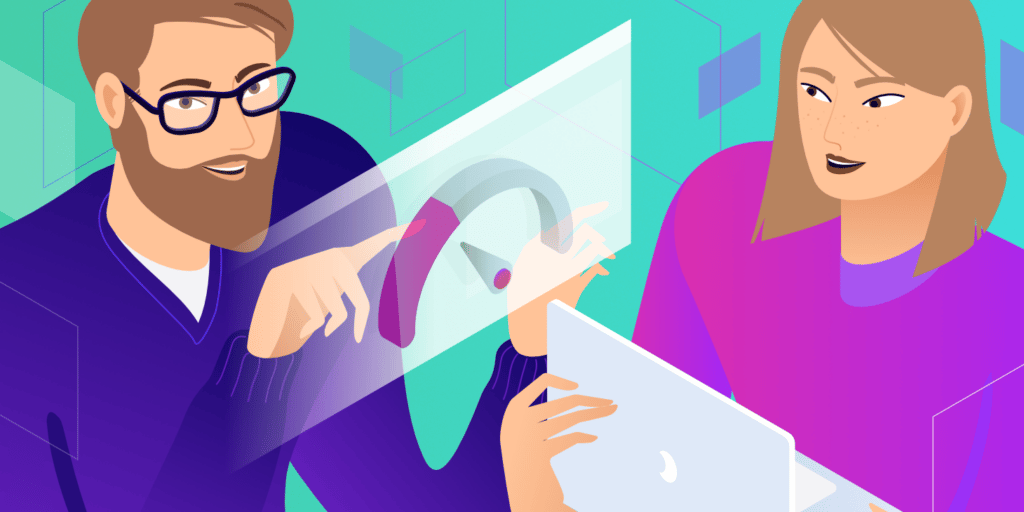Your website’s visitors hate to wait for pages to load — on the desktop or on mobile devices. Pages that are slow to load can have them scurrying to a competitor’s site. You’re also worried about the impact of website performance on search results.
At Kinsta, we take speed seriously, and we’re always looking to make our customers’ sites faster.
The addition of Kinsta Edge Caching to our WordPress Hosting plans in December of 2022 added new tools to help customers get their website pages to browsers faster.
Measuring time to first byte (TTFB), we saw an average response time across all testing of 207 milliseconds with edge caching enabled, versus 402.59 milliseconds without edge caching. That’s a drop of nearly 49%. But some of the real-world websites in our testing performed much better than that, with TTFB performances nearly 80% faster with edge caching. We’ll dig deeper into those numbers below.
Let’s take a look at how your WordPress website’s performance can improve when more of its content is “on the edge.”
What Is Edge Caching?
Edge caching combines traditional caching methods and edge computing infrastructure to store data as close to the user as possible. It’s a content delivery approach that reduces network latency by sending data from a data center or CDN closer to the user’s location.
Here’s a more advanced way to put it.
Many of our WordPress hosting customers are already taking advantage of our integration with Cloudflare and its edge servers through the Kinsta CDN. This content distribution network places a site’s static assets — like images, fonts, and files containing CSS and JavaScript — in 300+ locations on Cloudflare’s network around the world. That means those assets are available closer to the physical location of your website’s visitors. Shorter hauls for those assets result in lower latency.
But where does Edge Caching fit into all this?
Well, Edge Caching the HTML of WordPress pages is a lot like managing the assets in the CDN. A difference is that managing a cache of files like images — which rarely change — is relatively simple. It’s more difficult to manage content that is initially generated dynamically by WordPress, cached as static content, and then regenerated anytime content is edited.
How Does Content Get Cached on the Edge?
Edge caches are populated by requests for your site’s pages by browsers. If a page is not already cached, the request is passed to your origin WordPress site, where the page might be in the local cache or might be generated again by WordPress. The page is stored in the edge cache on the way back to the browser. Future requests on the same path will benefit from the cache until it is cleared.
This is also how mobile caches are populated. If the request for a page comes from a mobile device, the content is saved to a mobile cache. (The mobile cache does not distinguish between, say, iOS and Android devices. Requests from tablets are grouped with desktop content.)
WordPress Local Cache and Edge Cache
Kinsta provides a plugin-free approach to local WordPress caching on your site’s own server. Kinsta’s take on Edge Caching maintains that simplicity: the same steps you have been taking to clear your local cache will now also keep an edge cache in sync.
In addition, the MyKinsta dashboard includes functionality to clear the edge cache — and just the edge cache — directly.
New with Edge Caching is the ability to enable a cache for mobile devices. If your website generates unique markup for mobile devices, you can cache that HTML separately from content for desktop devices..
Is Kinsta Edge Caching the Same as Cloudflare’s APO?
Kinsta Edge Caching shares the same powerful network of edge servers used by Cloudflare’s Automatic Platform Optimization (APO) service. APO is also designed to deliver edge caching to WordPress sites.
Here’s what sets Kinsta Edge Caching apart:
- No extra fees. (Edge Caching is free with all Managed WordPress Hosting plans).
- No need for a cache-management plugin.
- Seamless integration with the MyKinsta dashboard.
- One platform to manage CDN and Edge Caching.
Getting Started With Kinsta Edge Caching
Edge Caching is enabled by default when you create a WordPress website in the MyKinsta dashboard. That means you don’t have to lift a finger to take advantage of the Edge Caching speed boost.
Kinsta automatically enables Edge Caching on existing sites that are compatible with the service. If Edge Caching is off, you can enable it yourself by navigating to WordPress Sites > sitename > Caching > Edge Caching > Enable.
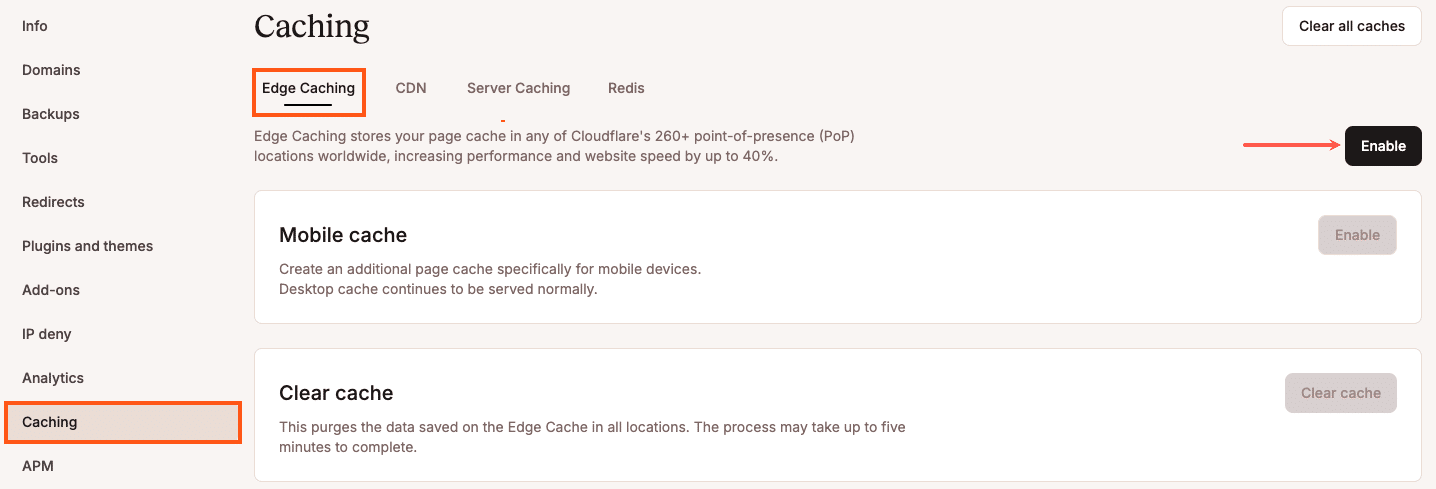
Alternatively, you can enable edge caching for one or more sites, including staging sites, simultaneously from the WordPress Sites page. Select the checkboxes next to the site(s) for which you want to enable edge caching, click Actions, and choose Change edge caching.
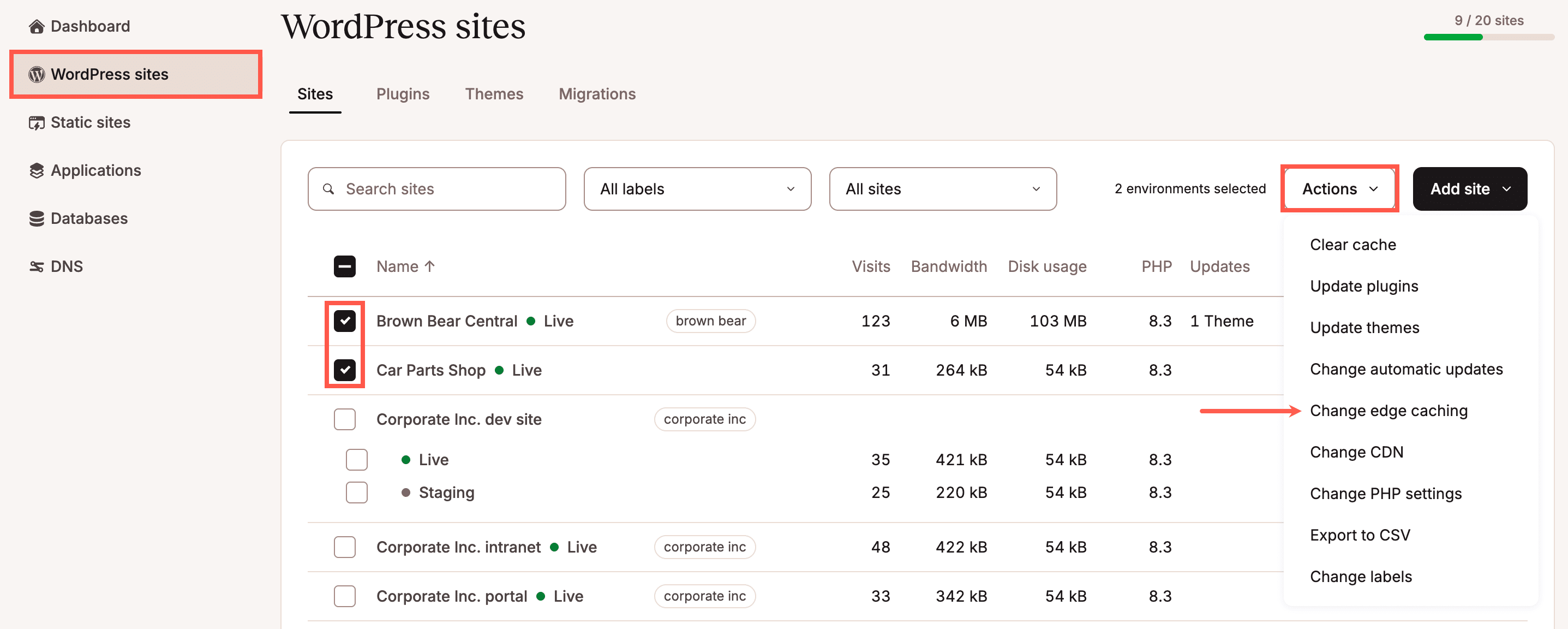
Cache Your Mobile Content on the Edge
If your website detects mobile browsers and generates pages with markup unique to those devices, you can enable a mobile cache separate from the content for desktop users.
Enable mobile caching in MyKinsta by navigating to WordPress Sites > sitename > Caching > Edge Caching and clicking the Enable Mobile Cache button:
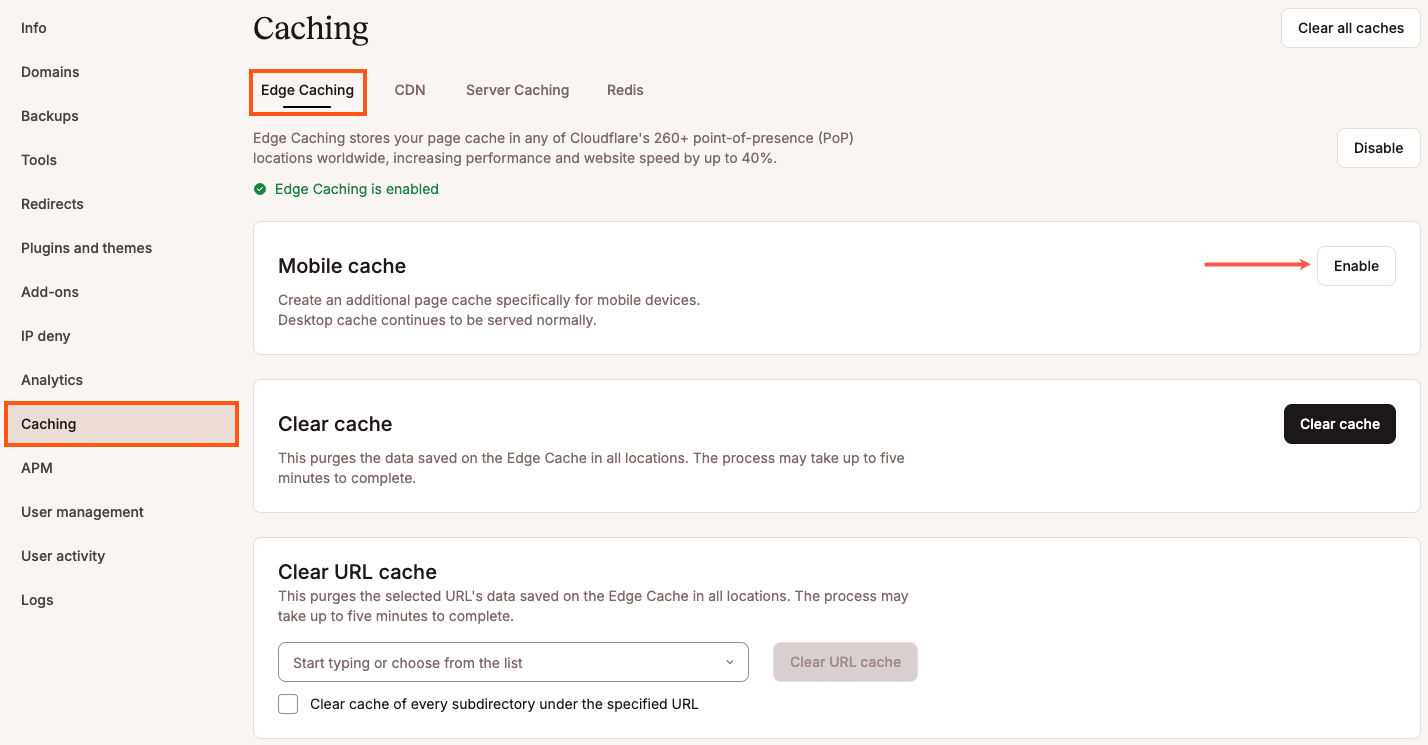
You don’t need to enable mobile caching if your website design supports both desktop and mobile browsers with the same responsive HTML/CSS markup.
Managing Your Cached Content
Kinsta Edge Caching is designed to work seamlessly with the cache-management tools most of our customers are already using on their WordPress websites.
You can also target content in the edge cache directly in MyKinsta by navigating to WordPress Sites > sitename > Caching > Edge Caching:
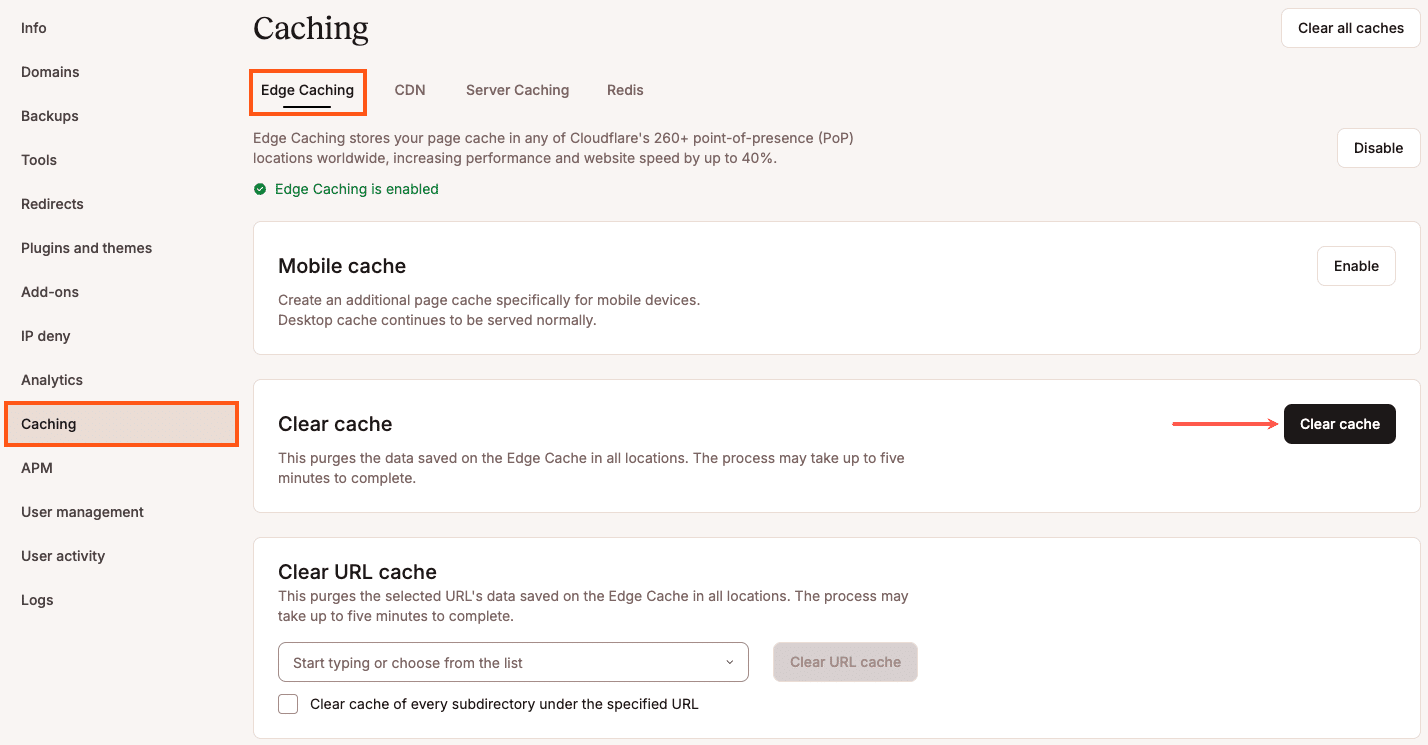
To clear all of your site’s pages from the global edge cache, click the Clear Cache button.
If you need to clear only specific pages or paths, paste a target URL in the Clear URL Cache field and click the Clear URL Cache button. Clear the cache for all content on a specific path by checking the option to Clear cache of every subdirectory under the specified URL.
Opting Out of Edge Caching
If you know Edge Caching isn’t going to be a fit for your website, you can disable it by navigating to WordPress Sites > sitename > Caching > Edge Caching > Disable.
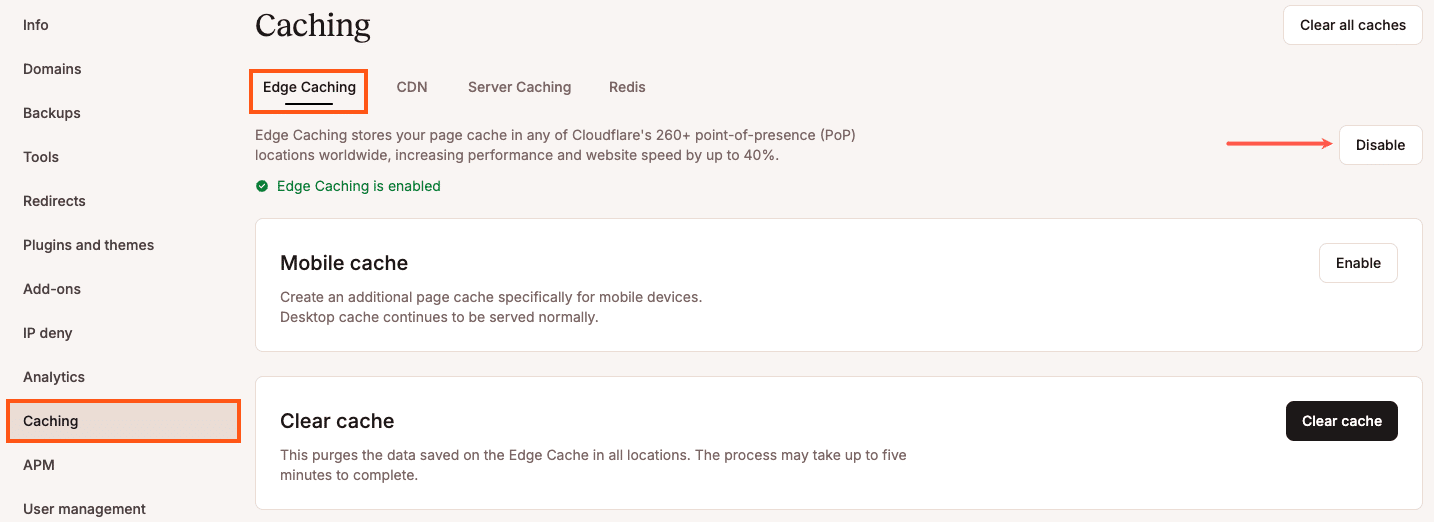
Quick Questions About Edge Caching
You might be wondering…
Is Edge Caching Free on All Plans?
Yes. Edge Caching is enabled by default on all live sites created within the MyKinsta dashboard. Edge Caching is also available on staging sites within Premium accounts.
Does Edge Caching Improve the Performance of the Mobile Version of My Website?
You can enable a mobile-specific cache for websites that generate markup tailored to mobile devices. If your website design supports both desktop and mobile browsers with the same responsive HTML/CSS markup, a mobile cache is not required.
Do I Need to Use WordPress Optimization Plugins?
No. Kinsta’s Managed WordPress Hosting platform provides local caching, Edge Caching, and a CDN that is finely tuned to support the world’s most popular CMS. No third-party WordPress plugins are required.
Can I Turn Off Edge Caching?
Yes. You can disable Edge Caching at any type within the MyKinsta dashboard. If you are not sure if your site is compatible with Edge Caching, contact Kinsta’s support team for advice.
Summary
The promise of the Internet has always been to connect people around the world. But, it turns out that the physical distance between servers and visitors has a real impact on the perceived performance of websites. Edge Caching moves that content closer to web browsers and speeds up the essential first step in faster page loads.
Kinsta makes Edge Caching a fundamental component of its Managed WordPress Hosting service, complementing the CDN and network security features that come with our Cloudflare integration.
On average, Kinsta Edge Caching cuts in half the time it takes to deliver the HTML of web pages to your site’s visitors. For websites with truly global audiences, the increase in speed can be dramatically higher.
Edge Caching is available to all of our customers at no extra cost. If you are still looking for a WordPress host built with security, ease of use, and performance in mind, we have a hosting plan that’s right for you.