If you spend a lot of time online, you’re probably familiar with the concept of “cached data.” You know that the term refers to data stored somewhere, but you may be unsure why this occurs. Understanding what a cache is and how it works is key to understanding the modern web.
You can cache data on a browser or a server. Storing that data makes it easier and faster to access. That means you can provide a better experience for your site’s users. As an internet user, you can also load websites faster.
In this article, we’re going to dig deep into cached data. We’ll talk about what type of data gets stored, why caching is important, and the pros and cons of clearing this information.
Let’s get to it!
What Is Cached Data?
Cached data is all the files, images, and scripts that get stored on your computer or device after you visit a website. This makes reopening websites and apps much faster, which improves the user’s online experience.
How Cached Data Works?
First, it’s essential to establish many types of cached data. Some of the most common examples include:
- Information that gets stored on local cached memory, for example, on PCs, laptops, and smart devices
- Website files that get stored on your server
- Data from websites stored in your browser
In each of those cases, the data that gets saved isn’t all that similar. An application might store some files in cached memory to load faster. Your website or web host might store files or copies of your pages at the cache level to improve performance. Likewise, your browser may save some files locally, so you don’t have to reload them each time you visit a site.
In all of these cases, cached data improves the user experience by providing better performance. By that, we mean faster loading times, regardless of whether you’re talking about an app or a website.
Generally speaking, caching data works much the same in every situation. Someone sets rules for what information gets stored, where, and how long. Cached data usually has an expiration date. This ensures that you don’t get stuck loading outdated files or information long after updating the website or application.
Why Cached Data Matters?
If you’re a regular on our blog, you know we care a lot about website performance. Getting your website to load faster is essential to provide the best possible user experience.
When properly configured, caching can drastically reduce loading times across the board. Let’s say, for example, that your website’s home page takes a while to load due to a large number of images.
There are several things you can do to ensure that the page displays as fast as possible, including:
- Compressing images before or during upload to reduce their file sizes
- Using image formats that don’t weigh as much on average
- Using a Content Delivery Network (CDN) that can cache your images
- Opting for a web host that handles caching at the server level, such as Kinsta, and even offers advanced features like Edge Caching
- Configuring the files that the visitor’s browser should cache
Out of five possible performance optimizations, three of these relate to caching. Besides using a reputable web host, caching data is perhaps the most effective way to ensure that your site loads faster.
However, caching isn’t a magic bullet. As we mentioned before, caches are meant to be temporary. You can’t save the same data indefinitely and expect it to remain relevant. Websites and applications receive regular updates (at least the good ones do!). This means that you may occasionally have to clear the cache.
If You Prefer, Check Out Our Video Guide on How To Clear Cached Data:
The Pros and Cons of Clearing Cached Data
If you’re not experiencing any problems, you can let cached data expire on its own. On the other hand, there is no significant downside to clearing cached data besides that you’ll need to reload everything from scratch (once). If you clear your browser’s cached data, it can result in slightly longer loading times for specific websites.
There’s no need to clear cached data in most cases unless you run into an error. If there’s a website that’s not working as it should, or you’re encountering an HTTP error when trying to access it, clearing your cached data is one of the steps that we often recommend for troubleshooting.
If you’re running a WordPress website, there are a few other reasons you might want to clear its cache. It can be a good idea to clear the cache whenever you make significant changes to your site, such as changing themes, adding plugins, deleting pages, or even uploading new products.
Doing this can ensure that the new data can load properly. Depending on your web host or caching plugin, your website’s cache might clear itself whenever you update your content.
How to Clear Cached Data?
Clearing cached data works very differently depending on which side of the equation you’re on.
If you run a website, you’ll need to clear cached data at the server level (or through your CDN, if you’re using one).
On the other hand, if you’re an end-user, you’ll clear cached data through your browser. Let’s explore each of those options.
1. Clear Your Browser Cache
If you’re using a PC or a laptop, you can read our complete guide to clear your browser cache. Clearing the cache on mobile devices works a bit differently, however.
When it comes to mobile devices, there are two types of cached data you can clear:
- Cached application data: These are files that applications save to your device’s cache to improve loading times. Usually, you clear this type of data through your app management options.
- Website cached data: This is the information that websites save to your device via the browser cache. How you clear this data will depend on what mobile browser you’re using.
Clearing the browser cache on a mobile device is relatively simple. For example, if you’re using the mobile version of Chrome, you can open the Settings menu and jump to Privacy and security > Clear browsing data. Then select the Cached images and files option under the Advanced tab.
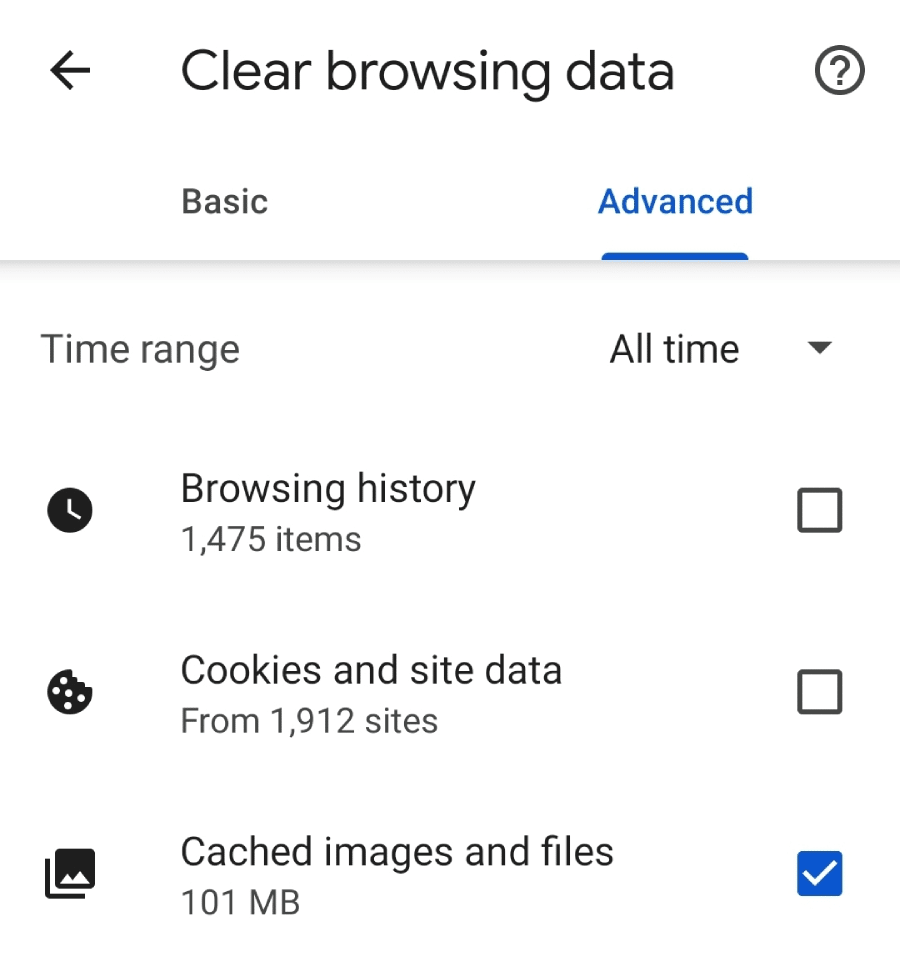
This process will vary depending on what browser you’re using. To make your life easier, here are instructions for clearing the cache in Safari (since Chrome and Safari are the two most popular browsers in the world).
2. Clear Your Server’s Cached Data
If you store cached data at the server level and you’re using WordPress, there are a couple of ways you can go about clearing those files. Your web host may be caching data at the server level. In this case, you should be able to flush this data from your hosting control panel.
That’s precisely the case here at Kinsta. If you’re a Kinsta user, you have access to the MyKinsta control panel. From there, you can navigate to Sites and select the website in question.
Next, go to the Tools tab. Here, you’ll see an option that reads Clear cache under Site cache.
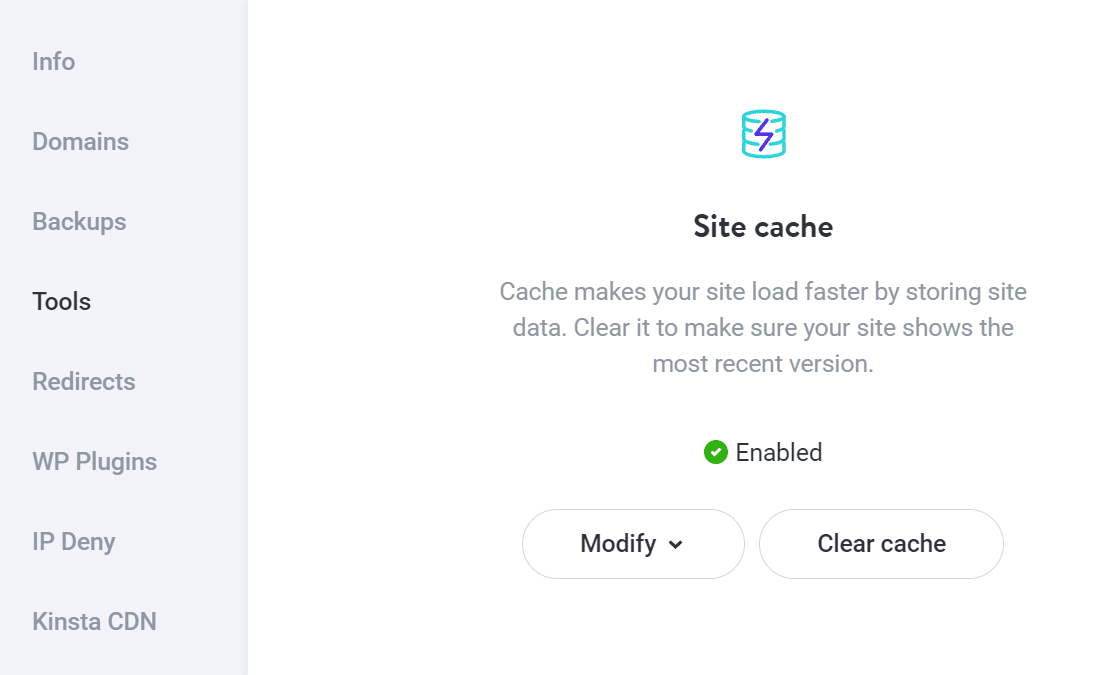
MyKinsta also enables you to modify cache expiration dates. To do this, select the Modify > Change cache expiration option.
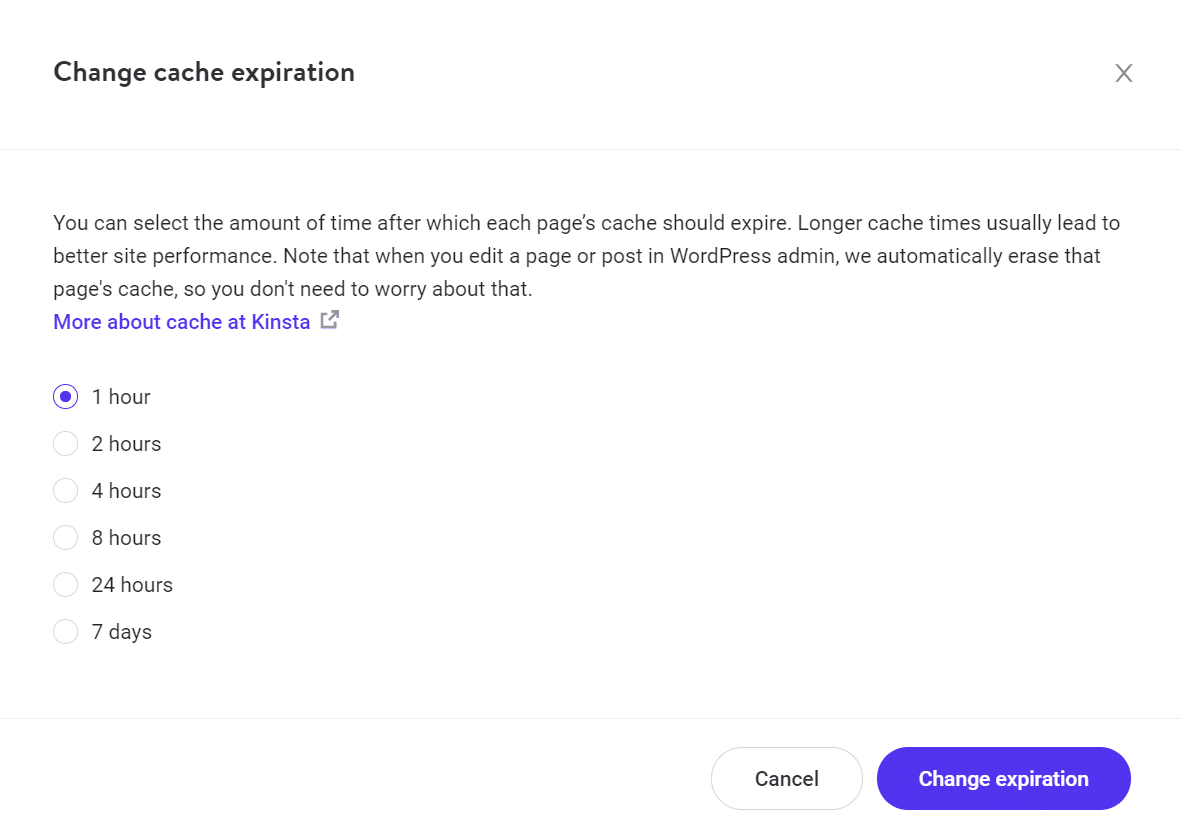
By and large, if you set reasonable cache expiration dates, then you shouldn’t need to clear it manually. By default, Kinsta clears your site’s cache every hour, which should be frequent enough for most websites. To prevent issues with users loading outdated information, we also clear the cache every time you update a page or post in WordPress.
If you’re using a WordPress caching plugin, it should include an option to clear the cache manually. The exact steps will vary depending on the caching plugin you use, so we recommend checking its official documentation for more information.
3. Clear Your CDN’s Cache
CDNs work by caching your website or application’s data in server clusters around the world. When visitors try to access your website, their requests are routed to the closest server. This serves up a cached version of your site or part of its data.
In a nutshell, CDNs help you improve your site’s performance by reducing its workload. A CDN’s servers are usually optimized to handle massive traffic without bottlenecks. Plus, your site’s data doesn’t need to travel as far. It can be fetched from a nearby server that’s part of the CDN.
If you’re using a CDN, it should include an option to clear your site’s cached files from its servers. At Kinsta, we use the Cloudflare CDN for all our client websites. You can also clear the CDN cache through the MyKinsta control panel.
To do so, select the Kinsta CDN tab and then open your site’s settings. Inside, you’ll find an option that reads Clear CDN cache.
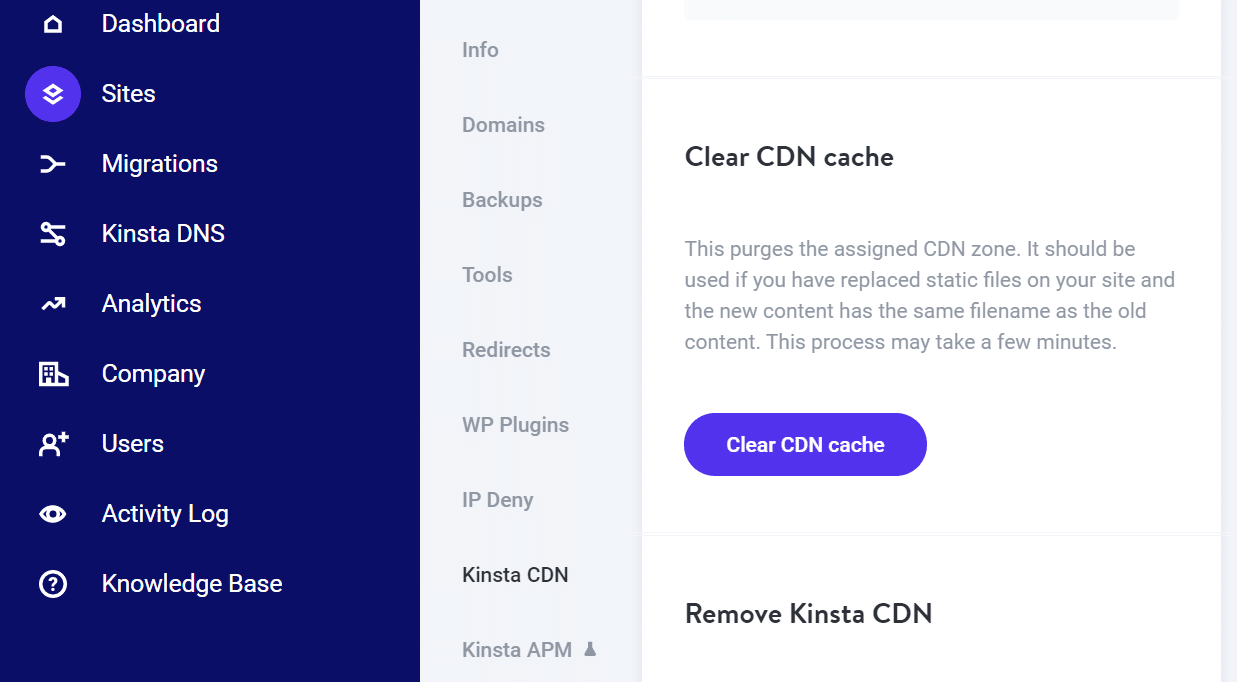
If you’re using an alternative CDN provider, you’ll need to check its documentation for instructions on clearing the cache. However, the option shouldn’t be hard to find, as it’s something that you’ll need to perform when using a CDN.
Summary
Data caching is an essential part of the modern web. Reloading every asset of every website each time you visit is very inefficient. By leveraging caching, you can tell visitors’ browsers what data they should store and how long before it expires. Moreover, if you use a reputable web host or a CDN (preferably both), you’ll access caching at the server level.
Let’s quickly recap three ways to clear this saved data:
- Clear your browser cache.
- Clear your server’s stored data.
- Clear your CDN cache.
Do you have any questions about data caching? Let us know in the comments section below!



Leave a Reply