Website owners encounter image files all the time. While you don’t have to be an image expert to edit and upload images to a website, you should familiarize yourself with common file formats such as JPEG. Or is it JPG?
In this article, I’ll present a JPG vs JPEG showdown so you understand the differences, as well as other details that will help you upload the best images possible to your website for the ultimate user experience.
If your looking for an in-depth guide about the modern .webp file format, we’ve got you covered too.
Ready? Let’s get started!
What Is JPEG?
As a website owner working with images, you have most likely seen the file format JPEG at some point during your editing and uploading adventures.
But did you know that the term JPEG is actually a reference for three different things?
Well, it is and we’re here to explain all of them:
1. JPEG Lossy Compression
When you upload images to your website, it’s important you take care not to negatively affect your site’s speed and performance by using large images that waste resources and take forever to load on the frontend of your site. In fact, all website owners should optimize their images in some way to reduce the file sizes of their images and preserve loading times and the user experience.
That’s where JPEG comes in handy. JPEG is a lossy compression method used to ensure the digital images being used are as small as possible and load quickly when someone wants to view them.
Here are some things to remember about lossy compression:
- The file size of the image being compressed is permanently reduced by eliminating unnecessary (redundant) information from the image.
- Image quality does suffer, though it’s often so slight the average site visitor can’t tell.
- During the compression process, each pixel is compared to pixels surrounding it in a ratio ranging from 2:1 all the way to 100:1 (any pixels that are the same as the original are then deleted as they are deemed redundant).
- JPEG lossy compression is usually used for photographs and complex still images.
- When you compress an image using lossy compression, you determine the file size and image quality trade-off (e.g., smaller files = worse image quality).
- The more editing and saving of a single image you do, the worse the quality of the image will be.
If you’re more experienced in editing images using lossy compression, there is a chance you can save the image quality while reducing its file size by working with RAW JPEG images, making edits, and saving the image one time.
If you don’t want to perform JPEG lossy compression on your site’s images, there’s always the alternative: lossless compression.
Lossless compression saves your images in an entirely different format (usually PNG). While the image quality is never sacrificed because no information is eliminated, know that with lossless compression the final file size of your image will always be bigger than with lossy compression. This may result in slower page loading times.
2. Joint Photographic Experts Group (JPEG)
JPEG stands for the Joint Photographic Experts Group, which is the name of the sub-committee that helped create the JPEG standard, as well as other still picture coding standards under the broader group called ISO.
The first JPEG standard was issued in 1992 by ISO (International Organization for Standardization). ISO is responsible for creating documents that “…provide requirements, specifications, guidelines or characteristics that can be used consistently to ensure that materials, products, processes, and services are fit for their purpose.”
ISO sets the standards for many things, including digital images, in an effort to provide users and consumers with the highest quality products and services.

This international organization is a voluntary group of people with members from over 164 countries, making it the world’s largest developer of standards.
3. JPEG as a File Format
The last way the term JPEG is used is when referencing a file format name or a way to store and save digital images. This is probably the way you’re most used to seeing JPEG because this is one of the file format choices you have when you save an image after editing it.
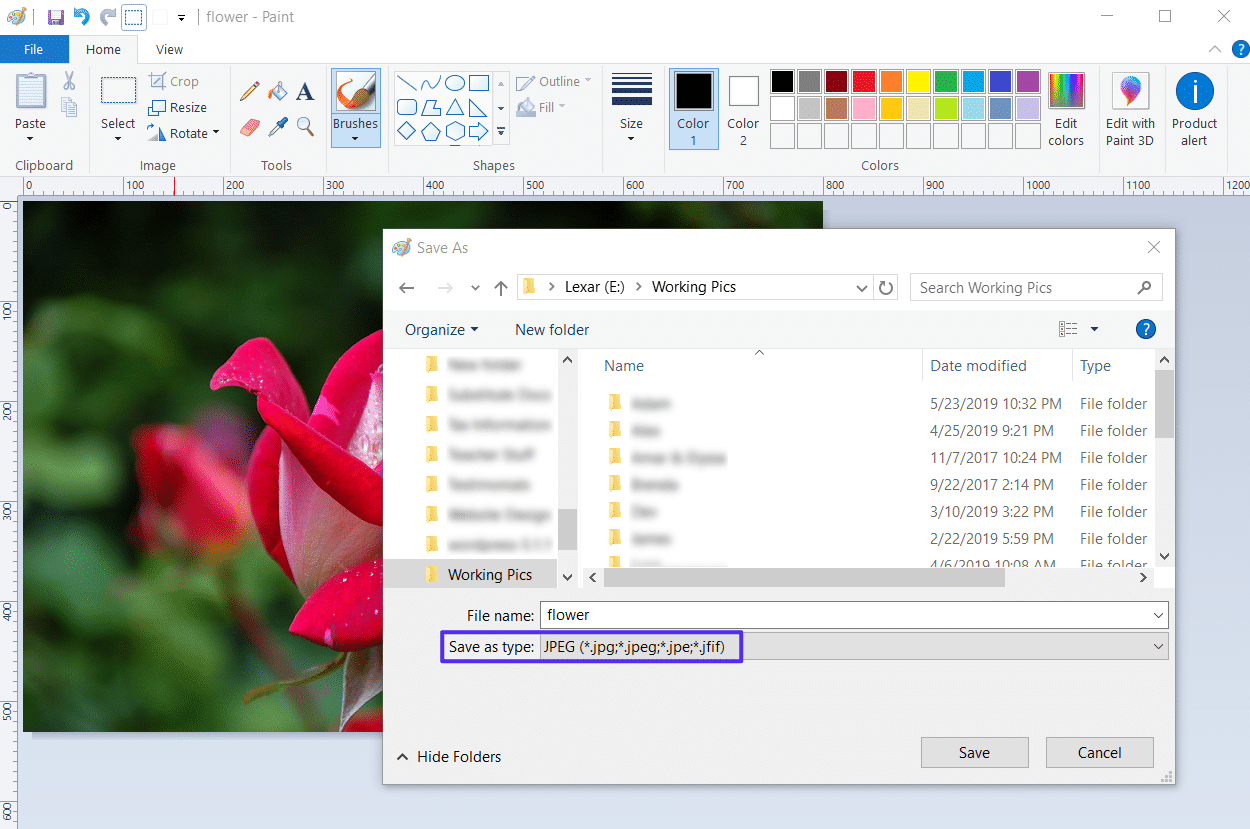
Here are some fun facts about the .jpeg file format:
- Most common image file format used by digital cameras and other image capturing devices.
- Supports 16,777,216 colors, which are produced using 8 bits of each in the RGB color model.
- Can display more than 16 million colors at once, making the color scheme and contrast resolution nearly perfect.
- Supports a maximum size of 65,535 x 65,535 pixels.
- Reduces the size of an image by about 50-75% (because of lossy compression) when saved
Lastly, this type of file format is not ideal for images with sharp edges because the colors blend together more than if it were saved as a .png, which display individual pixels as a combination.
JPG vs JPEG: Is There a Difference?
JPG and JPEG are interchangeable file extensions representing the same image format established by the Joint Photographic Experts Group. The distinction lies solely in their naming; JPG was used when file systems limited extensions to three characters. Their functionality and compatibility are identical.
Crazy right?
And this limit didn’t exist in UNIX-like operating systems like Mac or Linux. So, on these systems, images saved as JPEGs used the file extension .jpeg. But when it came to saving those same types of images using Windows, the file extension had to be shortened to .jpg so it didn’t exceed the 3-letter limit.

Nowadays, Windows operating systems accept 3- or 4-letter file extensions such as .jpeg or .jpg. But since so many people have been using Windows for so long, and are used to saving their images as JPGs, they haven’t stopped.
Because of this, photo editing software such as Adobe Photoshop and GIMP save all JPEG images by default to the .jpg file extension on both Windows and Macs to avoid confusion.
JPG vs JPEG: What Are the Similarities Between the Two?
Okay, so you know that .jpeg and .jpg files are the same exact thing. But just to drive that point home, and help you remember it long into the future, we’re going to look at the similarities of JPEG and JPG images.
1. Both Are Raster Images (Not Vector Images)
Computer images can be created as raster or vector images. And since JPEGs are raster images, so are JPGs.
Raster graphics are bitmaps of images. A bitmap is a grid of individual pixels that when combined create an entire image. In other words, raster images are a collection of countless tiny squares (or pixels) of color that are each coded in a specific hue or shade that when put together create a whole image that makes sense to look at.
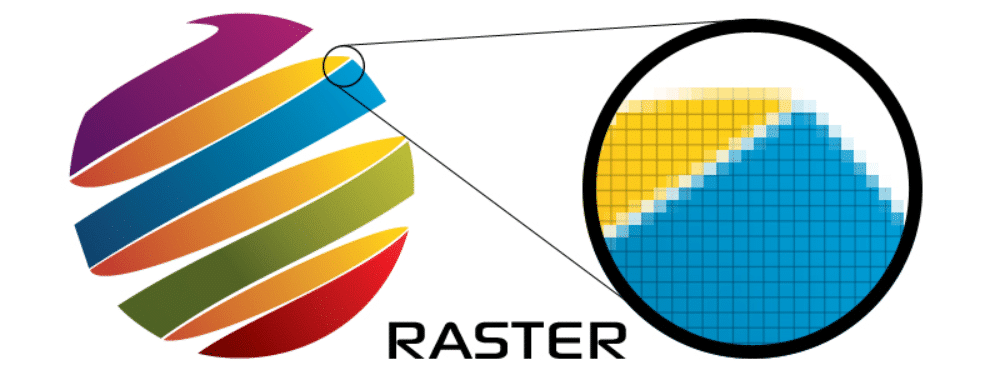
Here’s more information about raster images to help you better understand:
- Best used for non-lined images such as photographs, scanned artwork, or detailed graphics.
- They have subtle hue or shade gradations and very undefined lines and shapes.
- Due to their pixel-based nature, they suffer quality issues when blown up in size (they become jagged and expose individual pixels).
- They are defined and displayed at one specific resolution, which is measured in dots per inch (dpi).
- The higher the dpi, the better the resolution and visual appeal of the image.
- Common raster file formats include: TIFF, JPEG, GIF, PCX and BMP files.
- Raster images are the Web standard, meaning they are preferred for all images found on the internet.
Again, JPEGs and JPGs are not vector images.
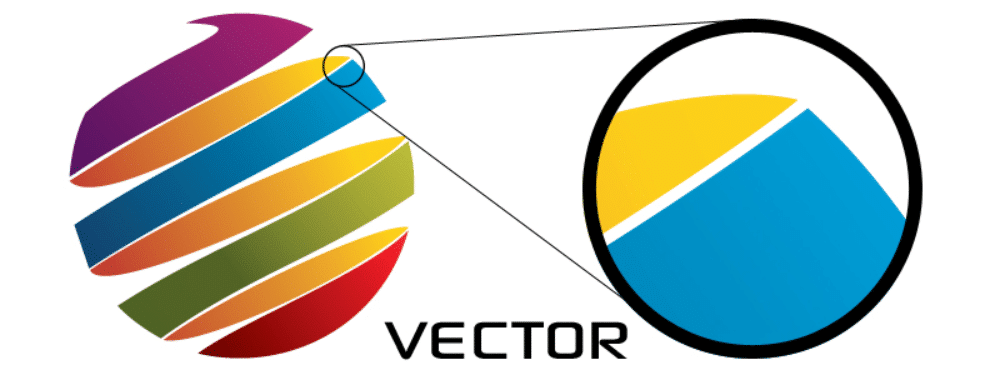
Here’s some information about vector images so you can understand the difference:
- Images are based on mathematical formulas that define geometric shapes like polygons, lines, curves, circles, and rectangles.
- Perfect for straight-edged images like line art.
- Because there are no color gradations, they work well for flat, uniformly colored images.
- Include popular graphics such as logos, letterhead, and fonts.
- Scale up or down without any quality degradation because they don’t rely on pixels to make the image whole.
2. Both Terms Mean the Same Thing
Remember when we discussed the term JPEG and how it stood for the Joint Photographic Experts Group? Well, you guessed it; both JPEG and JPG are abbreviations for that same ISO sub-committee.
3. Both Are Used for the Same Image Types
Because they are raster images, and not vectors, both .jpeg and .jpg file formats are best used for digital photography. Digital photographs have extensive color gradations that appear seamless when saved as raster JPEG/JPG images. This means your site visitors will always see a beautiful photograph if it’s saved as a .jpeg/.jpg and uploaded to your website.
Learn more about image file types and their impact on your website.
4. Both Lose Some Quality When Saved
Since the .jpeg vs .jpg comparison is null (because they are the same exact thing), it makes sense that the compression method used on each file format — lossy compression— results in some loss of image quality as the file size of the image decreases.
In addition, this means that no matter what file extension you use (either .jpeg or .jpg), your image’s file size will be smaller than it was originally and result in faster loading times when uploaded onto your website and viewed by site visitors.
In the end, JPEGs and JPGs are the same thing and serve a few main purposes: to reduce the file size of images for better web viewing and give people an easy way to compress their images upon saving and name the file using a common file extension that is recognized by many.
So ask yourself: JPG vs JPEG, which is better? From there, don’t think too hard because the answer is neither. They are the same and whichever one you choose, is just a matter of preference.
JPG vs JPEG 2000
If you’ve ever found yourself searching for information about JPEGs and JPGs, you may have come across the term JPEG 2000 and wondered what in the world that was. After all, that’s not an option in most image editing software.
JPEG 2000 was an image encoding system created by the Joint Photographic Experts Group in 2000 that was designed to be better than the JPEG standard already in place. In fact, it was designed to implement lossless compression on images using advanced compression techniques on a discrete wavelength transformation.
It offered people a way to optimize their images and save them as JPEGs, without degrading the quality of the image.
Here are some of the most important features of JPEG 2000:
- Advanced Compression Techniques: unlike traditional JPEGs, JPEG 2000 was able to perform both lossy and lossless compression (even on a single image file).
- Progressive Decoding: enables site visitors to see a lower quality version of an image while the entire image is still downloading in the background. As more data is downloaded, the image quality improves for the viewer.
- Higher Compression Ratios: when it comes to lossy compression, JPEG 2000 can compress an image from 20-200% more than JPEG, while maintaining the same image quality when compared to a JPEG image of the same size.
In addition, JPEG 2000:
- Offers transparency preservation in images.
- Can describe bi-level, grayscale, palette-color, and full-color image data.
- Includes unlimited amounts of private or special-purpose information within metadata.
- Can handle larger image sizes (greater than 64K x 64K pixels), with no tilting.
- Ultra-low latency, which is especially useful for live TV content.
- Scalability in both resolution and quality.
JPEG 2000 Limitations
Though JPEG 2000 has plenty of great features and seems to be the next best coding standard for digital images, there are reasons why it is still not a popular file format for most people:
- No universal browser support (only supports Safari).
- Incompatible with JPEG (must encode a new standard and support original JPEG).
- Encoding JPEG 2000 files is CPU intensive, which can strain servers and slow things down.
- Many websites and cameras are not ready to accept the format because it’s not universally accepted.
Because of its limitations, you’ll be hard-pressed to find the JPEG 2000 file format as an option while saving your digital images. And while it is arguably better than JPEG, until it is universally accepted, you’ll likely run into a bunch of compatibility issues making your job harder as a website owner than it needs to be.
Convert Image Files to JPG: Common Methods
There are plenty of ways to save your digital images as .jpg or .jpeg files. Let’s take a look at a few.
1. Windows Paint
If you have Windows, you can easily save any image as a .jpeg or .jpg using Windows Paint. Just upload your image to Windows Paint, go to File > Save as, choose the file destination, name your image, and select JPEG (*.jpg, *.jpeg, *.jpe, *.jfif) from the dropdown menu.
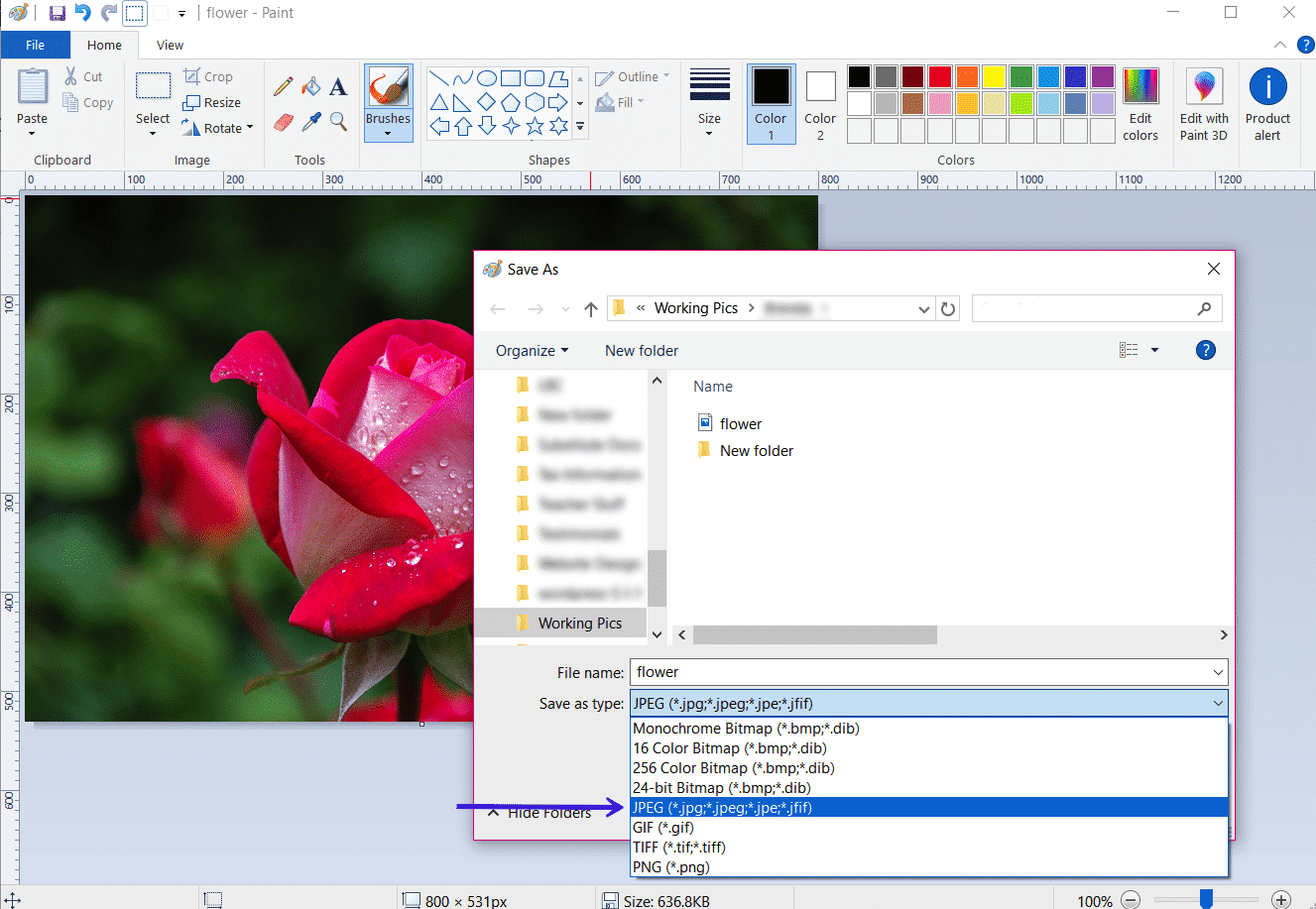
Then click Save.
2. Affinity Designer
Affinity Designer is much like other image editing software such as Adobe Photoshop. To save an image as a JPG using a software like this, start by opening the application and uploading your image. Make any edits you want and click File > Export…. Then, select the JPEG icon, choose the quality (best, high, medium, or low), and click Export.
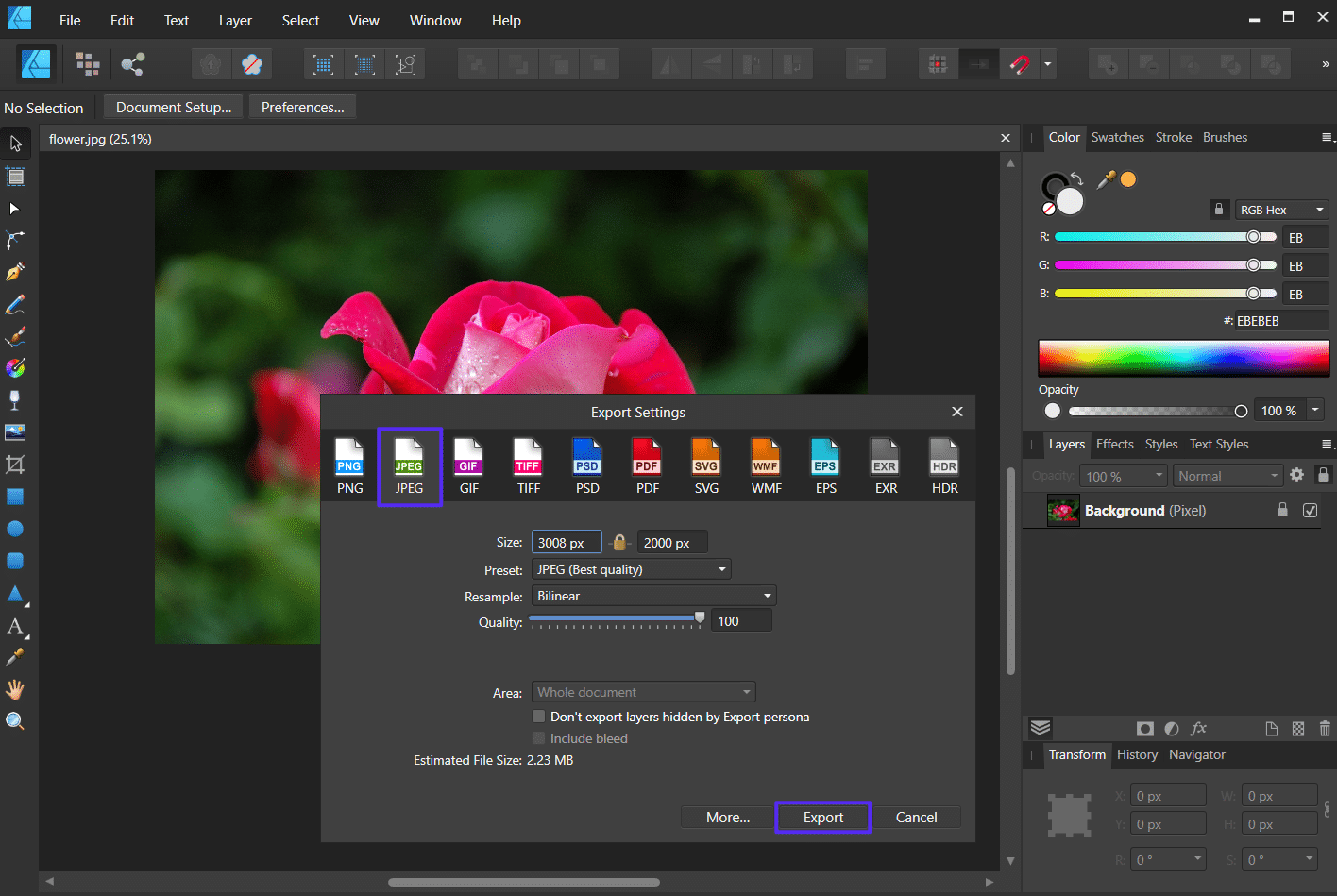
When you do, the Save As dialog will open so you can choose a file destination, name your image, and again ensure that you are saving the file as a JPG.
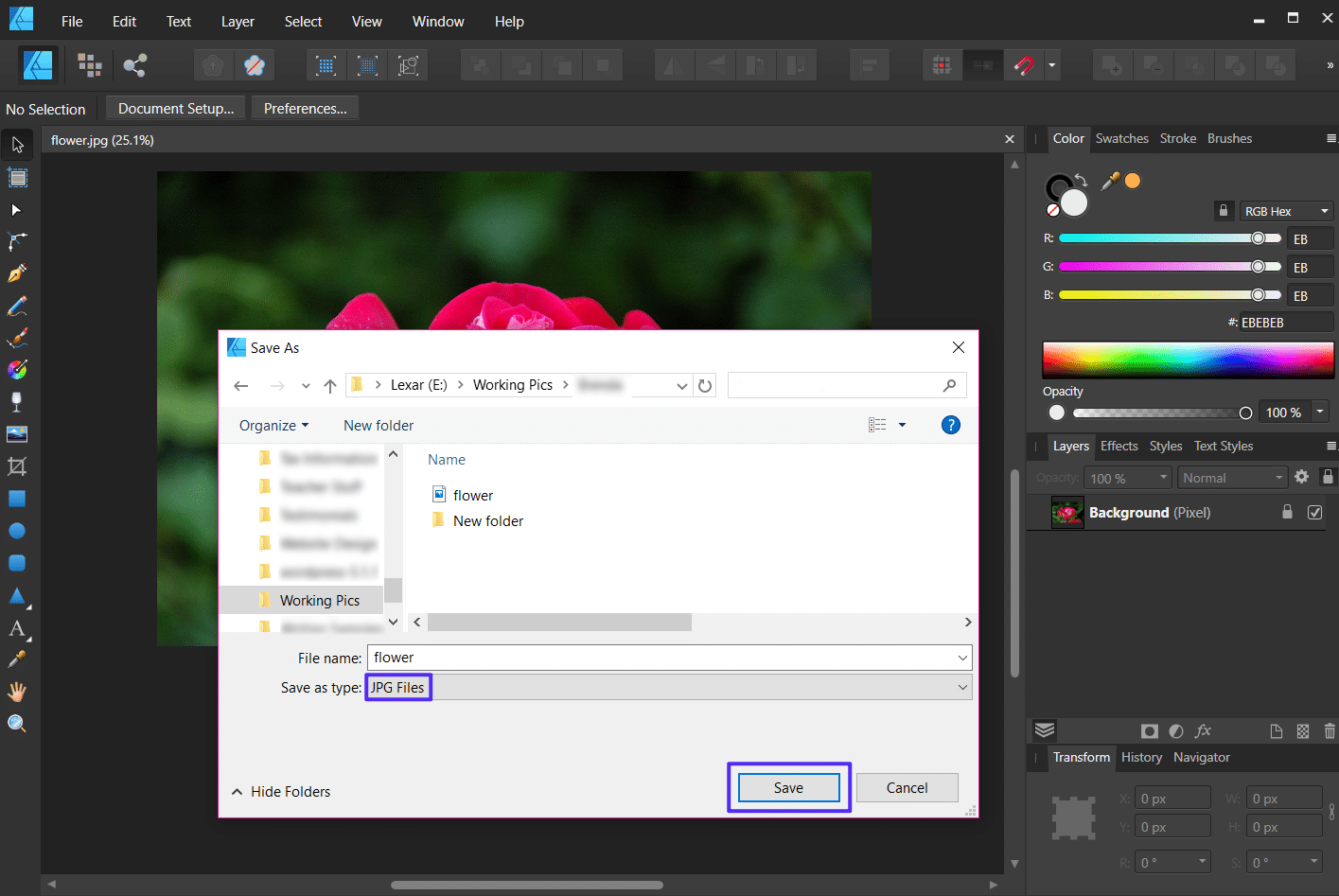
Click Save.
3. Online Converter Tool
If you want to convert images to JPG, there are many free online jpg converter tools to help. For example, FileZigZag is a free online file converter that’s simple to use. Just drag and drop your image file or upload it, choose the file type to convert the image into, enter an email address, and click Convert.
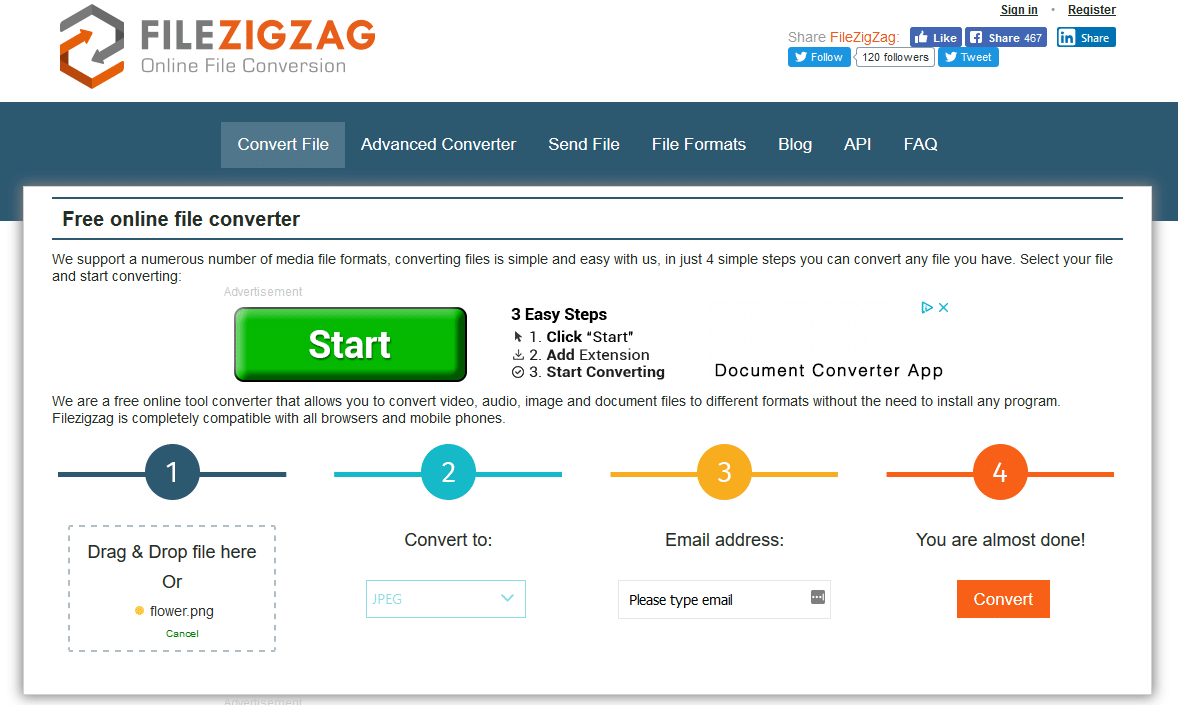
Of course, you may not want to hand over your email in exchange for converting your image into a JPG. That’s why we’ve rounded up some other free and premium solutions for you to check out:
- XnConvert: perfect for advanced image editors that need lots of image file formats, the ability to bulk convert, and use Windows, Mac, or Linux.
- Zamzar: a free online tool for those with large images (up to 50MB) that want the option to have the end result emailed or not.
- Adapter: a simple image converter that supports batch images and converts instantly and works on both macOS and Windows.
Of course, these are just some of the available options you have if you want to convert images to JPG.
Summary
JPG vs JPEG are the most common file extensions and compression methods for those wanting to store and save digital images. This is especially true for website owners that want to display visually appealing imagery and maintain an exceptional user experience.
Luckily for you, no matter whether you prefer .jpeg, .jpg or .webp file types, you’re going to get the same outcome: beautiful images that load blazing fast for site visitors.


