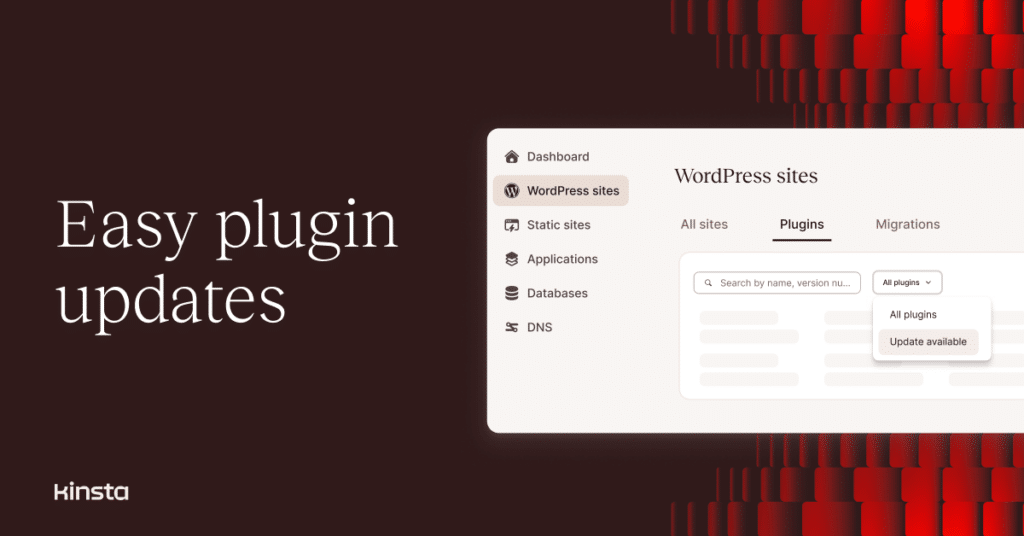It’s a familiar sight for operators of WordPress websites: that red dot beside the entry for Plugins in the Admin menu and the number that tells us how many of those plugins are due for an update.
Modern releases of WordPress (since version 5.5) allow administrators to tag plugins for hands-free, automatic updates. But allowing unsupervised changes to websites isn’t the way many of us roll.
The problem is that being cautious can mean a lot of work when you need to manage numerous plugins across many websites. That’s why Kinsta has added advanced update capabilities within the MyKinsta dashboard for a single window on plugin status and updates across all of your organization’s websites.
Finding plugins requiring updates in MyKinsta
Dive into the new plugin management tool by selecting WordPress sites on MyKinsta’s main menu and then the Plugins tab at the top of the page. You will see a list of all plugins currently installed across all your WordPress environments (both live and staging). You’ll also see a count of how many of those plugins are due for an update.
To filter the plugin inventory to reveal just those in need of updates, you can select Update available from the drop-down menu above the list:
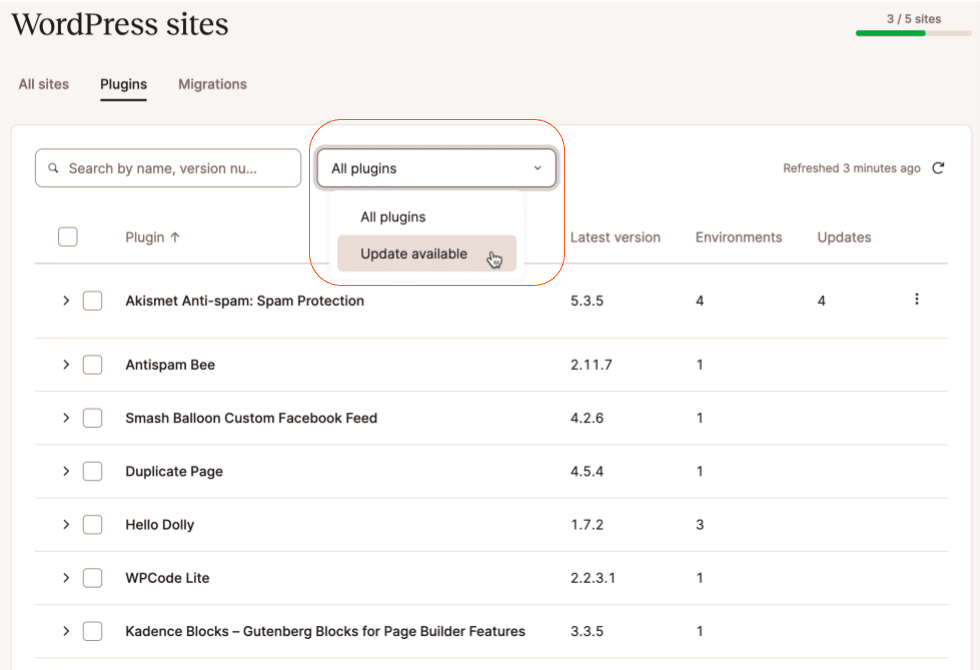
The result will be a list of only plugins with updates available across all environments:
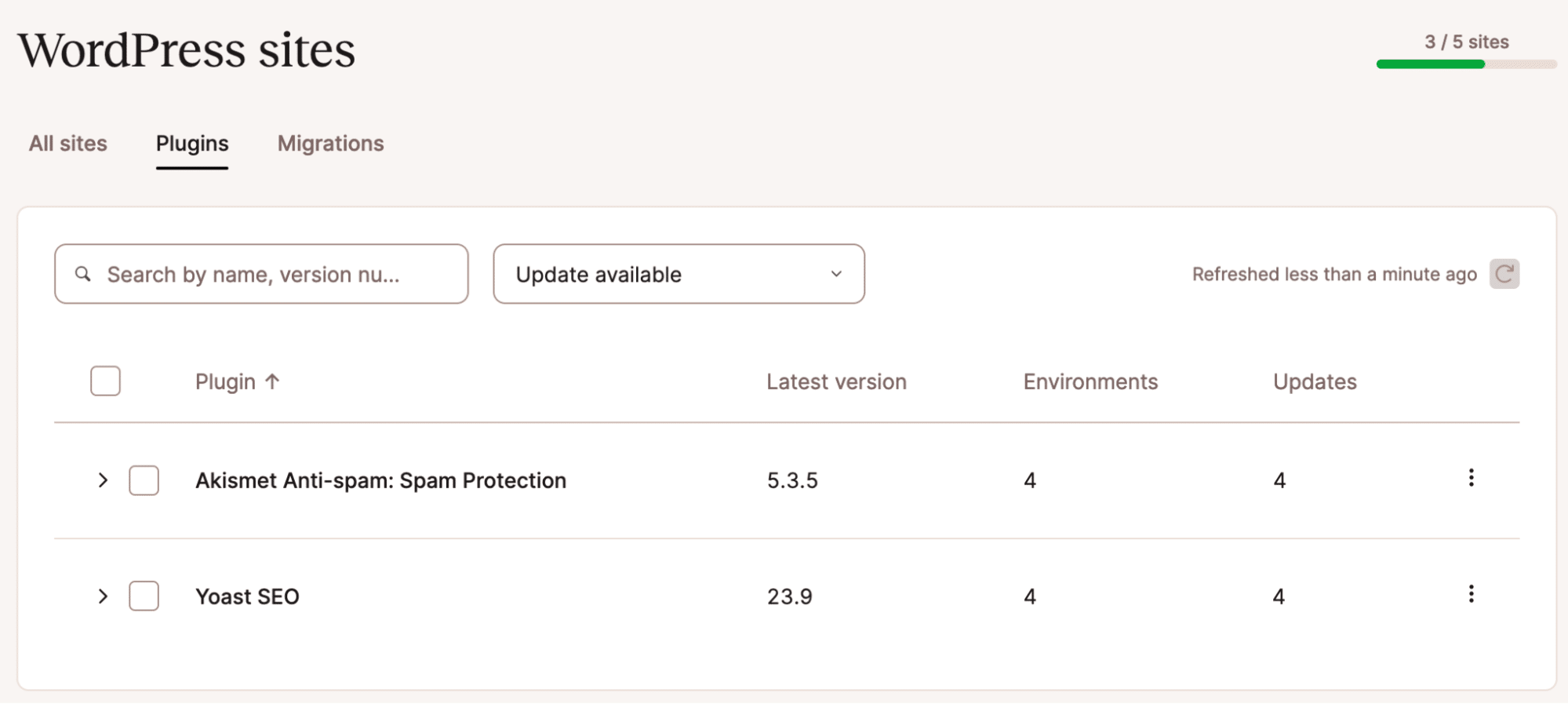
Alternatively, you can search for a specific plugin by typing (at least part) of its name or version number in the search field:
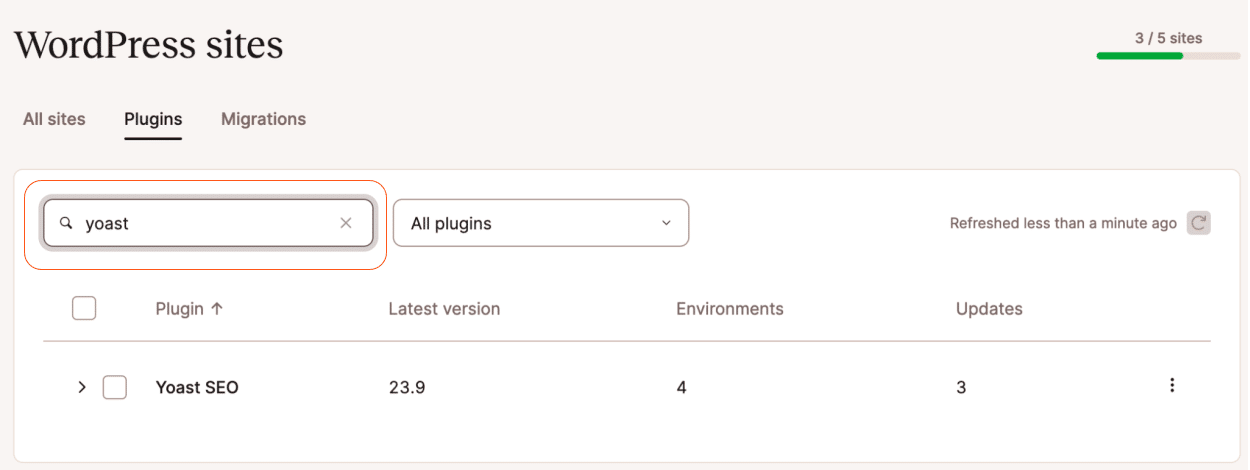
By default, a search will return a list of all plugins matching the search term, a count of how many WordPress environments have the plugin installed, and a count of how many of those require updates. You can combine search and the dropdown selection of Update available to refine the list to just instances of that plugin requiring an update.
Choosing environments and plugins to update
Once you’ve identified plugins for which updates are available, you can navigate the environments in which they are installed by clicking on [>] to expand the lists:
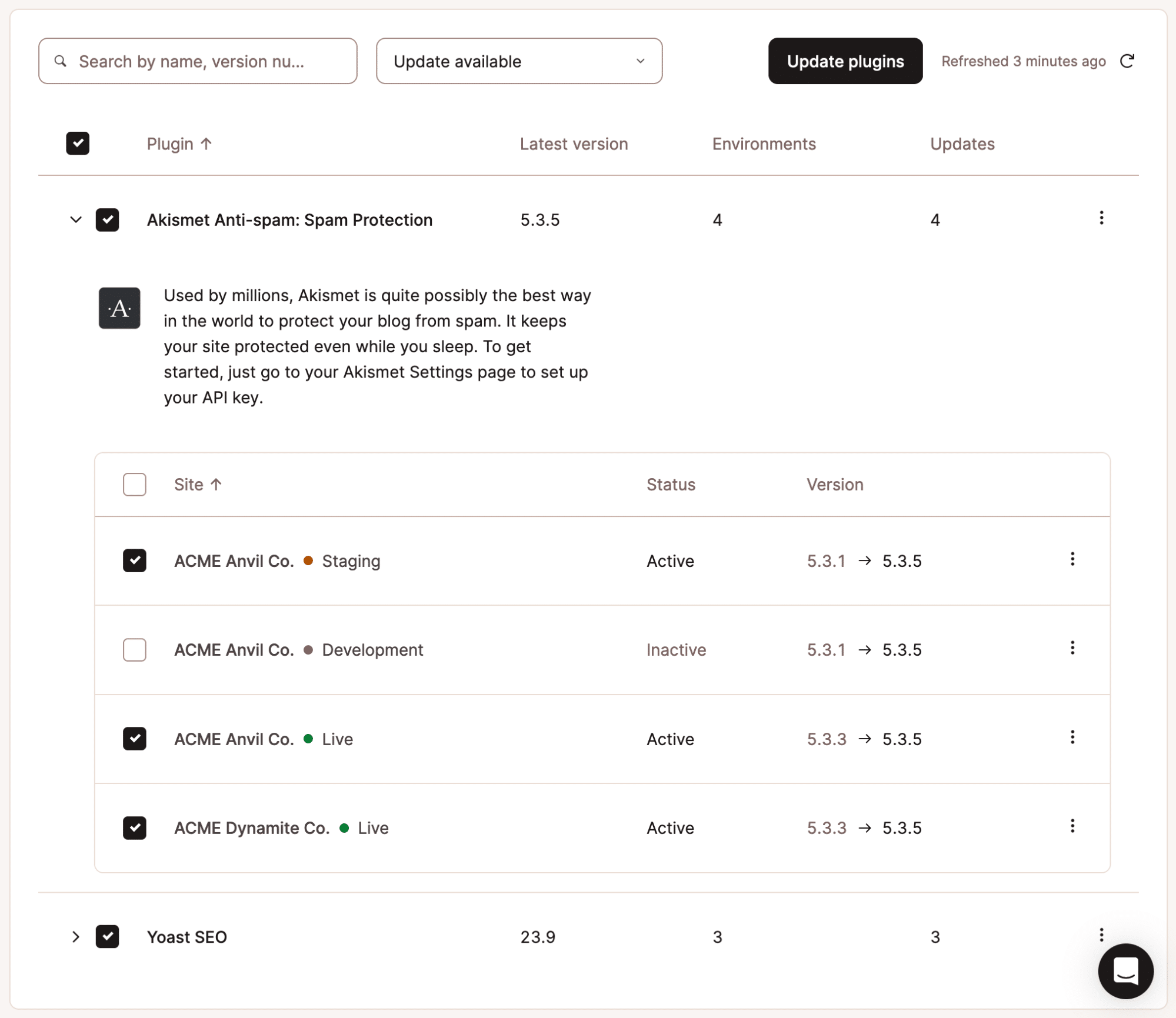
An expanded list will show whether a plugin is currently active or inactive in an environment, the current version of the plugin, and what version an upgrade would deliver.
Some options for selecting which plugins to update:
- Click the checkbox beside the plugin name to select all instances across all sites and environments.
- Click the checkbox beside a site name to select all instances across environments for that site.
- Click the checkbox beside an environment name to select just that instance of the plugin.
Alternatively, you can click the three-dot menu to the right of a plugin name and choose to update all instances:
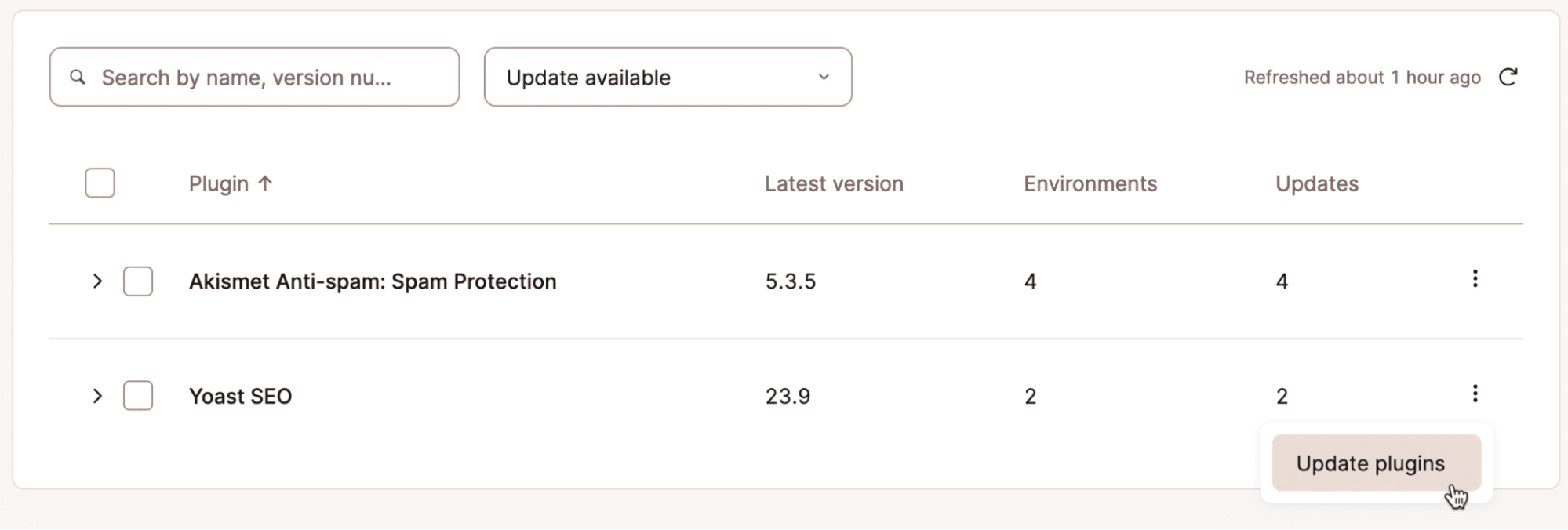
With a list expanded, you can click the three-dot menu beside an individual environment and update just the instance of the plugin installed there:
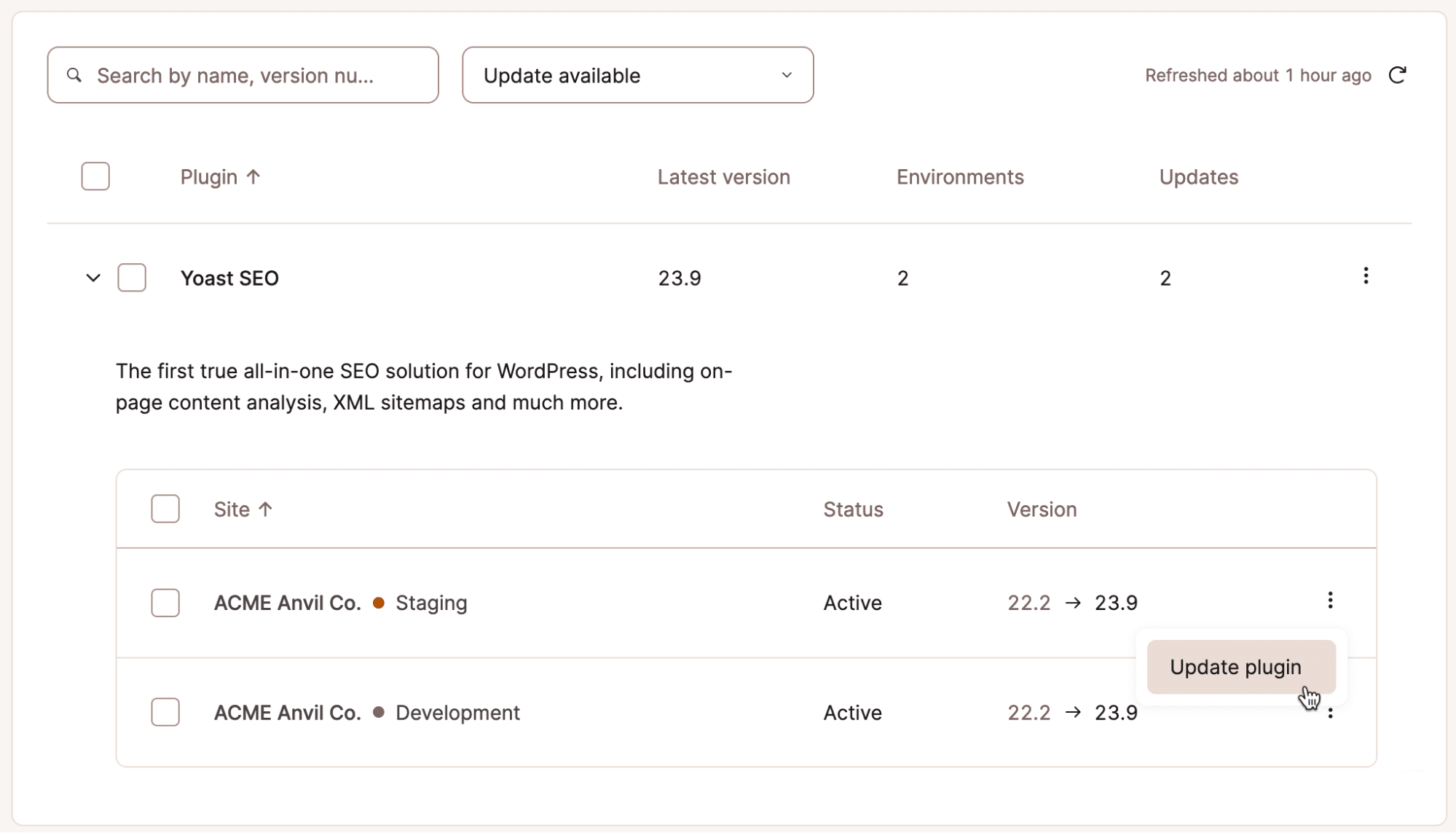
It’s all as easy as that! We’d love to hear if this new feature helps you better manage your WordPress plugin updates.
WordPress management made easier
Making WordPress maintenance simpler is what we do. And remember that you can create your own tools for managing WordPress sites — including plugin updates — using the Kinsta API.
If you’re looking for fast and secure WordPress hosting, check out Kinsta’s plans to find the one that fits you best.