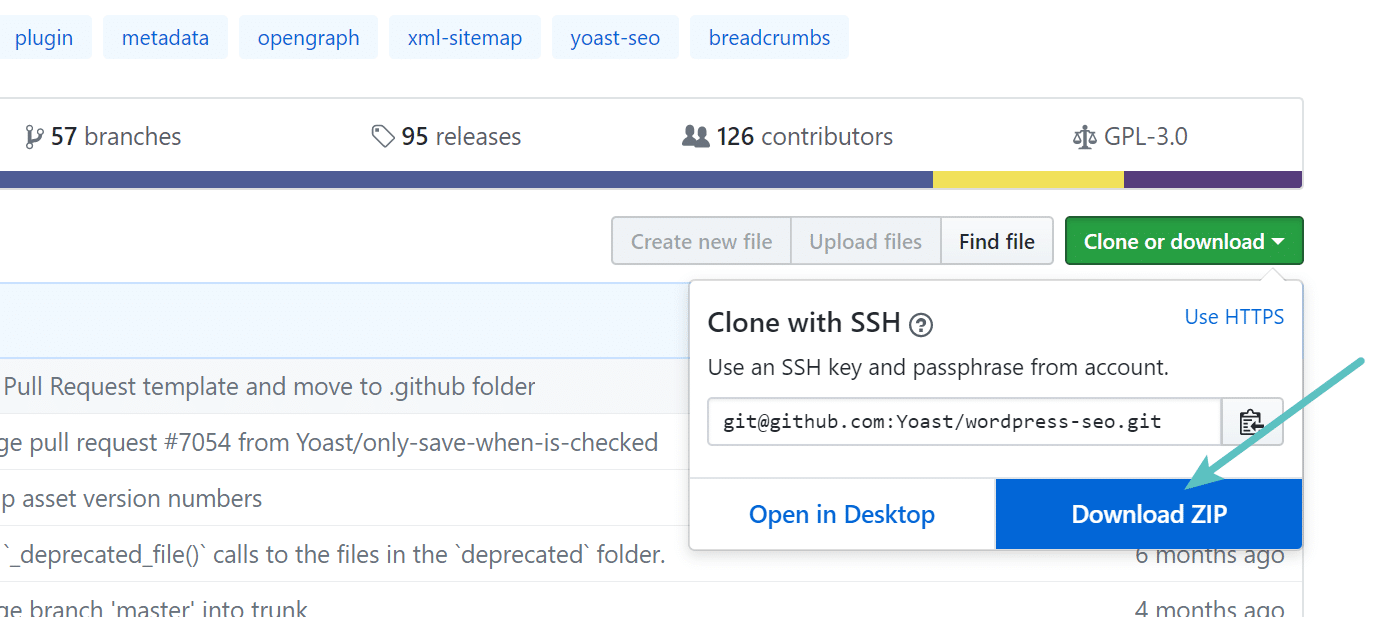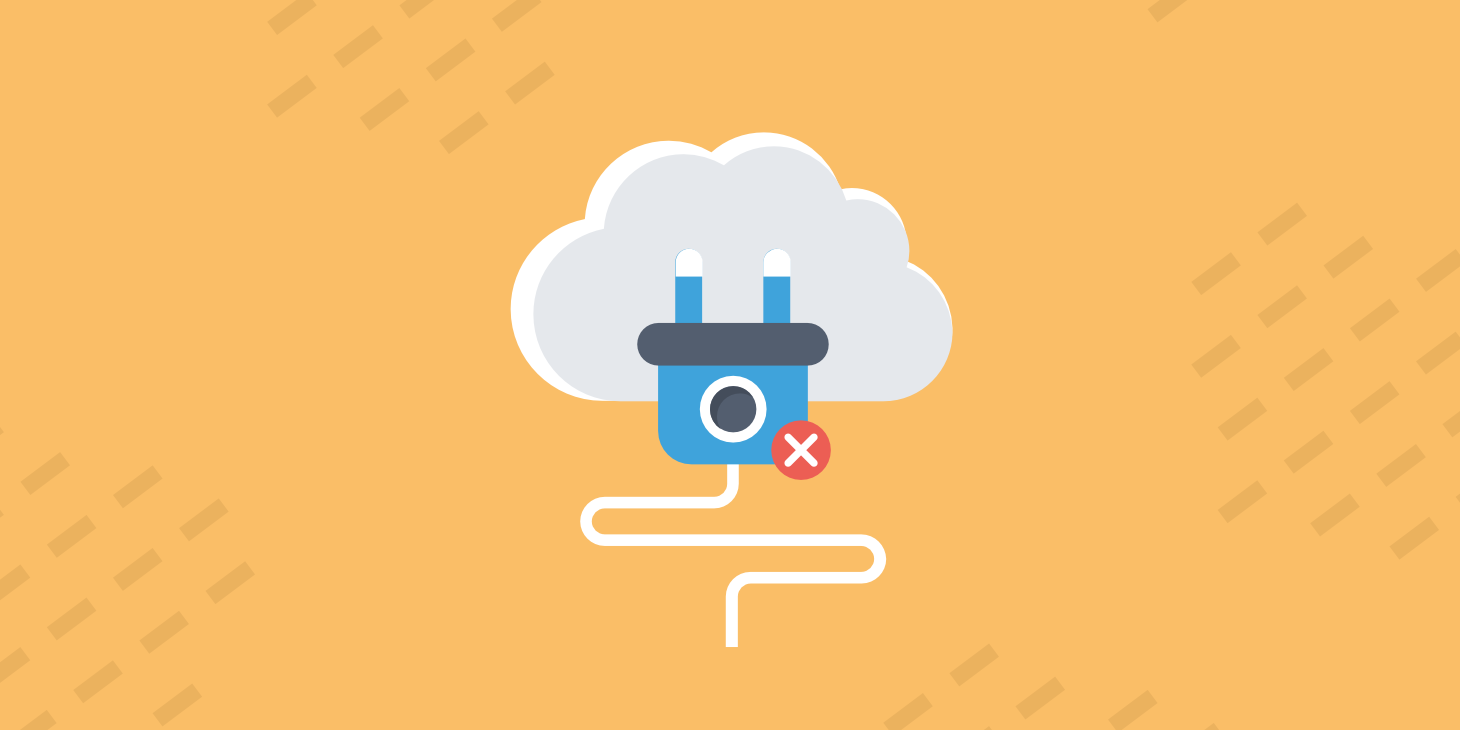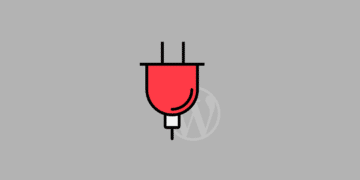There comes a time when every WordPress site owner will run into an issue with a plugin update or conflict. In this scenario, one of the easiest ways to debug the problem and confirm it is the update is to download the previous or older version and test it on your site. Check out these four simple ways below on how to download older versions of WordPress plugins.

How to Download Older Versions of WordPress Plugins
When it comes to things that can break your WordPress site, plugins are one of the most common. Seeing the white screen of death (WSOD)? It is probably due to a plugin. Why? Well, there are over 50,000 plugins available on the WordPress repository, not to mention the thousands of premium plugins from 3rd-party providers. That’s why we encourage our customers to add Kinsta Automatic Updates to their accounts to provide just-in-time updates to plugins and themes with built-in protection and roll-back for failed installations.
Developers try as best they can, but it is almost impossible for them to test every scenario and conflict. This is when having a few options to download older versions for testing comes in handy. A lot of times this allows you to fix your site, notify the developer, and wait for the next patch. Remember to always test on staging first!
- Download Old Version From Repository (easy/beginner)
- Rollback WordPress Plugin (easy/beginner)
- Download Old Version via WP-CLI (advanced)
- Download Old Version From GitHub (advanced)
Option 1 – Download Older Versions of WordPress Plugin From the Repository
The first way to download an older version of a WordPress plugin is to simply grab it from the repository. We will be using the free Yoast SEO plugin in these examples. The first thing to do is search for the plugin in the WordPress repository.
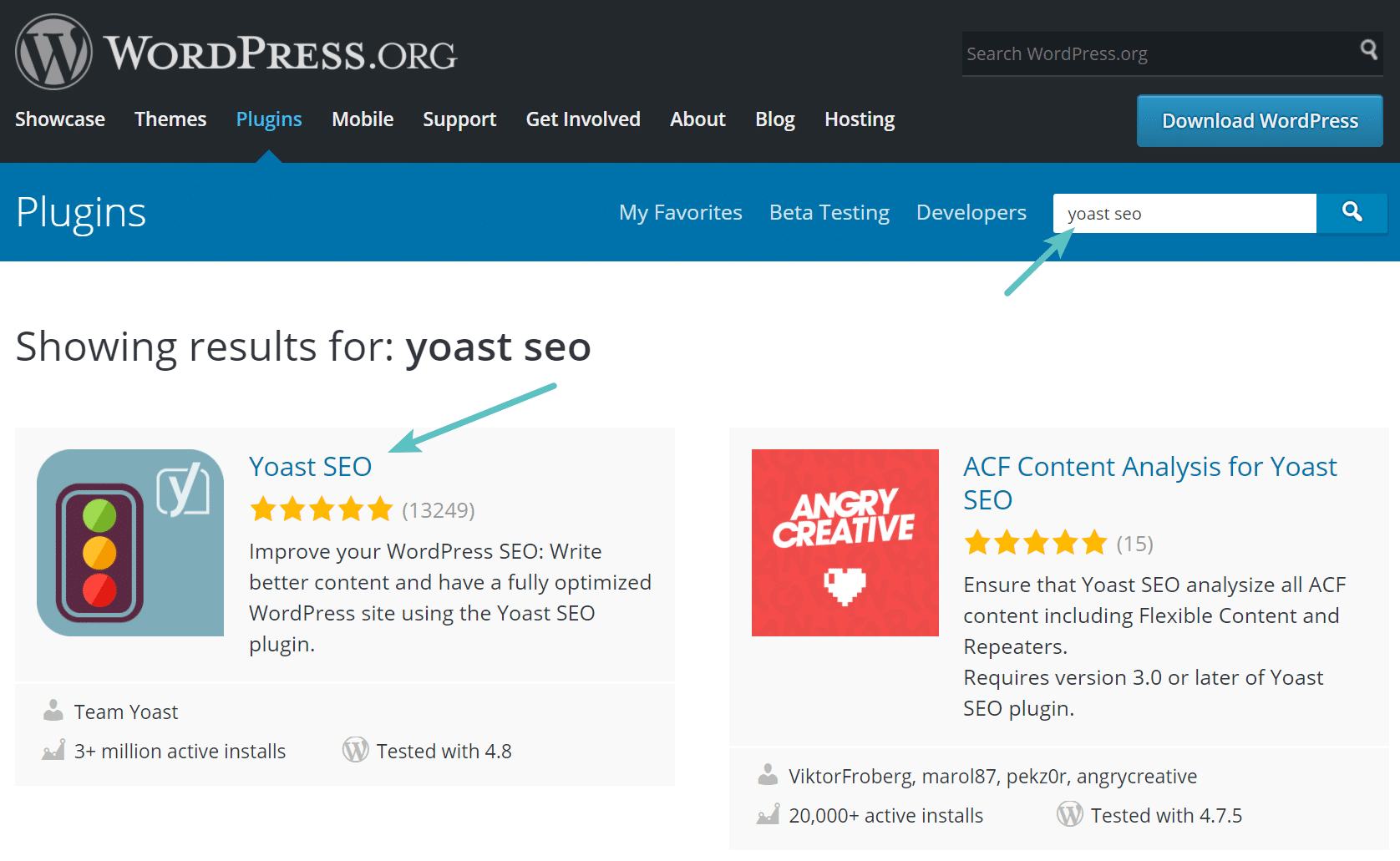
Scroll down on the plugin’s page and click on the “Advanced View.”
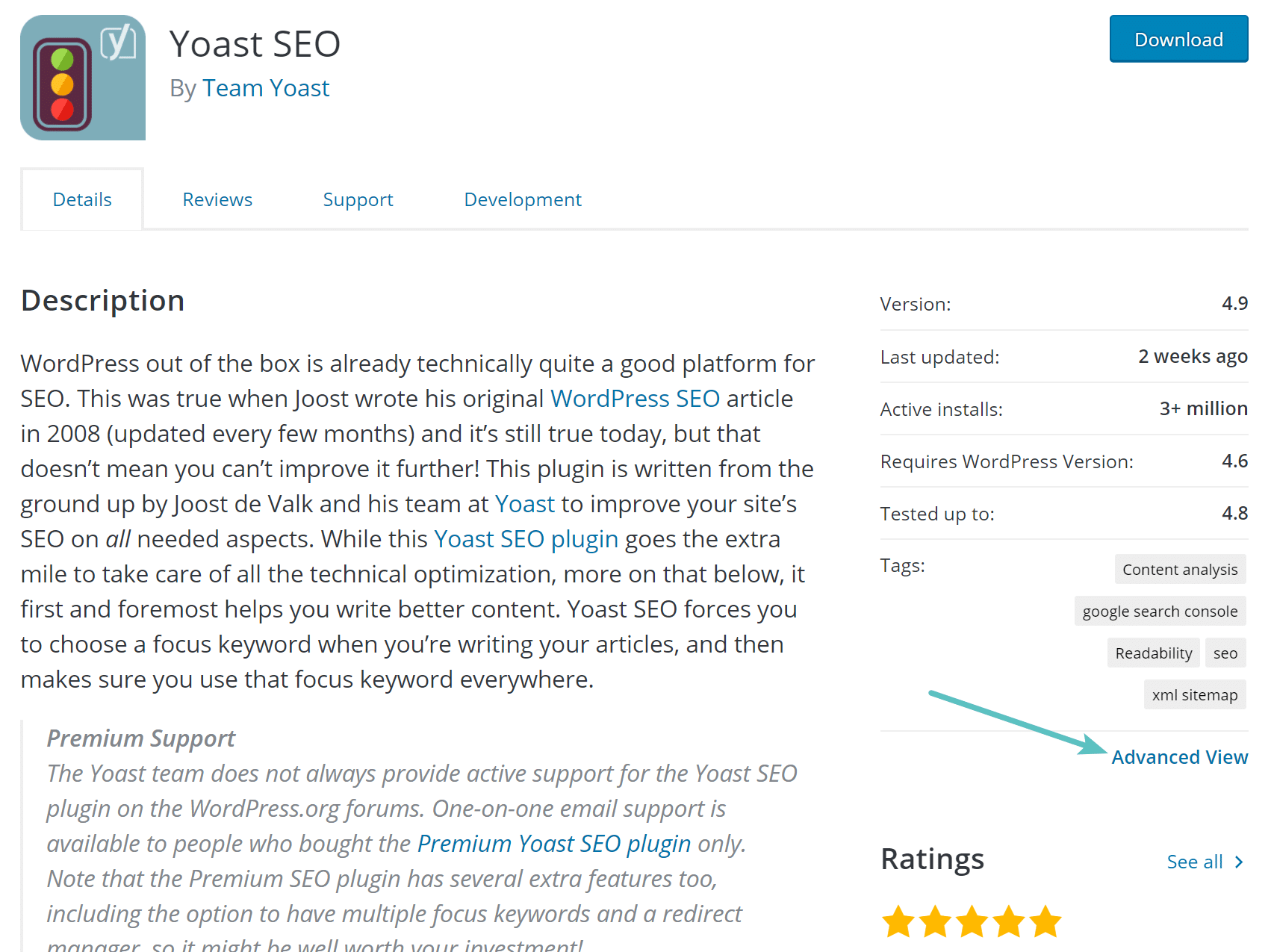
Scroll to the bottom of the page and you will see an option to download previous versions of the plugin. As you can see below, you can go way back in time if needed. As the warning says remember that previous versions of a plugin may not be secure or stable and are available for testing purposes only. When you click on “Download” it will download a .zip version of the plugin.
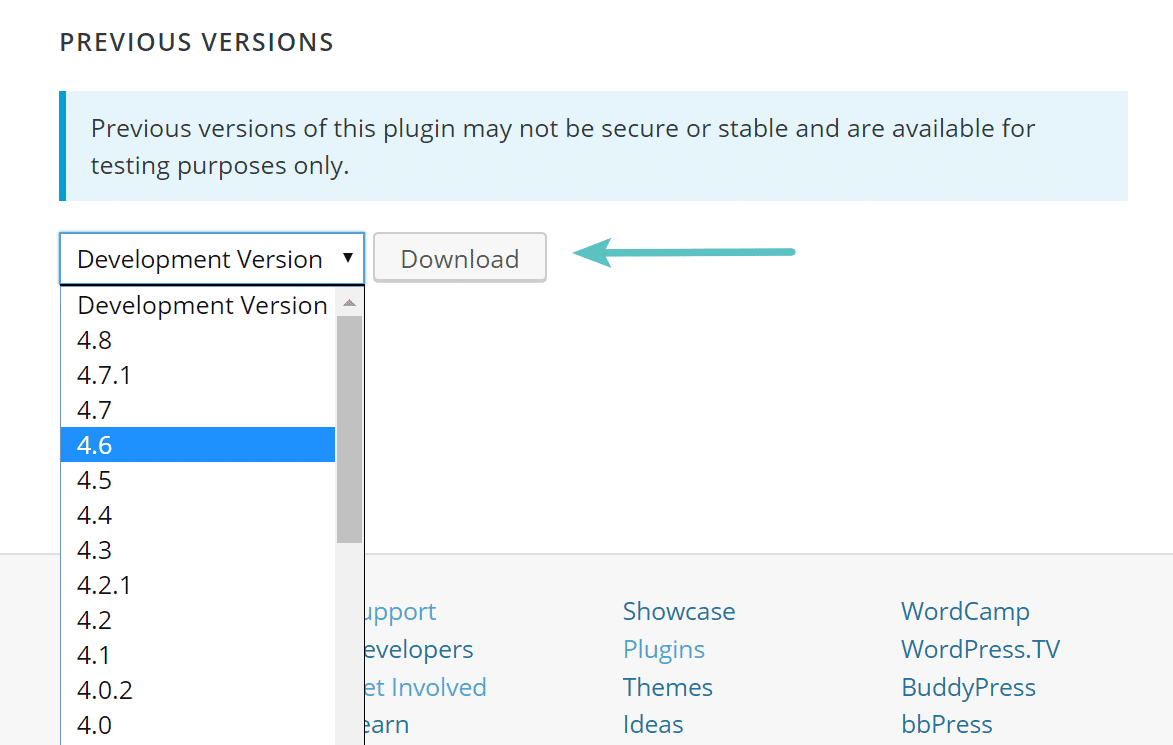
Then in your WordPress dashboard, browse to Plugins > Add New and click on “Choose File.” This will unpack your .zip file. Then activate the older version of the plugin. You can also install the plugin via SFTP if needed.
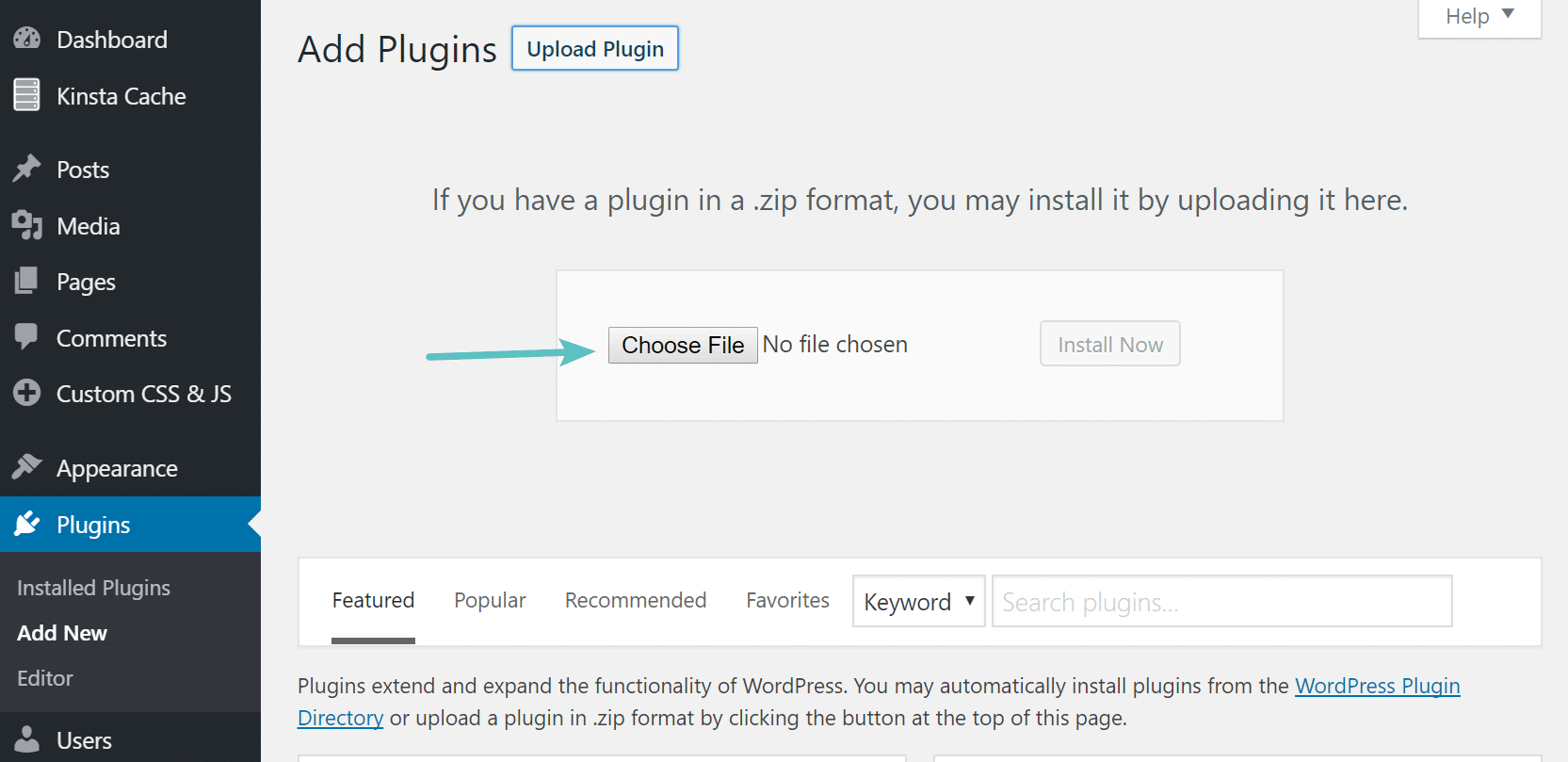
Option 2 – Rollback WordPress Plugin to Older Version
Your second option is to use the free WP Rollback plugin. This lets you rollback (or forward) any WordPress.org plugin or theme, and is Multisite compatible. This was created by the team over at WordImpress. It currently has over 30,000 active installs with a 5 out of 5-star rating. It is important that you always have backups in place or utilize a staging environment when using this. But we have used this a few times and it works quite well!
Simply install the WP Rollback plugin and activate it. You will then see a “Rollback” option next to every plugin that has been installed from the WordPress repository (3rd-party plugins are not supported). Simply click on “Rollback” to proceed.

It will then prompt you for the version you want to rollback to. As you can see below, this mimics the previous versions available from the “Advanced View” on the WordPress repository page. As of version 1.5 you can also see the changelog associated with the plugin version. Then click “Rollback.”
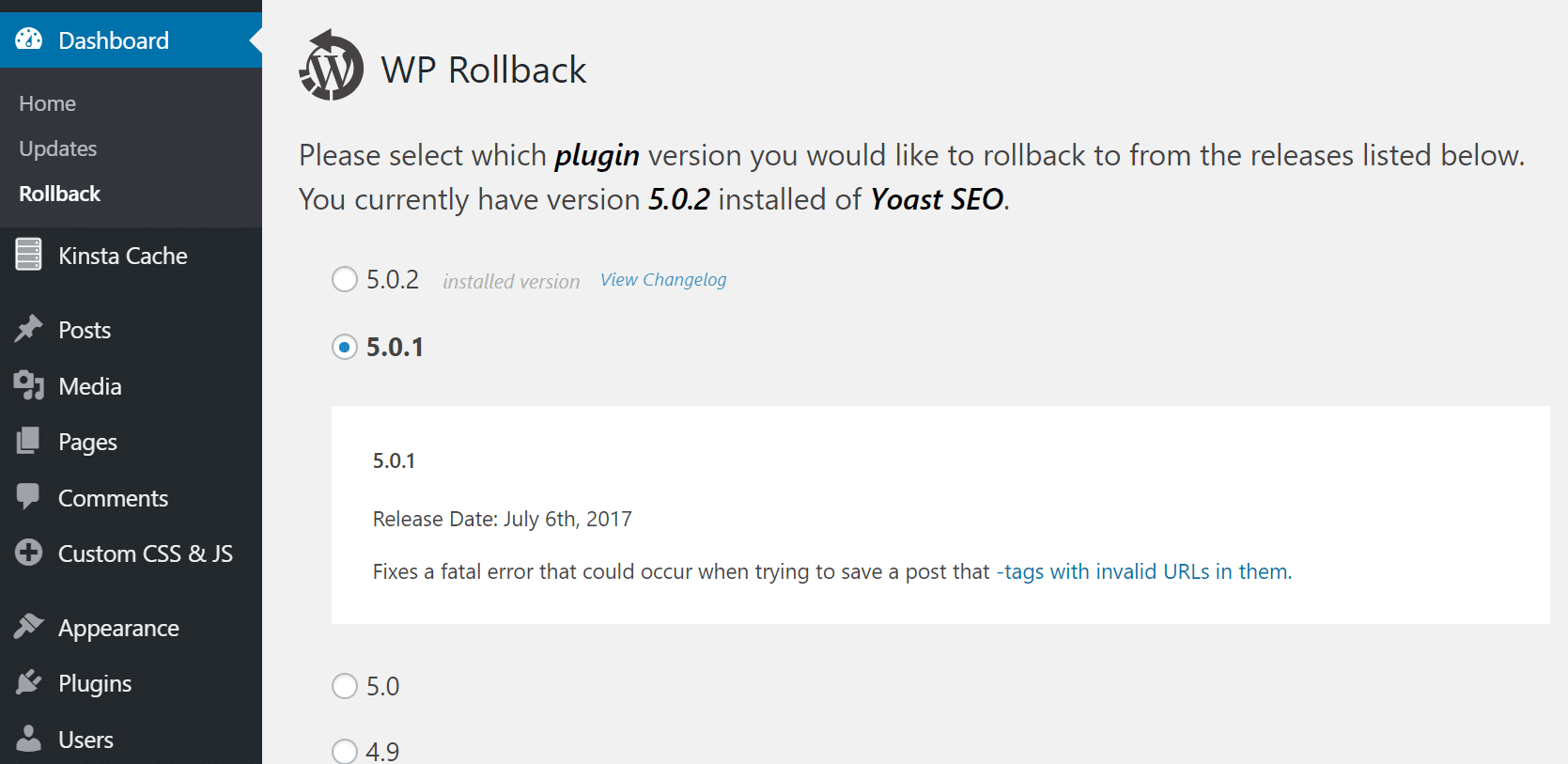
It will the prompt you with one final confirmation and a summary of changes being performed. Click on “Rollback” when you are ready. And that’s it! You are now running an older version of the WordPress plugin. Test away!
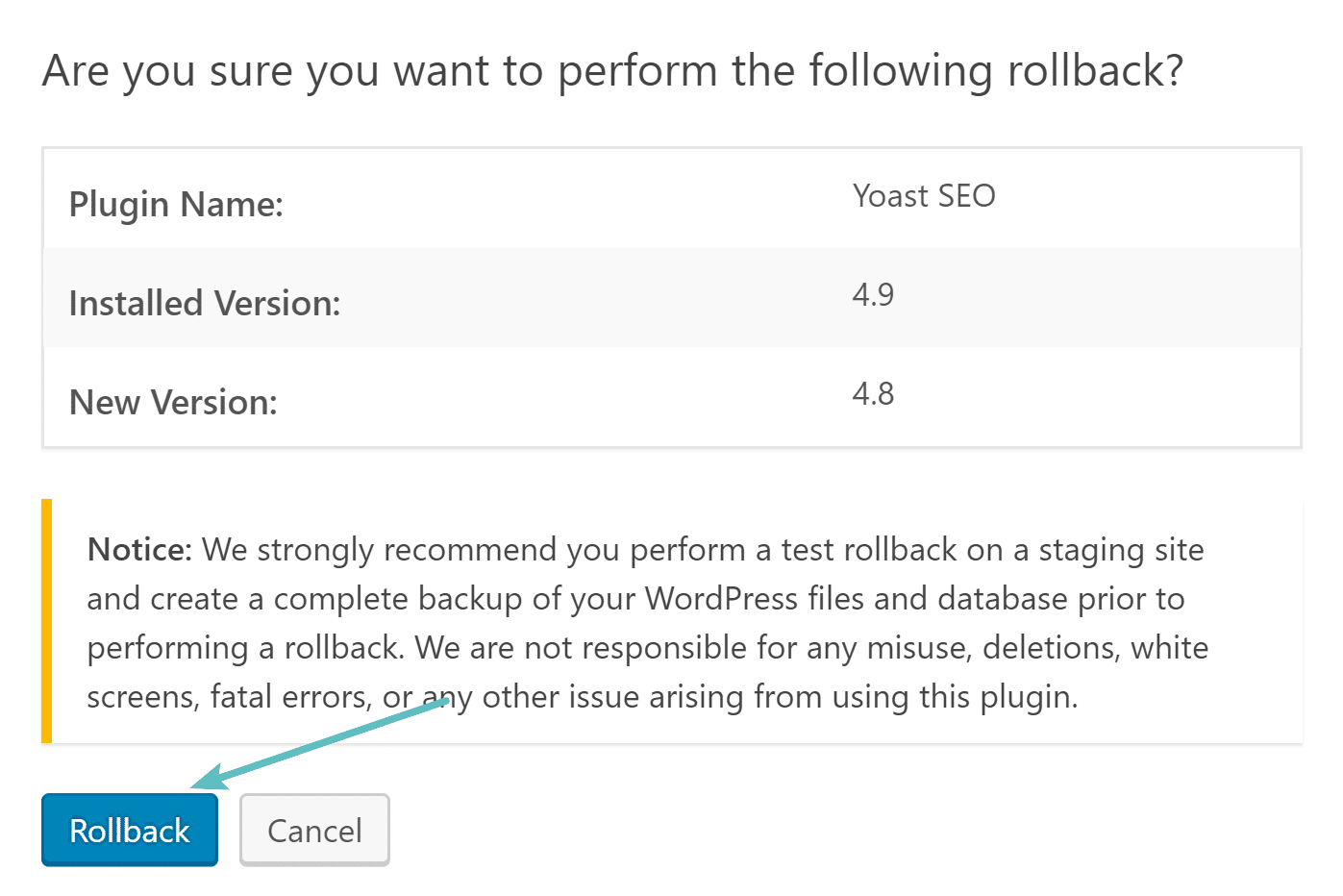
Option 3 – Download Older Versions of WordPress Plugin via WP-CLI
Another option is to download older versions of WordPress plugins via WP-CLI. You can check out our more in-depth guide on using WP-CLI to get it installed. The first thing you will probably want to do is delete the current version. You could also manually rename it. First, though, you will need to know the name. The name of the plugin you use for WP-CLI is simply the folder name on the repository or Git. So in this example, it is “wordpress-seo.”

To simply delete the plugin, enter the following. Remember that when you delete a plugin it still keeps your settings in the database.
wp plugin delete wordpress-seo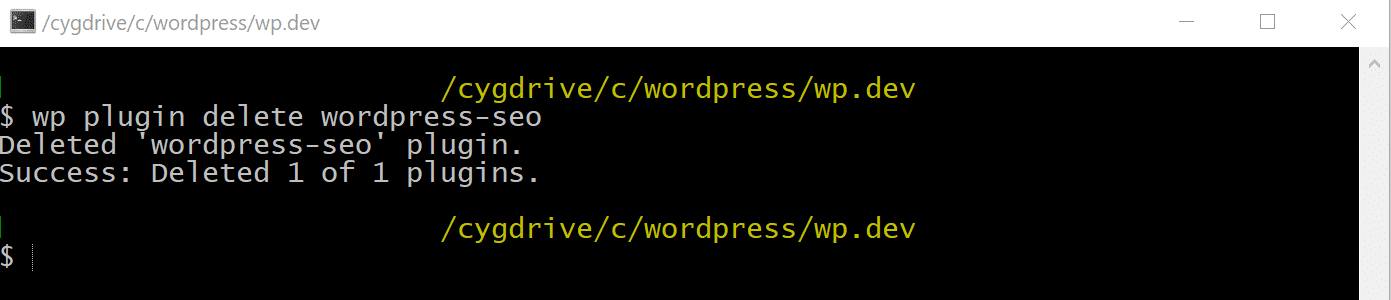
Then run the following command to download an older version. You can enter in the version number manually corresponding to which one you want to go back to. In this example below we are installing version 4.8 of Yoast SEO.
wp plugin install wordpress-seo --version=4.8 --activate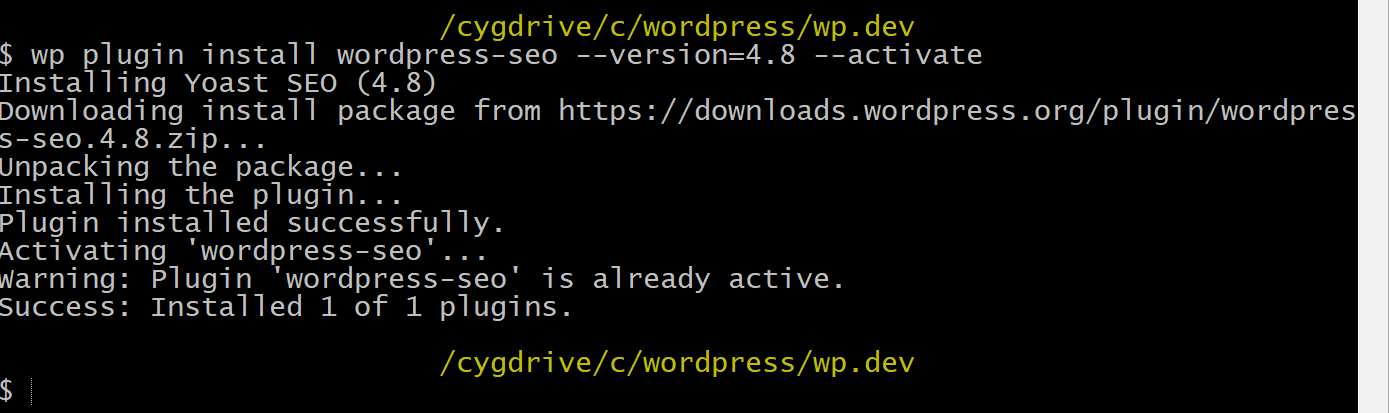
Option 4 – Download Old Version From GitHub
A final option is to download the WordPress plugin directly from it’s GitHub repo. You should be able to search for your WordPress plugin and easily find it. Most of them will utilize the tag feature to allow you to easily located older versions (as seen below).
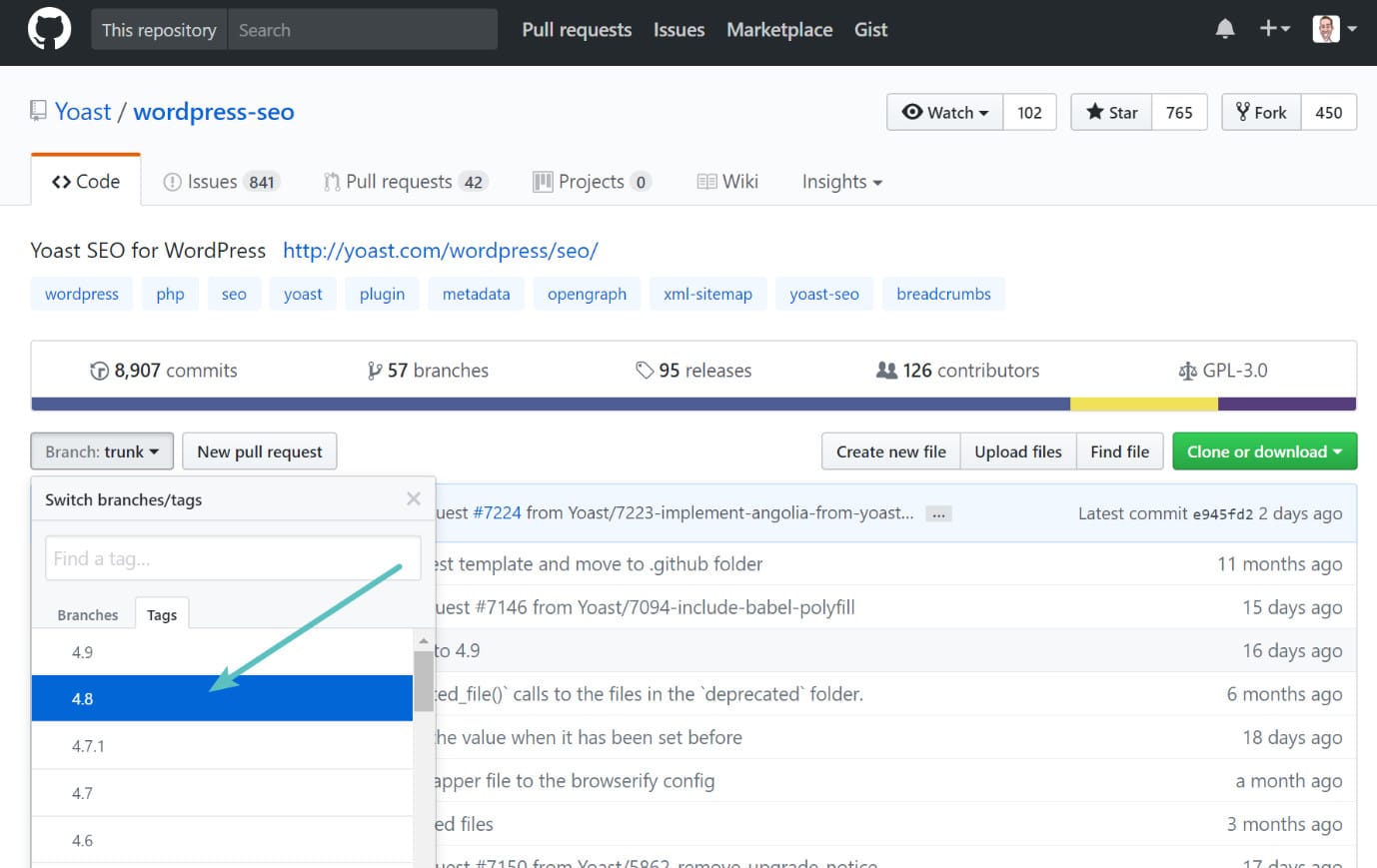
You can then click on the “Download Zip” button and upload it to your WordPress site. Note: This will not always work for every plugin because of how they are packaged. And remember, that plugins installed from GitHub aren’t automatically updated. So plugins downloaded from GitHub should be utilized for testing purposes only, unless you are utilizing a tool like WP Pusher to keep them in sync.