HTTP status codes are numbers that represent the statuses of particular requests. These messages help identify whether a request was successful, redirected, or had an error. You’ll likely run across these codes while working on your website, including HTTP 416.
Status codes that fall into the HTTP 400 category typically indicate a bad request that could not be completed. If you run into the HTTP 416 error, don’t panic. The good news is that you can take steps to resolve it.
In this post, we’ll explain the HTTP 416 status code and some common causes of the error. Then we’ll explain how to troubleshoot and fix the issue. Let’s jump in!
Check Out Our Video Guide to Fixing the HTTP 416 Error
What the HTTP 416 Status Code Means
The HyperText Transfer Protocol (HTTP) 416 status code is also known as “Range Not Satisfiable”. This message means that the request you made can’t be fulfilled. More specifically, it indicates that your request was for a portion of a resource that the server couldn’t return.
You’ll usually see this status code because the server doesn’t have the specific resource you’re asking for. For example, if you try to access a page that doesn’t exist, you may see a 416 error.
Common Causes of the HTTP 416 Error
There are a few different reasons that this error can happen. For instance, you’ll see HTTP 416 if the server doesn’t have the specific resource you’re asking for. Alternatively, the server could be temporarily down or unavailable.
Typically, the document or page doesn’t contain the indicated request ranges. Alternatively, the value of the range header (the part that the server should return) doesn’t make sense.
For instance, let’s say you have an image 1,000 bytes in size. If your server specifies the wrong value, such as 1,500, then the browser will send a request for 1,500 bytes from the server. Your server may return an HTTP 416 error in this scenario because the image is only 1,000 bytes.
It’s also possible that the server is configured to only serve certain types of resources. If you see the HTTP 416 error, it may mean that the resource you’re trying to access isn’t one of the server-supported types.
Finally, you might see the HTTP 417 error if you’ve made too many requests in a short period. When this happens, your Internet Protocol (IP) address may be temporarily blocked.
Troubleshooting and Locating the HTTP 416 Error
When faced with the 416 response message, you’ll likely want to determine which part of the range is unsatisfactory. This message usually will include a Content-Range that will indicate this information.
It will be marked by an asterisk symbol (*), followed by a forward slash (/). Then it will contain the current length of the resource. For example, it may look like the following:
Content-Range: bytes */12777</code.How To Fix the HTTP 416 Error (4 Potential Solutions)
Now that we understand more about this HTTP status error and some common causes, let’s discuss how you can resolve it. Below are four potential solutions for fixing the HTTP 416 error!
1. Clear Your Browser Cache and Revisit the URL
The first thing you should do when trying to resolve the HTTP 416 error is to clear your browser cache. The process for doing this will depend on the browser you’re using.
For example, if you’re using Google Chrome, you can click on the three vertical dots in the top right-hand corner of the screen, then select More tools > Clear browsing data:
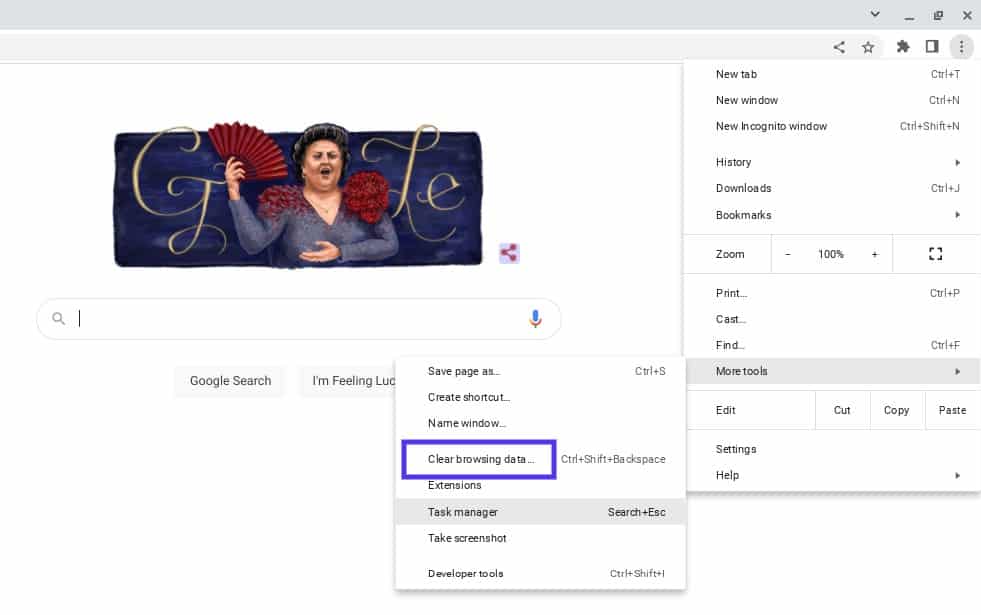
Make sure there is a checked box next to Cached images and files. Then, click on Clear data:
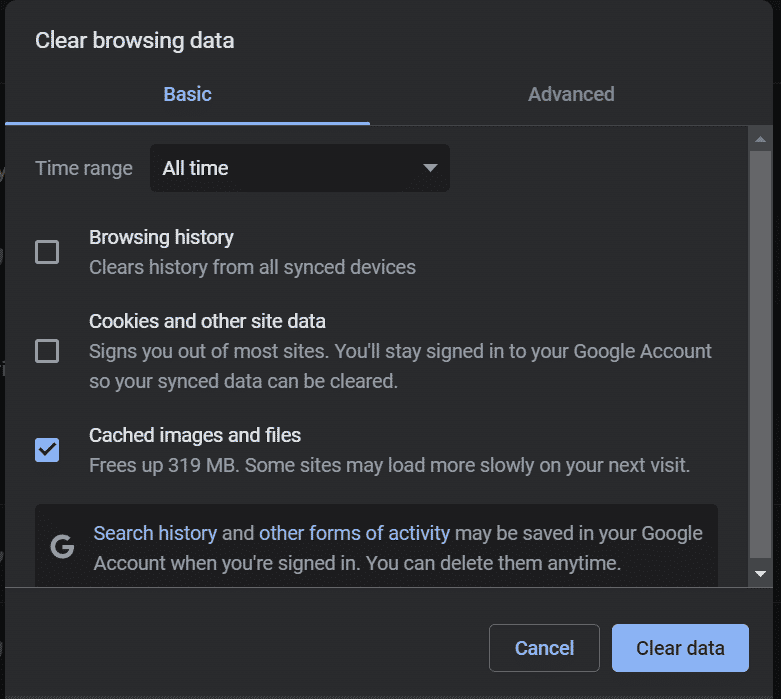
Once you’ve cleared your cache, refresh your browser. Then revisit the page to see whether the error message is still present. It’s also a good idea to double-check the URL you’re trying to access to ensure that it’s spelled correctly without extra spaces or characters.
2. Check the Apache Error Log
Another step you can take to resolve the HTTP 416 error is to check the error log. If you have an Apache server, you can access its log by using Secure Shell Access (SSH) and running the following command:
sudo tail -100 /etc/httpd/logs/access_logOnce you have the error log opened, you can search for 416. Finding it can help you further narrow down which page resulted in the status code. Then, you can take the troubleshooting process further from there.
3. Use an Application Performance Monitoring (APM) Tool
Furthermore, APM tools can help you locate and resolve the HTTP 416 error. These tools can monitor the performance of your website and applications to gain deeper insights and understanding of issues as they arise.
For instance, at Kinsta, we use Nginx and Kinsta APM for all of our plan tiers:
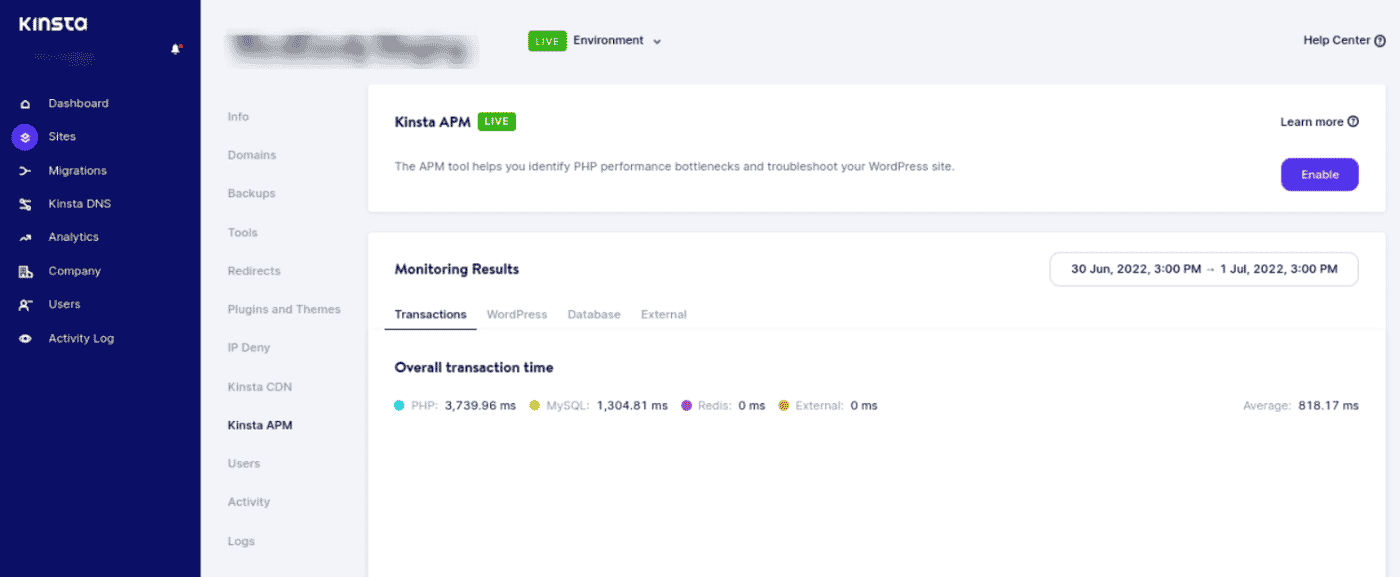
Along with DevKinsta, this APM free tool is accessible directly from your MyKinsta dashboard. It enables you to diagnose performance issues and quickly identify their sources.
4. Disable Range Requesting
At this point, if you’re still seeing the HTTP 416 error, the best solution may be to disable range requesting. This will tell browsers they can’t use the Range request header to request byte ranges from files.
To disable range requesting, you can add the following code to the top of your .htaccess file:
Header set Accept-Ranges none Request
Header unset RangeWhen you’re done, save your file. Then refresh your browser to reassess the webpage resulting in the HTTP 416 status error code. If this still hasn’t fixed the problem, we recommend reaching out to your hosting provider for further assistance.
Summary
Running into error messages when you’re trying to access a website can be incredibly frustrating. One of the HTTP status codes that you may encounter is HTTP 416. This message usually means that the request you made can’t be fulfilled, which could be due to several reasons.
As we discussed in this post, there are four potential solutions you can use to fix the HTTP 416 error:
- Clear your browser cache and try revisiting the page resulting in the error.
- Check your error logs.
- Use an Application Performance Monitoring (APM) tool.
- Disable range requesting from your .htaccess file.
Do you want to switch to web hosting that includes an APM tool for easier error detection and resolution? Check out our Kinsta hosting plans to learn more!



