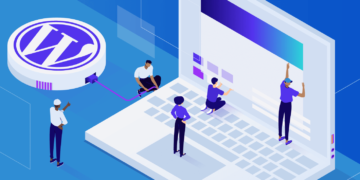Welcome to this comprehensive guide on how to install Express on Windows, macOS, and Linux. Express is a popular web framework for building server-side web applications, and its installation process is relatively simple across different operating systems.
In this article, we’ll walk you through the steps to get Express up and running on your machine, regardless of your OS of choice.
What Is Express?

Express is a fast, unopinionated, minimalist web framework for Node.js. The purpose of this application is to simplify the process of creating web applications and APIs with minimal effort and without unnecessary complexity. Express makes it easier to develop server-side applications by offering a simple and versatile approach for managing routing, middleware, and similar tasks.
Relationship With Node.js
Express is built on top of Node.js, a platform that allows developers to create server-side applications using JavaScript. Express extends Node.js’ built-in HTTP module, providing additional features and functionality that make it easier to build and manage web applications.
Key Features and Functionality
Express offers a wide range of features and functionality that make it a popular choice among web developers:
- Routing and middleware support: Express makes it simple to define routes and handle incoming HTTP requests, as well as integrate middleware for tasks such as authentication, authorization, and data validation.
- Template engine integration: Express supports a variety of template engines, making it easy to create dynamic HTML pages on the server side.
- Simplified API for handling HTTP requests and responses: Express provides a high-level, easy-to-use API for working with HTTP requests and responses, streamlining the process of sending and receiving data from clients.
- Modular and extensible architecture: Express follows a modular design, allowing developers to easily extend its functionality with custom modules or third-party packages.
With its robust set of features and a strong focus on simplicity, Express is an excellent choice for developers looking to build web applications quickly and efficiently.
Who Uses Express?
Express is widely used by startups and established companies, as well as individual web developers and backend engineers. The simplicity and flexibility of the framework make it a popular choice for a wide range of web application projects. Some examples of well-known companies using Express include:
- IBM: The multinational technology company uses Express in various applications and projects, leveraging the framework’s simplicity and efficiency for server-side development.
- Uber: The ride-hailing giant relies on Express for some of its backend services, taking advantage of the framework’s ability to handle high traffic loads and its scalability.
- Accenture: This global professional services company uses Express as part of its technology stack for web application development, benefiting from its ease of use and flexibility.
- Autodesk: Autodesk is known for its design and engineering solutions and uses Express in some of its web applications, utilizing the framework’s modular architecture and extensibility.
Advantages of Using Express
Express offers numerous benefits to developers, making it a popular choice for web application development.
Simplified Development Process
Express streamlines the process of building server-side applications by providing a straightforward API and sensible defaults. This allows developers to focus on writing application logic rather than dealing with low-level details.
Large Community and Support
Express has a large and active community of developers who contribute to the framework, provide support, and create third-party packages that extend its functionality. This makes it easier for newcomers to get started and for experienced developers to find solutions to common problems.
Middleware Integration
Express offers excellent support for middleware, which are functions that can be used to modify or handle incoming HTTP requests and outgoing responses. Middleware allows developers to easily implement features such as authentication, authorization, and data validation, resulting in cleaner and more modular code.
Extensibility and Customization
Express follows a modular and extensible design, allowing developers to easily extend its functionality with custom modules or third-party packages. This flexibility makes it simple to tailor Express to suit the unique requirements of each project.
Connects With Databases
Express makes it easy to connect with databases, allowing developers to quickly and efficiently store and retrieve data. Express supports a variety of popular database management systems, including MySQL, MongoDB, and PostgreSQL.

In addition, Express provides an ORM (Object Relational Mapping) layer for working with data, which simplifies the process of writing database queries.
High Performance
Express is designed to be lightweight and optimized for high performance. As a result, applications built with Express tend to be faster and more responsive than those built with other frameworks. This makes it well-suited for projects that need to serve a large number of requests in a short period of time.
Express Prerequisites
Before diving into installing Express, it’s essential to have a few prerequisites in place:
- Basic knowledge of networking and web servers
- Familiarity with command line/terminal
System Requirements
To run Express, you’ll need to ensure your system meets the following requirements:
- Supported operating systems: Windows, macOS, Linux
- Hardware requirements: Minimal (dependent on Node.js)
- Node.js installation: Required before installing Express
Versions
There are two main versions of Express you can choose from when installing:
- Stable: This is the most tested and reliable version of Express, suitable for production environments and projects that prioritize stability.
- Latest: This version includes the newest features and improvements but may be less stable than the stable version. It is suitable for developers who want to experiment with the latest updates and are willing to risk potential issues.
It’s crucial to check compatibility between the chosen version of Express and other libraries used in your project to ensure smooth integration and minimize conflicts.
How To Install Express
The process for installing Express varies depending on the operating system you’re using. That’s why we’ve broken down these instructions based on OS below.
How To Install Express on Windows
Installing Express on a Windows machine is a straightforward process. Follow these steps to get Express up and running.
1. Install Node.js
Before you can install Express, you need to have Node.js installed on your machine. Visit the official Node.js download page and download the appropriate Windows installer.

Once downloaded, run the installer and follow the prompts to complete the installation.
After installation, open a command prompt and type the following:
node --versionThis will verify that Node.js has been installed correctly. You should see the installed version number as the output.
2. Install npm
Npm is the official package manager for Node.js and is used for installing Express and other libraries. To install npm, open an administrator command prompt and run the following command:
npm --globalThis will install the latest version of npm. After installation, verify that npm has been installed correctly by typing the following command:
npm --v3. Create a Directory and Project
To install Express, first, you need to create a new folder for it to be housed in. To do this, open the command prompt and type:
mkDIR ExpressProjectThis will create a new folder called “ExpressProject” in the current directory.
Next, navigate to the new folder by typing:
cd ExpressProjectOnce you’re in the directory, run the following command to install Express:
npm initThis will create a basic package.json file to store the project configuration and dependencies.
You’ll be prompted to give a name and version number to your new application. You can just hit Enter or Return to accept all the default options. However, when prompted with the following:
entry point: (index.js)Feel free to change Index.js to whatever you’d like the app to be called.
4. Install Express
Once the package.json file has been created, you can install Express by typing the following command:
npm install expressThis command installs Express globally, making it accessible from any directory on your machine.
5. Start the Server
Now you can start the server by typing:
DEBUG=nodeapp:* npm startThen all you need to do is go to http://localhost:3000 in your browser and you’ll see the Express welcome page.
You’ve now successfully installed Express on your Windows machine! You can start building your web application using this powerful and flexible framework.
How To Install Express on macOS
Installing Express on macOS is a simple process. Follow these steps to get Express up and running:
1. Install Homebrew
Homebrew is a package manager for macOS that allows you to easily install and manage applications.
To install Homebrew, open the Terminal and type:
/usr/bin/ruby -e "$(curl -fsSL https://raw.githubusercontent.com/Homebrew/install/master/install)"Press Enter or Return to accept all the default options and Homebrew will start installing.
2. Install Node.js
Before you can install Express, you need to have Node.js installed on your machine. Visit the official Node.js download page and download the macOS installer. Once downloaded, run the installer and follow the prompts to complete the installation.

After installation, open a terminal and type
node -vto verify that Node.js has been installed correctly. You should see the installed version number as the output.
3. Install Express
To install Express, open a terminal and run the following command:
npm install -g expressThis command installs Express globally, making it accessible from any directory on your machine.
4. Install Express Generator
Express Generator is a CLI tool that helps you quickly generate the scaffolding for an Express application. To install it, run the following command in a terminal:
npm install -g express-generatorOnce installed, you can use the Express Generator to create a new Express application.
5. Create An App With Express Generator
To create a new application using Express Generator, type the following command in a terminal:
cd ~/FolderNameReplace “FolderName” with the name of the folder where you’d like your application to be housed.
Then create the app by typing in the following:
npx express-generator --view=pug AppNameReplace “AppName” with the name you’d like to give your new Express app.
6. Start the Express Server
To start the Express server, run the following command:
npm startThis command starts the Express server on the default port (usually 3000). Open your preferred web browser and navigate to http://localhost:3000. You should see a “Welcome to Express” message, indicating that your Express server is up and running.
Congratulations! You have installed Express on your macOS machine. You can now use this versatile and powerful framework to develop your application.
How To Install Express on Linux
Getting Express set up on a Linux machine is simple. Just follow these instructions:
- Install Node.js
- Create application directory
- Install Express
- Install Express Generator
- Create an app with Express Generator
- Install dependencies
- Start the Express server
1. Install Node.js
Before you can install Express, you need to have Node.js installed on your machine. For most Linux distributions, you can use a package manager to install Node.js. For example, on Ubuntu or Debian, you can run the following commands:
sudo apt install nodejs npmOnce the installation is complete, type node -v in a terminal to verify that Node.js has been installed correctly. You should see the installed version number as the output.
2. Create Application Directory
To create a directory for your Express application, run the following commands:
mkdir AppName
cd AppNameReplace “AppName” with the name you’d like to give your application.
Then create a package.json file with the following command:
npm initAccept the default settings by pressing Return or Enter, but do be sure to modify “index.js” in the following snippet when you see it:
entry point: (index.js)This will ensure the main file name is set to your preference.
3. Install Express
To install Express, open a terminal and run the following command:
npm install express --saveThis command will install Express in your application directory. It also adds the dependency to package.json so you can easily reinstall if necessary.
4. Install Express Generator
Express Generator is a CLI tool that helps you quickly generate the scaffolding for an Express application. To install it, run the following command in a terminal:
npx express-generatorOnce installed, you can use the Express Generator to create a new Express application.
5. Create An App With Express Generator
To create a new application using Express Generator, type the following command in a terminal:
express --view=pug AppName6. Install Dependencies
To install the Express dependencies, run the following commands:
cd AppName
npm install7. Start the Express Server
To start the Express server, run the following command:
npm startThis command starts the Express server on the default port (usually 3000). Open your preferred web browser and navigate to http://localhost:3000. You should see a “Welcome to Express” message, indicating that your Express server is up and running.
And that’s it. Now you’ve installed Express on your Linux machine.
Summary
In this article, we’ve covered the process of installing Express on Windows, macOS, and Linux systems. Remember to verify your installations by checking the version numbers of Node.js and Express. This will ensure that everything is set up correctly and ready for you to start developing.
Now that you’ve successfully installed Express on your preferred operating system, we encourage you to explore the framework further and build powerful web applications. Express simplifies the development process while offering extensibility and customization, making it an ideal choice for web developers and backend engineers.
If you’re looking for a reliable hosting solution for your Express applications, consider Kinsta Application Hosting. Kinsta offers fast, secure, and scalable hosting solutions tailored to your needs, ensuring your web applications perform at their best.