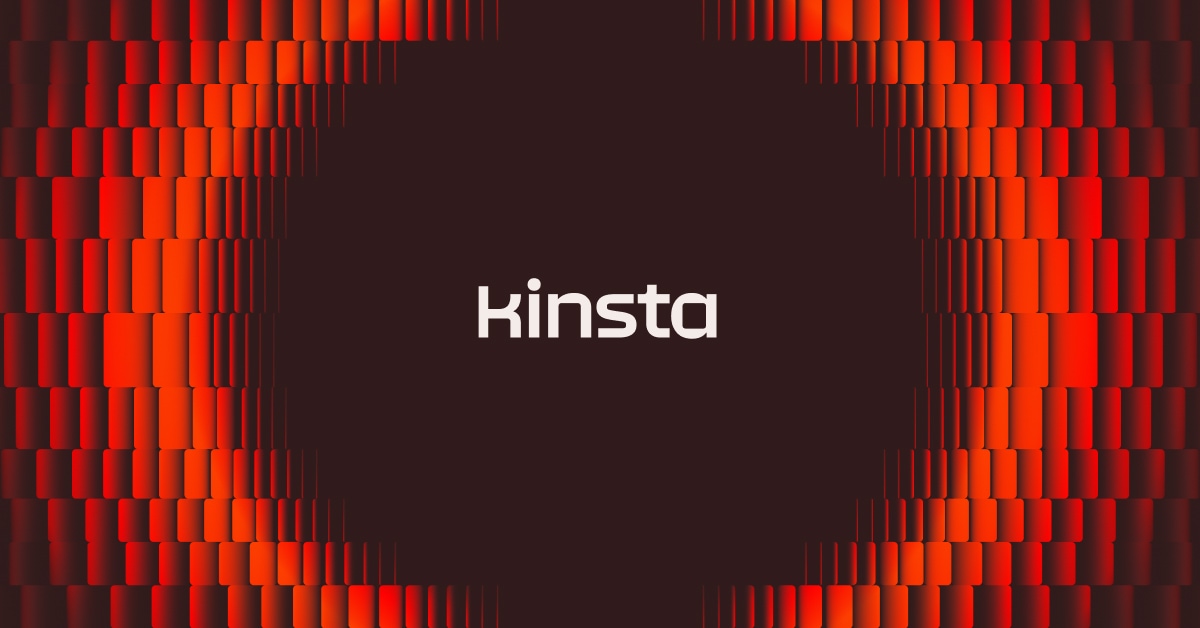If you’re new to WordPress, you might find yourself wondering, “what is a WordPress plugin?”. It’s a fairly common question to ask because, in addition to being one of the many new terms that WordPress will introduce to your vocabulary, plugins are also an essential building block of every single WordPress site.
In this entry, we’ll answer the question of “what is a WordPress plugin?”. Then, we’ll give you a few tips on where you can find WordPress plugins and how you can manage them on your site.
What Is A WordPress Plugin And How Does It Work?
A WordPress plugin is essentially a bit of code that “plugs in” to your self-hosted WordPress site. In human terms, that means a WordPress plugin is something that adds new functionality to your WordPress site or extends existing functionality on your site.
One of the benefits of WordPress is that enterprising developers have written tens of thousands of WordPress plugins that you can add to your site.
Plugins can make everything from small tweaks to massive changes to your site. For example, some plugins can even turn your WordPress site into a fully functioning eCommerce store, social network, or forum.
Or, they can also add smaller features like an Instagram feed. Some WordPress plugins don’t even have front-facing effects. For example, you can install plugins to improve your site’s performance or help it rank better in search engines like Google.
How Do Plugins Work?
You’ll learn all of this in more detail below. But generally, to start using WordPress plugins on your site, you’ll need to:
- Find a WordPress plugin that you’re interested in
- Install that plugin on your WordPress site
- Configure the plugin inside your WordPress dashboard
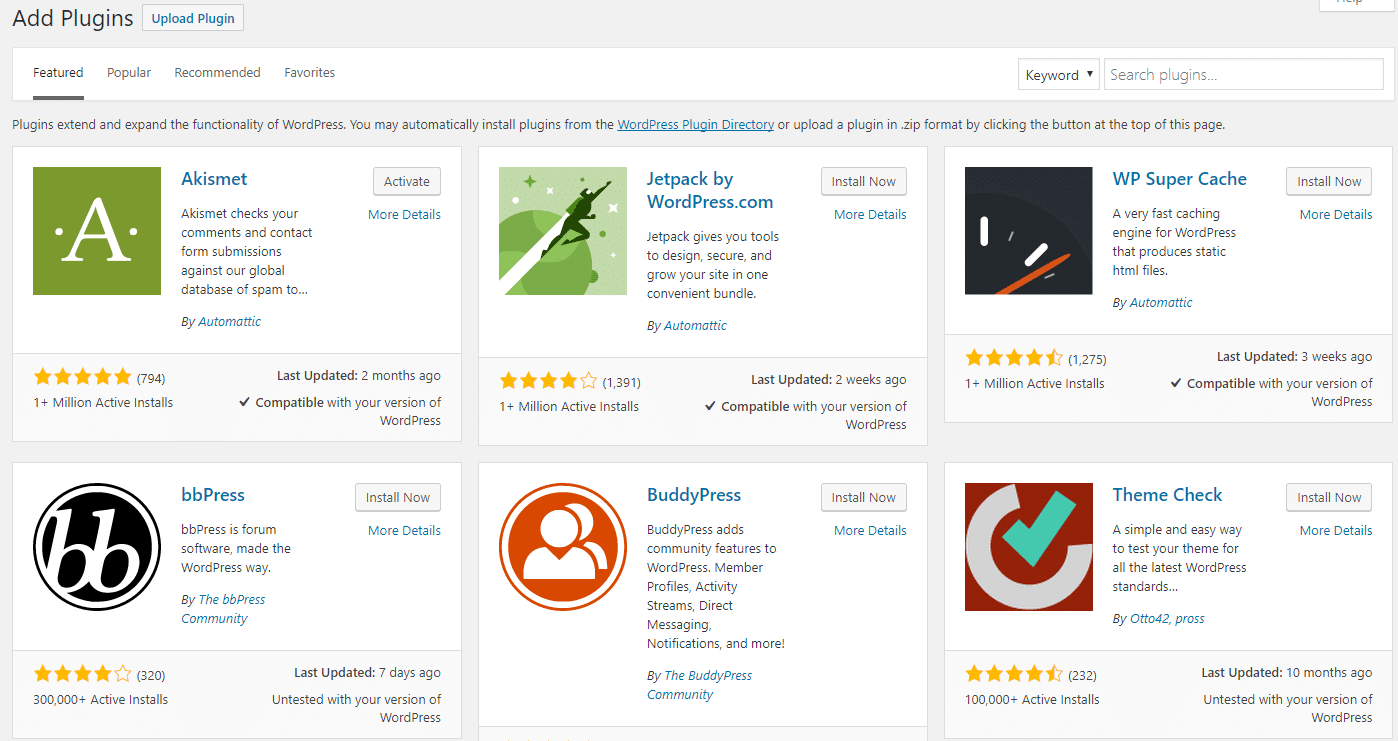
Can You Use WordPress Plugins at WordPress.com?
For most users, the answer is, “No”. You cannot use WordPress plugins at WordPress.com – plugins are something that only people who use self-hosted WordPress, AKA WordPress.org, can benefit from.
Recently, Automattic slightly tweaked this policy by allowing WordPress.com Business Plan users to install third-party plugins. But still, the average WordPress.com user cannot install their own plugins.
Read this post for more a more detailed comparison of WordPress.com vs WordPress.org.
Finding and Managing WordPress Plugins For Your Site
Now that you’re able to answer the question of what is a WordPress plugin, let’s move on to where you can find WordPress plugins and how you can add them to your site.
Where to Find WordPress Plugins
You can find WordPress plugins in a few different places, depending on whether you want free or premium plugins.
With free plugins, you can install and use the plugin without paying anything, though sometimes certain features are locked unless you pay money.
On the other hand, premium plugins, obviously, cost money, but often offer better features as a result.
Here are some of the best places to find WordPress plugins:
- WordPress.org – the official WordPress plugin directory and one of the best places to find free WordPress plugins.
- Code Canyon – a large directory of exclusively premium WordPress plugins.
- Third-party developers – plenty of developers only sell plugins through their own sites, so using Google is often a good way to find plugins.
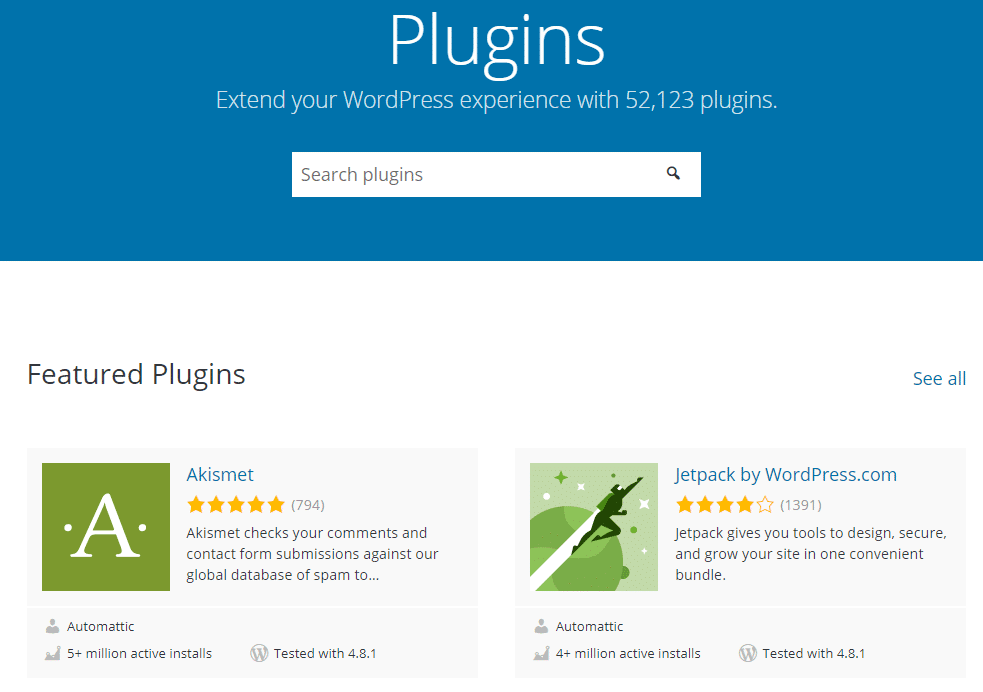
You can also search the WordPress.org plugin directory directly from your WordPress dashboard by going to Plugins → Add New.
What To Consider Before Installing WordPress Plugins
Because installing a WordPress plugin entails adding third-party code to your WordPress site, you need to be careful about which plugins you install.
The wrong plugin could:
- Cause an error on your site
- Open an unintentional vulnerability that hurts your WordPress site’s security
- Slow down your site
- Intentionally introduce malicious code
To avoid these problems:
- Try to use plugins from reputable developers or directories (like WordPress.org or Code Canyon)
- Read reviews and check how popular a plugin is before installing it
- Check for the last time a plugin was updated to make sure it’s still maintained
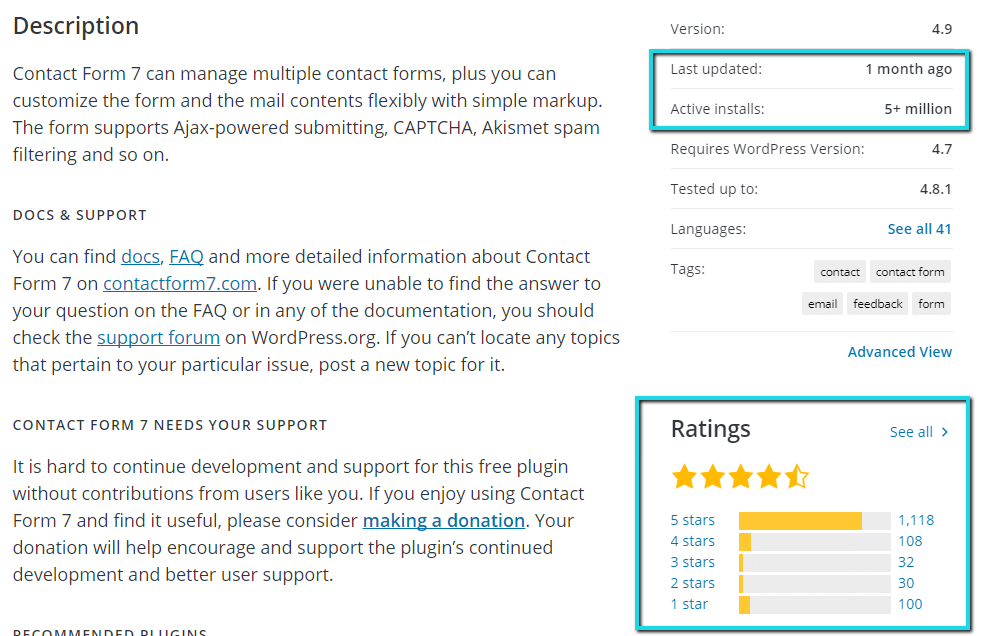
While this approach isn’t foolproof, it goes a long way to ensuring you only install quality WordPress plugins.
How to Install a WordPress Plugin
There are a few different ways to install WordPress plugins. For full instructions, we recommend that you read our dedicated post on how to install WordPress plugins.
Most of the time, you can install WordPress plugins directly from your WordPress dashboard.
How to Update a WordPress Plugin
Updating all of your plugins is essential to keeping your site functioning and secure.
As with installing WordPress plugins, you can usually update WordPress plugins directly from your WordPress dashboard. For more information, read our post on how to manually update WordPress plugins.
There are also ways to have your plugins automatically update, though it’s often better to manually update plugins so that you have more control over when your updates happen.
If you’d rather not handle plugin updates manually, you can use Kinsta’s Automatic Updates add-on. It automatically updates your plugins and themes, runs visual regression tests to detect potential issues, and rolls back changes if something breaks — saving you time and reducing the risk of downtime.
How to Deactivate a WordPress Plugin
Just as with installing and updating a WordPress plugin, we also have dedicated posts on how to disable a WordPress plugin and how to uninstall a WordPress plugin.
These processes are simple and can be done entirely from within your WordPress dashboard.
Can You Have Too Many WordPress Plugins?
As you become more familiar with WordPress, you’ll probably see people telling you not to install too many WordPress plugins in order to avoid “slowing your site down.”
The idea that more WordPress plugins equal a slower site isn’t technically true…but it’s still a useful concept for beginners to keep in mind.
See, what’s more important than the raw number of WordPress plugins is what each plugin does and how well each plugin is coded.
But, as a beginner, you likely don’t have the coding knowledge to assess the impact of each individual plugin.
For that reason, it’s still a good idea to only install plugins that you truly need. That is, don’t just install a plugin on a whim because you think it looks cool. Try to keep your plugin list to just the necessities!
And that wraps up our entry on what a WordPress plugin is. If you’re looking for ideas on helpful WordPress plugins that you can add to your site, we regularly publish lists of high-quality plugins on the Kinsta blog.