Few things are more annoying than running into error messages when you’re just trying to access online content. This is especially true if you’re dealing with a less common issue such as ERR_SSL_BAD_RECORD_MAC_ALERT.
Fortunately, this error message is caused by client-side issues, so you should be able to fix everything on your end. Plus, all of the troubleshooting methods are relatively quick and easy to implement.
In today’s guide, we’ll explore the common causes of the ERR_SSL_BAD_RECORD_MAC_ALERT error. Then, we’ll show you six ways to troubleshoot and fix it. Let’s jump in!
What Is the ERR_SSL_BAD_RECORD_MAC_ALERT Error?
When you first see the ERR_SSL_BAD_RECORD_MAC_ALERT error, it’s not surprising that you might think it’s related to the Secure Sockets Layer (SSL) protocol. Many error messages that contain “SSL” signify an issue with a website’s SSL certificate that must be resolved by reissuing and reinstalling it.
However, ERR_SSL_BAD_RECORD_MAC_ALERT is actually a client-side error that signals a problem with your device. Although you may see ERR_SSL_BAD_RECORD_MAC_ALERT on Android or iOS devices, most users will encounter it on laptops or desktop computers:
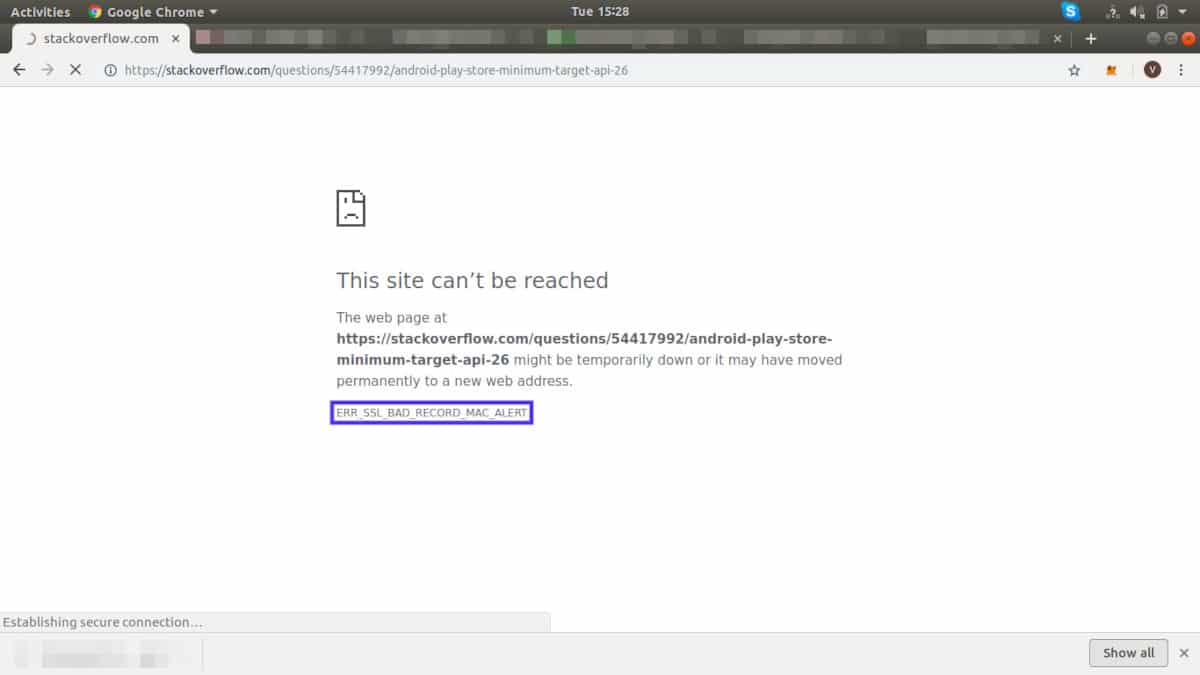
It’s typically seen in the Google Chrome browser, which is the most popular browser worldwide. You’re also more likely to see it when accessing a network via WiFi instead of an ethernet cable.
That being said, ERR_SSL_BAD_RECORD_MAC_ALERT is a pretty rare Chrome error. In the next section, we’ll explain the limited reasons why you might be seeing this error message.
What Are the Causes of the ERR_SSL_BAD_RECORD_MAC_ALERT Error?
This Chrome error message is often linked to using WiFi optimizer hardware or software such as an Intel Killer network card. Killer products can boost performance, particularly on Alienware and other gaming computers. They do this by reducing latency and speeding up the gaming experience.
However, some network cards and adapters, notably the Killer(R) Wireless-AC 1550i Wireless Network Adapter (9560NGW), can trigger ERR_SSL_BAD_RECORD_MAC_ALERT. That’s because some of the settings within the Killer Control Center can interfere with your internet connection to some websites.
Additionally, this Chrome error message can signify transmission issues with your router. The router may have a low Maximum Transmission Unit (MTU), preventing it from transporting enough data to connect with some sites.
ERR_SSL_BAD_RECORD_MAC_ALERT can also be linked to an outdated Operating System (OS) version. This error message is most commonly seen on Windows computers, and some older versions of the Windows software can conflict with other settings on your device.
As you can probably see, all of these leading causes point to issues with your device’s configuration or external hardware. Fortunately, that makes it relatively easy to resolve the error message because there are only a few potential culprits.
How To Fix the ERR_SSL_BAD_RECORD_MAC_ALERT Error (6 Methods)
Before jumping into this tutorial, we recommend following a few general troubleshooting steps. Corrupted cached data is often behind many Google Chrome errors, so it’s worth taking a moment to clear your browser cache.
Similarly, Chrome extensions can sometimes trigger error messages within the browser. You can check out our guide on how to remove Chrome extensions to see if one of them is the culprit.
If neither of these basic troubleshooting steps resolves the ERR_SSL_BAD_RECORD_MAC_ALERT error, it’s time to jump into our tutorial on how to fix it!
1. Plug In an Ethernet Cable
Attaching an ethernet cable to your computer isn’t a permanent solution, and it may not be possible if you’re using a public network. However, it can be handy if a single webpage triggers the error message, and you just need its information quickly.
Additionally, this troubleshooting method will also indicate the underlying causes of ERR_SSL_BAD_RECORD_MAC_ALERT. If plugging in an ethernet cable removes the error message, you can be confident that there are underlying issues with your wireless network settings. If it doesn’t, then it’s time to move on to the other steps in our tutorial.
2. Update Your Operating System
Occasionally, outdated software can trigger browser errors and other problems on your device. In the case of ERR_SSL_BAD_RECORD_MAC_ALERT, you may be dealing with an outdated OS version.
Fortunately, it’s pretty easy to update your OS, and it shouldn’t take more than a few minutes. Plus, updating the software will likely come with bug fixes and general performance enhancements for your computer.
If you use Windows, head to Settings > Windows Update and click on Check for updates. You may already see a new software version available, so just hit Download & install:
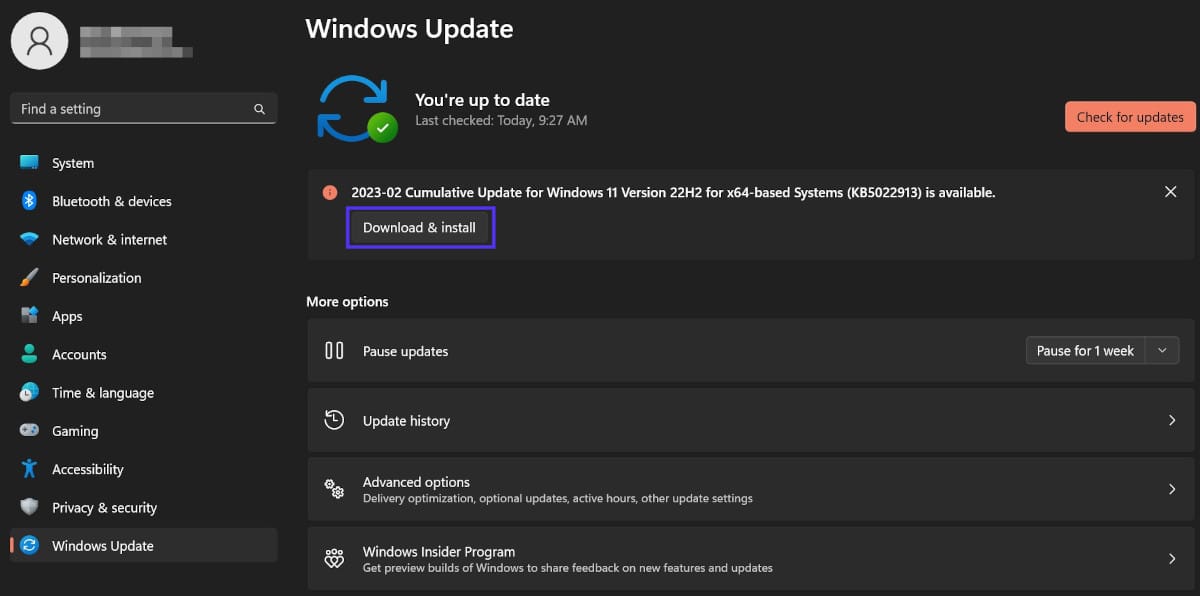
Then, simply follow the prompts to download and install the software. Your computer will also probably need to restart during this process.
If you use macOS, you can find new updates by clicking on the apple icon and navigating to System Preferences > Software Update. If there is software available here, click on Upgrade Now and follow the prompts to complete the installation:
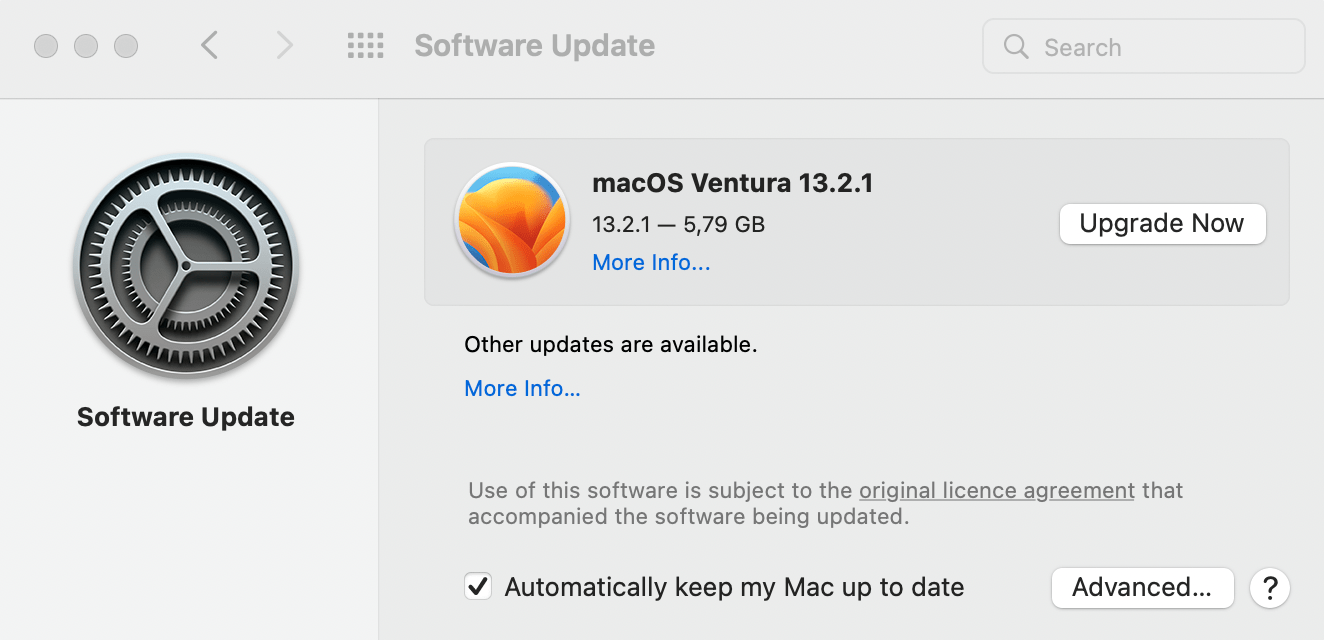
If there are no updates available, then macOS is up-to-date. In that case, continue on to the next troubleshooting method.
3. Disable HTTPS Inspection in Your Antivirus Software
Antivirus software is essential to preventing malware on your device and protecting your online activities. Many programs also include a firewall that works against hackers and other malicious actors.
However, some antivirus software settings can also trigger erroneous errors. In this case, “HTTPS inspection” or similar functions can cause the ERR_SSL_BAD_RECORD_MAC_ALERT error.
The exact name of this setting and how to disable it will depend on which antivirus software you have active on your computer.
For example, if you use Avast, you’ll need to launch the program and head to Menu > Settings > Protection > Core Shields:
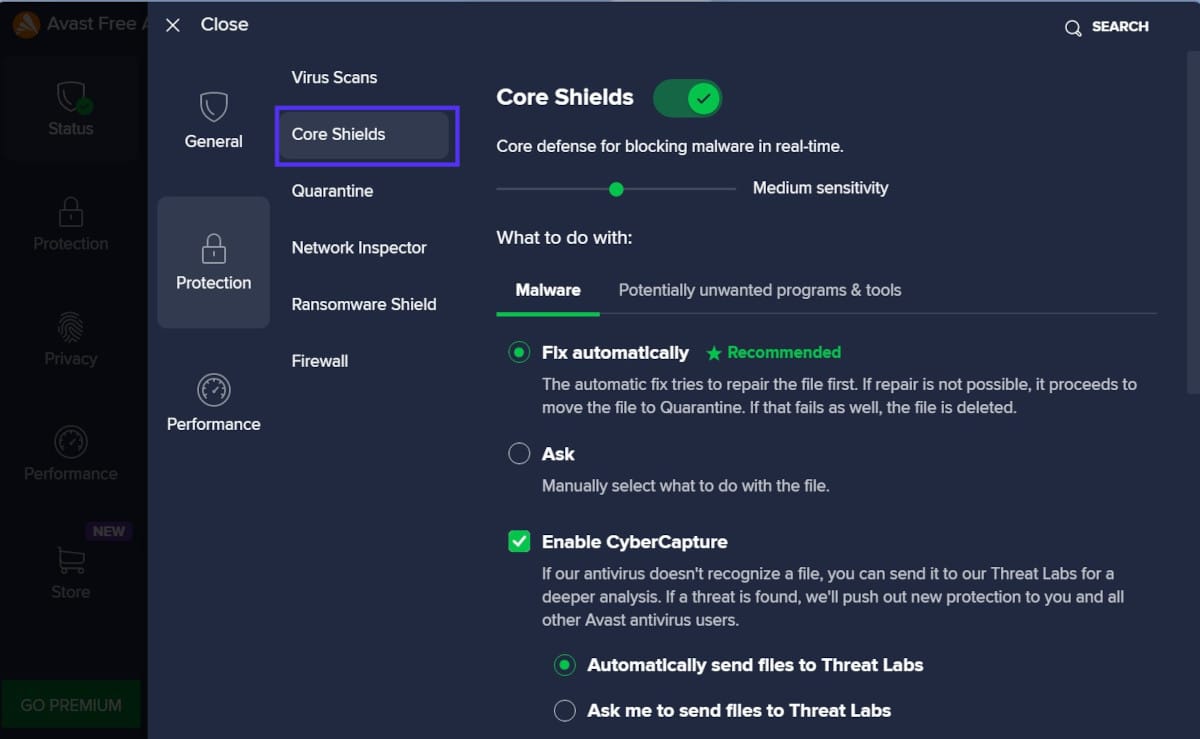
Next, scroll down to Configure shield settings and open the Web Shield tab. Finally, uncheck the box next to Enable HTTPS scanning and save your changes:
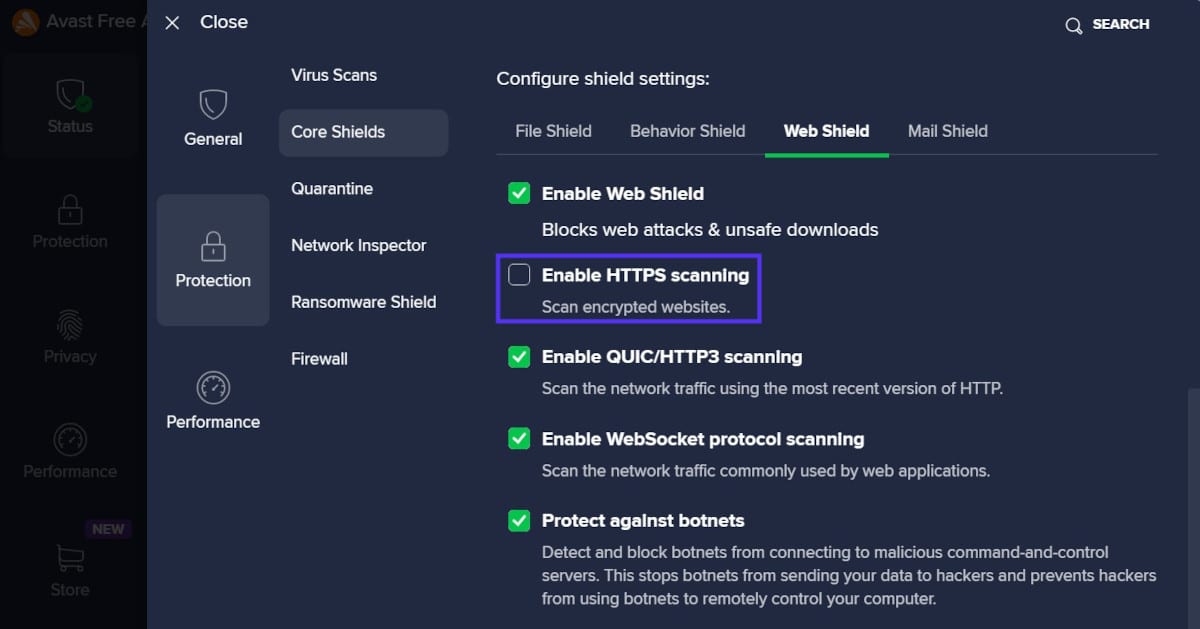
If you’re using different antivirus software, we recommend consulting its official documentation for guidance on how to turn off “HTTPS inspection.”
4. Update or Disable Your Killer Network Card or Network Adapter
As we mentioned earlier in this post, you may be using a Killer network card to boost your gaming computer’s performance. Network adapters from the same brand can also help your desktop device connect to a WiFi network.
However, these cards and network adapters can sometimes trigger the ERR_SSL_BAD_RECORD_MAC_ALERT error. This is especially true if you’re using the Killer(R) Wireless-AC 1550i Wireless Network Adapter (9560NGW) because multiple users have reported issues with this hardware.
The first step is updating the software for your Killer network card and/or network adapter. In many cases, this should clear the error message. However, if this doesn’t work, you may need to disable the hardware.
Disabling your network adapter can be problematic because you’ll need a new way to connect to the wireless network. That’s why we recommend trying the other troubleshooting methods first.
5. Turn Off Advanced Stream Detect in the Killer Control Center
When you use some Intel Killer products with your computer, you can access the Killer Control Center (now known as the Killer Intelligence Center since 2021). This software enables you to control your wireless network setup, including access points and network usage.
This control center also has a setting called Killer Prioritization Engine (formerly known as Advanced Stream Detect). This setting automatically controls network traffic to ensure you’ll have the fastest and most stable connection.
However, Advanced Stream Detect is also a known cause of ERR_SSL_BAD_RECORD_MAC_ALERT. Therefore, we recommend disabling it to see if it’s causing the error message.
You can do this by launching Killer on your device and heading to Settings. You should then be able to disable Killer Prioritization Engine by toggling it off. Then, try reloading the webpage showing the ERR_SSL_BAD_RECORD_MAC_ALERT error to see if it’s been resolved.
6. Increase the Maximum Transmission Unit (MTU) of Your Router
Finally, this Chrome error message could indicate an issue with your router’s configuration. In particular, your router may have a low Maximum Transmission Unit (MTU) setting.
MTU determines how much data (in packet form) can be sent through your system at any given time. If this setting is too low, then your computer might be unable to load a “heavy” webpage, thereby triggering an error message.
To increase your router’s MTU, you’ll need to access your internet provider’s settings. To do this, enter “192.168.1.1.” or “192.168.0.1.” into your browser’s search bar and hit the Enter key.
These are the default IP addresses for most routers, but yours may be different. If they do work, you should then be prompted to enter a username and password for your internet provider:
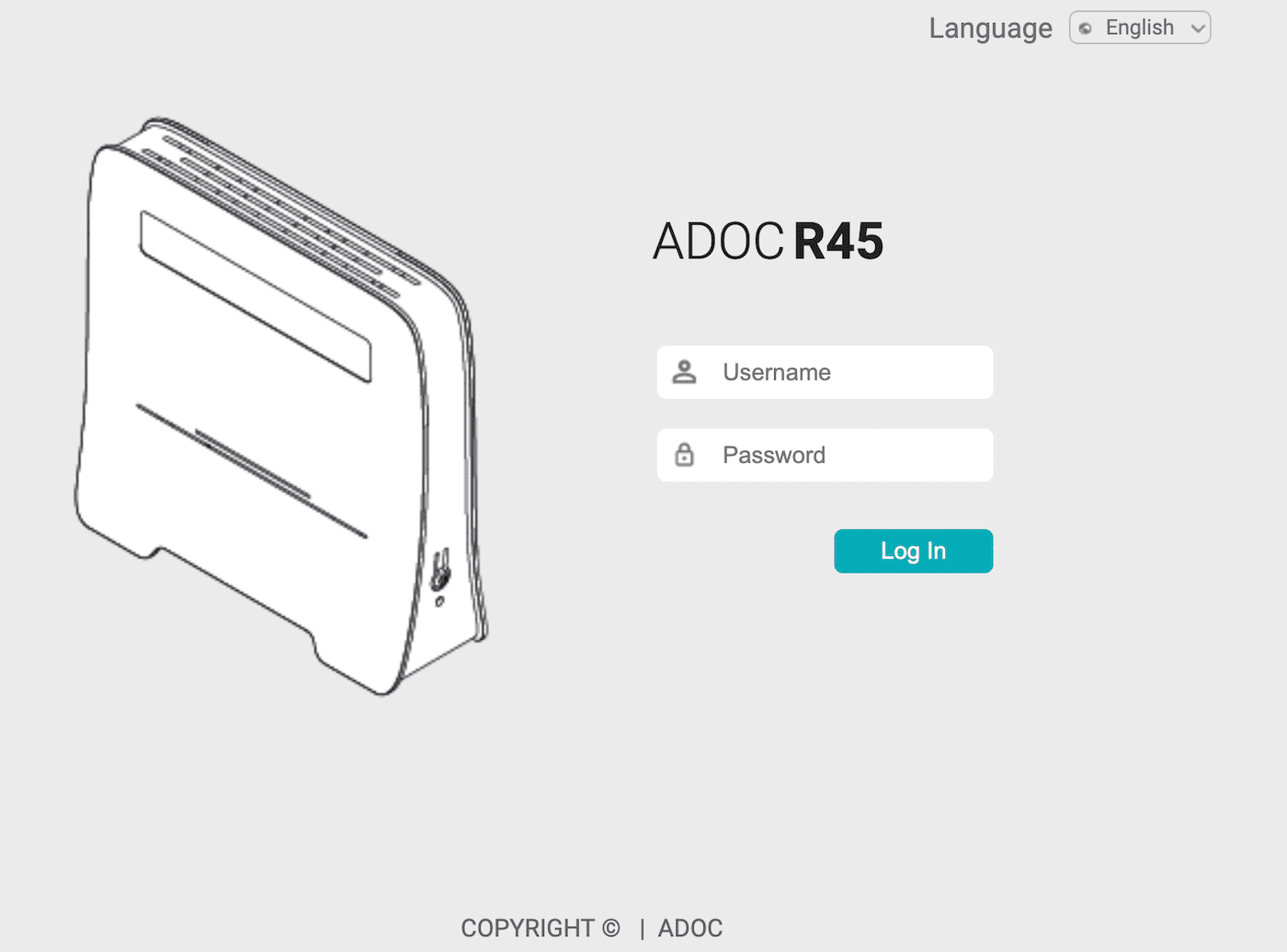
Once logged in, find your WAN settings. Then, look for MTU and change its value to “1400.” Make sure to save your changes. If you don’t have the appropriate information to access these settings, you can always get in touch with your internet provider to get it.
Is It Possible To Avoid This Error With a Reliable Host?
Since ERR_SSL_BAD_RECORD_MAC_ALERT is a client-side error, you won’t be able to avoid it by partnering with a reliable host. However, there are many other benefits to choosing a reliable managed hosting provider like Kinsta:
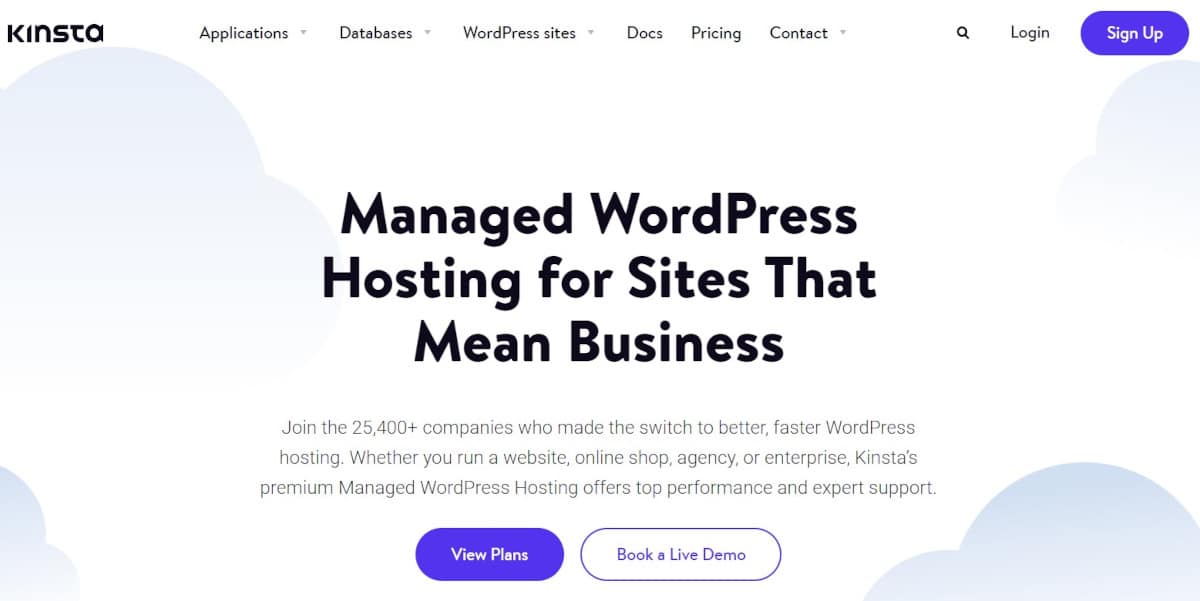
For starters, many other error messages can point toward issues with your SSL certificate or website configuration. Kinsta can assist you by helping you install a fresh SSL certificate and providing 24/7 multilingual support from our dedicated team.
Additionally, Kinsta is built for speed and security. Our hosting plans use high-end CPUs and data centers across the world to boost your loading times. Plus, we take care of automatic backups, offer hack and malware removal, and provide an uptime guarantee for your peace of mind.
Overall, no company can guarantee that you won’t run into errors on your WordPress site. But by partnering with a top-quality host like Kinsta, you can be sure that you’ll have the tools you’ll need to resolve any issues.
Summary
While there are plenty of common Google Chrome errors, you may be scratching your head if you see an unusual message like “ERR_SSL_BAD_RECORD_MAC_ALERT”. Despite its name, this error message doesn’t indicate problems with a website’s SSL certificate. Instead, there are likely network configuration issues on your computer.
To troubleshoot this error, we recommend connecting an ethernet cable and updating your OS. If that doesn’t work, it’s time to disable “HTTPS inspection” in your antivirus software and increase the MTU of your router. Finally, if you’re using a Killer network card or adapter, you may need to update it, uninstall it, or disable its Advanced Stream Detect setting.
If you’re sick of running into error messages on your own website, it might be time to change hosting providers. When you partner with a managed WordPress host like Kinsta, you’ll have a support team on hand to help you out with any problems. Check out our plans today!


