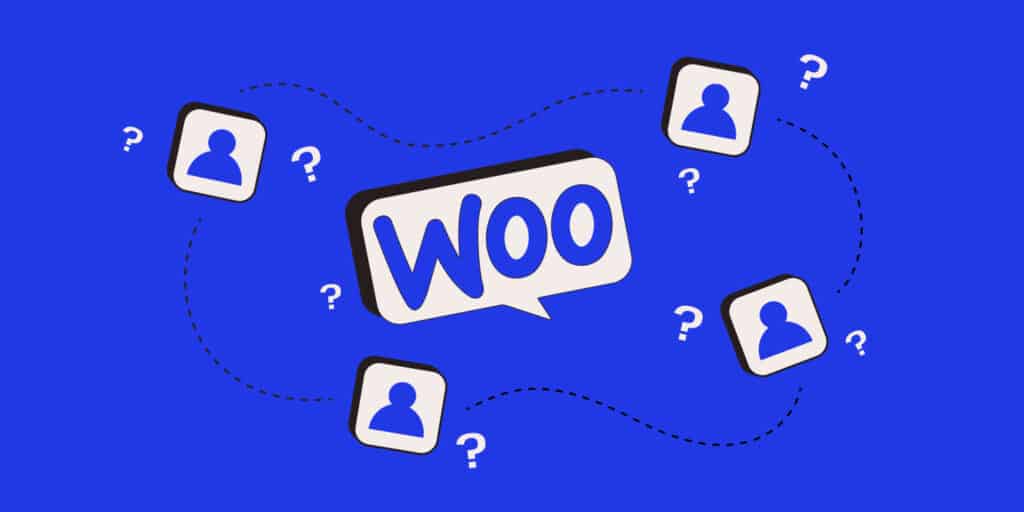In WooCommerce, user roles and permissions are essential to how you manage your ecommerce store — and how secure it is. With user roles, you can add team members or user accounts and assign them different roles and permissions.
User roles enhance security and facilitate efficient workflow management. They also support compliance with regulations by restricting access to personal data and enhance auditability by letting you track actions taken within the system.
By assigning specific roles to users, such as administrators, managers, or customers, you can customize access levels, safeguard sensitive information, and streamline operational processes.
WooCommerce takes a flexible approach to setting roles and permissions, allowing you to customize them via various plugins, which we explore later in this article.
Understanding user roles and permissions in WooCommerce
In WooCommerce, there are four default user roles: Administrator, Shop Manager, Customer, and Subscriber.
- Administrator — This role has complete control over the WooCommerce store. Administrators can manage products, orders, coupons, settings, and user roles. By default, the Administrator receives all WooCommerce roles, giving them full access to all features and functionalities. Administrator’s extensive permissions empower them to make critical decisions and adjustments, ensuring the online store functions smoothly while maintaining security and integrity.
- Shop Manager — Shop Managers have authority over the store’s day-to-day operations. They can manage products, orders, and coupons. Similar to Administrators, Shop managers receive all WooCommerce roles by default. Shop Managers can effectively manage inventory, handle customer inquiries, and oversee sales processes. This role facilitates effective store management by delegating responsibilities to individuals responsible for maintaining product listings, fulfilling orders, and ensuring customer satisfaction.
- Customer — Customers, by default, aren’t initially granted any specific WooCommerce role. They primarily interact with the store to make purchases and manage their orders and account details. They are the lifeblood of any online store, making purchases and contributing to revenue generation.
- Subscriber — Similar to Customers, Subscribers aren’t initially granted any WooCommerce role by default. They typically have minimal privileges and are often users who have registered but haven’t made any purchases yet. Subscribers are not assigned any WooCommerce role by default but may eventually transition into customers, driving sales through targeted marketing campaigns and promotional efforts.
Administrator and Shop Manager: Key differences
In a WooCommerce setting, the Administrator and Shop Manager roles serve distinct purposes, catering to different levels of store management and oversight.
The Administrator role holds the highest level of access and control, encompassing all facets of website management. They possess full administrative privileges, including configuring website settings and managing users, products, orders, and plugins/themes.
Shop Managers, on the other hand, operate at a lower tier, focusing on day-to-day store management without accessing critical administrative settings. They have essential store management capabilities, like product and order management, but limited access to reports for monitoring store performance.
Although Shop Managers can execute tasks like product modification and order updates, they lack entry to crucial administrative functions, such as user and plugin/theme management and core website setup. This restraint lets Shop Managers efficiently manage store operations without jeopardizing critical settings influencing store functionality and security.
The clear distinction between these roles ensures effective delegation of tasks, enhancing the online store’s overall management structure.
Customizing user roles and permissions
Customizing user roles and permissions in WooCommerce is crucial for tailoring the user experience. It also ensures that the right people have appropriate access to various functionalities within the ecommerce platform.
For more advanced customization, you can add code provided by the WP_User class to your WordPress theme’s functions.php file. With these snippets, you can create new roles or modify existing ones by adjusting capabilities such as viewing orders, managing products, or accessing specific settings.
Using functions like add_role(), add_cap(), remove_all_caps, remove_cap, remove_role, and set_role, you can define roles and assign capabilities programmatically.
Another common method to achieve this customization is through plugins like Members or User Role Editor, which provide user-friendly interfaces for managing roles and permissions. These plugins let Administrators fine-tune permissions by restricting or granting access to specific functionalities.
For instance, a business may require a “Wholesale Customer” role with permissions limited to bulk purchasing and viewing wholesale prices. Another scenario may involve creating a “Store Manager” role with access to order management and inventory control but restricted from modifying website settings to maintain security and stability.
Custom roles ensure that WooCommerce aligns precisely with a business’s operational needs, enhancing efficiency and security while providing a tailored user experience.
Creating custom roles for specific needs
Let’s review the basic steps involved in creating custom roles in WooCommerce.
1. Install required plugins
- If you haven’t already, install and activate the WooCommerce plugin, which serves as the foundation for your online store.
- Install your desired user role plugin, such as the User Role Editor plugin. We listed other tools and plugins later in this guide, but this guide walks you through the steps for customizing user roles using the User Role Editor plugin.
2. Access the user role editor
Now, access the editor where you can add the custom role.
- Go to your WordPress dashboard.
- Navigate to Users > User Role Editor.
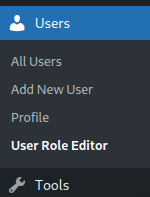
The Users menu.
3. Create a new user role
- Click Add Role.
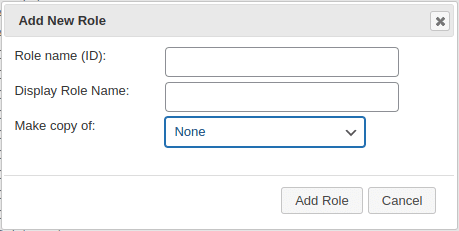
Add New Role form. - Enter the Role name and Display Role Name for your new user role (for example, “Wholesale Buyer”).
- Optionally, click the drop-down menu with the Make copy of label to select an existing role as a parent role if you want to inherit capabilities from it.
- Click Add Role to create a new user role.
4. Assign capabilities
- After creating the role, you should see a list of capabilities (permissions) displayed.
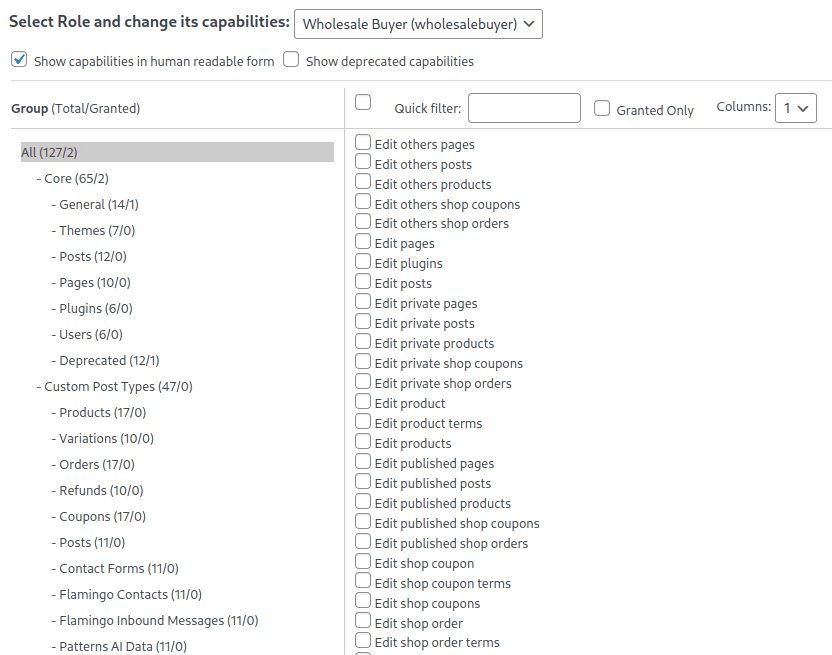
Permissions for the Wholesale Buyer role. - Check or uncheck the checkboxes next to each capability to grant or revoke access for the custom role.
- You can add capabilities related to WooCommerce products, orders, coupons, and more.
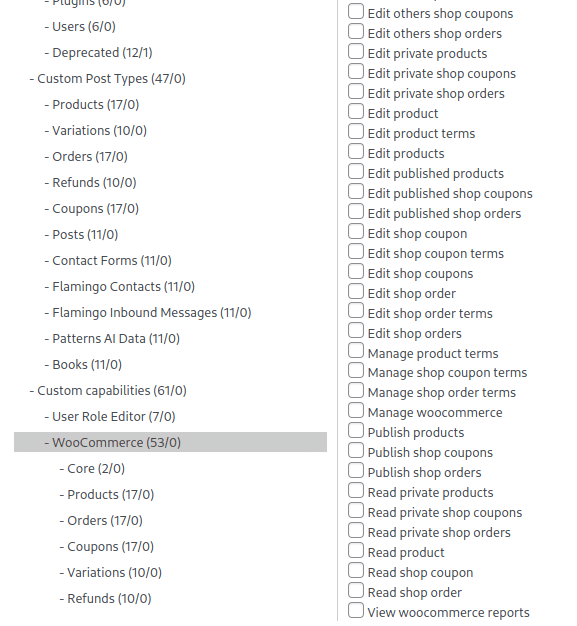
Add WooCommerce permissions. - After assigning capabilities, click Update to save your modifications.
5. Assign users to the custom role
- Go to Users > All Users in your WordPress dashboard.
- Click the user to whom you want to assign the custom role and edit their user profile.
- In the Role drop-down, select the custom role you created.
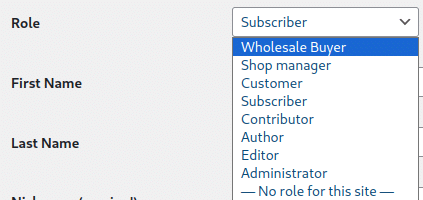
Select Wholesale Buying from the Role drop-down. - Save the user profile by clicking Update User to apply the changes.
6. Test user access
- Log out of your WordPress account or use a different browser to test the user access with the custom role.
- Verify that users assigned to the custom role have the expected access to WooCommerce resources based on the assigned capabilities.
Fine-tuning permissions for enhanced security and efficiency
In WooCommerce, precisely defining permissions for roles is essential for maintaining the online store’s integrity.
Assigning the correct permissions means that each role — Administrator, Shop Manager, Customer, or Subscriber — has appropriate access levels. This prevents unauthorized changes to critical settings, products, or customer data, safeguarding your store’s functionality and reputation.
Moreover, tailored permissions streamline operations by assigning specific tasks to designated roles, enhancing efficiency in managing your store’s day-to-day activities. So, precise role permissions in WooCommerce are pivotal for security and operational effectiveness.
As a store expands, it’s essential to regularly assess and adjust permissions to align with evolving roles and responsibilities. Be sure to:
- Conduct periodic audits to identify any unnecessary privileges and revoke them promptly.
- Stay informed about evolving security threats and industry best practices to enable proactive adjustments to permissions.
- Monitor access patterns and promptly update permissions as employees change roles or new functionalities are introduced.
- Implement a system for managing permissions, with clear documentation and procedures for updating them. This helps security measures remain effective over time.
This ongoing optimization strengthens security measures and enhances your ecommerce operational processes.
Advanced Admin capabilities in WooCommerce
Administrators have access to advanced controls and capabilities in WooCommerce. They can precisely manage user roles and permissions, granting appropriate access levels to staff members. This supports a streamlined workflow and keeps sensitive information protected.
Additionally, administrators oversee order and product management, facilitating smooth transactions and accurate inventory tracking.
Customizing store settings further enhances security and efficiency. Administrators can tailor settings to meet specific business needs. For example, they can implement measures like two-factor authentication or encryption protocols to safeguard customer data.
Administrators can also customize the site’s appearance and optimize store layout and functionality—aspects that define the user experience and can drive sales.
Leveraging these capabilities results in a more secure and efficiently managed online store. With granular control over permissions and settings, Administrators mitigate the risks of unauthorized access and data breaches. They also optimize operational processes for smoother business operations and enhanced customer satisfaction.
Tools and plugins for managing roles and permissions
When it comes to managing user roles and permissions in WooCommerce, several tools and plugins stand out for their features and versatility:
- User Role Editor — This plugin offers granular control over user roles and capabilities, allowing administrators to easily define custom roles and set permissions. Its intuitive interface and extensive documentation make it a popular choice.
- Members — With Members, you can assign roles and permissions effortlessly through its user-friendly interface. It offers features like content restriction and shortcodes, enhancing flexibility for managing user access.
- Groups — The Groups plugin provides a robust framework for organizing users into groups and applying permissions accordingly. Its compatibility with other plugins expands its functionality, making it suitable for complex user management scenarios.
- Roles and Permissions — This plugin streamlines role management with predefined roles and customizable permissions. Its simplicity and reliability make it suitable for users seeking straightforward role assignments.
- Advanced Access Manager (AAM) — AAM extends role and capability management with features like content restriction and access control rules. Its advanced functionalities cater to businesses with intricate user hierarchy requirements.
Considerations for selecting the right tool include ease of use, scalability, compatibility with other plugins, and specific features required for the store’s unique needs. Admins should evaluate each option based on these factors to ensure seamless user role management in WooCommerce.
Summary
In WooCommerce, user roles and permissions are essential. They make managing your ecommerce site easier and improve security. By fine-tuning users and their permissions, you can safeguard sensitive data and prevent unauthorized actions.
To ensure your WooCommerce site is robust, scalable, and performant, turn to Kinsta. Our WooCommerce hosting service offers unparalleled speed, scalability, and security features tailored specifically for your ecommerce needs.
Focus on growth while leaving the technical complexities of hosting to the experts.
How do you handle user permissions? What challenges have you faced? Share with us in the comment section!