rel="nofollow" is an HTML attribute that allows you to tell Google and other search engines not to pass any SEO value to a specific link. Essentially, as the name suggests, it tells Google’s crawler robots not to “follow” the link.
Here are some situations where you might want to use the nofollow attribute for external links:
- Sponsored links/ads: If you’re receiving payment for a link, either directly or via something like an affiliate program, it’s a best practice to apply a
nofollowtag to avoid seeming like part of a link scheme. - Untrusted content: Nofollow lets you say “I’m linking to this page, but I don’t want to be seen as vouching for its content”. This is especially helpful for dealing with comment spam links, though you might also want to use it in your own content.
While some webmasters advocate using nofollow on all external links as an SEO tactic, Matt Cutts, of Google fame, has stated that using nofollow in this manner is unnecessary.
In this post, we’ll show you two ways how to add nofollow links in WordPress. You can click below to jump straight to your preferred method:
How To Add rel nofollow Links in WordPress Using Gutenberg Editor
If you’re using the new Gutenberg editor and only need to use the rel nofollow attribute infrequently, it’s not difficult to manually add the code yourself.
This method is good for any links that you add in regular WordPress content. But if you want to nofollow links in your comments, the plugin we mention further down in this article offers a simpler implementation.
First, open your page or post and highlight the text you want to turn into a link, then click the link icon in the menu bar that appears:
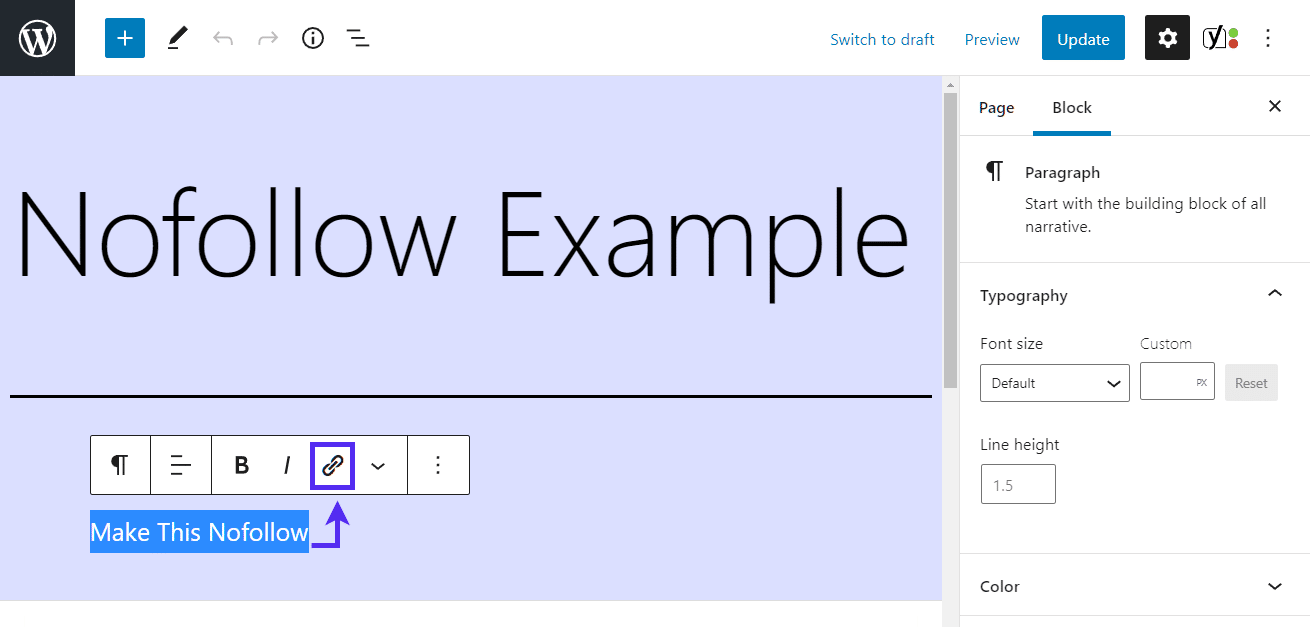
You’ll be presented with some options for your link. Enter the link URL at the top, then switch on the radio button labeled Search engines should ignore this link (mark as nofollow):
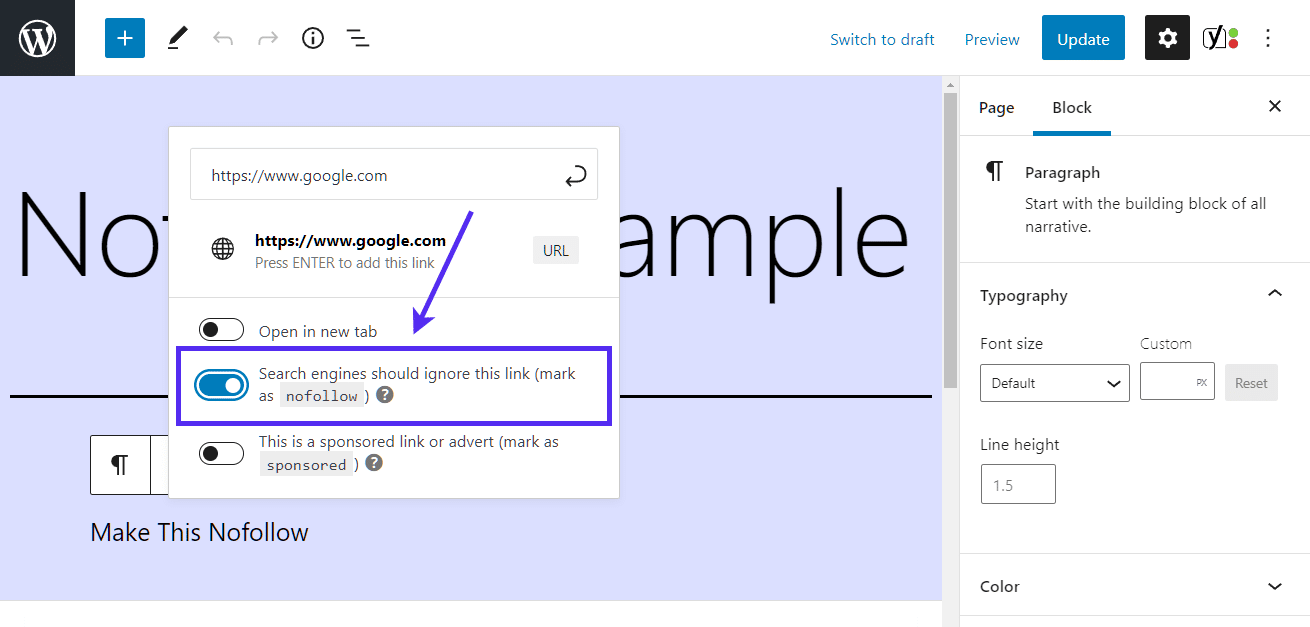
And you’re done! You’ve successfully added a rel="nofollow" attribute to your link.
How To Add rel nofollow Links in WordPress Manually With Code (Classic Editor)
This method uses the classic editor, but the steps are very similar to those for Gutenberg.
To get started, add a regular hyperlink (you’ll make it nofollow in a second!):
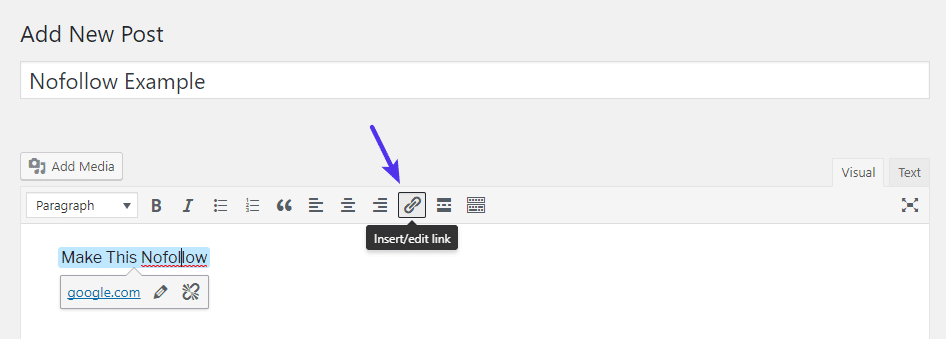
Then, select the link and go to the Text tab of the WordPress editor. You should see the actual HTML for your link:
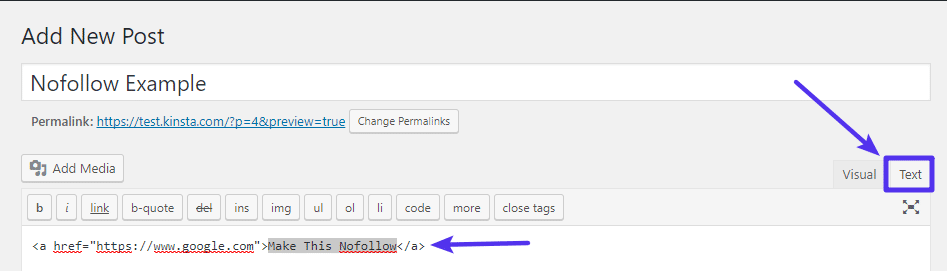
To add the nofollow attribute:
- Find the part of the HTML that says
href="examplesite.com" - Add
rel="nofollow"
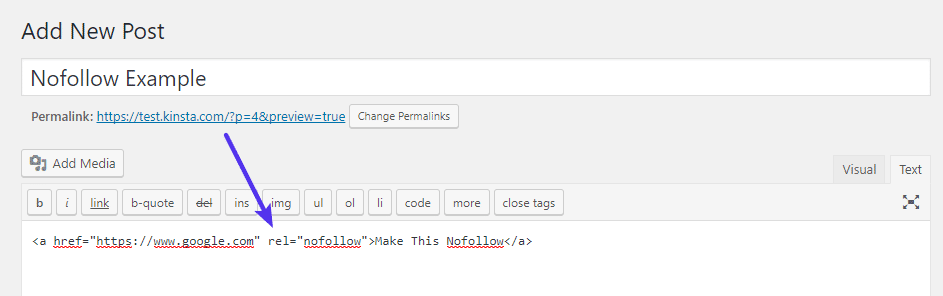
And you’re done! You can now return to the Visual tab of the WordPress editor and continue with your post.
Your link will look 100% normal in the Visual tab, but the nofollow attribute will remain.
You can perform a similar process to add nofollow links in other areas that use the WordPress text editor, like a Text widget.
For more discussion on nofollow vs dofollow links, check out our SEO checklist post.


