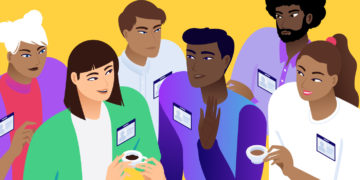bbPress is a WordPress plugin that adds forum functionality to WordPress. Essentially, it lets you create a full-featured forum as:
- Your entire WordPress site
- A small part of your existing WordPress site
bbPress is free, open source, and aims to be a lightweight solution that won’t slow your site down.
In this article, you’ll learn more about what bbPress is, how it’s connected to BuddyPress, and how you can get started with your own set of bbPress forums.
What Are The Origins Of bbPress?
As a project, bbPress was originally launched all the way back in 2004 as a solution for the WordPress.org support forums. Matt Mullenweg (one of the founders of WordPress) was the original developer and Automattic (the company behind WordPress.com) still plays a large role in the plugin’s development.
The impetus for the bbPress project was the slow code and feature limitations present in much of the forum software at the time. As a result, bbPress has maintained its emphasis on being a lightweight solution that won’t bog down your site with unnecessary features.
What Is bbPress Good For?
bbPress is a simple, free solution that helps you add a forum to WordPress using many of WordPress’ native features.
Because your forum is a native part of your WordPress site, you’ll be able to easily take advantage of the WordPress user registration system, as well as the huge selection of WordPress plugins that are available to you.
What Is The Difference Between bbPress And BuddyPress?
When it comes to bbPress vs BuddyPress, many people get a bit confused. Both are Automattic-piloted plugins that help you build a community on your WordPress site. But each goes about it in a slightly different way – and you can even use both of them at the same time to get the best of both worlds.
So what’s the difference? BuddyPress helps you create a sort of “social network” using WordPress. Your users can:
- Have detailed public member profiles
- Join groups
- Send private messages
- Receive notifications
- And more.
Much of this functionality is actually pretty helpful for a forum, which is why it’s easy to integrate bbPress with BuddyPress.
By hooking the two together, you’re able to combine bbPress’ forum focus with BuddyPress’ enhanced profiles and other community-focused aspects.
Some bbPress Demos So You Can See How It Works
If you’ve made it this far, you might be interested in how bbPress actually functions. Rather than try to describe it, we think it’s easier to just share some working bbPress demos so that you can play around with it yourself.
The bbPress support forum itself is a good example of how bbPress looks with its default styling (bbPress might look different on your site because it will try to match its styling to your theme as much as possible):
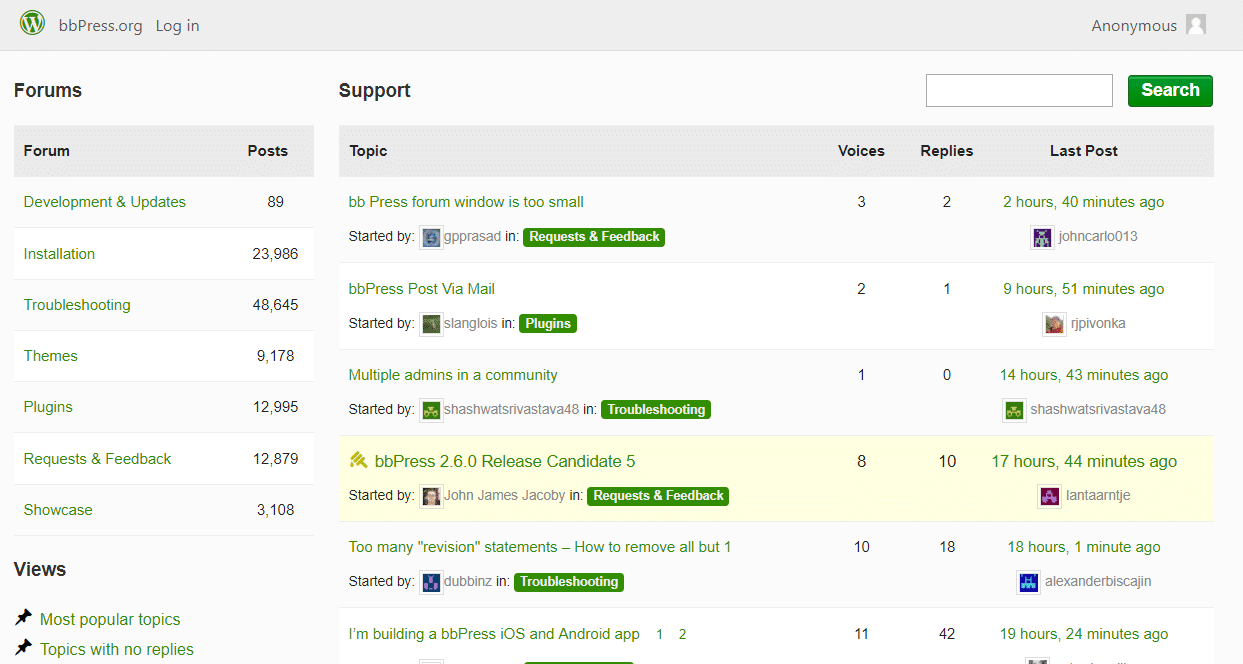
On the other hand, if you’re interested in a look at what you can do with bbPress and some custom styling, you might be interested in playing around with the Advanced Custom Fields support forum.
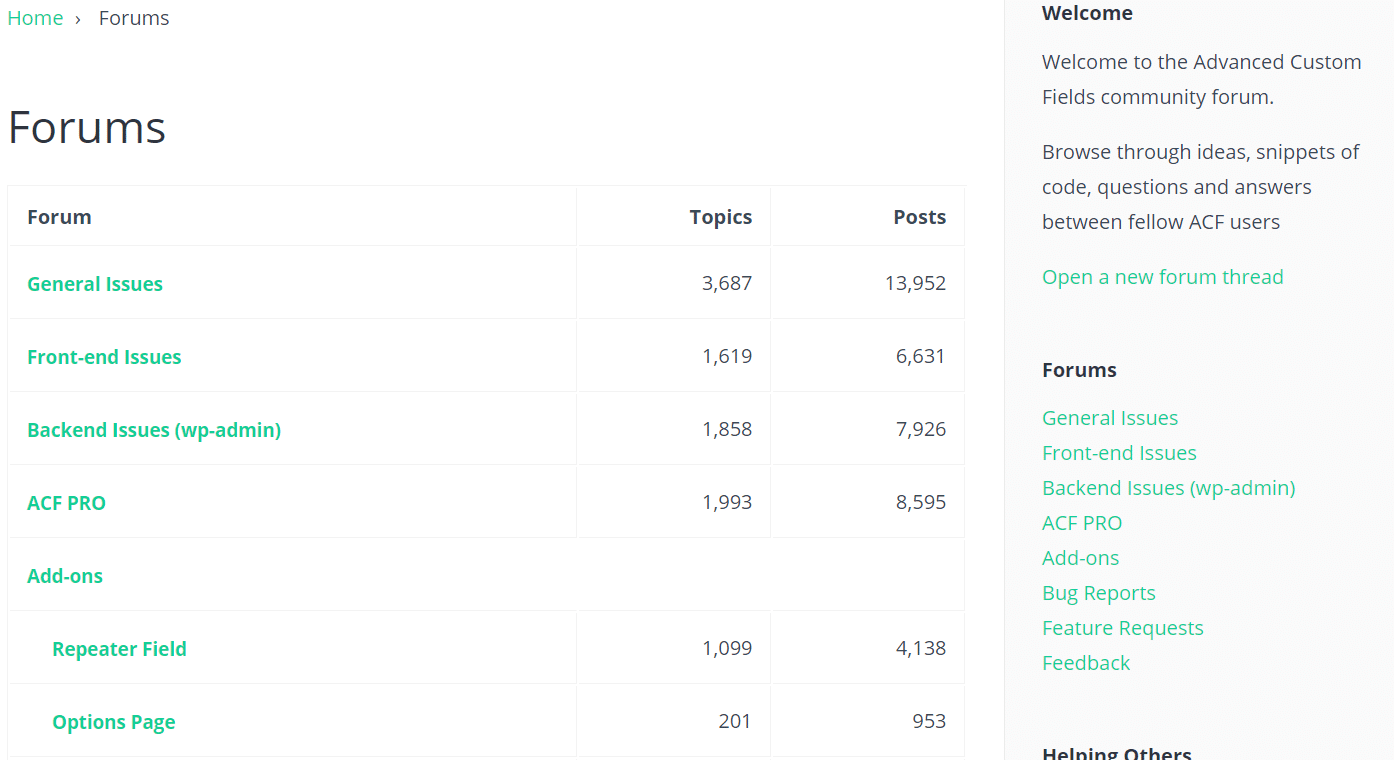
Both are running the same underlying plugin (bbPress), but Advanced Custom Fields has obviously layered on some style customizations to make bbPress better fit within its design.
Some WordPress themes will also offer built-in bbPress support so that bbPress forums automatically look great without you having to lift a finger. And you can also find bbPress themes that are entirely dedicated to bbPress
How To Use bbPress – Quick Guide
This isn’t a complete bbPress tutorial, so we’re just going to hit the highlights in this section.
bbPress is free and listed at WordPress.org, so you can install it just like you would install any other WordPress plugin.
Once it’s installed, you’ll be able to configure your general forum settings by going to Settings → Forums. And you’ll also get three new custom post types to manage:
- Individual forums
- Topics
- Replies
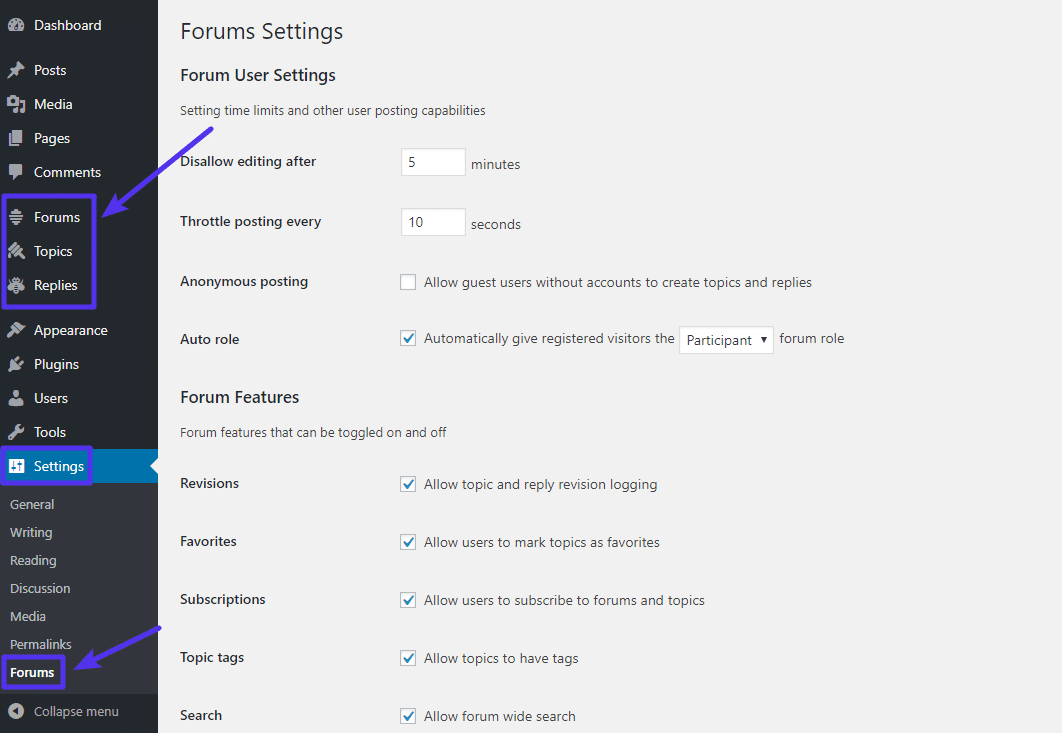
For example, if you go to Forums → New Forum, you’ll be able to add an individual forum category and set its parent (optional) and visibility:
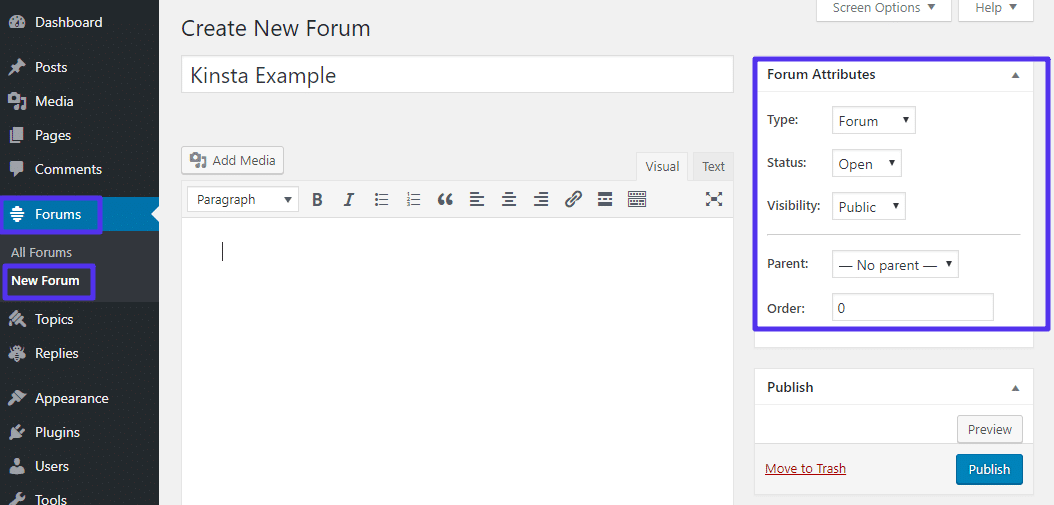
By default, your main forum listing will be located at “yourdomain.com/forums”. But if you’d like to change that, you can modify the various URL slugs by going to Settings → Forums and looking for the Forum Root Slug, Single Forum Slugs, and Forum User Slugs options:
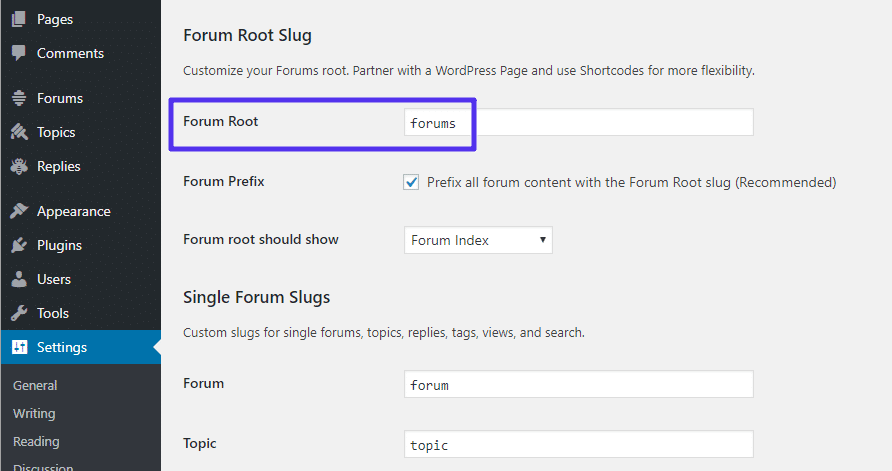
Use bbPress Plugins To Add Additional Functionality
While you’re free to use regular WordPress plugins on your bbPress forum, you can also find lots of bbPress plugins that are built specifically to add functionality to the core bbPress plugin. If you want to find such plugins, a good place to start your search is the official bbPress plugin listings. And you can also find other plugins by searching the WordPress.org plugin directory for bbPress:
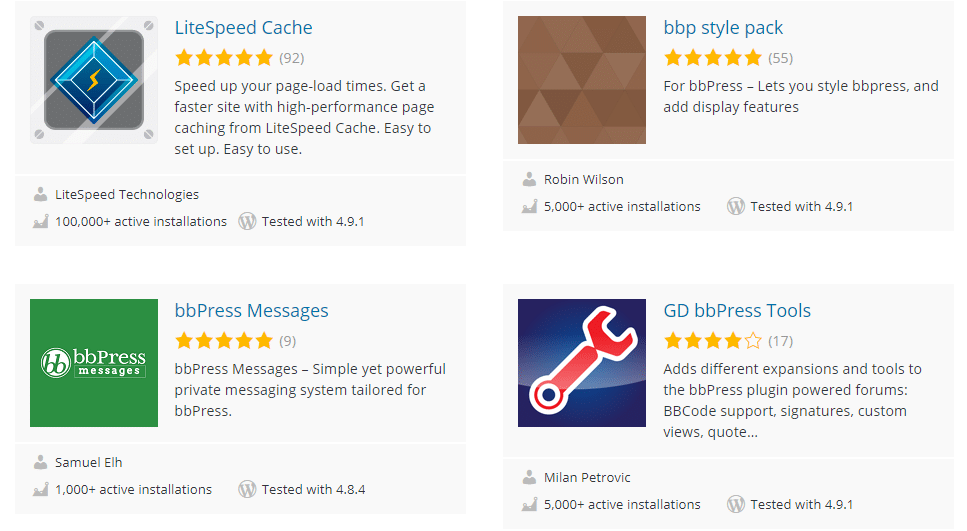
And that’s it! We hope you now have a better understanding of what bbPress is and how it can help you add a forum to WordPress.
If you are about to start your own forum with WordPress make sure you read our in-depth tutorial Top 9 WordPress Forum Plugins for Discussing Hot Topics.