Incognito mode. Privacy mode. Private browsing. No matter what you or your browser calls it, using incognito mode keeps your browsing habits private — but it’s not as private as you might think.
When most people switch to incognito mode, they enjoy the peace of mind that their web history and cookies won’t be saved. While their browser might not be saving anything, that doesn’t mean the websites, servers, or search engines they visit aren’t. Incognito mode may be less, well, incognito than many would like to think.
So just how private is private browsing?
Check Out Our Video Guide to Private Browsing in Incognito Mode
Read on as we dive into the dirty details of incognito mode, including guides for setting it up, choosing alternatives, and seeing just how private your data really is.
What Is Incognito Mode?
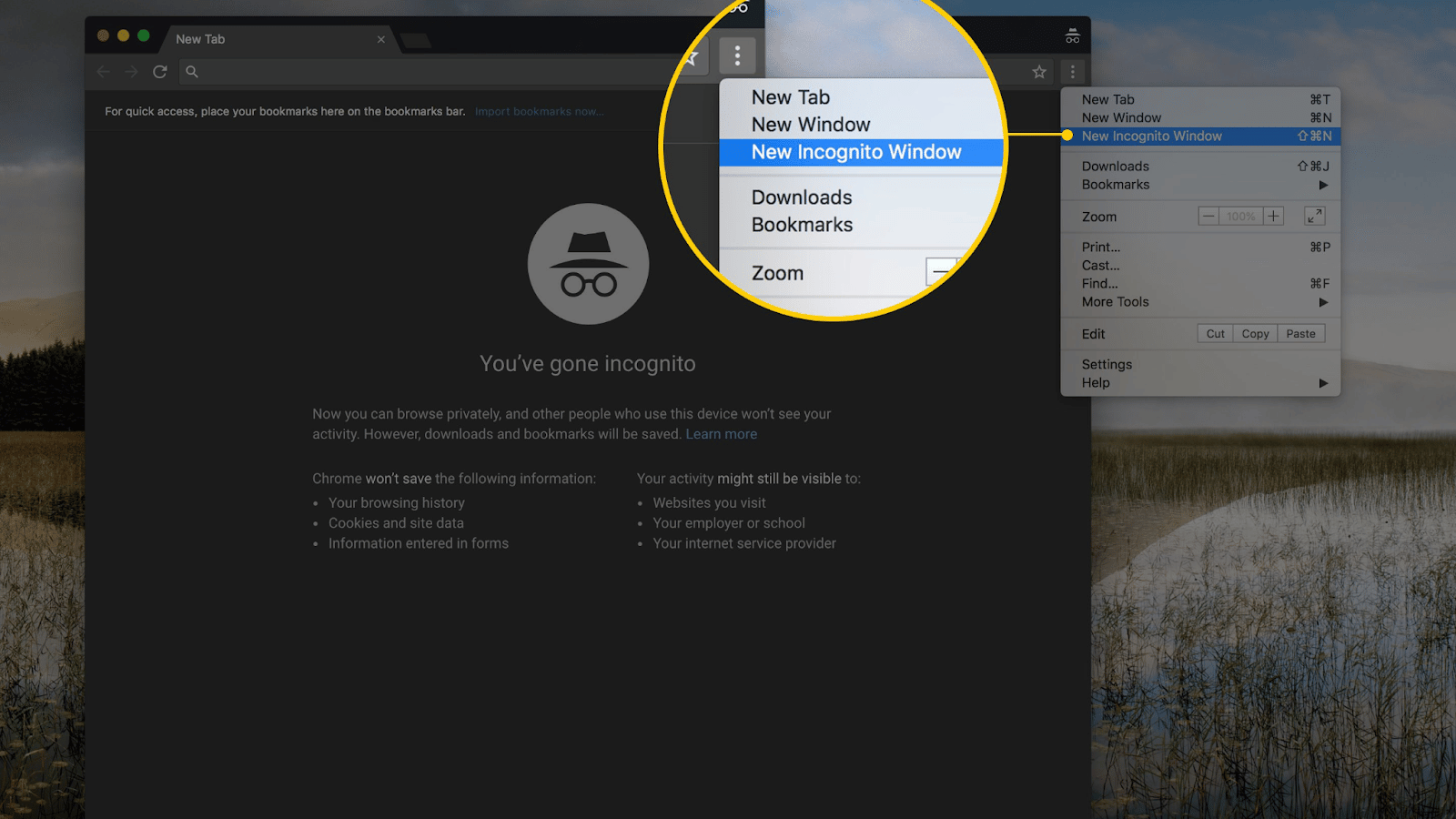
Also known as private browsing, incognito mode is a browser setting that doesn’t keep track of your history, cookies, site data, or logins while browsing.
That may seem like a great way to hide your browsing habits, and it is — but only to an extent. While your browser won’t keep track of certain data, your browsing activity can still be seen by websites, some search engines, and your Internet Service Provider (ISP).
As a result, private browsing often isn’t quite as private as many of us would hope. However, as we’ll see in the next section, its basic functions still allow a valuable layer of privacy for users on shared devices.
But first, let’s explore what exactly incognito mode really does and how those functions are different from what many people might expect.
What Does Incognito Mode Do?
As we’ve seen, incognito mode stops your browser from recording various aspects of your browsing activity, such as cookies and browsing history. While the exact functions of incognito mode vary between different browsers, most do the following things to keep your browsing private.
- Doesn’t keep history. As you browse the web, your web browser (such as Firefox or Chrome) keeps a detailed record of everywhere you’ve visited — unless you’re using incognito mode, that is.
With incognito mode on, your browser doesn’t record your browsing history, making it so that nobody can see which websites you’ve visited after your session. However, some browsers may keep a temporary history while using incognito mode, which will be automatically deleted once you stop using it.
- Doesn’t store cookies. While everyone likes cookies, incognito mode doesn’t — so much so that they don’t even store them. Of course, we’re not talking about actual cookies like chocolate chip or gingerbread. Instead, we’re talking about HTTP cookies, which are little packets of data your browser stores on your computer while you browse.
Cookies are widely used for tracking and storing your browsing data, such as names and passwords. For example, when you add items to an online shopping cart, the site stores a cookie with your browser that saves your shopping cart data. That way, everything is still in your cart the next time you visit.
Though cookies are the backbone of much of our browsing experience, we don’t always want them. In some cases, they can even be a bit pesky, especially if we don’t want certain websites to store any unwanted data on our browser.
To this end, your browser doesn’t store cookies while in incognito mode.
- Doesn’t store site data. In addition to not storing cookies, your browser also won’t store other types of site data while in incognito mode. Other site data might include images, files, form data, and active logins.
As you may have guessed, cookies are another form of site data. However, as cookies are used for tracking and identification across the web, they’re usually treated separately. For example, clearing your browser history often gives you separate options for clearing cookies and clearing site data.
Since most site data is just the site’s images and HTML files, deleting it doesn’t make a big difference beyond your browser having to re-download it on the next visit. The only security concern here might be active site logins, which won’t be saved in incognito mode.
- Doesn’t save form information. Though it’s just another type of site data, form submissions are an important security concern — especially on shared computers. Here, using incognito mode has the benefit of not saving form information, which might include usernames and other sensitive information.
With no form information saved, you greatly minimize the risk of having another user on the same computer find out your username or if you’ve chosen an autofill option, password. This feature alone makes incognito mode essential for security when using public or shared devices.
- Doesn’t keep you logged in. By now, you know that incognito mode doesn’t save site logins, along with other site data. As a result, you’ll be logged out of any sites you’ve logged into while using incognito mode.
Depending on your browser and settings, incognito mode also won’t maintain previous logins during your session. In other words, if you were logged into a site before going into incognito mode, you usually won’t be logged in while in incognito mode. However, your previous login session will be restored once you turn off incognito mode.
- Deactivates browser extensions. In addition to temporarily logging you out of any active sessions, incognito mode also deactivates any browser extensions. Though you can choose to reactivate them, keeping them inactive prevents them from storing additional data. Many people also use this feature to enjoy a “clean” browsing experience free from bulky add-ons.
Though we covered a lot of fine details here, there’s really only one key takeaway: Incognito mode doesn’t save any browsing data. As we’ll see in the next section, however, that’s not a guarantee of privacy.
What Does Incognito Mode NOT Do?
One of the biggest misconceptions about incognito mode is that it’s completely private — which it definitely isn’t.
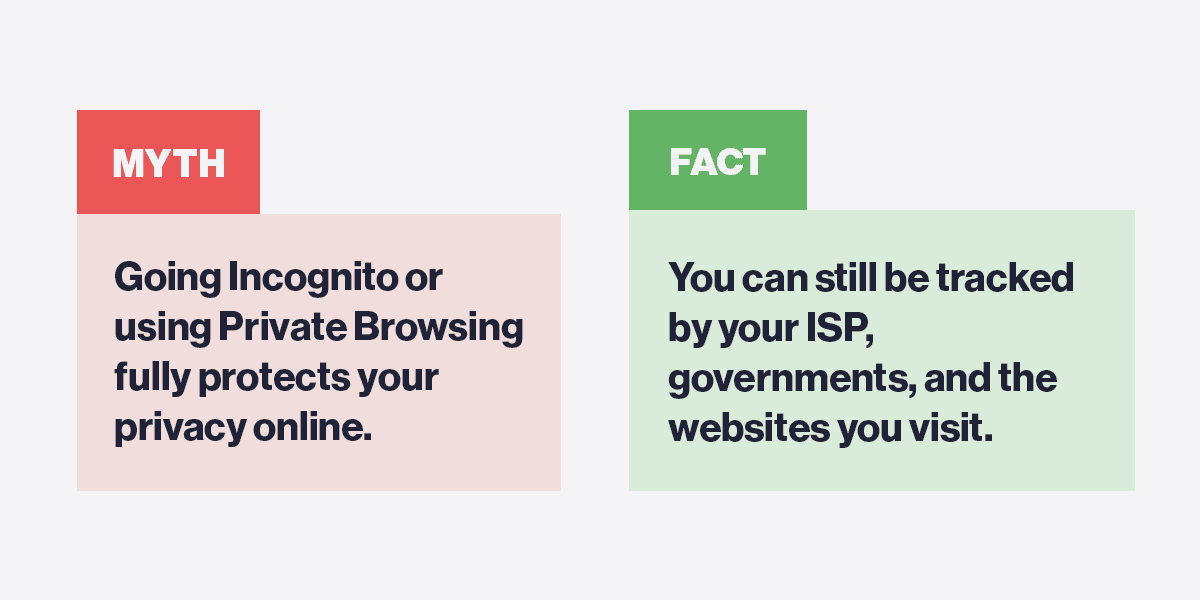
Though your browser won’t save your history or data while in incognito mode, that doesn’t mean the sites and search engines you visit won’t either. If anything, third parties make little distinction between browsing modes — from their perspective, it’s all the same.
As a result, there are many things that incognito mode doesn’t do, especially when it comes to your privacy and identity. Here are some of the most important things to keep in mind.
- Doesn’t hide your IP address. Every device connected to the Internet has an IP (Internet Protocol) address, which is sort of the virtual equivalent of a physical address for a home or building. When you connect to a website, you’re essentially writing a “letter” addressed to the website’s IP address.
Since incognito mode doesn’t change your IP address, it’s still completely visible to any websites or search engines you visit. As a result, your identity and activity remain fully exposed to third parties regardless of whether you’re using incognito mode.
To hide your IP and activity, you’ll need to either encrypt your connection and/or use a virtual private network (VPN) or proxy server. We’ll cover these in the “Alternatives” section at the end of this guide.
- Won’t stop network admins from seeing your activity. If you’re browsing on a work or school network, all of your traffic is routed through the network’s router before heading out to the web. As a result, all of your outgoing traffic (and any incoming traffic such as downloads) is fully visible to your network administrator.
Just like not being able to hide your IP address, incognito mode can’t prevent your network administrator from seeing your activity. However, VPNs and proxies also offer valid workarounds here, even though your administrator will still see you communicating with the VPN or proxy.
- Doesn’t prevent your account activity from being tracked. If you log in to an account (such as your email or social media) while in incognito mode, any account activity is still visible to third parties — which also makes you trackable.
For example, if you log in to Facebook and visit a page about dog ownership, Facebook can still see that you visited the page and may even deliver targeted ads based on that activity.
For this reason, many browsers log out users while using incognito mode. You can think of it as a sort of “safeguard” that minimizes the risk of users being tracked when they didn’t intend to.
- Still visible to sites, search engines, and ISPs. Since incognito mode doesn’t hide your IP, your identity is still visible to any sites or search engines you visit. While they can’t easily track you without cookies (one upside to incognito mode), they can still find workarounds simply by knowing your IP and the pages you visit – especially if you log in to one of your accounts.
More importantly, both your identity and browsing data are still visible to your ISP and jurisdiction (i.e., government). Just like the network administrator example from earlier, all of your traffic gets routed through your ISP, which is also visible to government authorities in many countries.
Again, VPNs and proxies can help here. Remember that when you try to access a website, your request is sent through your (or your network’s) router and your ISP before being routed to the web server that hosts the website.
As a result, there’s little you can do to disguise your browsing between you and your ISP. With a VPN or proxy, however, all of your browsing will look like you’re only communicating with the server of the VPN or proxy.
- Doesn’t stop malware. Incognito mode does little to nothing to protect you from malware, phishing, or the risk of visiting dangerous websites. Always be sure to use strong anti-malware software and exercise caution when browsing, regardless of whether you’re using incognito mode or not!
In short: Incognito mode won’t hide your browsing data from third parties. Always assume that your data is fully visible regardless of whether you’re in incognito mode or not. Thankfully, several alternatives exist that do a far better job of keeping you private.
What Is Incognito Mode Mostly Used For?
As you might imagine (or already know from experience), there are plenty of reasons to use incognito mode. For most people, the biggest reason is usually to hide their browsing history from other users on the same device. While the exact reasons for wanting to do this can definitely vary, incognito mode is an extremely effective option.
Of course, being discreet isn’t the only reason to use incognito mode. Here are some of the most popular.
- Hiding your history. No matter what you’re doing online, the thought of someone else seeing our browsing history is pretty uncomfortable — especially for users on shared or public devices. As a result, many people use incognito mode simply to hide their history from other users (or even themselves).
Hiding your history can also safeguard your security on shared devices. For example, if you access your bank account but don’t hide or delete your history, then the next user would be able to see which bank you use. Plus, if you also didn’t delete form and site data, then they might also be able to see your login information!
- Avoiding unwanted cookies. Most websites use cookies to do things like save your active logins, maintain shopping cart contents, and track your whereabouts online. As you might imagine, there are many reasons you might not want these.
By using incognito mode, websites won’t maintain your login or any existing tracking data. As a result, many people use this feature to log into multiple accounts at the same time or make sure they’re getting the best prices on shopping sites.
- Avoiding some types of tracking. With no cookies or logins saved, you can avoid most forms of tracking while using incognito mode. As a result, you won’t get the same targeted ads or suggestions you would normally. However, this only works as long as you don’t log into any of your accounts.
- Staying organized. If you’re used to a certain browsing experience, then you know that checking out new sites or products can easily throw things off. With incognito mode, you can browse freely without having to worry about weird ads or product suggestions down the line.
For example, suppose you’re considering taking up tennis. You might use incognito mode to browse tennis-related sites and products without being prematurely categorized (read: served targeted ads) as a tennis enthusiast.
- Browsing without extensions. While browser extensions are often very useful, they can also make our browsing experience a lot more cumbersome than it needs to be. Since incognito mode de-activates extensions in most browsers, it’s useful whenever you want a “clean” browsing experience.
For example, site blockers are popular browser extensions used to minimize distractions or, in some cases, control Internet usage. By deactivating site extensions, incognito mode can be an effective tool for unblocking websites.
- Web development. Site performance is a crucial consideration for web developers. However, it’s hard to measure when site data like images and HTML files have already been stored (or cached) from previous visits. As a result, many developers use incognito mode to test performance and loading times by forcing the browser to re-cache site data.
Is Incognito Mode Actually Private?
Incognito mode only makes your browsing private to other users on your device. It doesn’t hide your IP address or browsing activity from websites, search engines, or your ISP.
Can I Be Tracked In Incognito Mode?
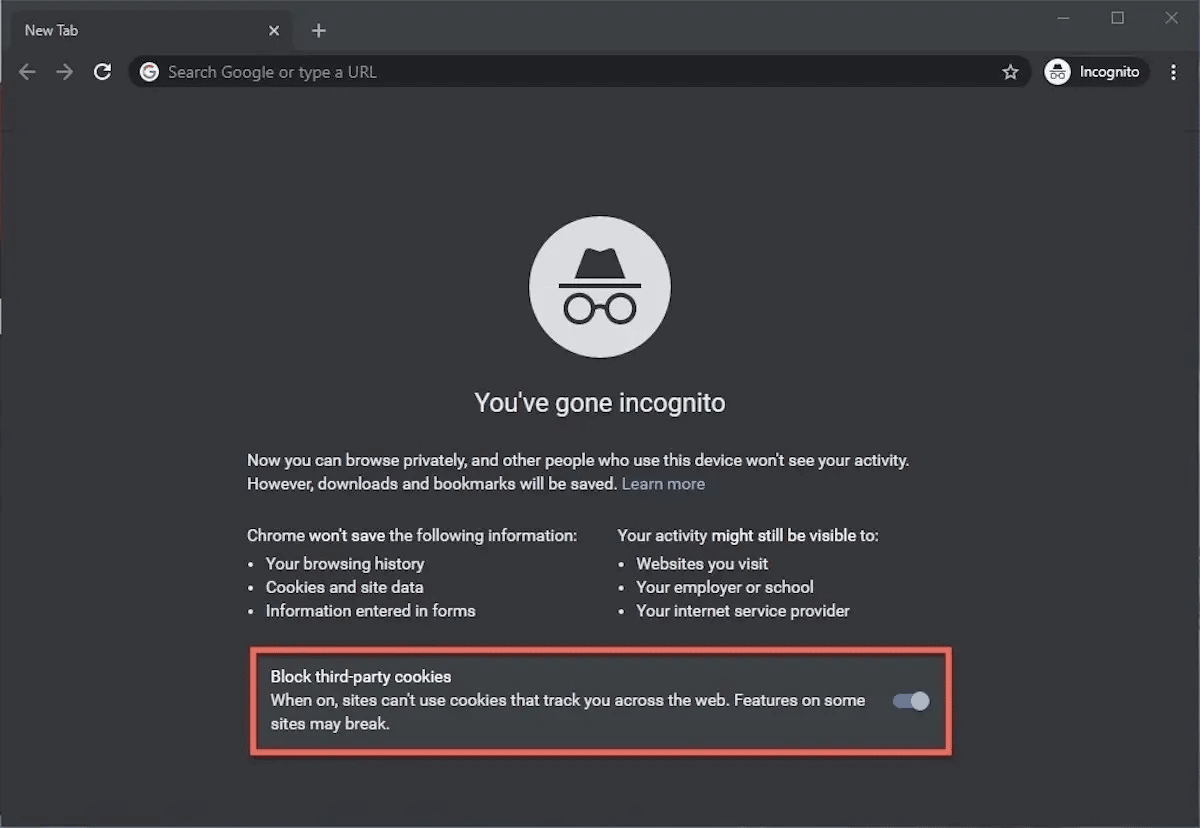
It depends. While incognito mode will prevent websites from tracking you with cookies, you can still be tracked if you log into an account or if a website can link your IP address to your identity.
What Is The Disadvantage of Incognito Mode?
The biggest disadvantage of incognito mode is that your IP address, identity, and browsing activity are still visible to third parties. As a result, it’s not a good choice if you’re trying to avoid being tracked online.
How To Use Incognito Mode
Most browsers make it very easy to switch into incognito mode. For a quick reference, here’s how to use incognito mode on the world’s most popular browsers.
Google Chrome
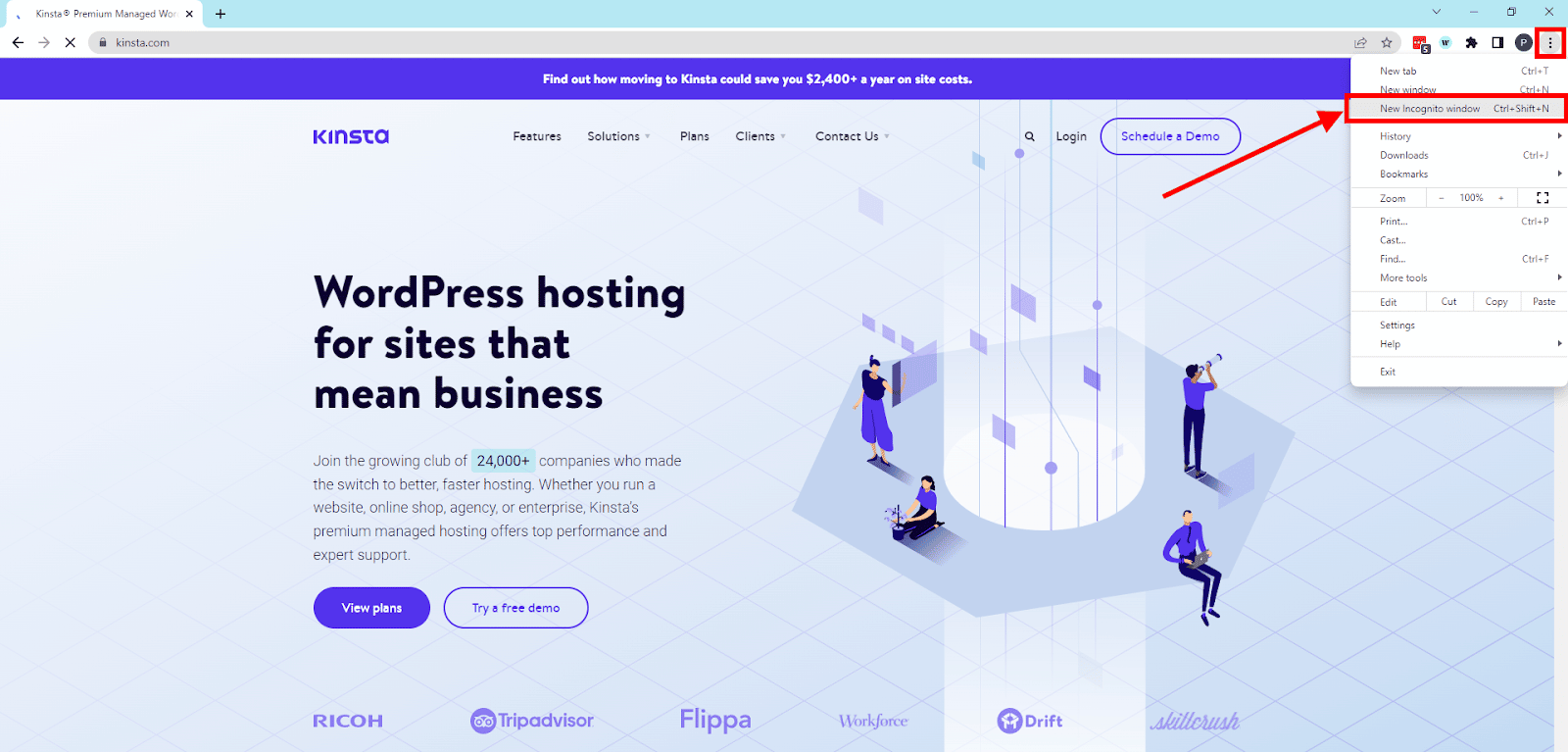
Step 1: Open Google Chrome.
Step 2: Click the menu button (vertical dots) on the top-right and select “New Incognito window.”
Step 3: Switch to the new window and verify that you’re in incognito mode.
Mozilla Firefox
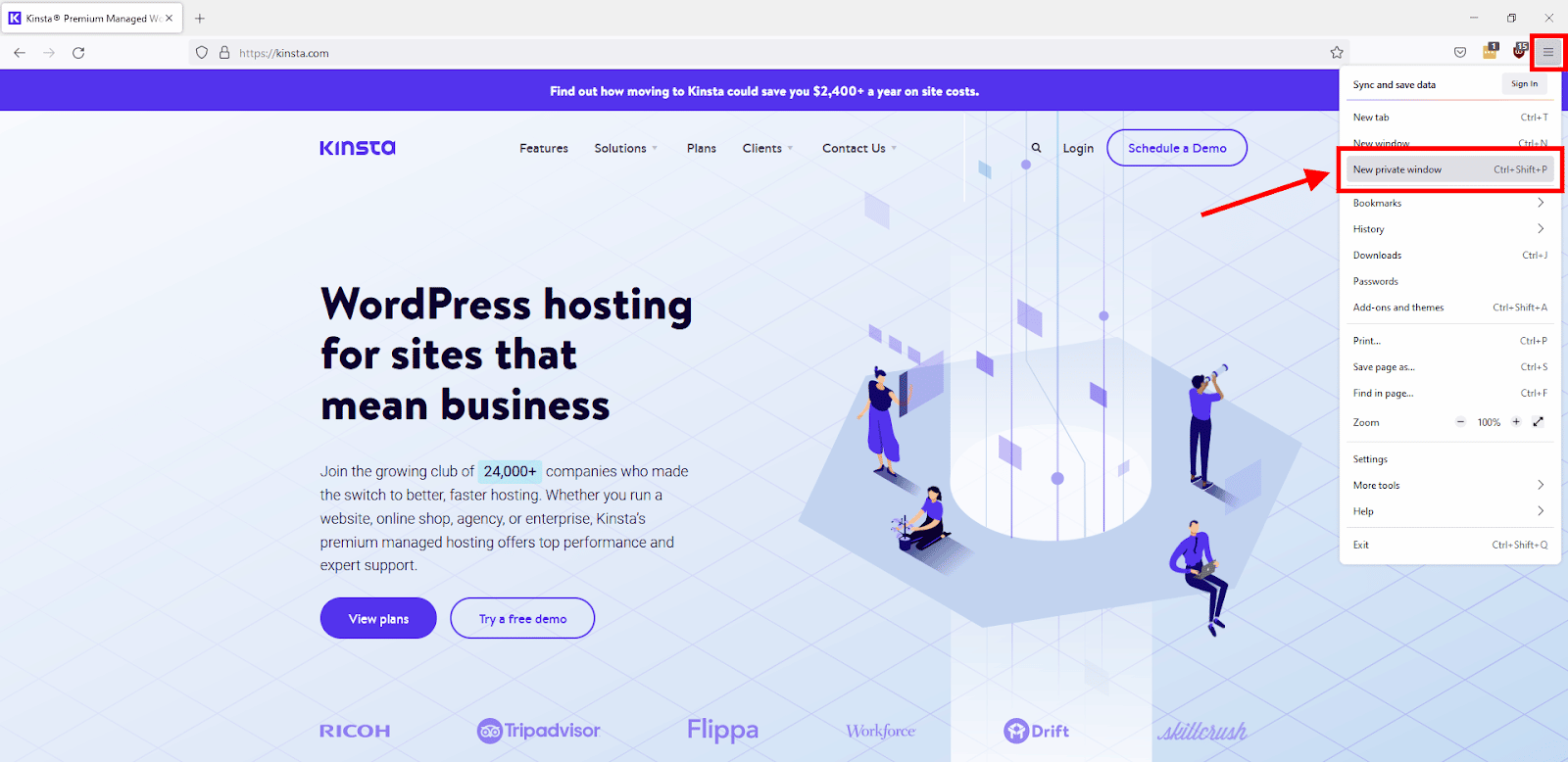
Step 1: Open Mozilla Firefox.
Step 2: Click the menu button (stacked horizontal lines) on the top-right and select “New private window.”
Step 3: Switch to the new window and verify that you’re in incognito mode.
Microsoft Edge
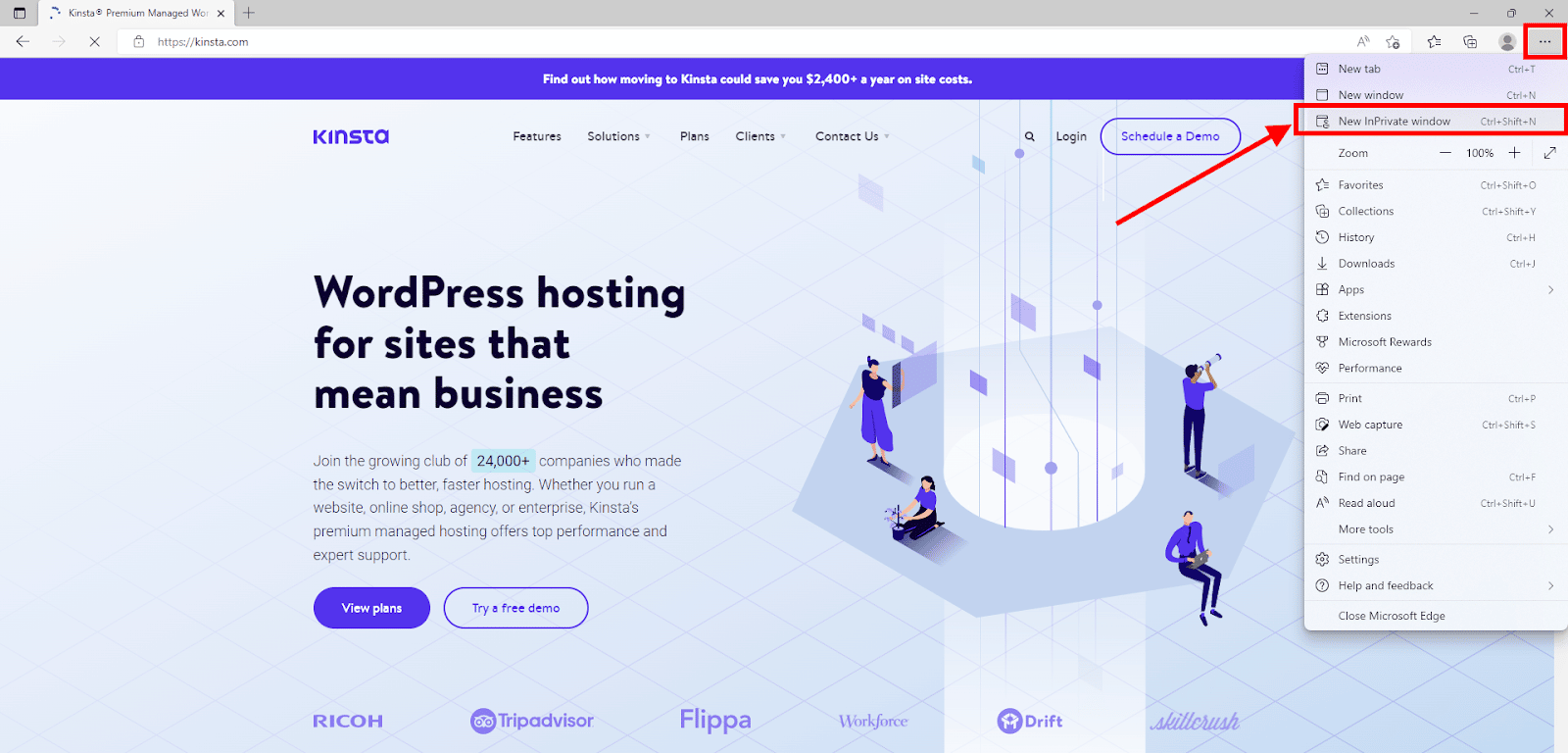
Step 1: Open Microsoft Edge.
Step 2: Click the menu button (horizontal dots) on the top-right and select “New InPrivate window.”
Step 3: Switch to the new window and verify that you’re in incognito mode.
Apple Safari
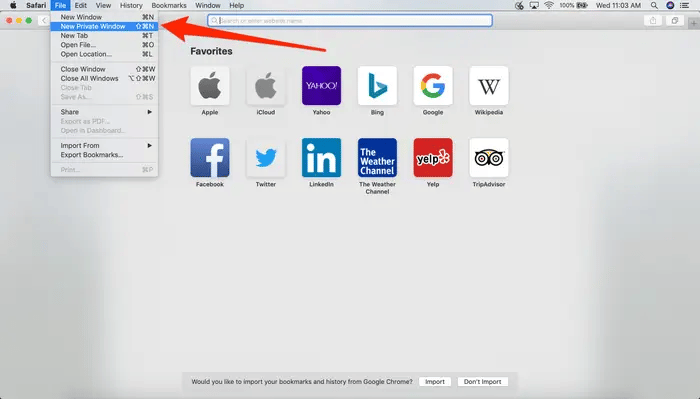
Step 1: Open Safari.
Step 2: Click “File” on the top-left toolbar and select “New Private Window.”
Step 3: Switch to the new window and verify that you’re in incognito mode. The address bar should have a dark background.
Mobile Browsers
Though most popular browsers have a mobile app, many mobile users stick to the default browser of their mobile device’s operating system. These are Chrome for Android and Safari for iOS.
Android (Chrome)
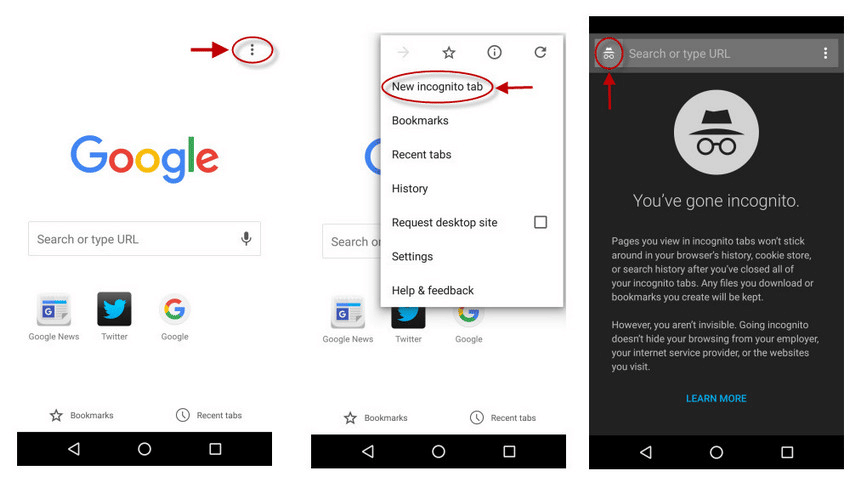
Step 1: Open the Google Chrome mobile app.
Step 2: Tap the menu button (vertical dots) on the top right and select “New incognito tab.”
Step 3: Switch to the new tab and verify that you’re in incognito mode. Like the desktop version, the default window should say “You’ve gone incognito.”
iOS (Safari)
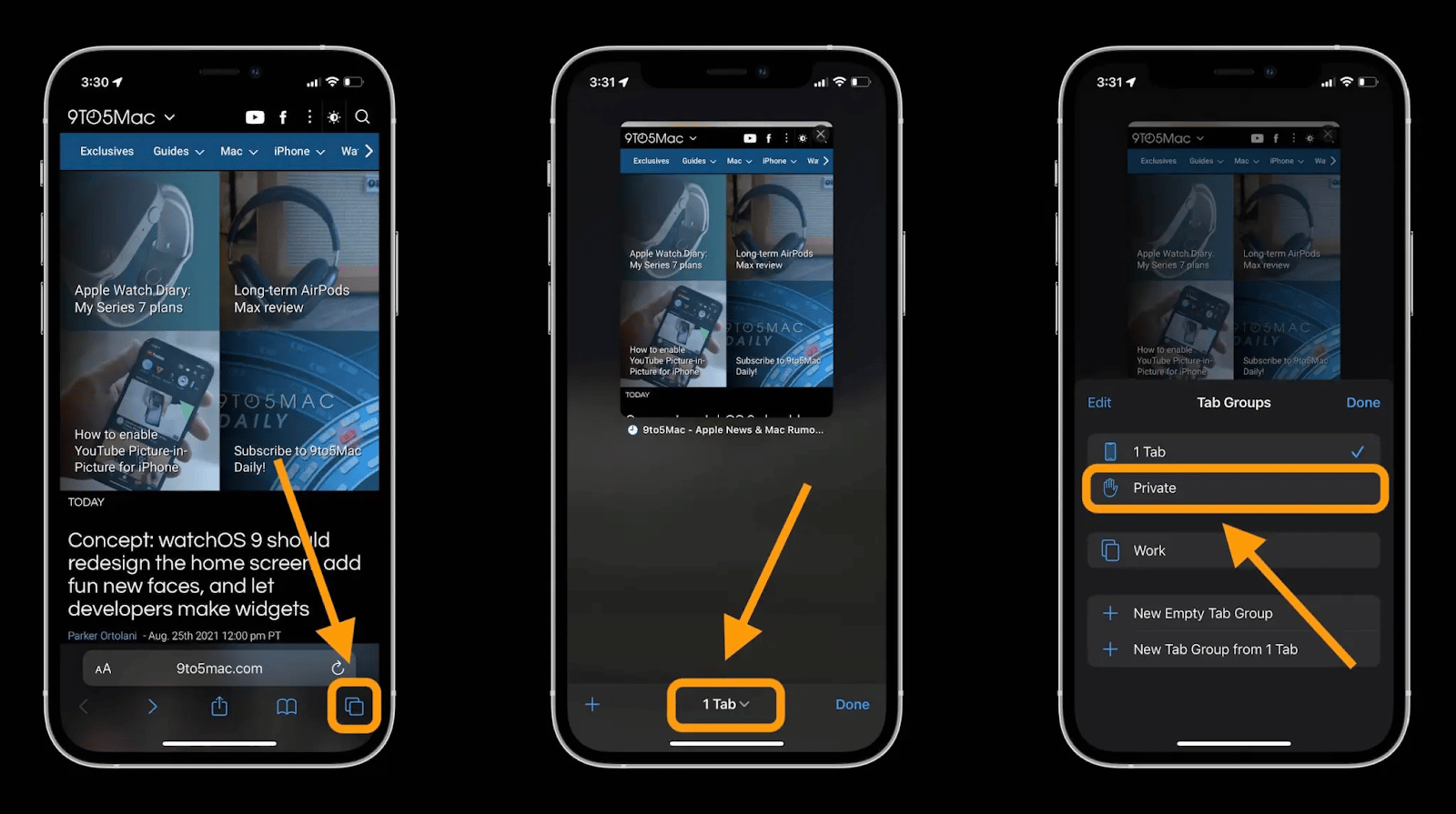
Step 1: Open the Safari mobile app.
Step 2: Tap the menu button (two overlapping squares) on the bottom right.
Step 3: Tap the “1 Tab” or “X Tabs” button at the bottom.
Step 4: Select “Private” from the “Tab Groups” settings.
Step 5: Tap the “+” option in the bottom-left corner to open a new private tab. You can tell you’re in incognito mode when the browser theme turns dark.
Other Browsers
Other browsers such as Opera and Brave also offer private browsing features. As you may have noticed, however, the procedure for going incognito is somewhat the same regardless of browser: Simply open the main menu and select the option.
For alternative options and other private browsing features, be sure to consult your browser’s user manual or troubleshooting guide.
Alternatives To Incognito Mode
Depending on your private browsing needs, there are several excellent alternatives to incognito mode. Alternatives like VPNs and the Tor browser offer even greater privacy and security than incognito mode.
Proxy Servers
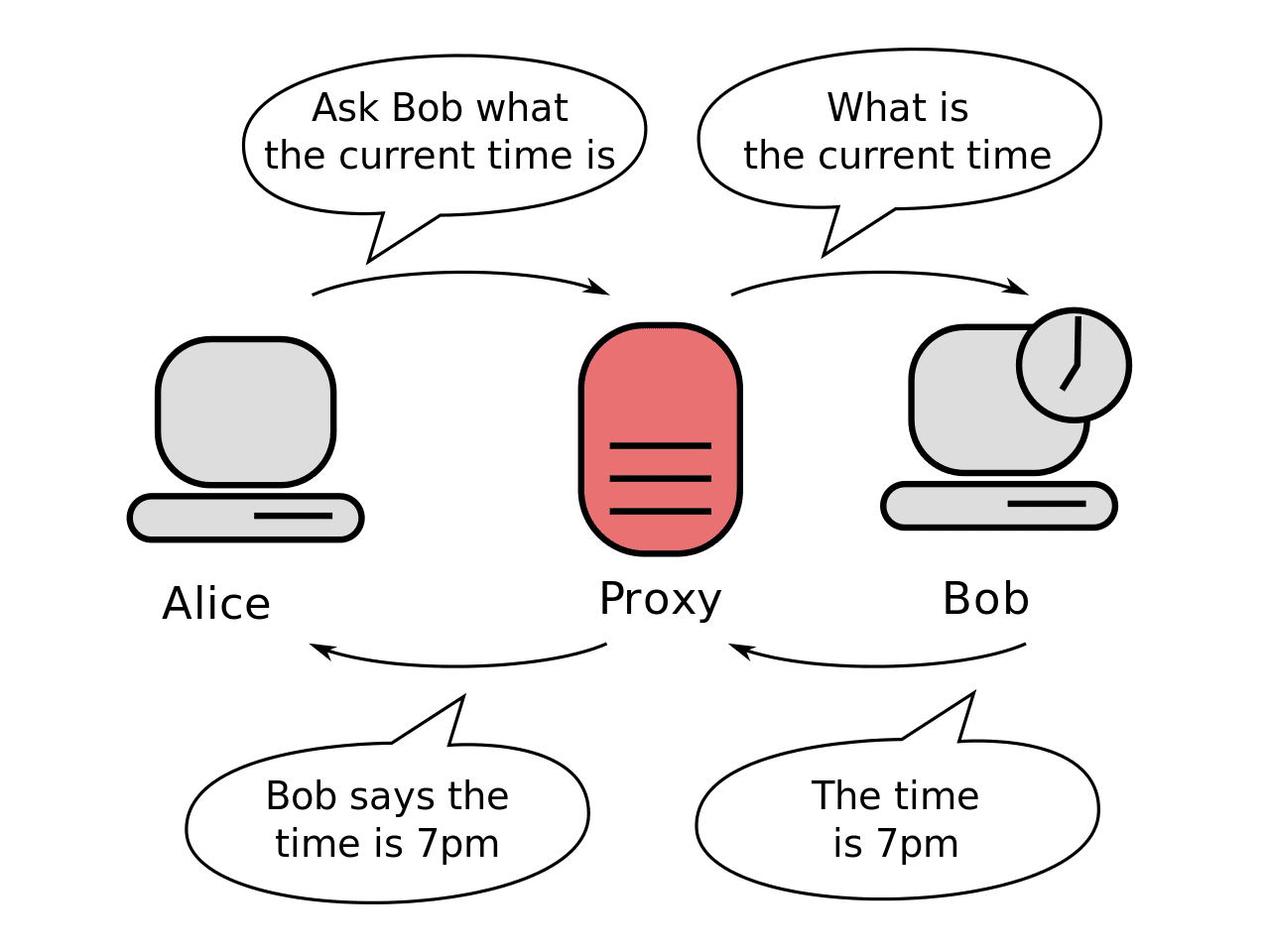
A proxy server provides an intermediary between your device and the websites you visit. By routing your traffic through a proxy, third parties won’t know it’s you browsing.
The image above provides a good example of how this works. Here, sender Alice wants to ask Bob what time it is without Bob knowing it’s her. To do so, she sends her request through a proxy, which asks Bob on her behalf. From Bob’s perspective, the proxy is the one asking for the time — not Alice. He sends his response to the proxy, which then sends it back to Alice.
Though a proxy is an effective way of disguising yourself, it does little to secure your connection. As a result, many people use VPNs to perform the same function as a proxy but with an extra layer of security.
Virtual Private Networks (VPNs)
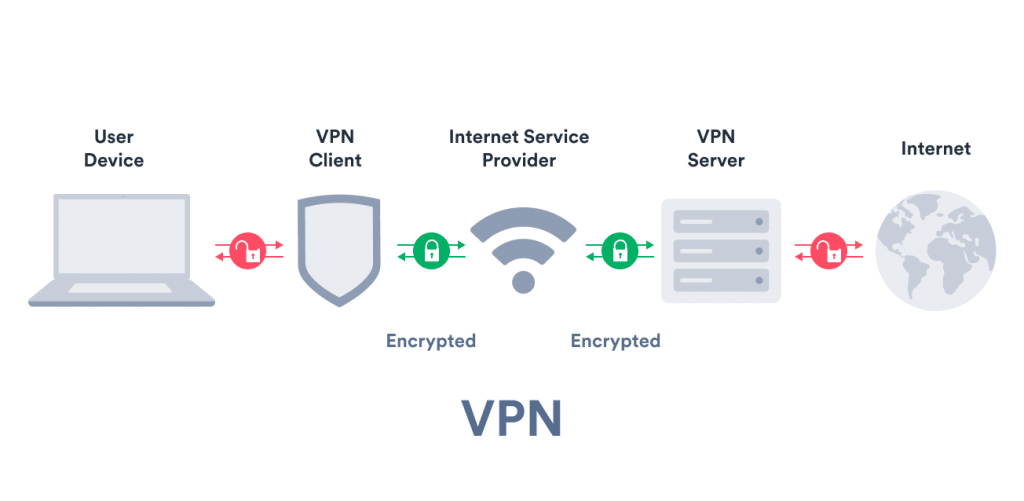
Though they share the same underlying principles, VPNs differ from proxies in several key ways.
The biggest difference is connection security. Where proxies do little to secure your connection, VPNs encrypt your data and provide a secure connection. In doing so, only you and the VPN can see the data you send, making it so that not even your ISP knows what you’re up to. Of course, just like a proxy, third parties will see the proxy server’s IP address instead of yours.
Another difference, however, is cost. Where many proxies are inexpensive (if not free), a top-quality VPN typically costs between $5 and $12 per month.
Tor
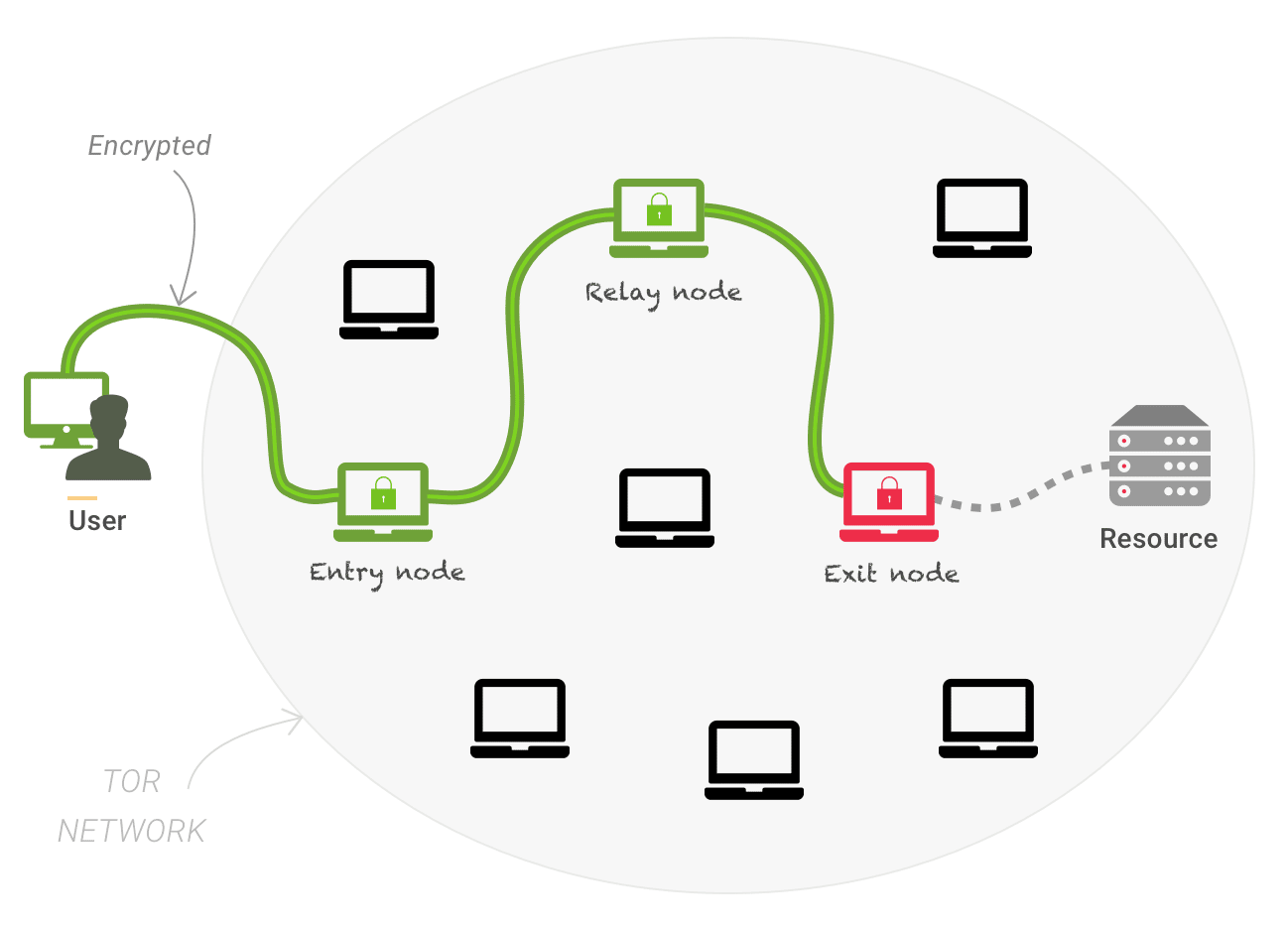
Short for “The Onion Router,” Tor hides your identity by encrypting your data and sending it through a random network of relays.
Like a VPN or proxy, third parties won’t know it’s you browsing. However, unlike these tools, the Tor browser uses a random route of multiple relays each time. By not relying on a single, set connection, Tor presents a far more secure option for staying private online.
You can access Tor by using the free Tor browser.
Anti-Tracking Software
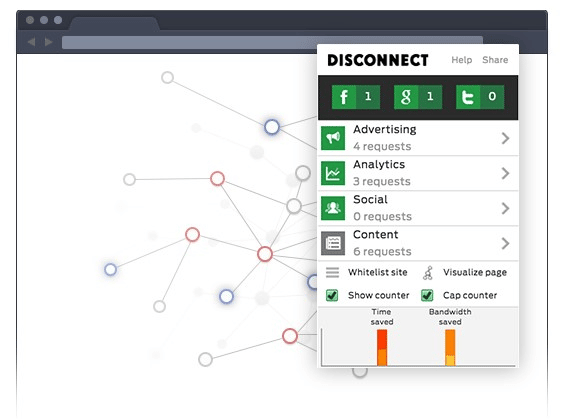
If you want to block cookies and other forms of tracking without the “bare bones” experience of incognito mode, look no further than anti-tracking software. At a minimum, anti-tracking software prevents your browser from storing tracking cookies, thereby preventing cross-site tracking.
Note that most of the alternatives we’ve discussed (such as VPNs and Tor) already include some type of anti-tracking capability. However, if you don’t need extra security or privacy, plenty of standalone anti-tracking extensions are available.
Summary
Incognito is an easy way to keep your browsing history private and avoid being tracked.
However, it won’t stop websites, search engines, or your ISP from viewing your IP address and browsing activity. As a result, more privacy-minded users should consider alternatives such as a VPN or Tor.
Your privacy isn’t the only thing to keep secure online. With Kinsta’s security features, you can rest assured knowing that your website is watched and secured 24/7. For more information, contact us at +1 (888) 610-2915 or schedule a free demo today.



