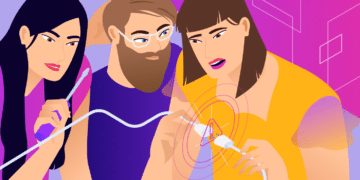For all of the moving parts of a browser, along with the myriad elements that make up a connection between servers, most people encounter surprisingly few errors when browsing the web. However, when errors like PR_CONNECT_RESET_ERROR do appear, they can act as a roadblock, especially when the fix isn’t obvious or intuitive.
Luckily, this particular error isn’t a hard one to solve. In fact, much of the solution involves toggling elements on and off to get things working. The trick is to know which elements to modify and when.
In this post, we‘re going to show you how to fix the PR_CONNECT_RESET_ERROR in Firefox. Why we’re focusing on the Firefox browser will become clear, although we’ll also mention other browsers too.
Check Out Our Video Guide to Fixing the PR_CONNECT_RESET_ERROR
What Is the PR_CONNECT_RESET_ERROR?
The PR_CONNECT_RESET_ERROR shows up when a browser isn’t able to connect to a server. On the surface, it appears as though it’s similar to other connection errors, such as a whole host of 400 and 500 status codes. However, this error only displays in Firefox.
What you read above is correct, but other browsers can have a similar error of their own. For example, Chromium-based browsers (such as Microsoft Edge, Opera, Brave, and Chrome itself) will offer the ERR_CONNECTION_RESET error instead.
This gives you more arguable clarity on what’s happening behind the scenes, although there are still some vagaries to dig into. Let’s do that in the next section.
What Are the Causes of the PR_CONNECT_RESET_ERROR?
Now that we’ve established that the PR_CONNECT_RESET_ERROR is a connection issue within the browser, you can begin to uncover more about what’s happening — and how to fix it.
Because the client (in this case the browser) and the server (i.e. where the website “lives”) can’t connect, something must be stopping it. In most cases, you’ll find this is a firewall or other security issue. It’s not normally going to be something that’s hidden away under the hood, evading detection.
That being said, in some cases, you’ll find that the PR_CONNECT_RESET_ERROR is the result of “geoblocking.” This is where a streaming service will restrict the feed to certain geographical areas for any number of different reasons. Because the PR_CONNECT_RESET_ERROR involves a halted connection, it’s one you’ll see if geoblocking restricts your location from viewing certain content.
By extension, you may also see this error with some virtual private network (VPN) connections. Here, you’ll come across the PR_CONNECT_RESET_ERROR if you look to access a site using both a standard connection and a VPN or proxy at the same time.
You might also find that TCP protocol filtering is a cause of errors. It’s something you might use in various antivirus apps, and it should filter out data that’s deemed as superfluous to your connection. However, sometimes it can cause an interruption by mistaking some data packets you actually need as surplus. The result is the PR_CONNECT_RESET_ERROR.
How To Fix the PR_CONNECT_RESET_ERROR?
Over the next few sections, we’re going to show you how to solve the PR_CONNECT_RESET_ERROR. These don’t have to be followed in order, so you’re free to jump around the article and begin with whichever solution you feel is most viable.
What’s more, each method is straightforward to execute, as it will mostly just involve rummaging through your browser’s settings.
Let’s begin with one of the most basic solutions to almost any problem with your browser.
1. Clear Your Browser Cache
Regardless of the issue, you have with your internet experience in-browser, clearing the cache leads to a quick win in many cases.
Your cache contains files and settings that you’ll access and use often. Because of this, your browser will sometimes pull data from the cache that’s out of date.
Clearing this cache is a good solution for when you access a site through two different connections. Once it’s been cleared, you can access the site again and rebuild the cache.
To begin, close down every tab within Firefox and open a fresh one. From here, open up the settings using the hamburger menu on the right-hand side, then look for either Settings or Options in the menu.
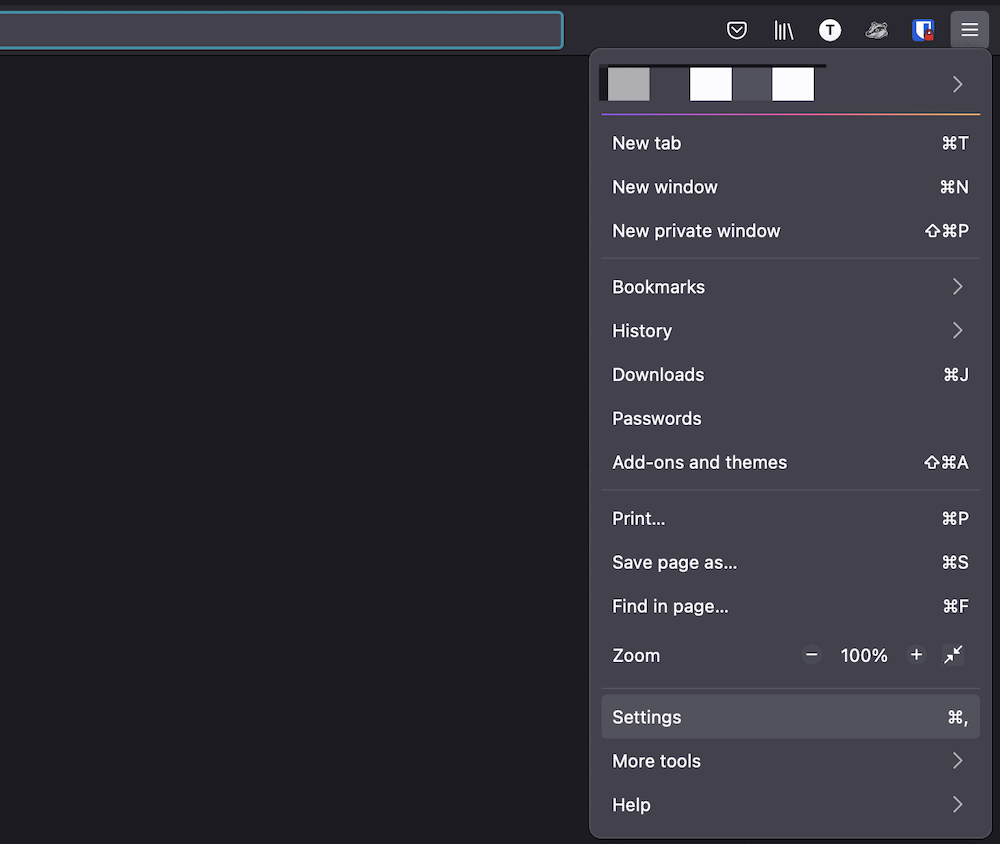
This will bring up the about:preferences screen, which contains a number of tabs to help manage and set up Firefox.
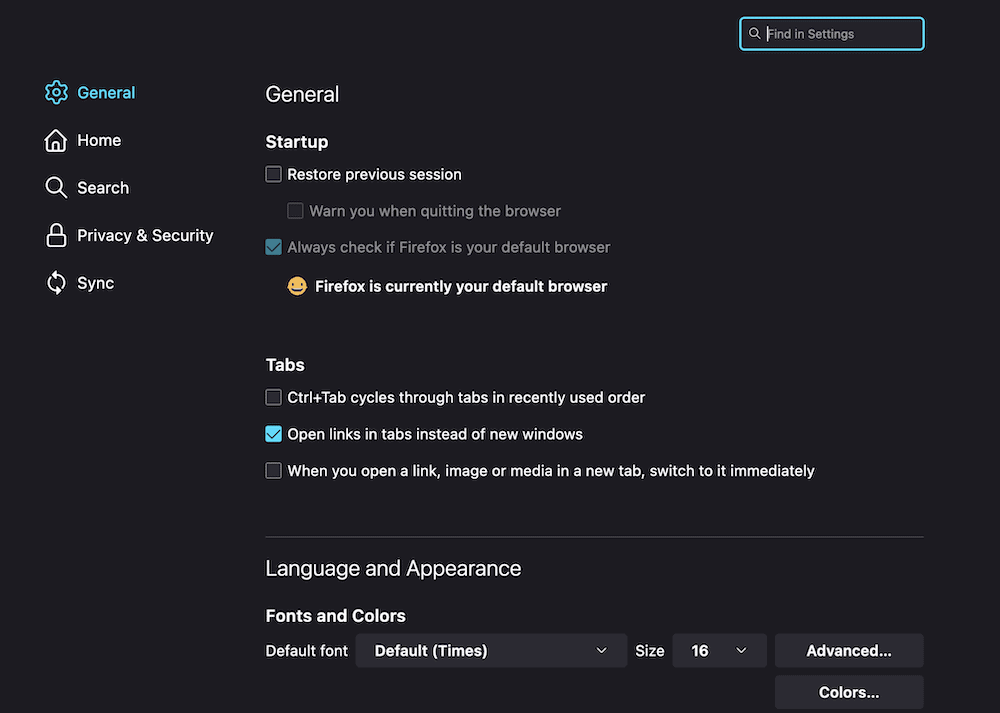
Here, you’ll want to access the Privacy & Security tab.
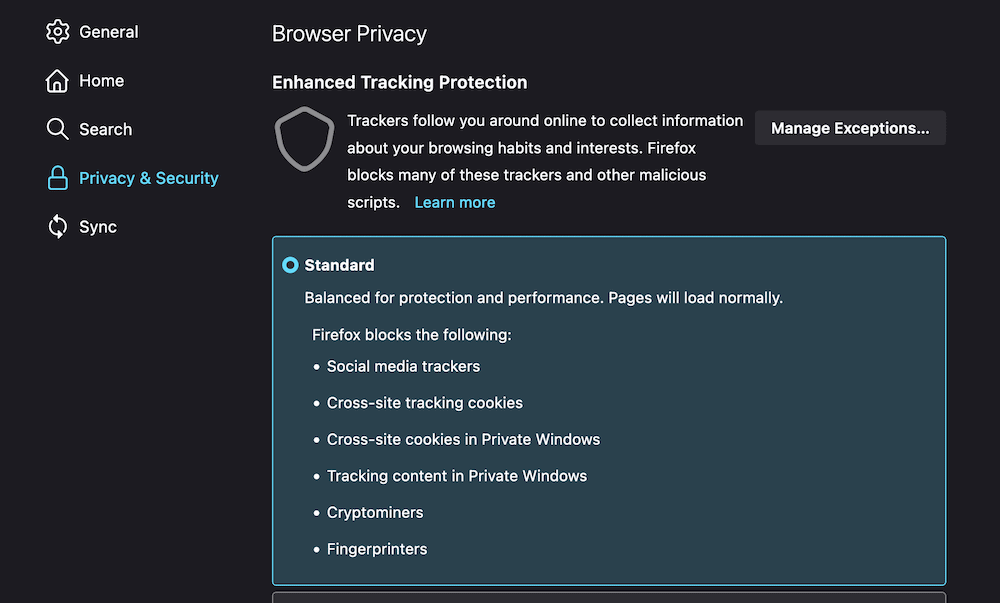
There are lots of settings here relating to your browsing experience and how secure it is. The section you need is Cookies and Site Data.

While both boxes will show a tick by default, you don’t actually want to clear the Cookies and Site Data cache, so uncheck that box and leave only the box for Cached Web Content ticked.
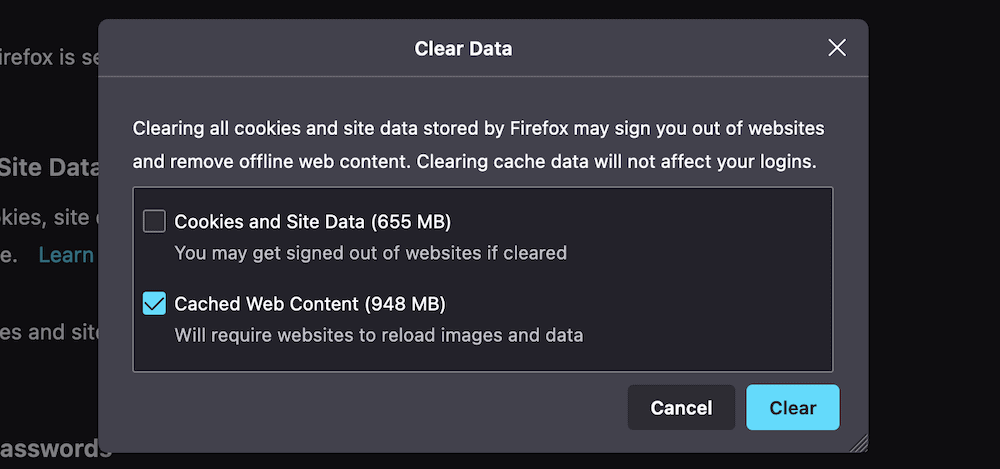
Once you click the Clear button, the browser will empty the cached web content. Now, restart your computer and see if the PR_CONNECT_RESET_ERROR occurs again.
2. Use a Different Network
Sometimes solutions to complex problems can be quite simple.
In this case, maybe you’re getting the PR_CONNECT_RESET_ERROR because your network is (for some reason) preventing access to the website you are trying to access.
To verify this, just grab your phone and try to connect to the site using your mobile data. If the site opens, the issue might be with your network. Call your Internet Service Provider (ISP) and try to verify with them the cause of the problem.
3. Disable Any Firewalls or Security Software
Because the PR_CONNECT_RESET_ERROR is an interruption rather than a full-scale rejection of data, we can also look to your firewall and security software as a possible cause of the error. As such, you’ll want to disable any third-party firewalls you have to see if this puts things right.
You’ll want to uninstall your firewall and security software on a temporary basis. This is because a firewall can still have an effect on your browsing experience despite being disabled, due to the “rules” it already has in place.
The process for this is going to be different depending on your OS and chosen firewall/security solution. However, our advice is to use a dedicated uninstaller if there is one for your software. This will give you a clean slate to work from while you diagnose the PR_CONNECT_RESET_ERROR.
Once it’s been uninstalled, check for the error again
4. Disable Your VPN or Proxy
Not all users will have a VPN or proxy server active, although if you do, it’s worth disabling them to see if they’re causing the PR_CONNECT_RESET_ERROR.
On a Mac, you’ll manage the state of your VPN through the System Preferences > Network screen.
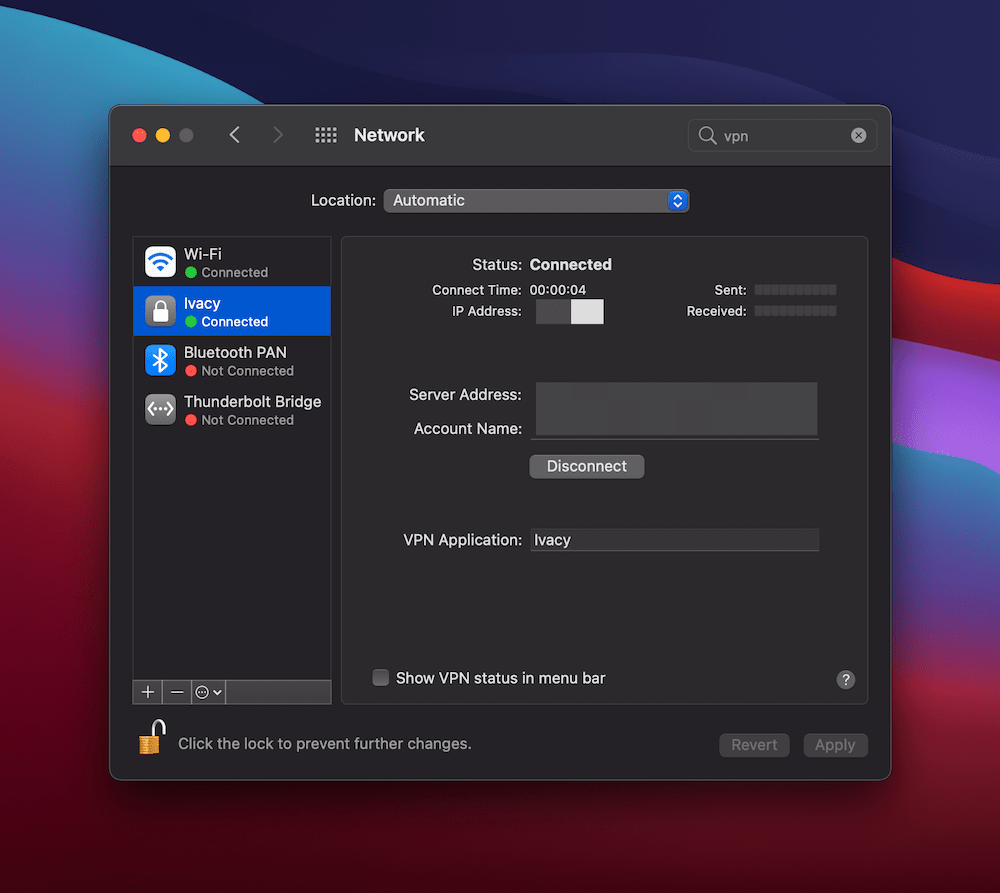
Here, you can click the Disconnect button to stop the VPN. As with your extensions, you might not need to uninstall the VPN at all (but keep this as an option in the bag if necessary).
For Windows, you can find the VPN settings on the Settings > Network & Internet screen.
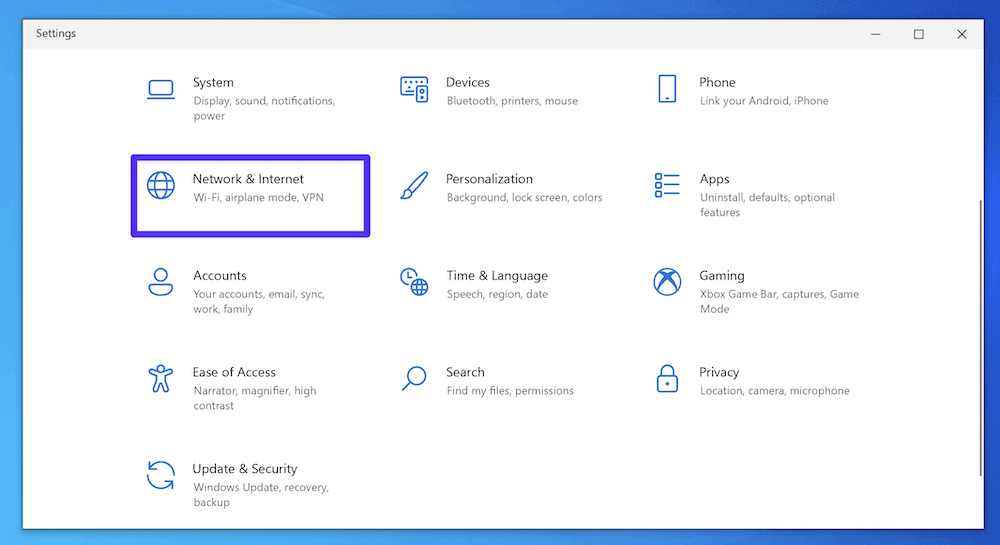
Here, locate the VPN option on the left-hand side.
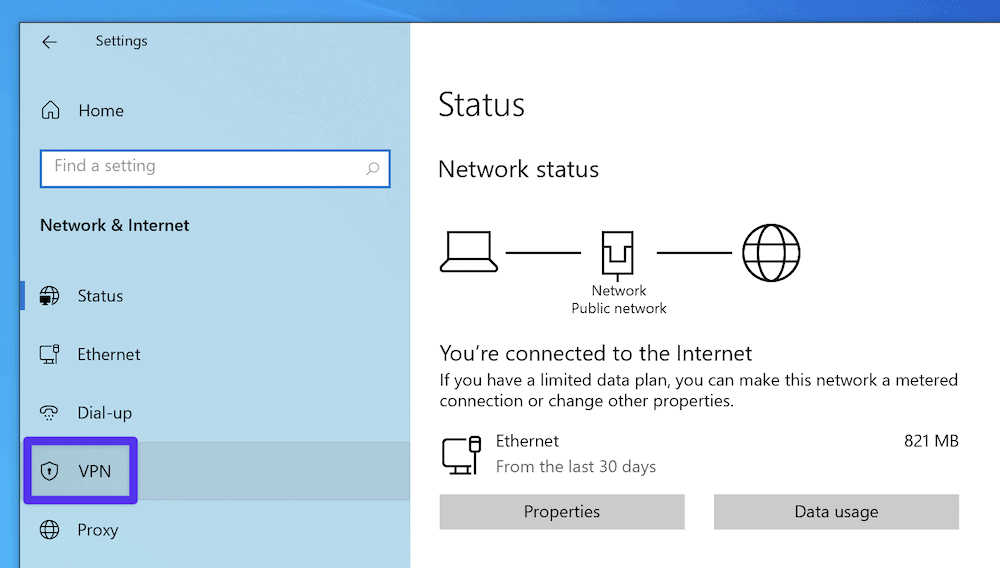
On this screen, you can toggle off all of the relevant “on” switches.
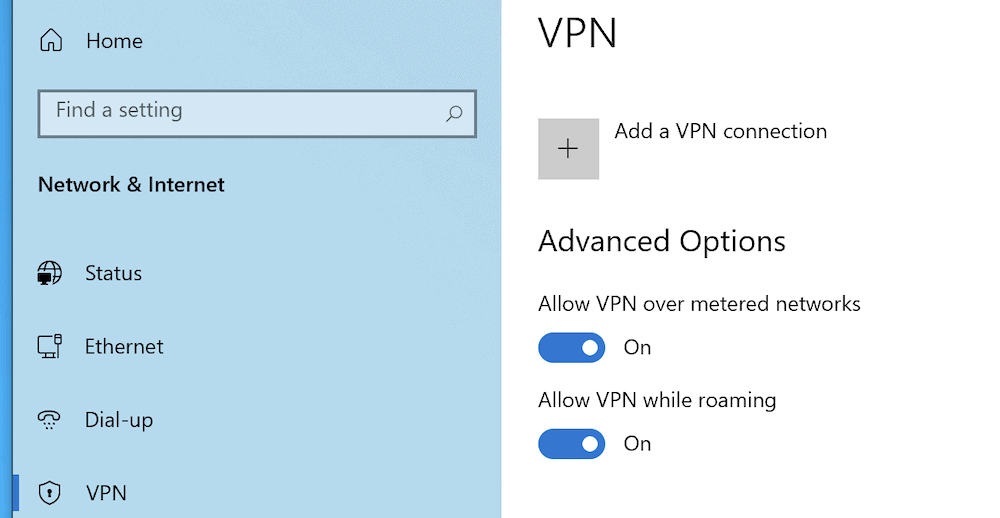
As for proxy settings, you’ll again need to head to the System Preferences > Network screen on macOS, and this time click the Advanced button.
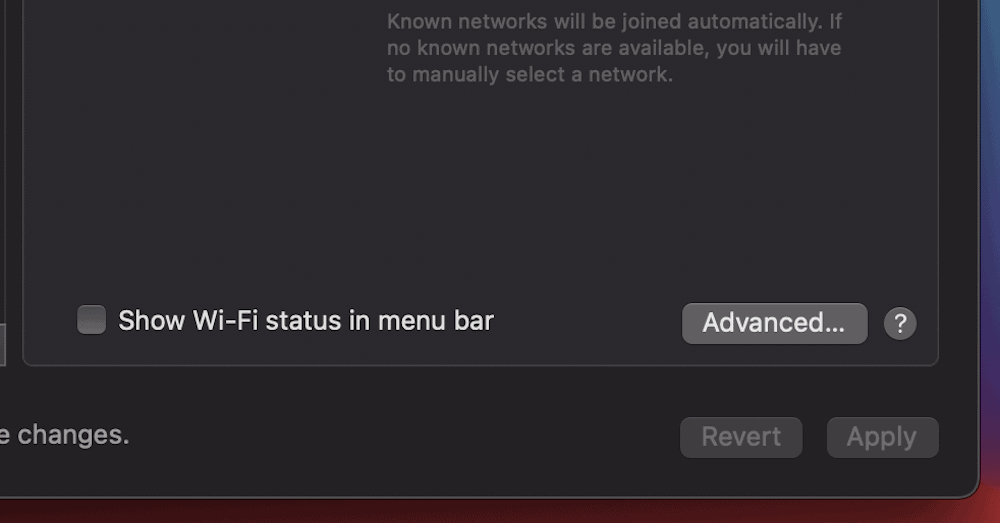
Here, go to the Proxies tab, and uncheck every protocol on the list that’s active.
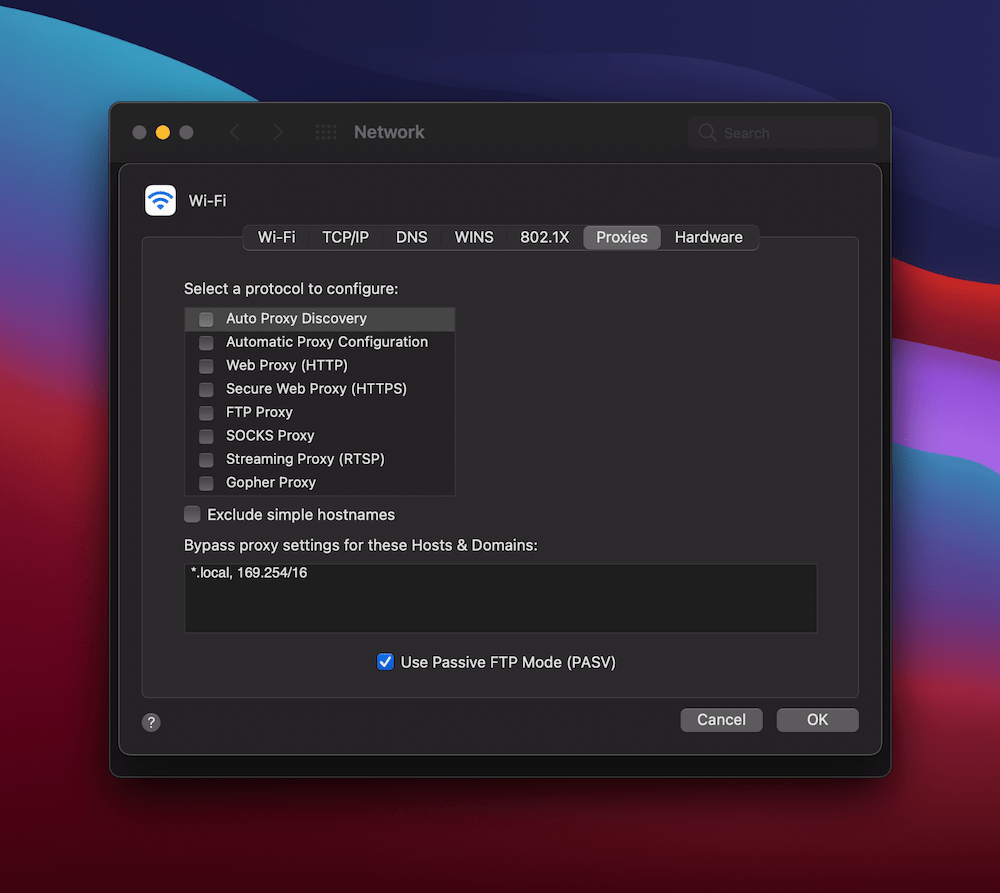
For Windows, you’ll again want to head to the Network & Internet screen, this time to the Proxy section on the left-hand side. Next, scroll to the Manual proxy setup section and toggle the Use a proxy server option to “Off”.
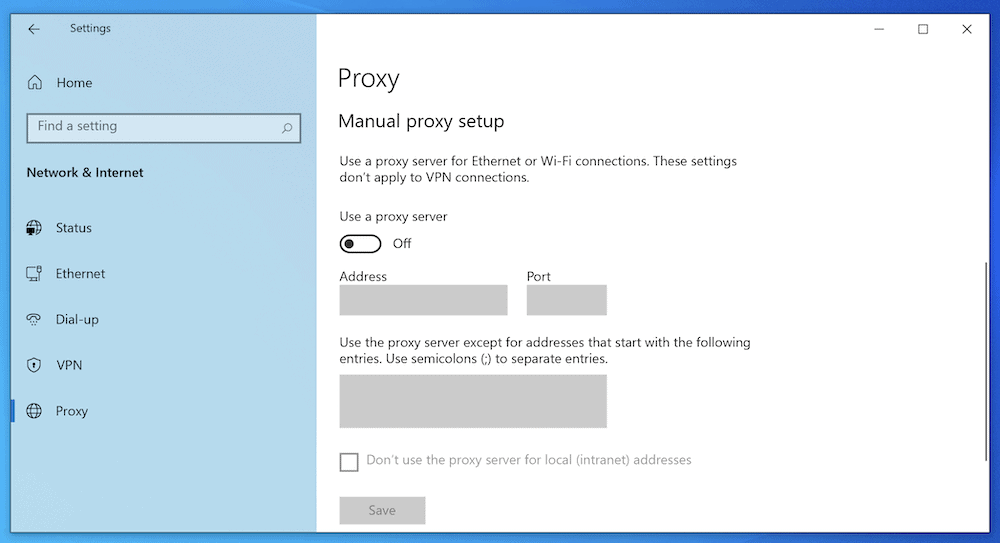
Once you carry out these steps, check again for the PR_CONNECT_RESET_ERROR. With luck, it’ll be gone.
5. Disable Firefox Extensions and Add-Ons
While it may not be a necessary step, there’s still no harm in disabling any add-ons or themes you use with Firefox. This is for many of the same reasons as uninstalling your firewall: It helps to give your browser no excuses for showing the error and can rule out any of the various additional tools you use.
To do this, head back into Firefox’s hamburger menu and choose Add-ons and themes.
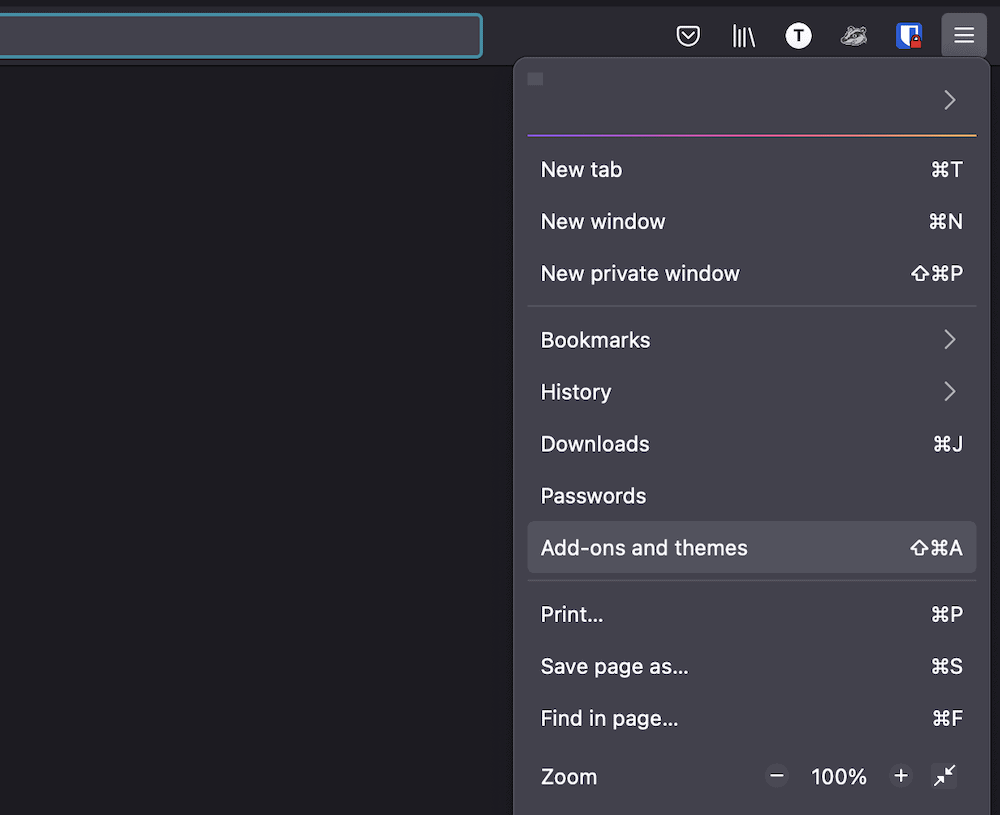
The process here is more straightforward than it is for your firewall. Instead of uninstalling the extensions you have, you can simply disable them using the toggle switches.
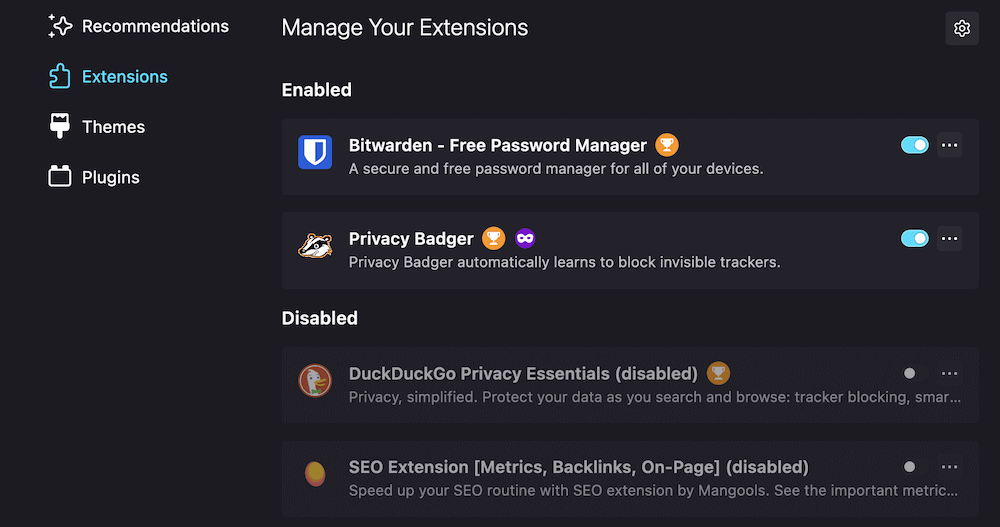
You can test out whether the PR_CONNECT_RESET_ERROR is still occurring by refreshing the site. If it’s gone, re-enable the extensions one by one, refreshing the site each time, to catch the culprit.
Summary
Browser errors are few and far between — which is surprising because there are lots of moving parts in a client-server connection. However, when you do get errors, it can stop you in your tracks.
The PR_CONNECT_RESET_ERROR is one such issue, particularly because you might not know at a glance how to resolve it.
The process involves digging into your browser’s settings and carrying out some routine tasks. You can most often get rid of the error by disabling your VPN, proxy, firewall, and/or browser extensions. Your browser cache will also benefit from a refresh.
For all troublesome site errors, Kinsta customers have our support 24/7. We’re available with round-the-clock help and assistance through our team of experienced developers.