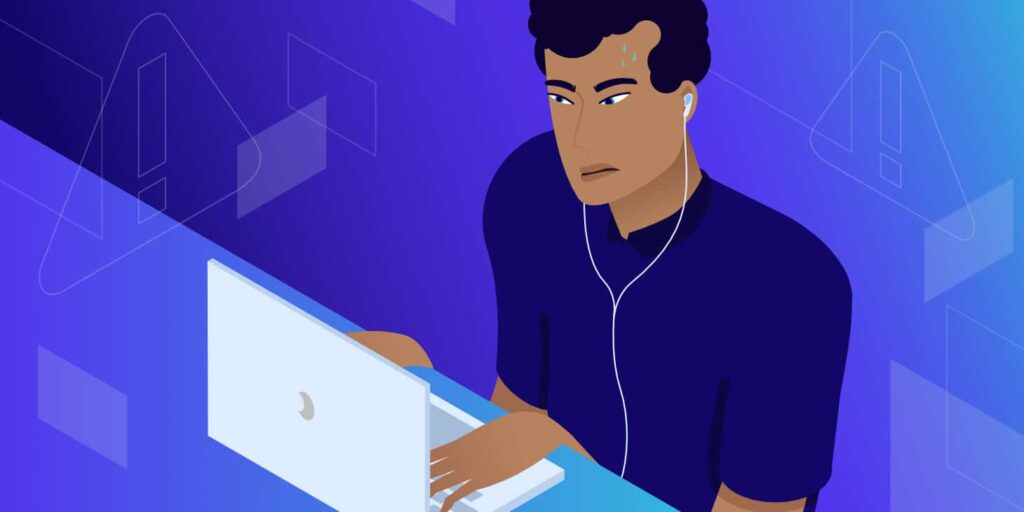If you use the internet frequently, you’re bound to come across error messages from time to time. When you encounter an issue like the “SSL_ERROR_RX_RECORD_TOO_LONG” message, it’s important to know how to resolve it fast so you can get back on track.
The good news is that there are simple steps you can take to fix this confusing-looking error. Most likely, this problem involves the Secure Sockets Layer (SSL) certificate configuration within your browser.
In this post, we’ll introduce this issue and explain some common reasons you might come across it. Then we’ll provide you with seven methods you can use to fix the “SSL_ERROR_RX_RECORD_TOO_LONG” error.
Let’s get started!
What Is the “SSL_ERROR_RX_RECORD_TOO_LONG” Error?
The “SSL_ERROR_RX_RECOD_TOO_LONG” error is a problem that’s specific to Mozilla Firefox. In other words, you likely won’t come across it when using other browsers, although they may have their own versions of the error.
The particular wording can vary. However, along with “SSL_ERROR_RX_RECORD_TOO_LONG”, you’ll typically see a “Secure Connection Failed” message:
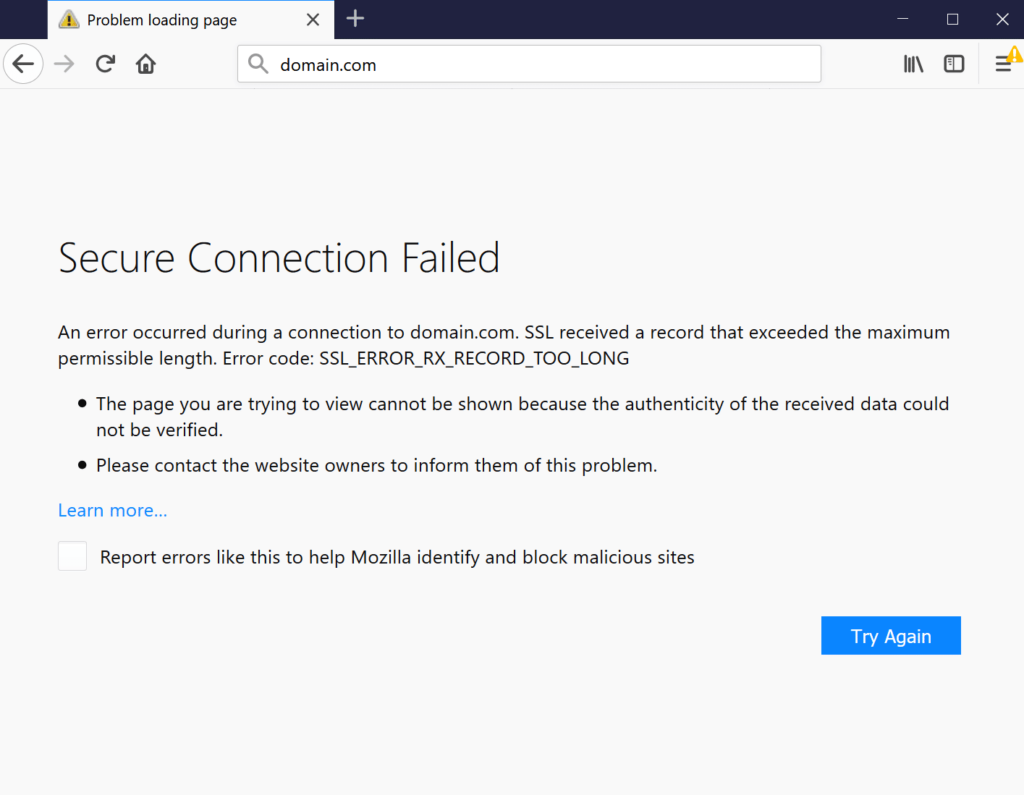
This is a relatively common error. Fortunately, that means there are a handful of tried and true methods you can use to resolve it.
Before you dive into troubleshooting, though, it’ll help to have an understanding of some potential causes.
What Causes the “SSL_ERROR_RX_RECORD_TOO_LONG” Error?
From the above screenshot, you can see that this error message gives you a few details about the issue. For example, it mentions that the page you’re trying to view can’t display “because the authenticity of the received data could not be verified.”
It also mentions that the secure connection failed and indicates an issue with the site’s SSL certificate.
This error message may be a result of poor security on the part of the website you’re trying to visit, whether it’s your own or someone else’s. In a nutshell, the most common cause is that the SSL certificate is not properly configured, and your browser is, therefore, unable to complete the connection with the port on the server successfully.
One of the possible causes could be that you have a misconfigured listing port. Another potential reason is that your browser doesn’t currently support an adequate version of Transport Layer Security (TLS). In the past, this used to be a common issue with TLS 1.2; however, in recent years, it seems to be arising with TLS 1.3 as well.
How To Fix the “SSL_ERROR_RX_RECORD_TOO_LONG” Error in Firefox (7 Methods)
Now that we understand a little bit more about this issue, it’s time to get to work on fixing it. Below are seven methods you can use to resolve the “SSL_ERROR_RX_RECORD_TOO_LONG” error.
1. Clear Your Browser History and Cache
To get started, let’s begin with the easiest potential fix of all: clearing your browser cache and history.
To do so, open your Firefox browser and click on the hamburger menu icon (the three vertical lines in the top right-hand corner of the screen).
Next, click on Settings, followed by the Privacy & Security tab:
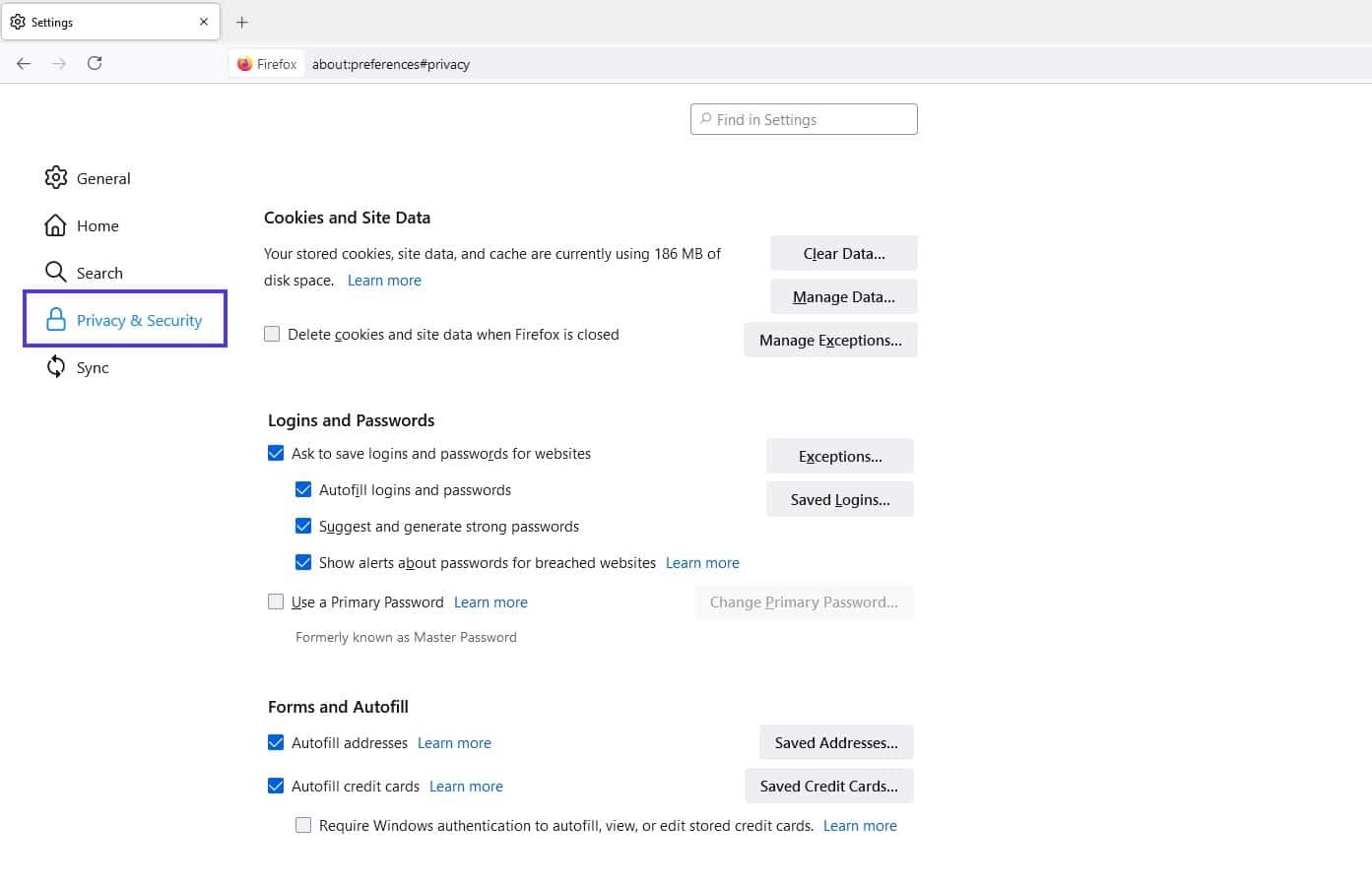
Next, under the Cookies and Site Data section, select Clear Data. A new window will open:
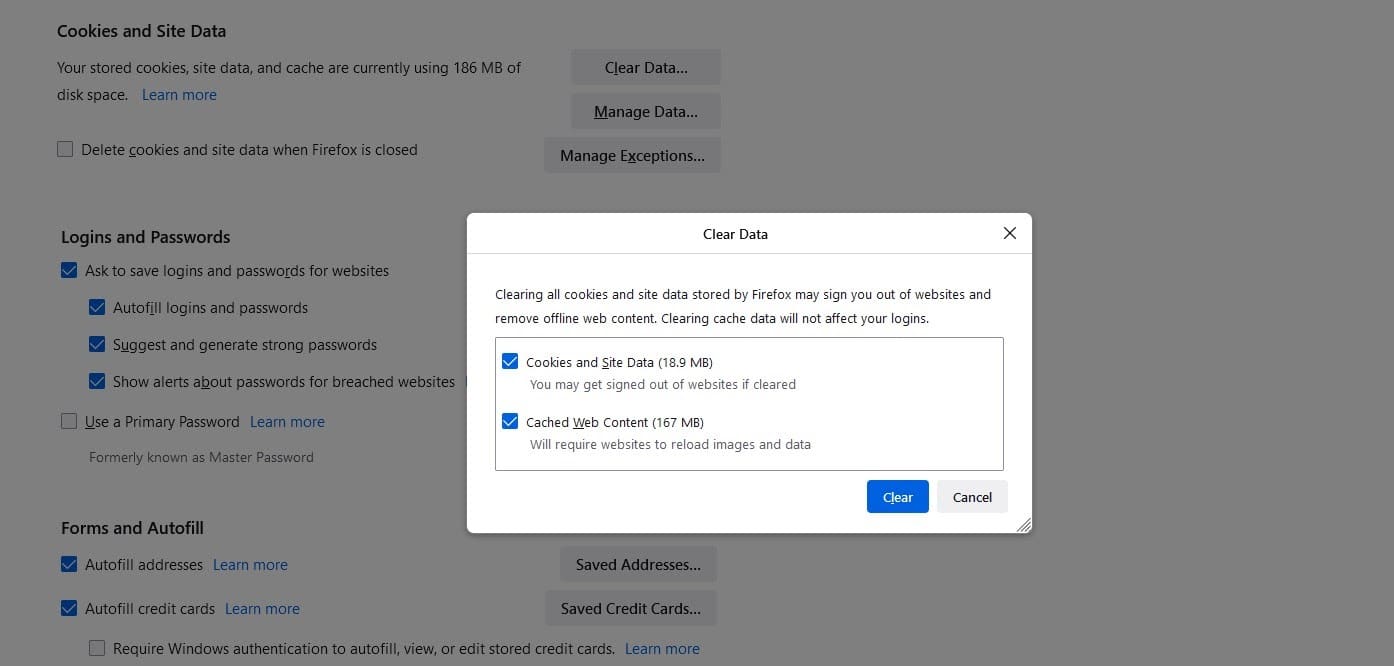
Make sure all options are selected, and then click on the Clear button. Next, on the same Privacy & Security screen, under the History section, click on Clear History.
When you’re done, restart your browser and try accessing the website that was giving you the error message. If that doesn’t work, it’s time to move on to the next fix.
2. Update and Reset Firefox
Another potential way to resolve the “SSL_ERROR_RX_RECORD_TOO_LONG” error is by updating and resetting your Firefox browser.
To do so, you can navigate to the menu icon again, and then select Help followed by About Firefox:
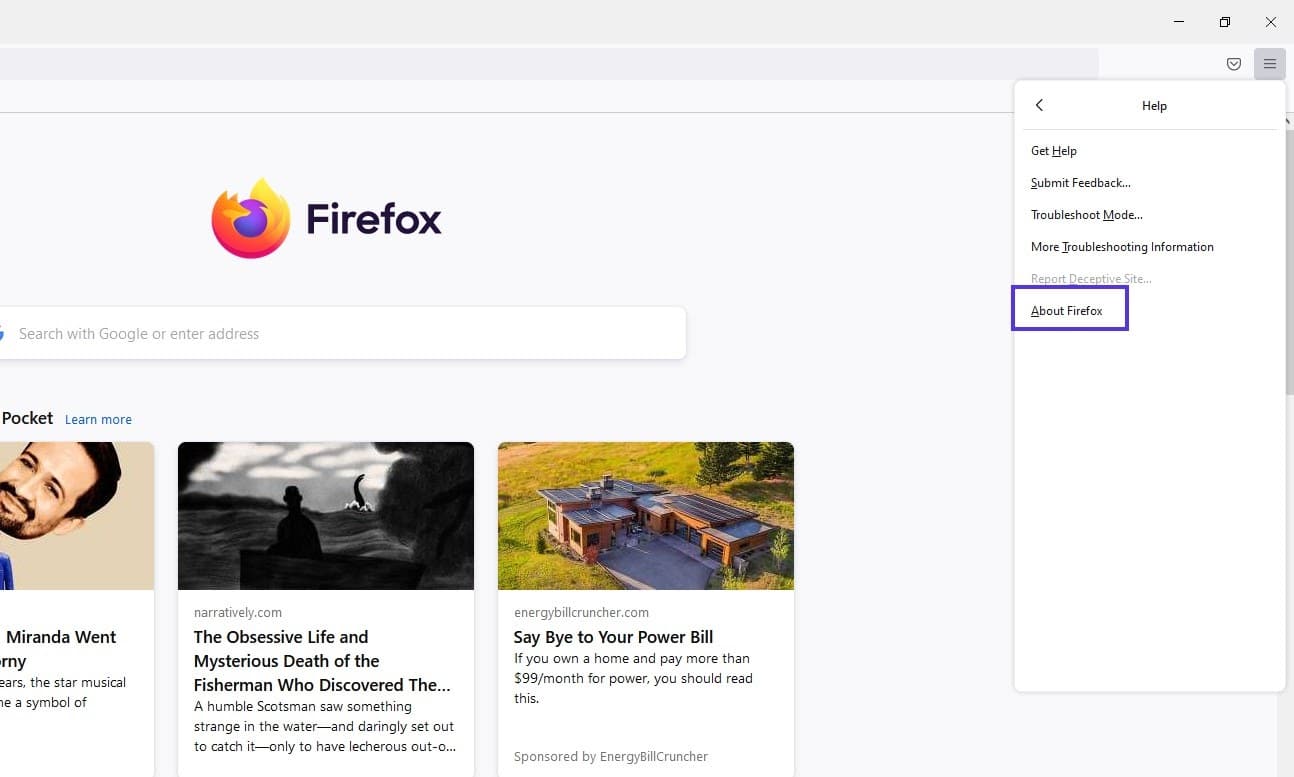
A new window will open:
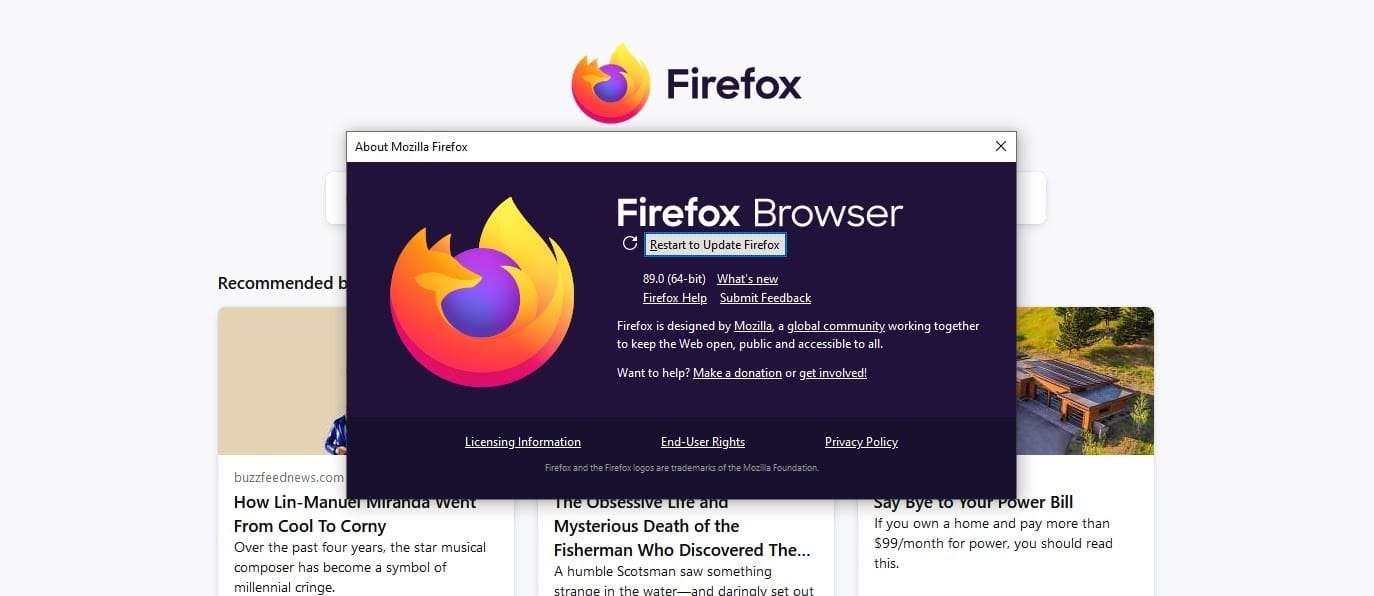
Click on the Restart to Update Firefox button. Your computer will restart. Once it’s finished, re-open the browser and try revisiting the site.
3. Disable Your Browser Extensions
Another method you can try is disabling your browser extensions. This is especially recommended if you have any ad blockers, firewalls, or antivirus extensions.
It’s important to note that turning off any of this software permanently is not recommended. However, temporarily deactivating these tools can help you determine whether they’re the source of the problem and, if so, find an alternative.
To disable your Firefox extensions, navigate to the menu, then select Add-ons and Themes and click on the Extensions tab:
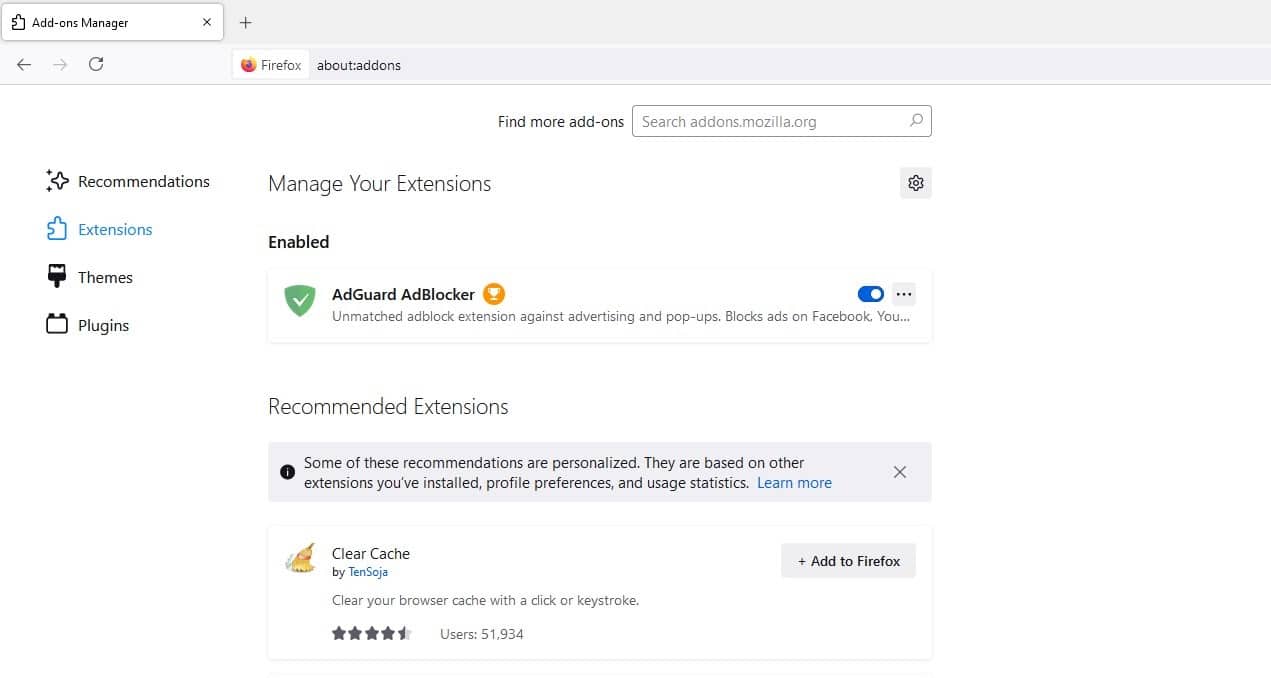
Here, you can toggle the switches to disable each extension. (If you have a lot of them, you might want a simpler way of doing this. Fortunately, you can do so by restarting Firefox in Safe Mode.)
To do this, navigate to click on the browser menu, and then select Help. Next, click on Restart with Add-ons disabled. You can also try restarting the browser in troubleshooting mode.
Once you select either of these options, a dialogue window will open. Click on Restart. Then try visiting the site returning the “SSL_ERROR_RX_RECORD_TOO_LONG” error message, to see if it still appears.
4. Try Using the HTTP Protocol
If you’re still seeing the error message, another solution you can try is bypassing the security protocol. In other words, you can remove the “s” in the “HTTPS” portion of the website address:

Once you delete the “s”, you’ll automatically switch over to the HTTP protocol. Press Enter to reload the site and see if this resolved the issue.
5. Update Your Proxy Settings
If you have the wrong proxy connections, that’s another reason you may be seeing this “SSL_ERROR_RX_RECORD_TOO_LONG” message.
To determine whether that’s the case, the first step is to disable your proxy settings. You can do that by navigating to the Firefox menu and clicking on Settings.
At the bottom of the screen, under Network Settings, select Settings:
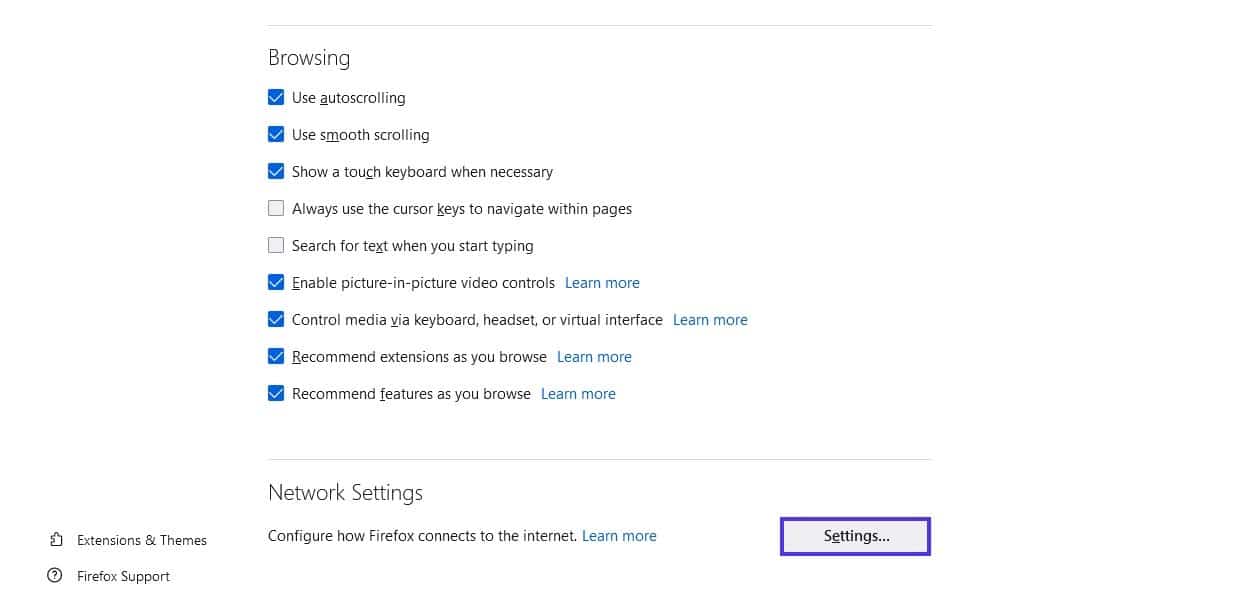
In the window that opens, select the first option that says No proxy:
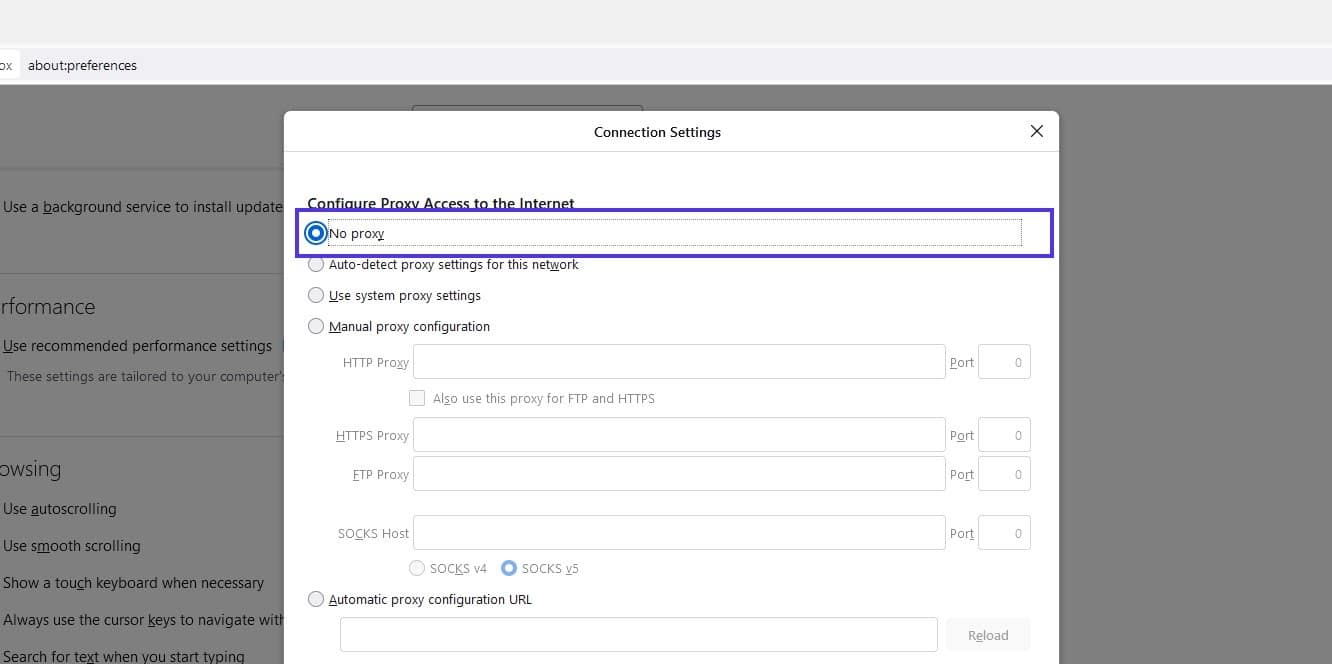
Finally, click on the OK button. Now restart the browser to see whether this has resolved the issue.
6. Change Your TLS Preferences
As we mentioned earlier, this message may be due to your TLS settings. Therefore, updating your preferences may resolve it.
To get started, enter “about:config” into your Firefox browser address bar and press Enter. A window should appear asking you to promise to be careful. Click on Accept the Risk and Continue:
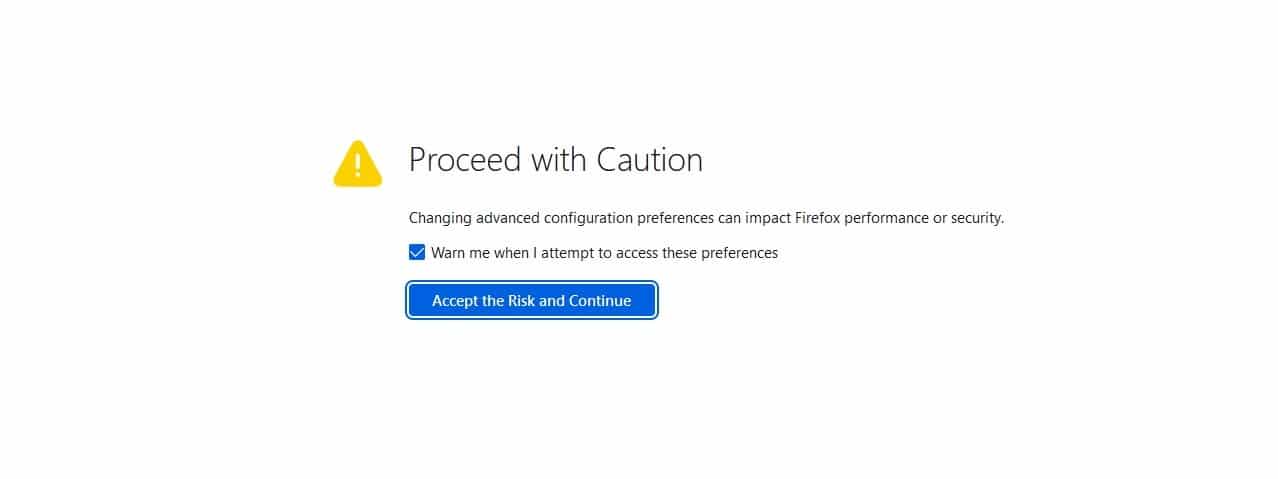
Next, type “tls” into the search bar and click on Enter again. In the list, look for the option that says security.tls.version.max and double-click on it:
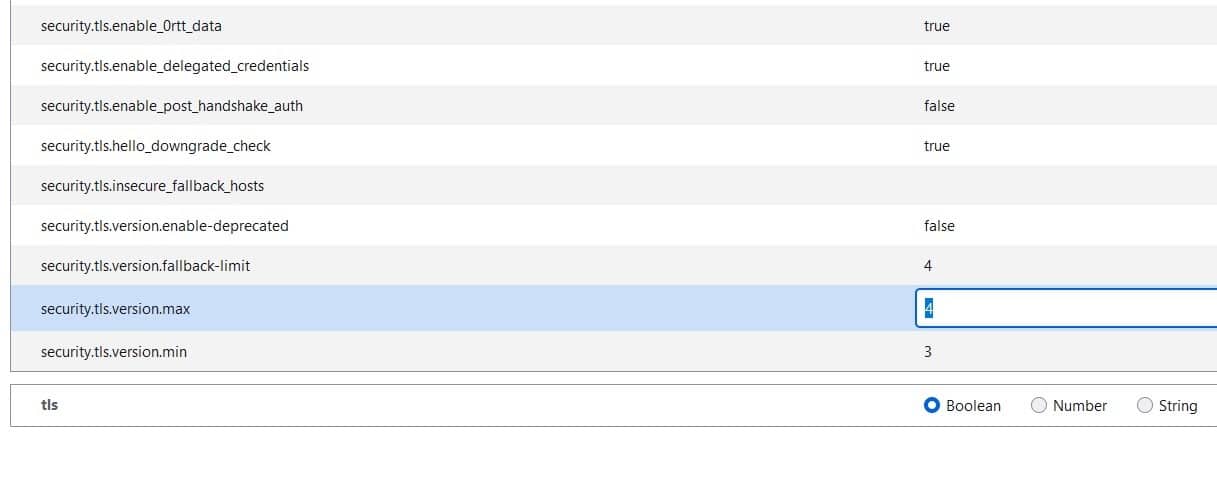
Now, update the TLS from “4” to “3”. Once that’s done, restart your browser and try visiting the site again.
7. Add the Site to Your Trusted Sites List
A final step you can take to resolve the “SSL_ERROR_RX_RECORD_TOO_LONG” error in Firefox is to add the website you’re trying to access to your trusted sites list.
We’ll take a look at how to fix this using Windows. Start by typing “internet options” in the search bar of your Windows menu:
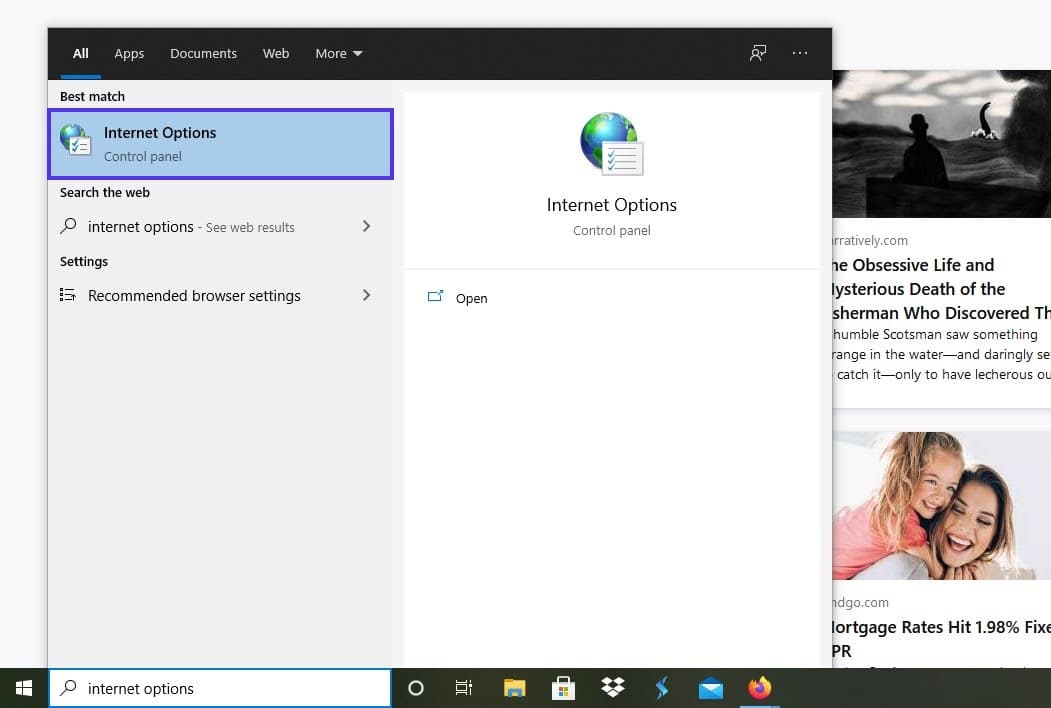
In the Internet Properties window that opens, click on the Security tab, followed by Trusted Sites:
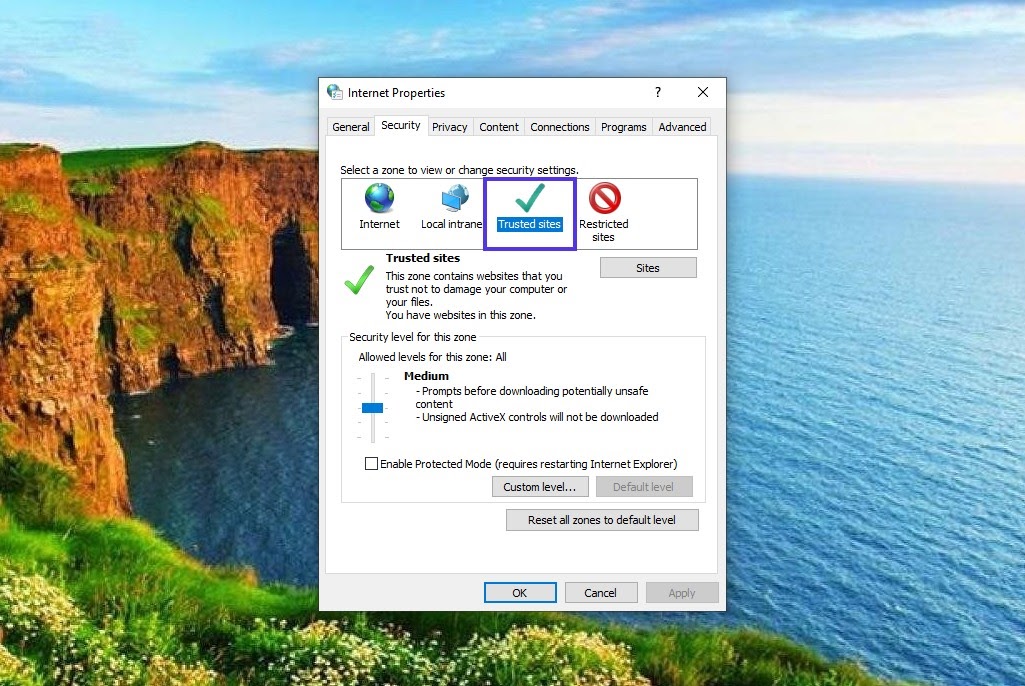
Next, click on the Sites button. A new window will open. In this window, enter the URL of the website that’s giving you the error message.
When you’re done, click on Add > Close. Finally, select Apply, then the OK button.
Now all the browsers you use on your device to access this specific website will trust it.
Summary
Encountering error messages when you’re trying to access a website can be frustrating. This is especially true when you get a confusing error code, such as “SSL_ERROR_RX_RECORD_TOO_LONG”.
As we discussed in this post, there are some simple solutions you can try to fix this error message. In addition to clearing your cache and resetting your browser, you can also try updating your proxy settings and changing your TLS preferences.
If you need further help to troubleshoot this or similar errors, you might want to get in touch with the site’s owner (or, if you’re the owner, your hosting provider). Kinsta’s support team is here 24/7 to help with errors like this one, so check out our hosting plans to learn more.