One of the biggest issues with Secure Sockets Layer (SSL) errors is that they can prevent users from accessing your website. Many browsers err on the side of caution and warn or block visitors from reaching your site if they detect a problem with your SSL certificate. Therefore, if you see the ERR_SSL_UNRECOGNIZED_NAME_ALERT error, this means that no one can see your content.
This error usually appears when there are configuration issues with the SSL certificate. The good news is that this SSL error is fairly easy to troubleshoot. In fact, some web hosts will even do it for you.
In this article, we will talk about the ERR_SSL_UNRECOGNIZED_NAME_ALERT error and its causes. Then we’ll show you multiple ways to fix it. Let’s get to work!
Check Out Our Video Guide To Fixing The ERR_SSL_UNRECOGNIZED_NAME_ALERT Error:
What Is the ERR_SSL_UNRECOGNIZED_NAME_ALERT Error?
As a website owner, you likely already know the importance of having an SSL certificate. The Secure Sockets Layer protocol encrypts data on your site, which protects your user’s information from malicious actors. This security measure is particularly important if you’re collecting user data through forms or payment details in your online store.
The ERR_SSL_UNRECOGNIZED_NAME_ALERT error appears when your browser doesn’t recognize an SSL certificate. Unlike some other SSL-related errors, this message shows your website as being “unavailable” rather than warning users away from it:
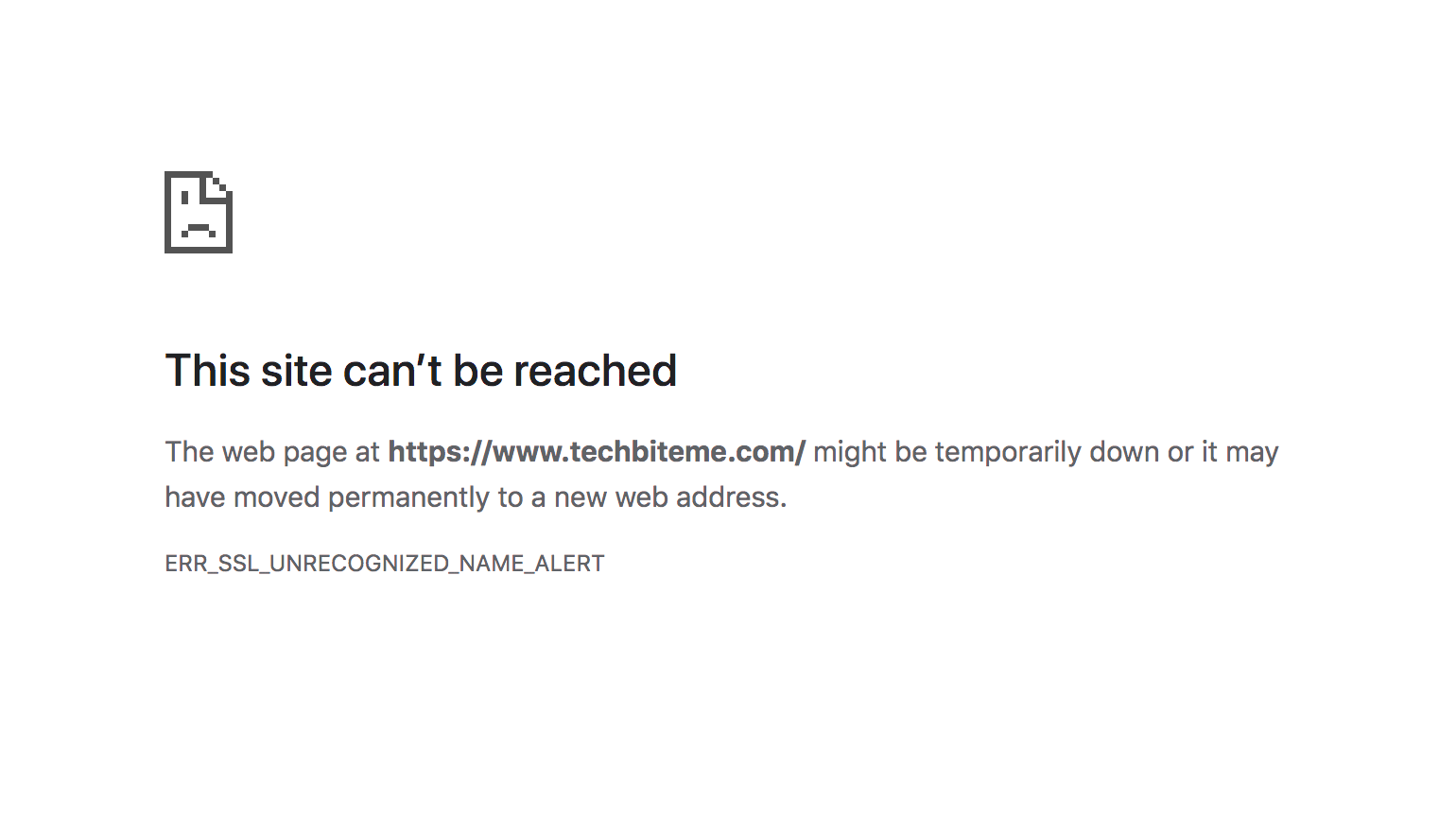
While this error persists, users won’t be able to access your website. Moreover, it points toward an underlying problem with your site’s SSL certificate.
Fixing your site’s SSL configuration is essential for security purposes. It can put your visitors’ minds at ease by keeping their data safe. Plus, a working SSL certificate demonstrates that your website is real and not a phishing attempt.
These days, there’s no excuse not to have a working SSL certificate on your website since it’s pretty easy to set up (some web hosts even do it for you!). Moreover, having an SSL certificate is one of the ranking signals considered by search engines. Therefore, it can boost your online visibility and attract more visitors to your website.
Common Causes of the ERR_SSL_UNRECOGNIZED_NAME_ALERT Error
There is some level of ambiguity when it comes to ERR_SSL_UNRECOGNIZED_NAME_ALERT. In the vast majority of cases, this error will appear under one of the following conditions:
- You’re using an invalid SSL certificate.
- There’s a problem with your certificate’s configuration.
- Your website isn’t configured to load over HTTPS.
There are a lot of other, more specific, SSL errors, including SSL Handshake Failed, ERR_SSL_PROTOCOL_ERROR, and NET::ERR_CERT_DATE_INVALID. These error messages also point toward issues with an SSL certificate.
Sometimes, these SSL errors can be caused by simple caching issues, and you can troubleshoot them by clearing the browser cache. Other common culprits include browser extensions. Therefore, disabling extensions can often help you troubleshoot the problem.
Meanwhile, the ERR_SSL_UNRECOGNIZED_NAME_ALERT error can have multiple potential causes. Unfortunately, none of them are as easy to fix as clearing the cache or disabling extensions. That means troubleshooting the error primarily focuses on ruling out each possible cause.
How To Fix the ERR_SSL_UNRECOGNIZED_NAME_ALERT Error (4 Methods)
The ERR_SSL_UNRECOGNIZED_NAME_ALERT error appears when there’s a validity or configuration issue with your site’s certificate. With that in mind, your first step should be verifying that you’re using a valid certificate. Let’s take a look at how to do that!
1. Make Sure You Have a Valid SSL Certificate
For an SSL certificate to work, it needs to come from a valid authority. Anyone can self-sign a certificate and install it on a website. However, if your certificate doesn’t come from a trusted third party, you’ll see the ERR_SSL_UNRECOGNIZED_NAME_ALERT error.
Certificate authorities are few and far between. The process of becoming an accredited authority involves strict security and operational requirements. Organizations need to go through stringent validation procedures, including security audits and background checks.
All of this security is necessary because SSL certificates are built on trust, and the industry is tightly regulated. Some of the most popular certificate authorities on the market include Comodo, DigiCert, GlobalSign, GoDaddy, Let’s Encrypt, and Cloudflare.
Kinsta, for example, uses Cloudflare SSL certificates:
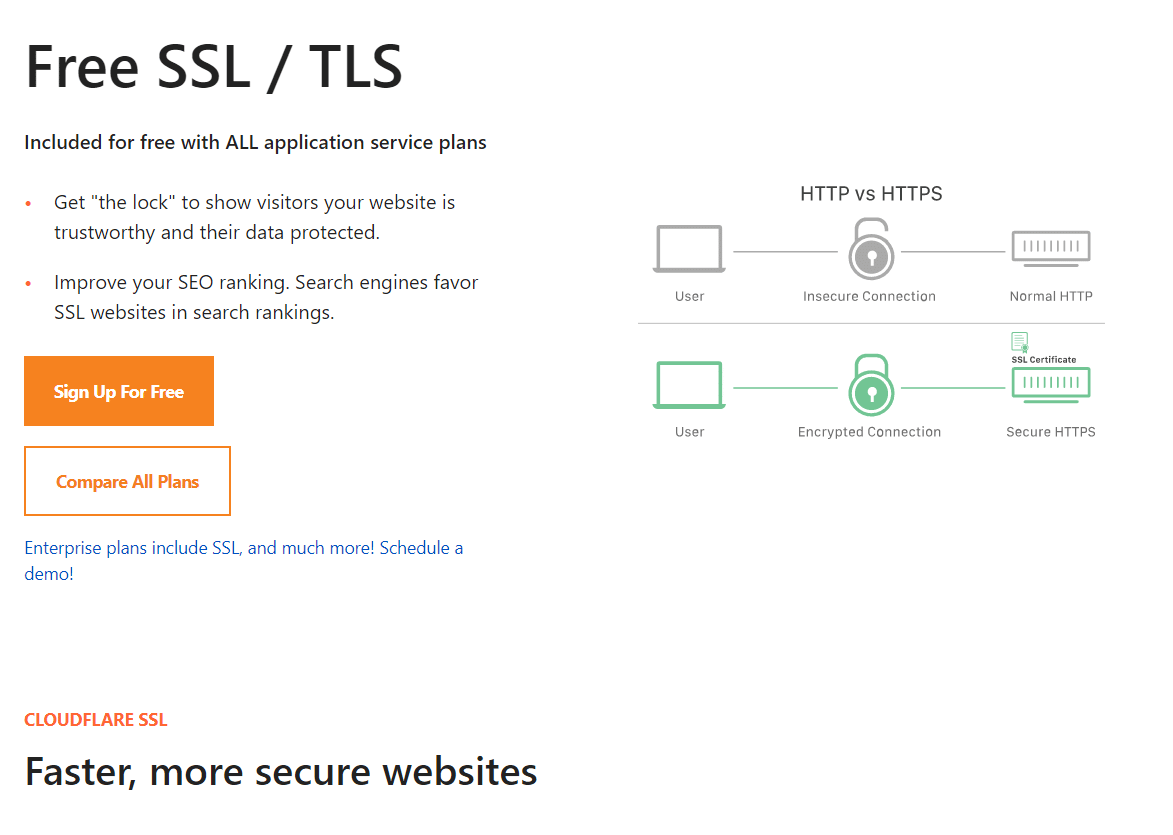
If you used a trusted certificate authority for your SSL certificate or got one through your web host, you can skip to the following troubleshooting method. However, if you’re unsure whether you’re using a valid certificate, it’s worth re-issuing and installing one from a trusted authority.
In some cases, you may not be sure whether your website is using a valid certificate. The next section will show you how to determine that.
2. Check Your SSL Configuration for Errors
There are many tools you can use to check your SSL certificate and configuration for errors. One of our favorite examples is the Qualys SSL Server Test. This tool enables you to enter a domain name, see if it has an SSL certificate, and get a full report of its configuration:
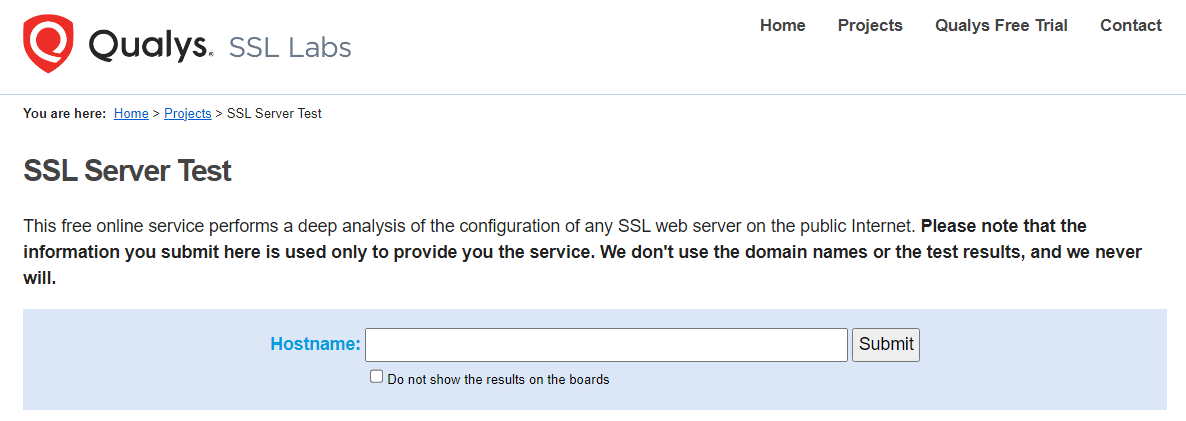
The report also includes information on any errors the SSL Server Test finds along the way. For example, if the certificate comes from a valid authority, the report will show this:
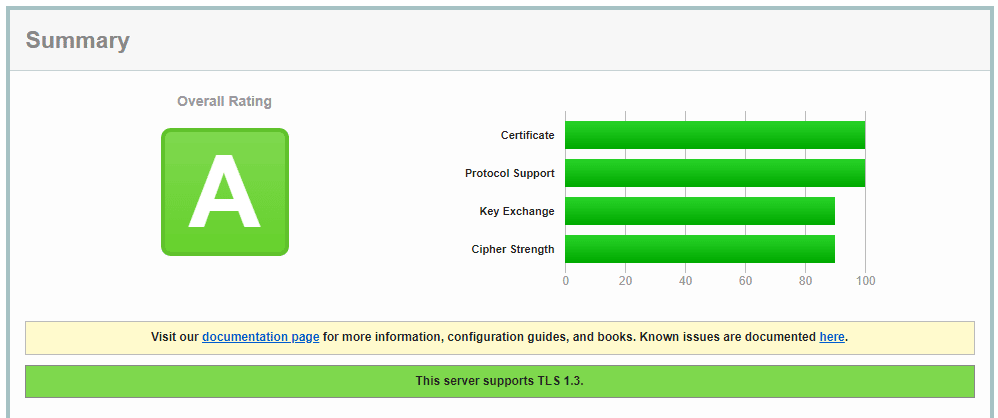
You can also see who issued the certificate by navigating to the Issuer portion of the report. If the issuer isn’t a valid authority, you won’t get an “A”, and the report will let you know you need to install a new certificate.
The report also includes information about the certificate’s validity dates, whether it’s been revoked, and if it’s trusted by major browsers and Operating Systems (OS). Any valid SSL certificate should receive a full positive report from the SSL Server Test.
3. Configure Your Website to Load Over HTTPS
Once you’ve installed an SSL certificate, you must configure your website to load over HTTPS. Otherwise, you’ll run into SSL errors such as ERR_SSL_UNRECOGNIZED_NAME_ALERT.
If you use Kinsta, this process is simple. The MyKinsta dashboard enables you to force HTTPS for specific websites by entering its Tools tab. Here you’ll find an option called Force HTTPS. If you click on Enable, it’ll automatically start redirecting all connections through HTTPS:
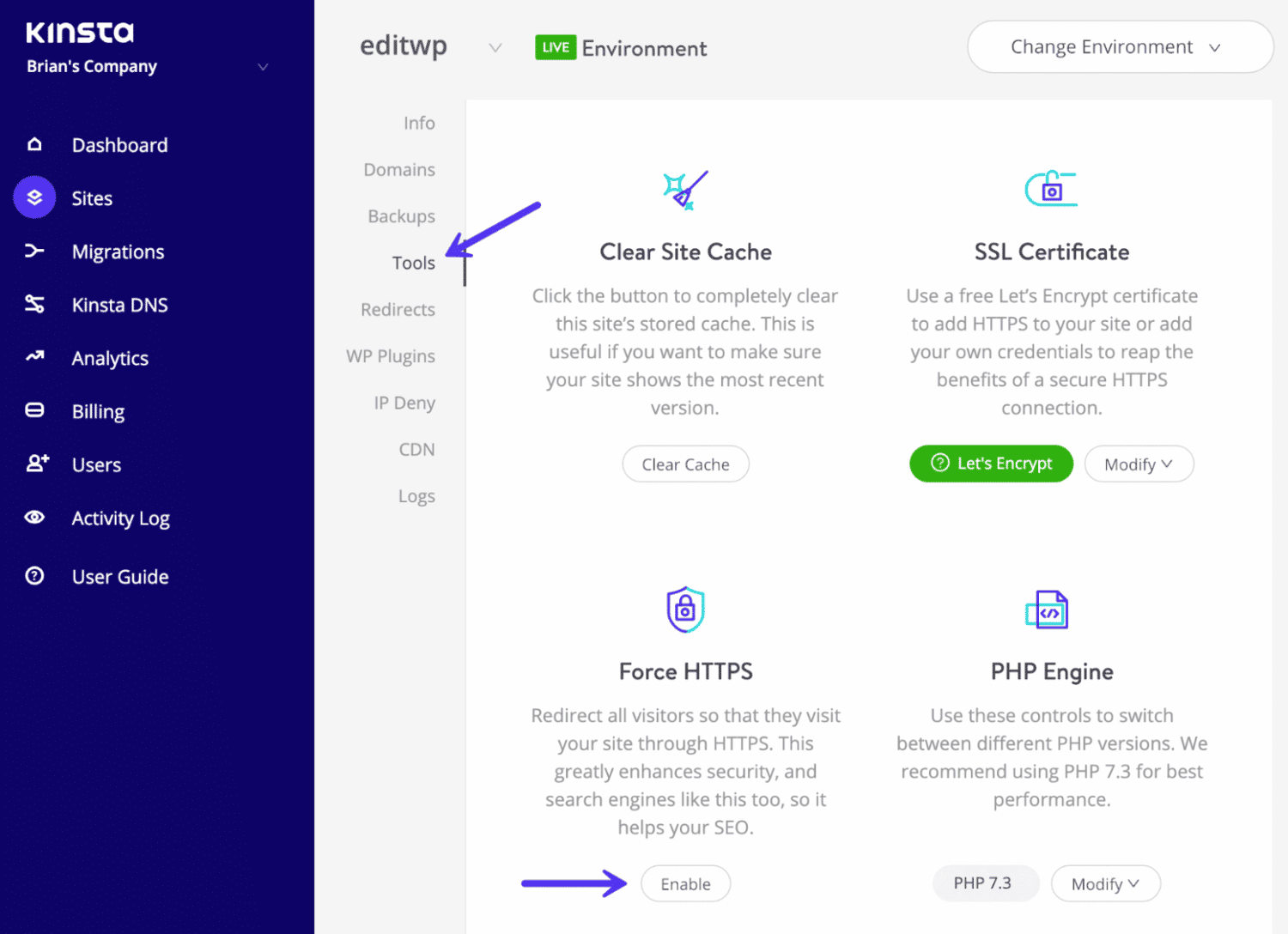
If you’re not using Kinsta, the process is a bit more involved to solve ERR_SSL_UNRECOGNIZED_NAME on Nginx servers. You can configure your Nginx server to redirect HTTP to HTTPS by modifying the Nginx config file and adding the following code to it:
server {
listen 80;
server_name domain.com www.domain.com;
return 301 https://domain.com$request_uri;
}Keep in mind you’ll need to replace the domain placeholders with your site’s URL. For Apache, the process is similar, but you have to edit the .htaccess file instead. Simply add this code:
RewriteEngine On
RewriteCond %{HTTPS} off
RewriteRule ^(.*)$ https://%{HTTP_HOST}%{REQUEST_URI} [L,R=301]Finally, if you’re using WordPress, you’ll have access to some plugins that enable you to force your site to load over HTTPS. However, these plugins can cause issues with your server configuration. If your web host doesn’t offer an option to force your site to load over HTTPS, your best bet is to change the server’s configuration directly.
4. Contact Your Hosting Provider for Help
If you’re using a valid certificate with no configuration errors and your site is configured to load over HTTPS, there shouldn’t be any issues. However, if you’re still running into the ERR_SSL_UNRECOGNIZED_NAME_ALERT error, it’s time to contact your web host.
Your web host should be able to determine if there’s an underlying problem with your certificate and re-install it if necessary. Depending on your host, they might automatically issue certificates from trusted authorities, which minimizes the risk of running into SSL-related errors.
When you contact your web host, make sure to tell them about the previous steps you took to troubleshoot the problem. This should make it easier for them to narrow down the cause of the SSL error.
Summary
SSL errors can be highly problematic because they often block access to your site altogether. Some browsers enable you to bypass SSL errors, while others tell you the website is unavailable. The ERR_SSL_UNRECOGNIZED_NAME_ALERT error belongs to the latter category.
If you run into this error, there’s a problem with your SSL certificate’s configuration or validity. You’ll first need to ensure that you have a valid SSL certificate and verify that its configuration is correct. Next, we recommend ensuring that your website is configured to load over HTTPS. If you’re still seeing the error, it’s time to contact your web host for help.
All Kinsta plans come with automatic SSL certificates. We set up Cloudflare certificates for you, so you don’t need to worry about SSL errors. Additionally, if you run into any SSL problems on your website, you can contact our specialists at any time. Check out our plans today!


