It can be tricky to keep up with the content from all your favorite websites. Even when using bookmarks, it’s time-consuming to visit websites one after the other to check out their latest updates.
This is where RSS feeds come in handy. A one-time subscription to a site’s RSS feed enables you to receive all subsequent published updates automatically.
Depending on your feed reader application, you can even receive notifications via email or on your mobile device. Plus, there are WordPress RSS feed plugins that let you aggregate all of that content on your own site.
In this article, we’ll discuss what RSS is and why it’s important. Then we’ll take a look at how RSS feeds work in WordPress. We’ll show you how to enable or disable them, see how to check whether or not they’re working, and introduce some plugins that add new functionality.
Let’s get started!
What Is RSS (And Why Is It Important)?
RSS (Really Simple Syndication) feeds enable websites and blogs to publish their latest content in XML format. This can contain the entirety of the article or a summary, as well as metadata such as date and author.
Your RSS feed enables anyone who subscribes to it to aggregate content from your website alongside many other sites.
You might compare the process to subscribing to YouTube channels and receiving notifications for updates on the latest content from each channel in one place.
Google shut down their popular FeedBurner service in 2012, which might make some think that RSS feeds are dead. But in fact, there are a lot of great feed readers out there such as Feedly or The Old Reader.
Feedly is available for the web, iOS, Android, and Kindle. The Old Reader is also available for the web, and although it doesn’t have a native app, its users have created several using its API.
Feeds can be used for many purposes on top of keeping yourself up-to-date like importing content from one site into another and many more:
- Sourcing product and service categories from online stores.
- Keeping track of foreign exchange rates and stock prices.
- Using podcast-only RSS feeds to push audio content to different listening platforms.
- Aggregating the latest coupons or discount offers from various online stores.
- Many bloggers and influencers use RSS feeds to be in the know. When they find a good one, they will share or link to your post from their blog or social media profiles.
- RSS feeds can potentially help Google crawl your site more frequently.
- RSS feeds can bring more visitors to your website. When someone subscribes to your news feed, they will stumble upon all of your blog posts in their feed. If they see a good one, they will visit your website to read it in detail or make a comment
- Automate an email marketing campaign. MailChimp, for example, has an RSS to email campaign which will automatically email your subscribers when you publish new posts.
- You can also use your RSS feed to post an update to your social media profiles every time a new post is published. Almost all popular post scheduling and social media management tools offer RSS feed integration.
- You can submit your RSS feed to RSS directories or content aggregating websites.
- You can also set up a page or section on your website with aggregated content from external sources.
- You can automate posting on your site with new syndicated content.
As an additional example, one way we use RSS feeds here at Kinsta is by utilizing the free Slack RSS feed app. We use Slack every day to communicate with our remote team members.
By automating RSS feeds into channels we can easily keep tabs on new content that’s being published around the web, as well as new software releases
Does WordPress Have RSS Feeds (And How Do You Find Them)?
WordPress generates many kinds of built-in RSS feeds for your site. As mentioned earlier, this is usually done in XML format, and a document is created each time you publish new content.
To view your feed, you can simply add /feed to the end of your site’s address.
For example, if your site is www.document.com, your feed will be published at www.document.com/feed. Here’s what that looks like for Kinsta.com:

Feeds are generated for your categories and tags, as well as for comments. Additionally, you can have multiple fields, which looks like this:
- http://example.com/feed/
- http://example.com/feed/rss/
- http://example.com/feed/rss2/
- http://example.com/feed/rdf/
- http://example.com/feed/atom/
However, your primary feed will usually be located at the first address.
How To Check and See If an RSS Feed Is Working
Your own website has a feed, but you can also feature other sites’ feeds in your content.
Before you do this, however, you’ll first want to validate each external feed. You can either use your browser or an online tool.
Test the Feed URL in Your Browser
To validate a feed using a browser, simply copy the feed’s URL and paste it into the address bar:

You should see the feed displayed in the original XML format.
Test Using the W3C Validator
Another way to test the validity of a feed is by using W3C Validator. Paste the feed URL into the input box provided, and then click on Check:
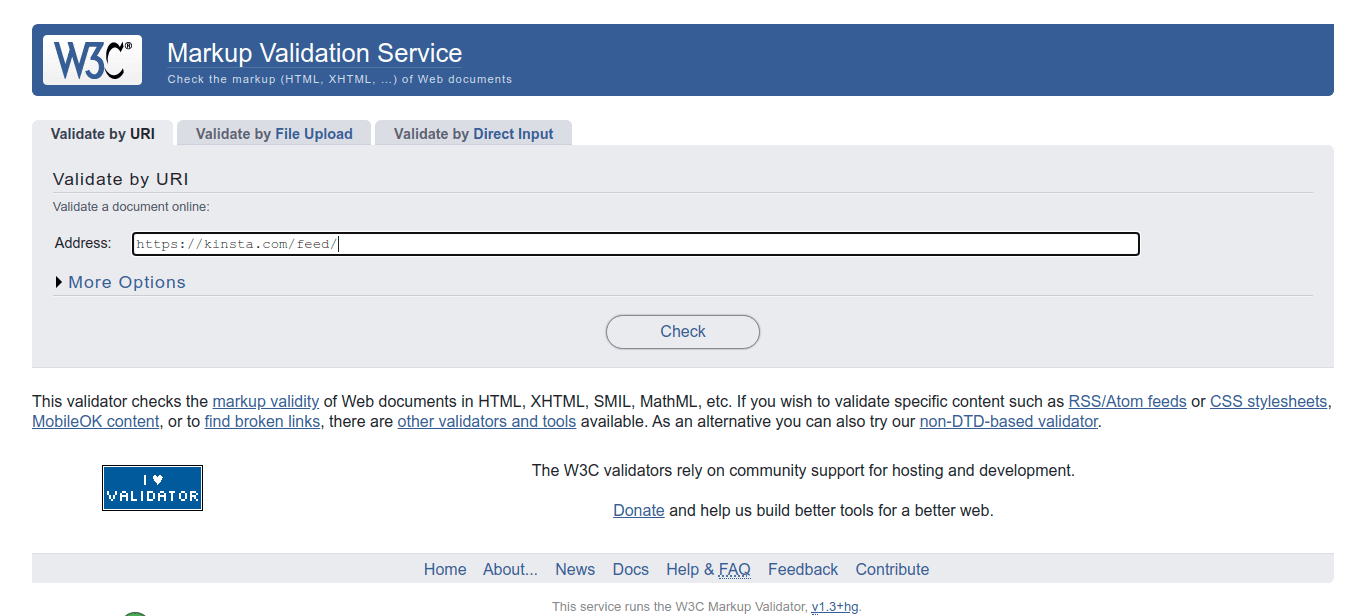
On the next page, you should see whether or not the feed is valid:
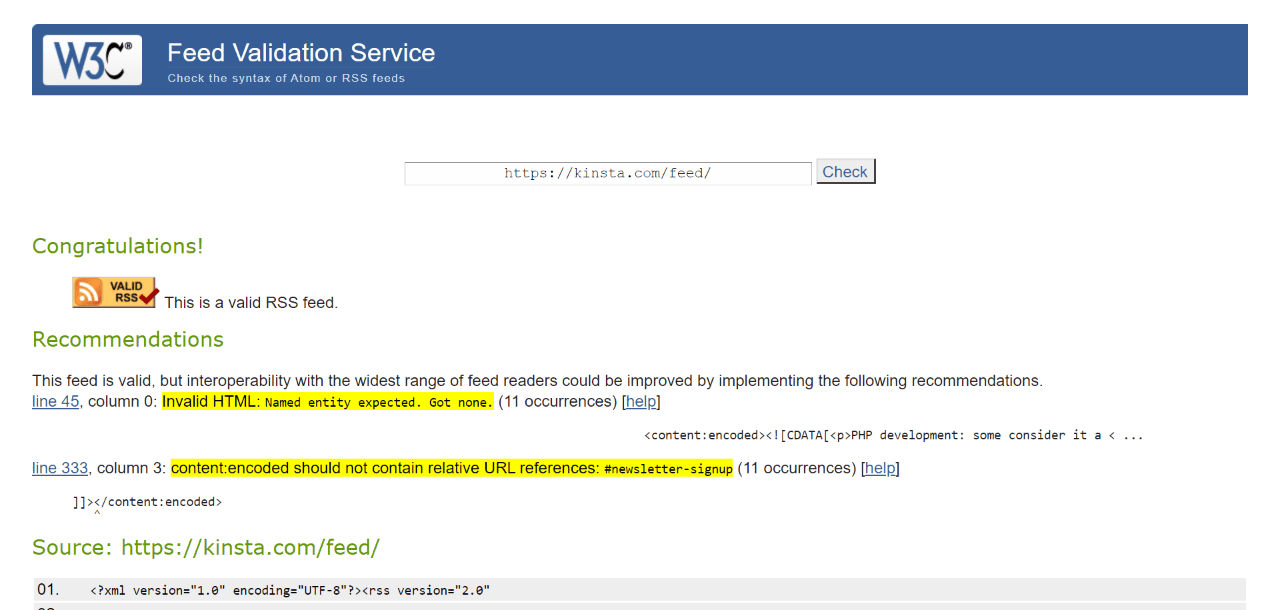
You might also be given some recommendations for optimizing the feed for readers (in case it belongs to you).
How To Optimize Your RSS Feeds
Your RSS feed can enable users to keep up with your latest content. Therefore, you’ll want to optimize it for ease of use, which can boost your subscriptions.
One tip for doing this is showing summaries in your feed, rather than complete articles. This ensures that readers visit your site to read the content.
WordPress provides a built-in setting for this purpose. You can simply navigate to Settings > Reading, and select Summary under For each article in a feed, show.
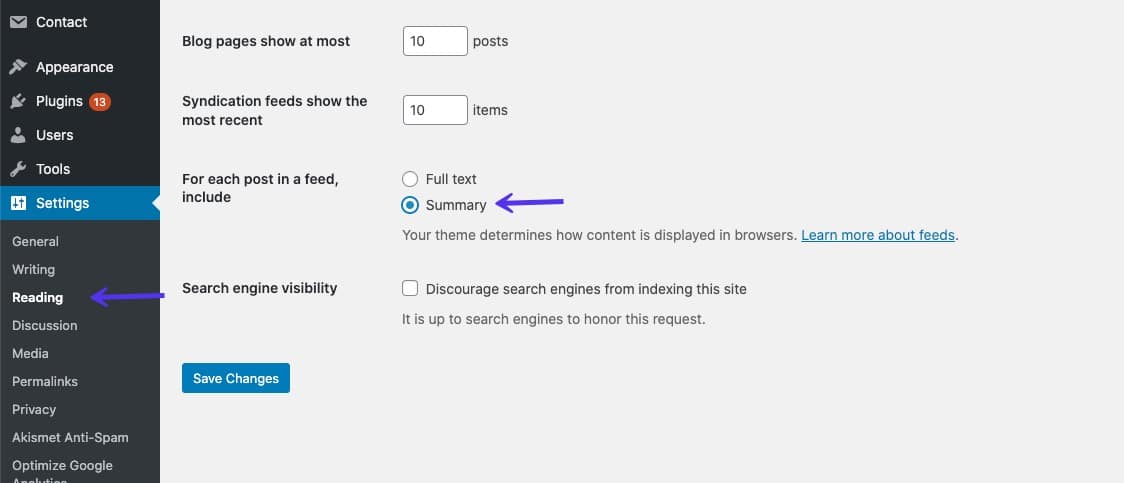
You can also enable users to subscribe to specific categories or tags by using the Category-Specific RSS Feed Subscription plugin introduced in the next section.
Additionally, if you run a multi-author blog, you can give readers the option to subscribe to their favorite authors.
The feed for an author will look like this:
- http://example.com/author/matteo/feed/
You can even have your authors include links to their RSS feeds in their bios or email signature.
4 Handy WordPress RSS Feed Plugins
Although WordPress provides RSS feeds by default and offers a way to display them, plugins can offer much more flexibility. Let’s take a look at four solid options.
1. WP RSS Aggregator
With over 50,000 active installations and 2.9 million downloads, Aggregator is the most popular RSS feed plugin for WordPress. Using Aggregator, you can import posts, YouTube videos, listings, and podcast episodes from unlimited sources, giving you a constant stream of fresh, curated content for your site.
The plugin makes aggregating content easy, thanks to a centralized hub that puts everything you need to manage your sources and content in one place.
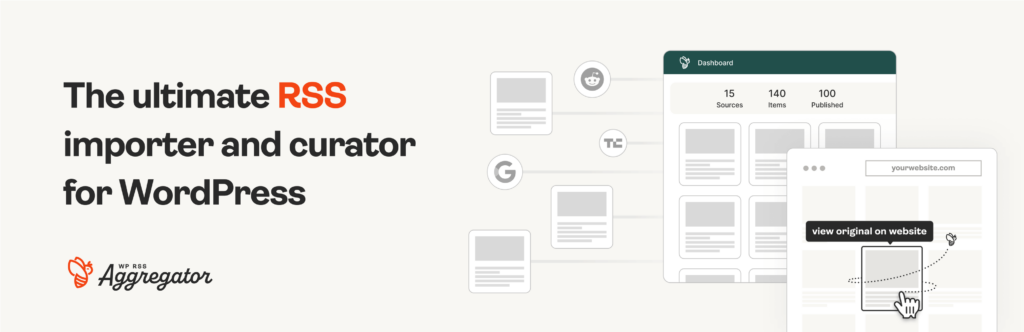
With the free version of Aggregator, you can:
- Create feeds that display links to content from other websites
- Manage all your imported items from a centralized hub
- Display your feeds using shortcodes or block – compatible with most page builders and themes
- Customize your RSS feeds using a comprehensive display system
- Preview how feeds will look on your website while customizing them
- Regular updates and support through the WordPress.org forum
With premium licenses, you also get:
- Import RSS feeds directly into WordPress as posts or custom post types
- Advanced filtering based on keywords, phrases, categories, and tags
- Full-text import service to bring complete articles to your site
- Organize your content with Folders to group, manage, and display sources more efficiently
- Enhance Feed to Post with AI integrations like WordAI and SpinnerChief to generate unique titles and content
- Customize your feed layout with display templates featuring titles, excerpts, images, audio, video, and attribution
- Custom field mapping and advanced source configuration
- Priority support and regular updates
The plugin is designed to work automatically once you’ve set it up. Add your RSS sources, configure your preferences, and set up filters (if you want to). Aggregator handles the rest. That means the plugin can take care of importing, organizing, and displaying fresh content without you having to lift a finger.
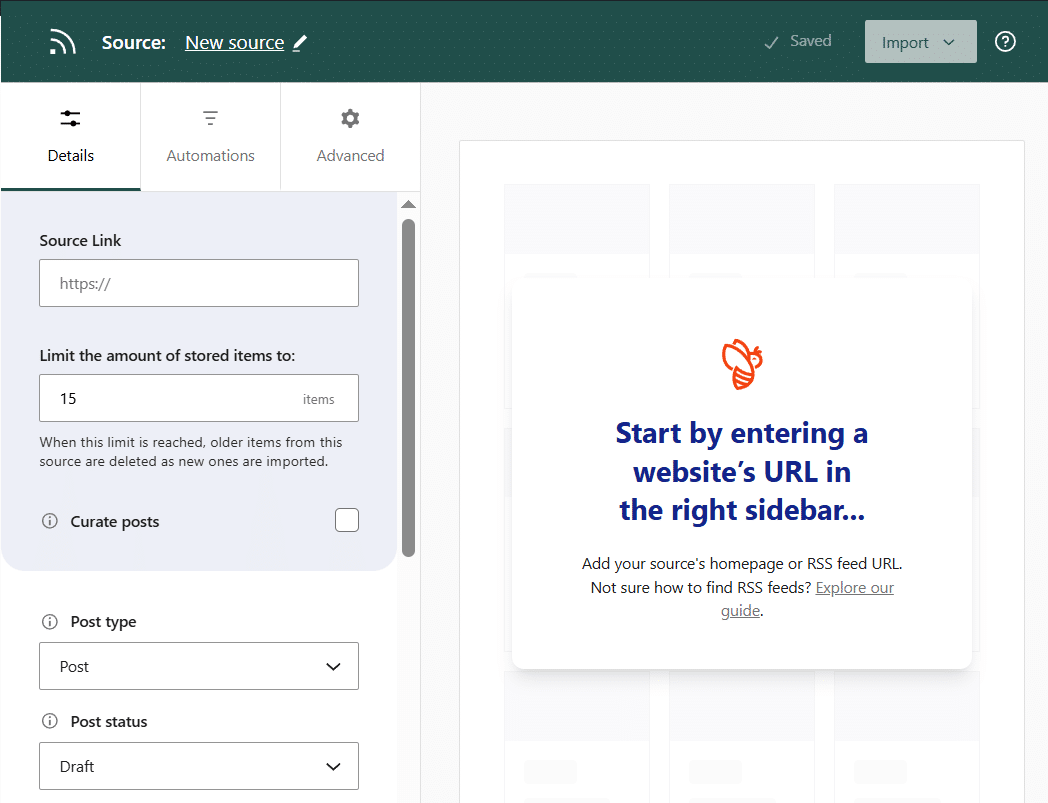
Whether you’re running a news site, blog, or any content-focused website, Aggregator makes it easy to keep your audience engaged with a constant stream of relevant, up-to-date content.
2. Feedzy RSS Feeds
Feedzy is one of the best WordPress RSS feed plugins around. It enables you to import and display an unlimited number of feeds on your site. You can use it to automate blogging by publishing curated content from around the web.
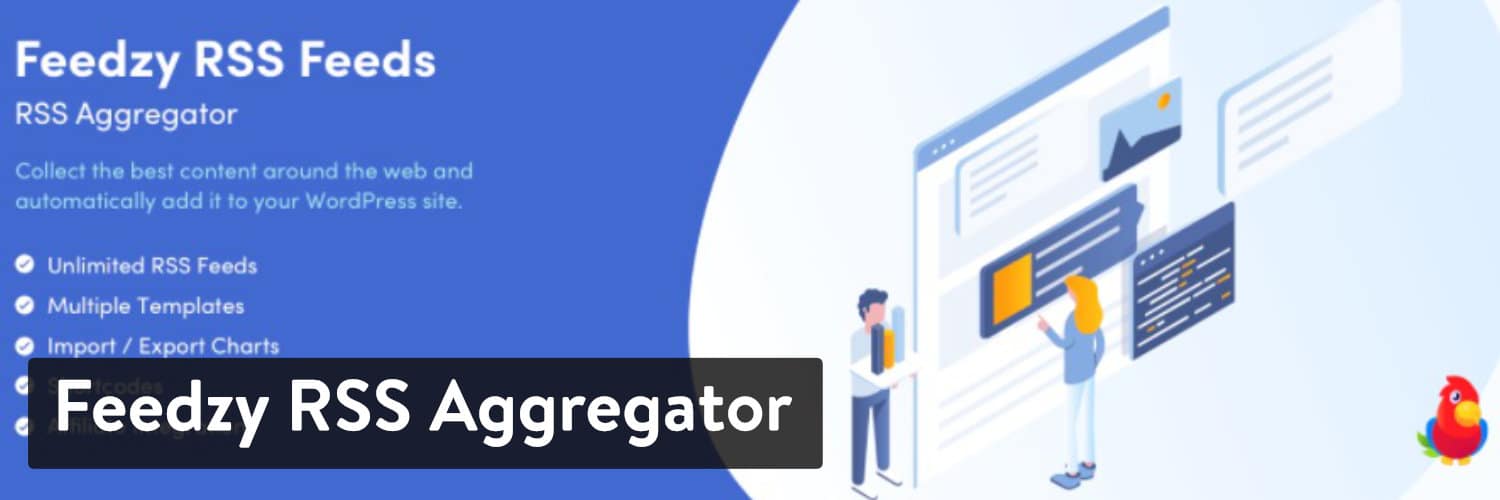
Some key features the free version of Feedzy offers include:
- Convert feed items to pages, post, and custom post types
- Display feeds using blocks, shortcodes, or widgets
- Cache feeds to improve loading speed
- Display images with feed items
With the premium version, you can also:
- Use keyword filters to import specific content
- Set multiple templates for each feed
- Automatically import multiple feeds from different sources (done manually in the free version)
- Automatically add affiliate or referral IDs to your feed links
Once Feedzy is installed and activated, you’ll want to navigate to Feedzy > Import Posts.Then you can click on the Import Posts option:

You can now begin the process of importing feeds to your site.
3. RSSImport
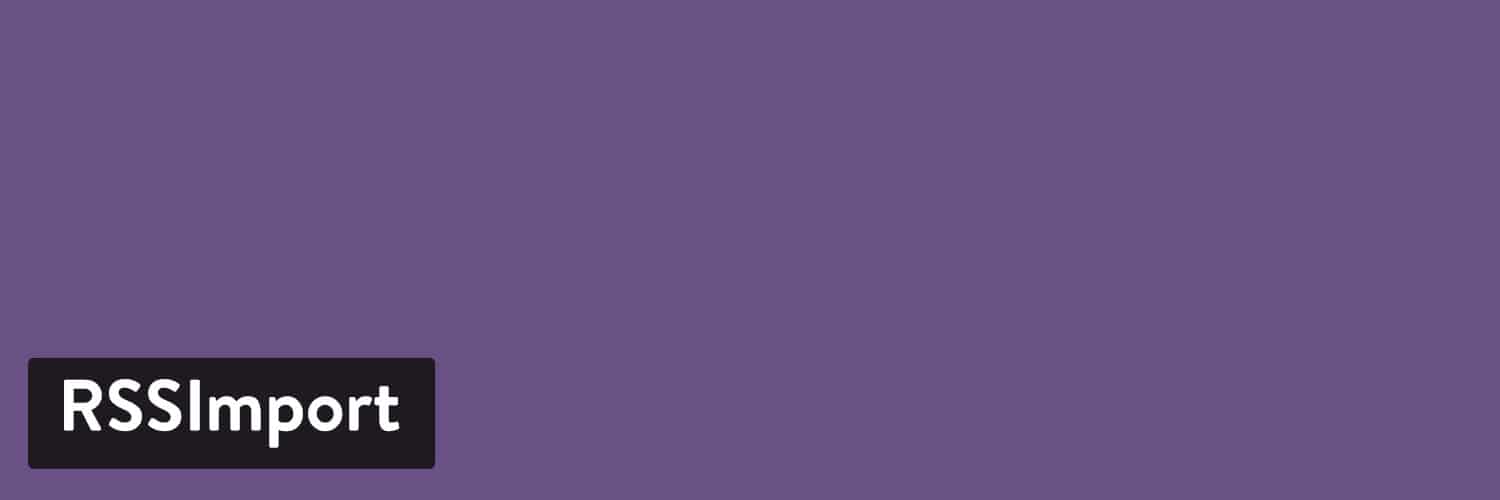
As with Feedzy, RSSImport enables you to import feeds into your WordPress site. You can use it via a widget, shortcodes, or PHP.
This tool offers a lot of flexibility with its included shortcodes, providing many parameters for customizing them. Here’s a sample of what you might create:
[RSSImport display="25" feedurl="https://kinsta.com/feed/" use_simplepie="true"]
You can also add some PHP code into a theme template, such as sidebar.php or single.php. For example:
<!--?php RSSImport(10, 'https://kinsta.com/feed/'); ?-->To display your feed, you can copy and paste your shortcodes anywhere on a post or page.
4. Category-Specific RSS Feed Subscription
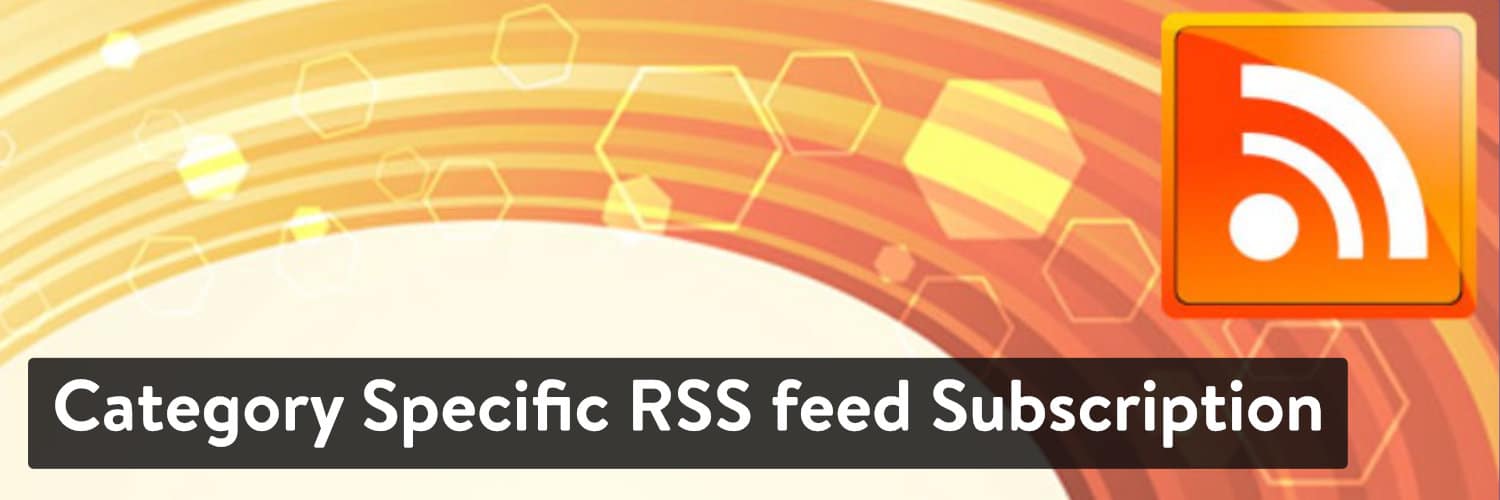
Category-Specific RSS Feed Subscription is different from the other plugins we’ve considered so far. It allows your users more flexibility over what they subscribe to, and it does this based on your groupings. For example, if you publish content in multiple categories such as “Aeronautics”, “Renewable Energy”, and “Film”, your users can choose to subscribe to just one or all of them.
This plugin enables you to:
- Create category-specific RSS feeds
- Create tag-specific feeds menus
- Display the RSS feed of each tag alongside your articles
- Point custom categories to external feeds
After installing this plugin, you’ll want to navigate to Settings > Category-Specific RSS to see a list of all possible categories you can create a feed for. You can then use widgets, shortcodes, and a few lines of PHP to add your feed menus to your site.
How to Disable RSS Feeds in WordPress
Although RSS feeds can be handy, you might not have a use for yours, or you may simply not want the extra overhead of maintaining it.
In that case, you can choose to disable your feed by using a plugin or editing your current theme.
Use a Plugin
A plugin such as Disable Feeds can be handy for disabling all of the feeds on your site. It removes all RSS, Atom, and RDF feeds by redirecting requests.
Note that it hasn’t been updated in three years. However, you shouldn’t have any issues using it with the latest version of WordPress.
Disable Feeds only removes the feed itself. Your theme, sidebar, and footer widgets may still contain links to it.
Edit Your WordPress Theme
A second way to disable your RSS feeds in WordPress is by editing the functions.php file of your current theme. You’ll want to navigate to Appearance > Theme Editor, and search for the functions file in the right-hand file explorer:
Then you can paste the following code at the end of the file:
add_action('do_feed', 'itsme_disable_feed', 1);
add_action('do_feed_rdf', 'itsme_disable_feed', 1);
add_action('do_feed_rss', 'itsme_disable_feed', 1);
add_action('do_feed_rss2', 'itsme_disable_feed', 1);
add_action('do_feed_atom', 'itsme_disable_feed', 1);
add_action('do_feed_rss2_comments', 'itsme_disable_feed', 1);
add_action('do_feed_atom_comments', 'itsme_disable_feed', 1);Don’t forget to save your changes when you’re done.
Summary
WordPress provides an RSS feed by default and you can access yours easily. With the help of additional plugin options, like Feedzy RSS Feeds, RSSImport, Category-Specific RSS Feed Subscription, and WP RSS Aggregator, you can have even more control over it.
As we saw, RSS feeds could be useful in plenty of scenarios… so they’re far from being dead!
Do you have any questions about the RSS feeds plugins on our list, and how to make the most of them? Let us know in the comments section below!


