We’ve simplified the steps Web Application Hosting customers take to launch the MyKinsta Web Terminal and access the containers in which app processes are running.
The Web Terminal provides command-line access to containers, allowing application developers to edit files and run scripts that help in application management or debugging.
Key changes in the new release of Web Terminal include:
- The terminal launches seamlessly within the MyKinsta dashboard instead of on a separate browser tab.
- Defining an IP “allowlist” is no longer required.
- Customers deploying applications using Dockerfiles are not required to specifically include Bash in their containers.
You can launch the Web Terminal in MyKinsta by selecting Applications > app name > Web Terminal:
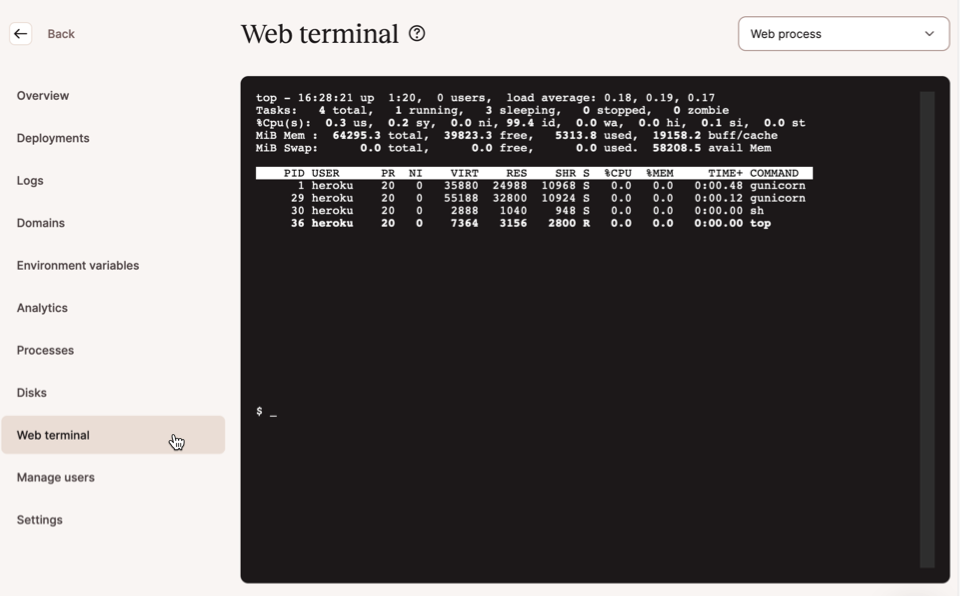
You can now switch between terminals associated with different processes behind your application using a drop-down menu above the terminal window:
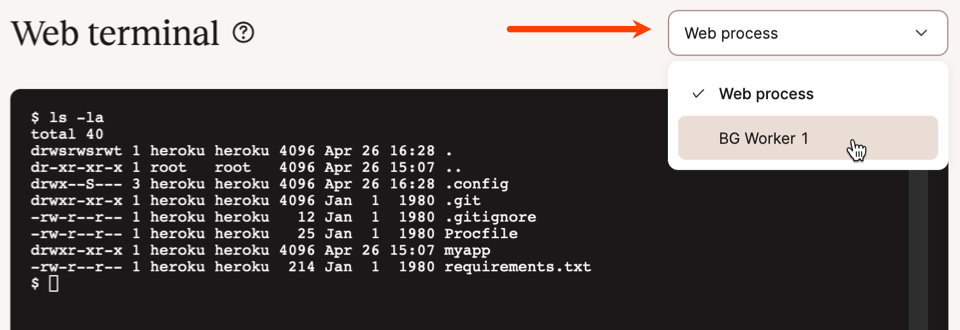
Above, we are about to switch to a terminal associated with a background worker process. This will disconnect the currently active web process terminal. (You can run multiple terminals simultaneously by opening MyKinsta’s Web Terminal page in separate browser tabs or windows.)
Tips for using the Web Terminal
Here’s what to keep in mind when using the Web Terminal:
- The Web Terminal is available only when your application is deployed and running.
- Files you create within the terminal will not be available to your application unless you create them on a persistent storage volume associated with the app.
- Similarly, changes you make to files within the terminal will be lost during the next deployment unless those files are on persistent storage.
- There are no logs linked to Web Terminal activity.
Take command of app development with Kinsta
An improved Web Terminal is just one of the recent enhancements rolled out for Application Hosting customers. We recently made it easier to manage users on your development team and added an “at-a-glance” view of your project’s components in a single application diagram. We’ve also made it possible to deploy applications from public Git repositories and using Docker images.
If you aren’t already a Kinsta customer, browse our library of quick-start examples to see how to deploy your favorite technologies from Git hosts like GitHub, GitLab, and Bitbucket, and then start your free trial today.
