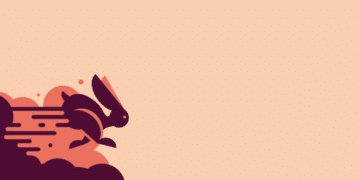Error 1020: Access Denied might not be a common issue you’ll see, but it could be the case you or your client’s site might experience it. In this article, we’ll dig deeper into what’s causing the error and what to do when you see it.
What’s Causing the ‘Error 1020: Access Denied’
Error 1020 Access Denied is caused when a firewall rule has been violated on a site protected by Cloudflare. It can be triggered if a site visitor tries to directly access an endpoint that is protected.
If you see this on a site hosted at Kinsta, check out the information below to see the next steps to resolve this issue.
Site Visitor
If you see the Error 1020 Access Denied while visiting a site, but you aren’t the site owner or administrator, we recommend contacting the site owner so they can resolve the issue.
Be sure to include a screenshot of the error or at least the Cloudflare Ray ID that is shown below the error.
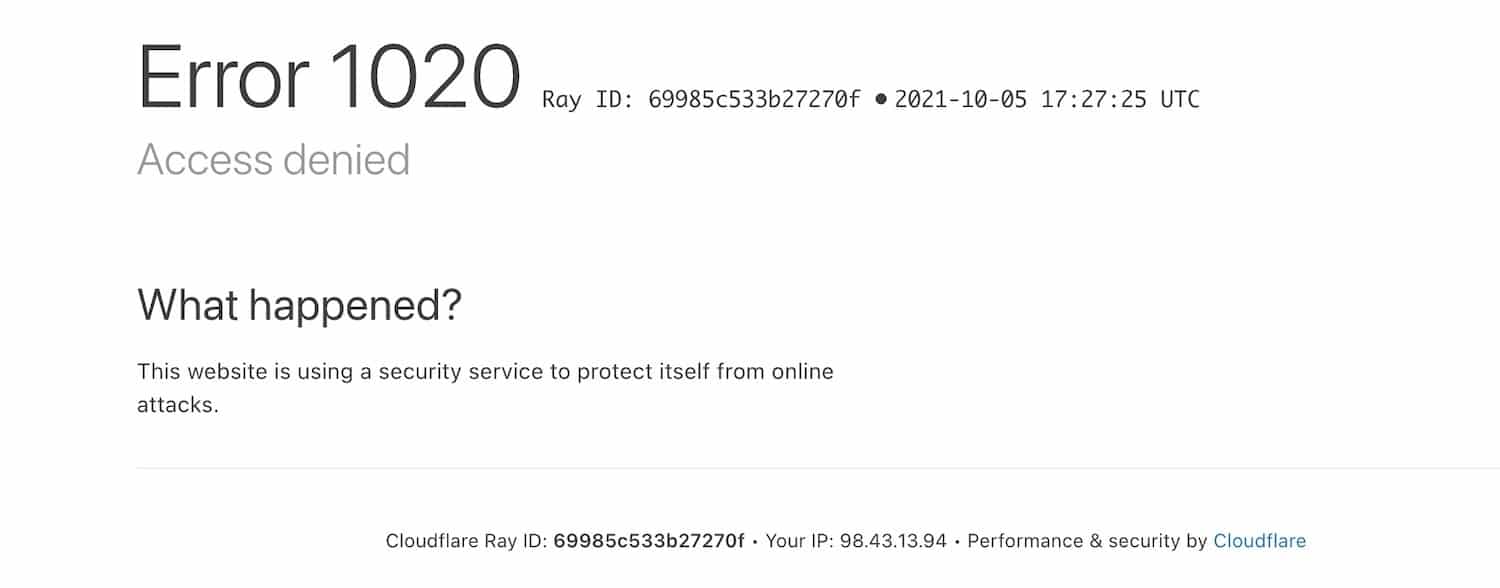
Site Owner or Administrator Non-Cloudflare Domain
If you’re the site owner or administrator and do not have your own Cloudflare account with firewall rules implemented, contact our Support team and provide the following information so we can investigate and resolve this issue:
- The date and time the error occurred.
- The Cloudflare Ray ID shown under the error message.
- Any steps you or your visitor were taking when the error occurred (e.g. clicking on a link, updating content, adding something to a cart, submitting a form, or other action).
Site Owner or Administrator Cloudflare Domain
If you’re the site owner or administrator and have your own Cloudflare account with firewall rules implemented, you’ll need to check the Firewall Events Log (Firewall > Events) to see which rule is being violated and causing the request to be blocked.
If you don’t see any blocked events in your Firewall Events Log, contact our Support team with the information listed above (in the non-Cloudflare domain section).