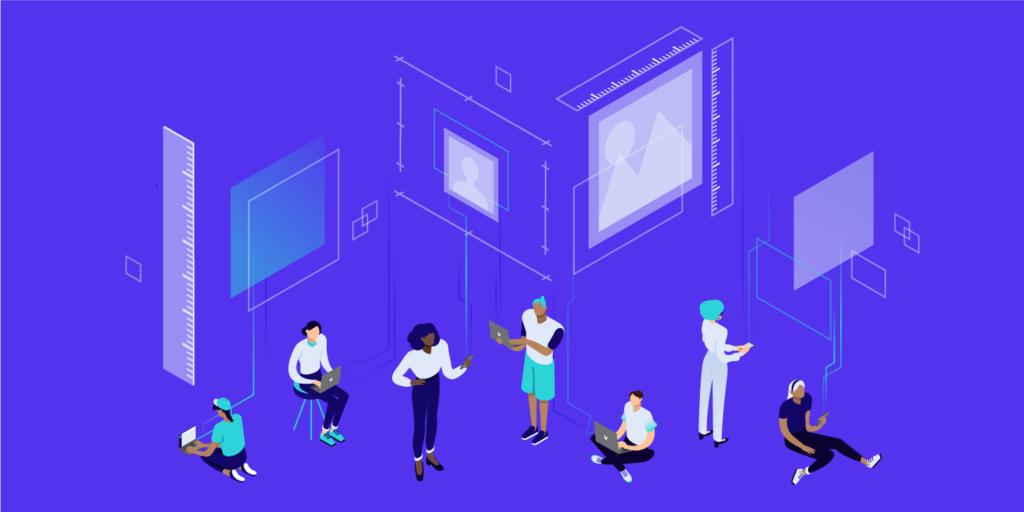Despite upsetting data privacy breaches like the Cambridge Analytica/Facebook situation, there’s no doubt that social media is here to stay. After all, everyone is on it, it keeps everyone connected, and it’s a helpful tool for businesses to market and sell their products.
The problem with social media? It’s oversaturated with noise! Even if you have something useful to say, how do you call (and keep) your audience’s attention?
Using images may help. A Skyword study found that, on average, including images in your content results in a 94% increase in page views versus those without images. Recognizing people’s short attention spans (they’re even shorter than a goldfish’s!), it’s become more important now than ever to use visual imagery to capture people’s attention.
The Importance of Using the Right Social Media Image Sizes
It’s not enough just to create an image, upload it to all your social media profiles, and consider your work done.
Creating social media images isn’t a one-size-fits-all thing: each social network requires different image sizes in different profile areas. Each social media site also crops and optimizes uploaded images differently, so it’s important to determine how to position your images in a way that showcases the best of your brand (check out the best image formats for your page).
If you’re looking for the TLDR; of this article about social media image sizes and want a lazy approach to visual marketing, you can stop reading after this section. According to Buffer, although most social sites require different image sizes, they’ve found that these dimensions commonly work for sharing images with news feed updates:
- Landscape (horizontal): 1024 x 512 pixels
- Portrait (vertical): 800 x 1200 pixels
But if you’re looking to create a better visual experience that always renders perfectly, check out our frequently updated guide to social media image sizes: including guidance for Facebook image sizes, Twitter image sizes, and every other major social platform!
- Facebook Image Sizes
- Twitter Image Sizes
- LinkedIn Image Sizes
- Instagram Image Sizes
- Pinterest Image Sizes
- Tools for Social Media Images
Facebook Image Sizes
Facebook is the largest social networking site, with over 2.2 billion monthly active users (as of Q1 2018).
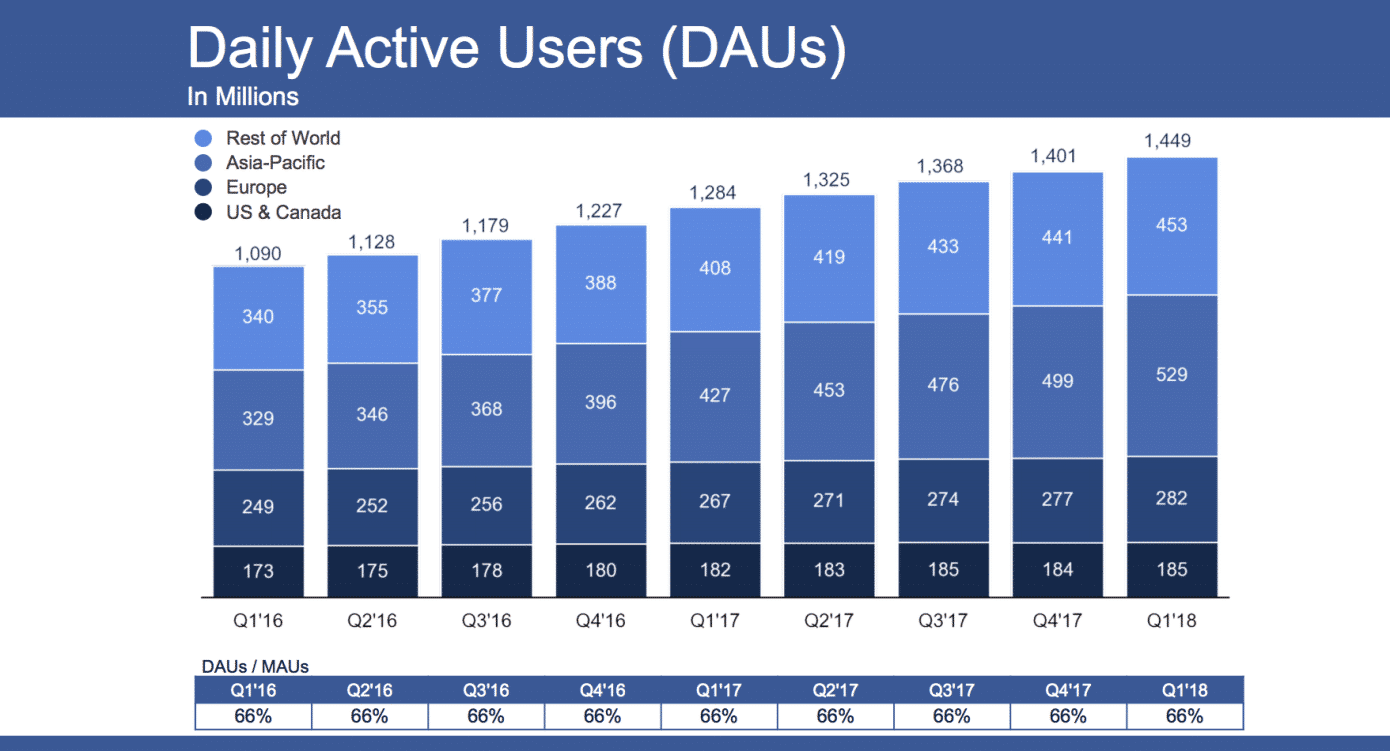
It is an indispensable social networking site, especially for businesses that want to reach their target audiences: made possible with Facebook’s powerful targeted ads feature. But even if businesses don’t use Facebook Ads (though they should!), it is rare to find a business that does not already have a Facebook page.
Here’s what you need to know about Facebook images sizes on every aspect of your profile and news feed posts:
Facebook Cover Photo
Your cover photo can only be viewed as a whole when people visit your Facebook profile or page (but people can see a thumbnail in other areas on Facebook). A cover photo is larger than a profile photo, which is why most people use their cover photos like a banner to showcase their brand or identity.
Facebook cover photos are displayed as 820 x 312 pixels on a desktop and 640 x 360 pixels on smartphones. If you upload anything smaller than that, it will be stretched. Note that there is also a minimum size for photos you’re considering as cover photos: 400 x 150 pixels. If you have any trouble with quality on higher resolution displays you might also try 1640 x 624 pixels.
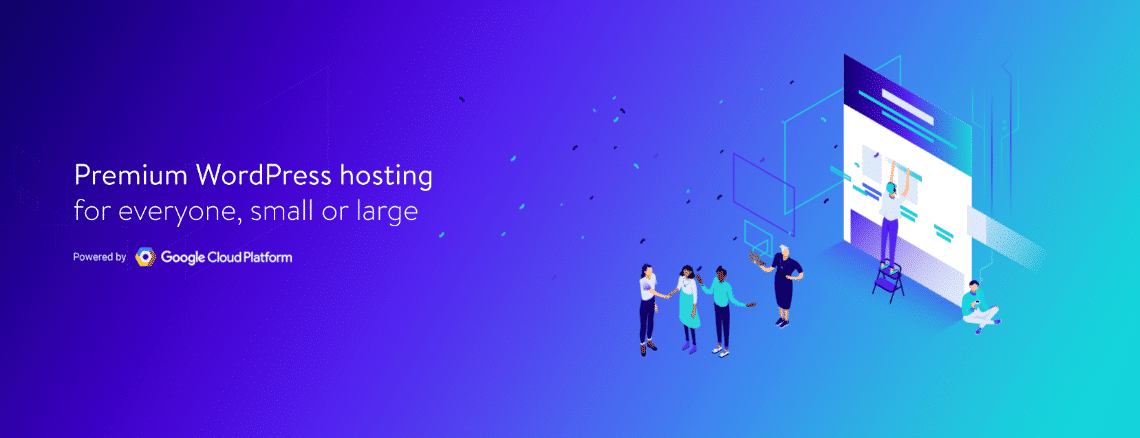
For optimum image quality, it is advised to:
- Save photos with logos or text as a PNG file.
- Upload a sRGB JPG file less than 100 KB.
Facebook Profile Photo
Your profile photo is a key piece of branding as it represents you and/or your brand to the people that visit your personal or business profile/page. Be it your personal or business page’s profile photo, it must be at least 180 x 180 pixels. For higher resolution displays we recommend 480 x 480 pixels.
Your Facebook profile photo is displayed as 170 square pixels when users access Facebook through desktop, 128 square pixels when viewed on smartphones, and 36 square pixels on most feature phones. Your profile photo also appears throughout Facebook as a 32 square pixel icon.
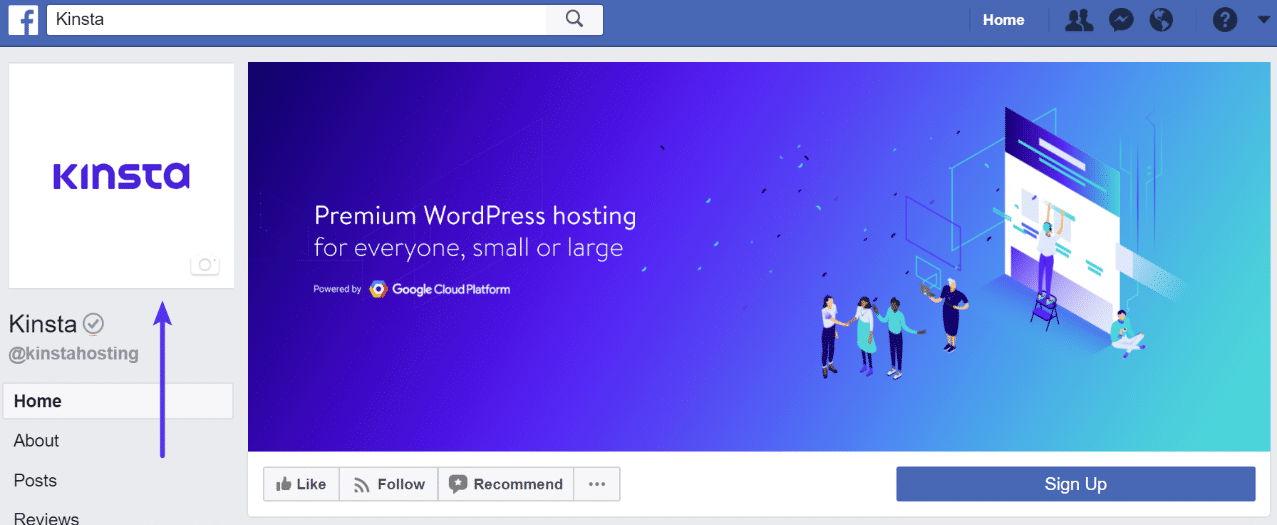
If you want to integrate your personal profile photo with the design of your cover photo, remember that profile photos are located:
- 16 pixels from the left and 176 pixels from the top of your cover photo on a desktop.
- 24 pixels from the left, 24 pixels from the bottom, and 196 pixels from the top of your cover photo on smartphones.
Facebook News Feed Images
Sharing images on your news feed is one of the most common ways to get the word out about something. Images (and videos) can help to capture your target audience’s attention.
Ideally, images uploaded should be a 1200 x 630 pixels size but once uploaded on Facebook, they will be resized to a 476 pixel-width image.
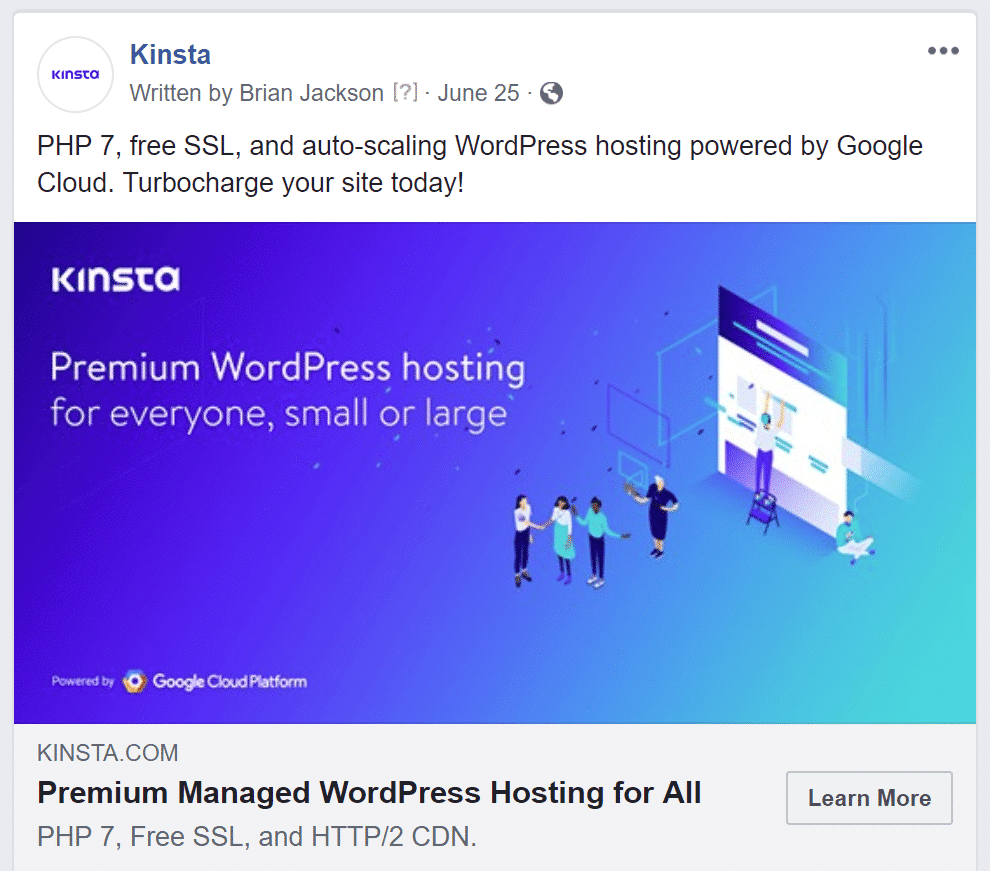
Additionally, you’ll want to keep these Facebook image size considerations in mind:
- Square photos, no matter what size you upload them, will be displayed as 476 x 476 pixels. If you upload an image that is less than 400 pixels, it will appear blurry.
- Landscape (horizontal) photos will be scaled to 476 pixels wide, with the height adjusted accordingly.
- Portrait (vertical) photos will be scaled to 476 pixels wide, with the height adjusted accordingly—but only to a maximum of 714 pixels.
Facebook Link Images
Besides sharing images on the newsfeed, Facebook also supports images when sharing links. There are two different layouts that relate to this action:
- A smaller square image to the left of the link (text on the right). This requires a minimum of 154 square pixels on the feed and 116 square pixels for the page.
- A larger image underneath a snippet of text. This requires an image with at least 470 x 246 for the feed and 484 x 252 for the page.
The recommended upload image size is 1200 x 628 pixels, which isn’t much different than the dimensions used for sharing images not generated from a link.
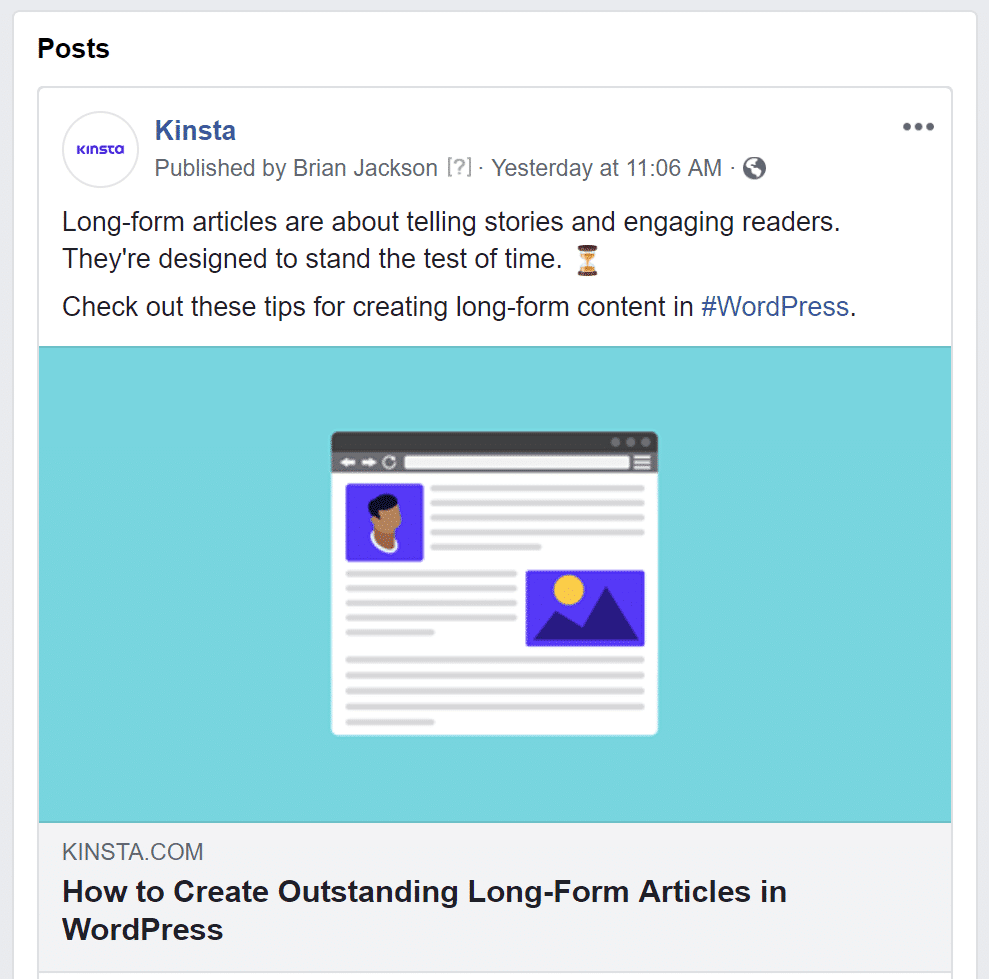
You can upload larger images but Facebook will scale the images to fit these dimensions, meaning they will crop the image at the top and bottom in order to fit. For best results, get a larger image resolution with the same scale as the minimum requirements.
How Facebook Chooses Images From Shared Links
Facebook looks at the Open Graph tags on a page when it chooses the image to be displayed on the link, specifically the og:image tag.
The og:image tag is powered by the Open Graph Protocol, which allows webmasters to tell third-party providers (like Facebook, Twitter, and other social sites) about the type of content found on their pages. It is responsible for determining which photo shows up when your content is shared on social media and how the photos look.
Note that every platform displays an image differently in terms of image size or cropping. Without designating platform-specific images, your image might look nice on Facebook but crop weirdly on LinkedIn.
You can add and edit the og image tag in the <head> section of every page of your website. If you want to prevent it from looking different across all platforms, you can use plugins like Yoast SEO or Social Warfare, which identifies and specifies the best image for each platform you share your content to (with proper setup). You can even manually set the Facebook image per page or post with the Yoast SEO plugin (as seen below).
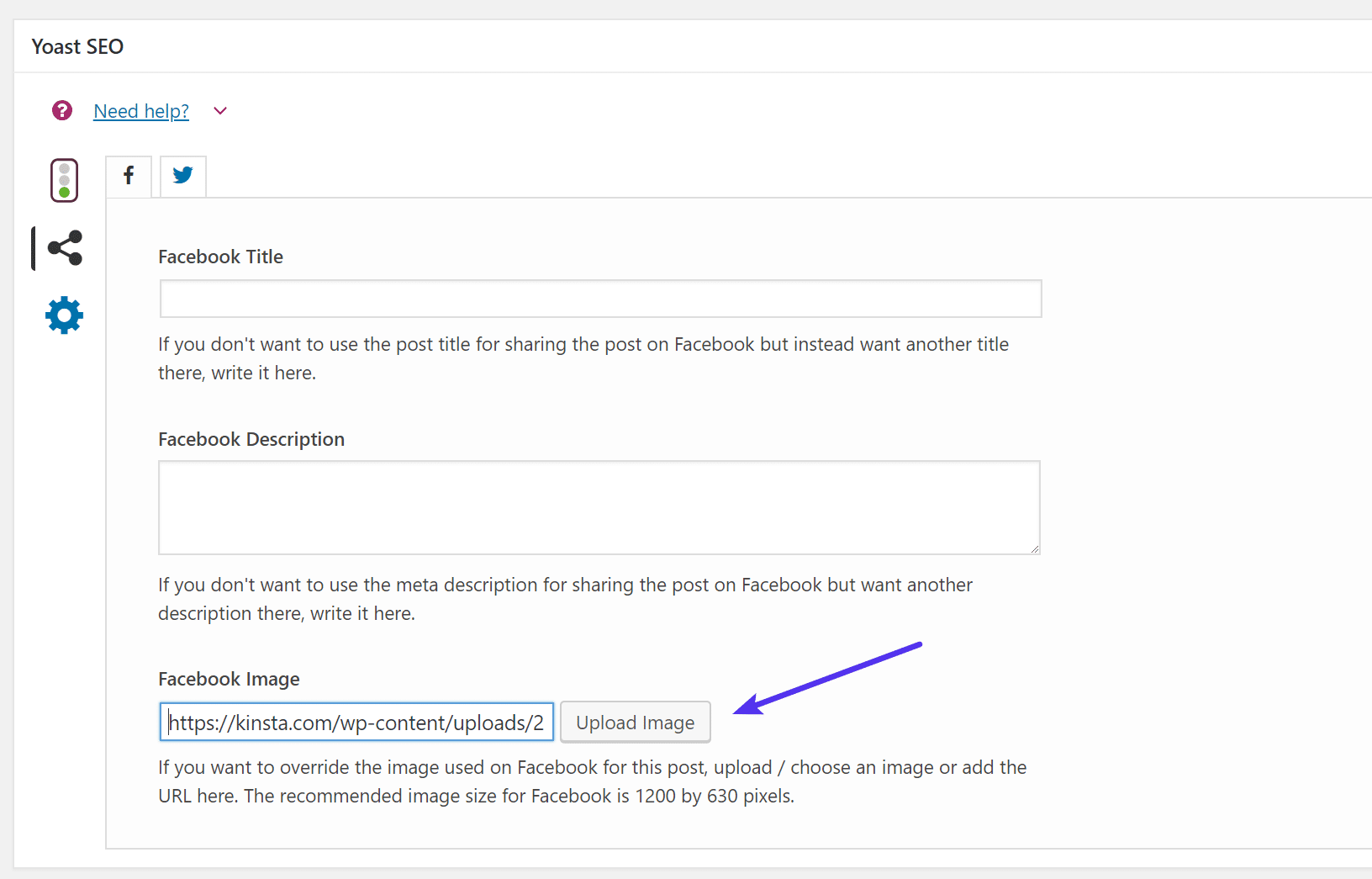
If your image isn’t large enough or doesn’t have the proper og image tags, Facebook may not display the image in full or may not display an image at all. When this happens, your link is displayed as the first image type (a small thumbnail located to the left of a string of text). You can also use the Facebook Debugger to fix this issue.
Facebook Highlight Images
Highlighted images appear only on your Facebook page. Facebook allows you to post highlights for every time you’ve achieved a milestone. Images are optional, but since they appear larger than a shared image or link, it’s a good way to call attention to your achievements or milestones.
Highlighted images appear on your page as 843 x 504 pixels but the recommended size is 1200 x 717 pixels.
Facebook Event Images
With so many ads and posts filling the Facebook newsfeed, creating a Facebook event will help capture your audience’s attention. Besides sending them a notification inviting them to the event, they will be reminded of the event—especially for smartphone owners who have the Facebook calendar connection enabled.
Event images appear on your feed as 470 x 174 pixels but the recommended size is 1920 x 1080 pixels.
Facebook Group Cover Images
Facebook group cover images can vary. For high-resolution Facebook group cover images, we recommend a size of 1920 x 1080.
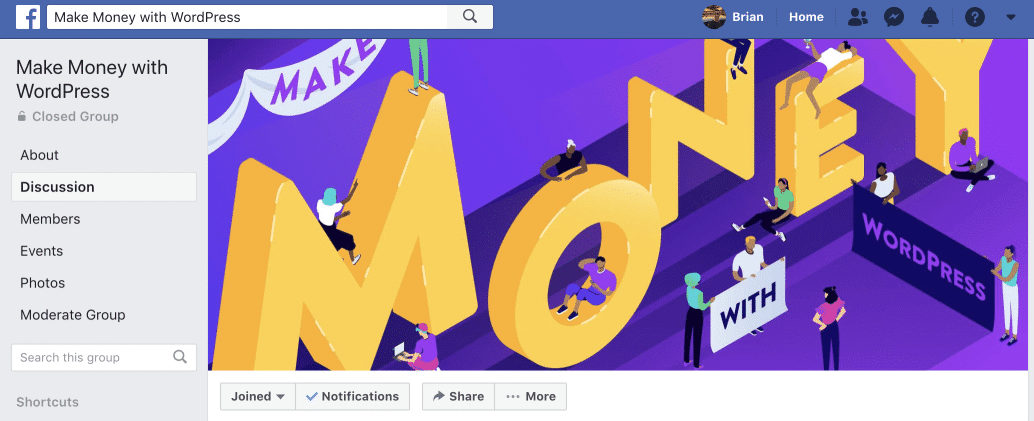
Make sure to also check out these additional Facebook marketing strategies.
Twitter Image Sizes
Twitter allows people to easily connect with one another (even big names!), and is primarily used to send and receive short real-time updates (tweets are limited to 280 characters). Although it’s not as large as Facebook, Twitter has 330 million monthly active users.
Connecting with others is possible through the use of @mentions and #hashtags. When you click on a hashtag or search for a term, all (public) tweets containing the search term or hashtag appear. Businesses use this functionality to listen for feedback from users or to join in on conversations.
Twitter Profile Photo
Like every other social networking site, Twitter users have the option to customize a profile photo representative of themselves/their brand. This appears in three places:
- Your Twitter profile. If you don’t upload a profile photo, the profile photo area will display an egg with a blue background.
- On the Twitter feed. Followers or those reading through a Twitter search where one of your tweets is included can see your profile photo.
- Who to follow. The Who to Follow box appears to the right of your Twitter feed. Twitter will often recommend accounts to follow that are similar to yours, or people who you might know.
Twitter profile photos are a minimum of 400 square pixels, with a maximum file size of 2MB. They can be in JPG, PNG or GIF formats. A square sized photo is recommended, even though Twitter will display it in a circle.
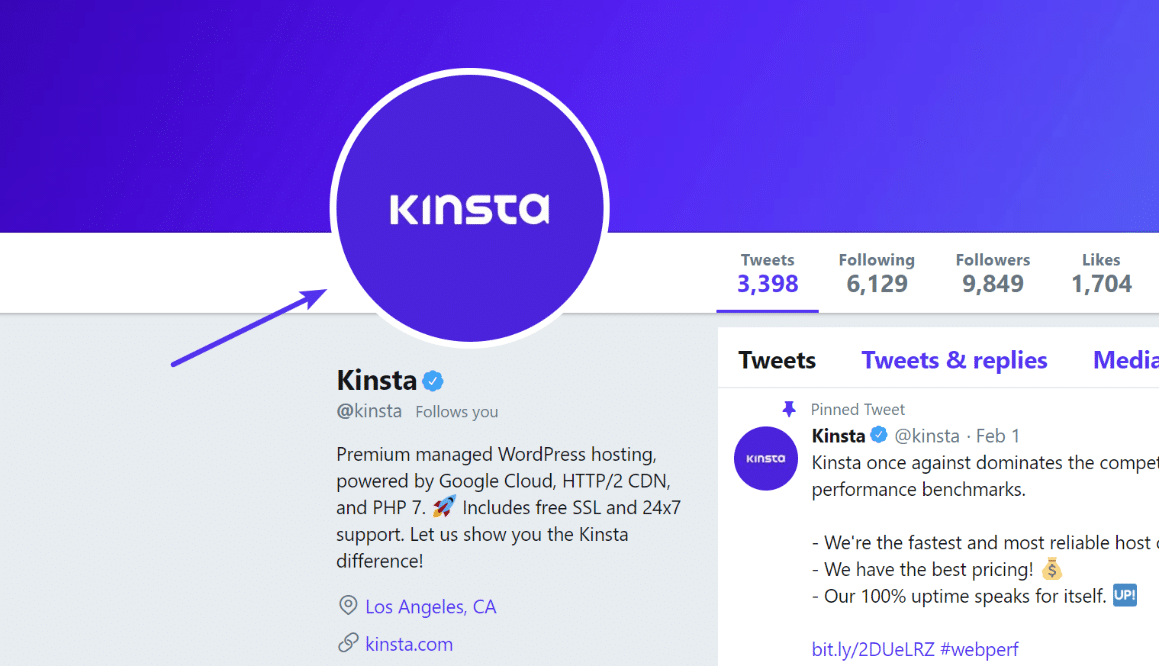
Twitter Header Photo
This is Twitter’s equivalent to Facebook’s cover photo and is much larger than your profile photo. Make sure that you upload high-resolution images.
The recommended Twitter header photo size is 1500 x 500 pixels, with a maximum file size of 5MB. Unfortunately, on these, we’ve noticed there is no way to get a crisp looking image on higher resolution displays.
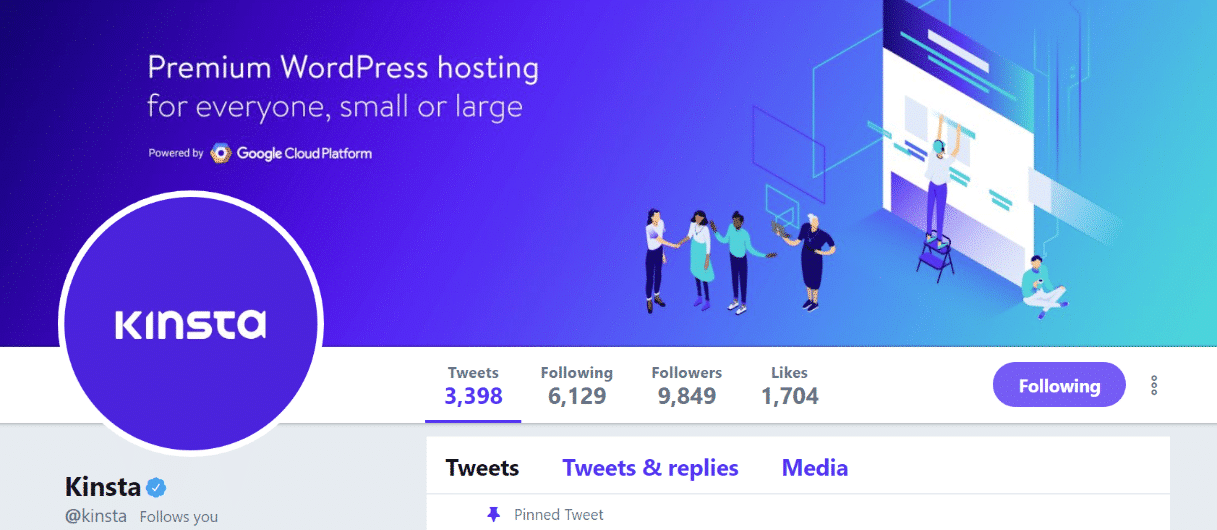
Twitter Post Photos
Before, you could only upload one image at a time on Twitter, but now, you can upload up to four photos in a single tweet. Images also used to be included in the Twitter character count, but they are mercifully not anymore. It’s worth noting that tweets with images generate 313% more engagement than those without.
Twitter images appear as a minimum of 440 x 220 pixels (2:1 aspect ratio). The recommended size that works best is 1024 x 512 pixels. On Twitter, any aspect ratio that is between 2:1 and 1:1 works well.
On a desktop, images appear as a minimum of 506 x 253 pixels, while 1200 x 675 pixels (16:9 aspect ratio) is the ideal image size to display your image fully on mobile (which also works great for desktop).
Twitter #Marketing Strategies to Beef up Your Social Game 💪 https://t.co/qvie7tLTtl #smm
— Kinsta (@kinsta) July 4, 2018
Any image larger than 506 pixels will have the top and bottom cropped away with the height adjusted accordingly. The maximum height an image can have is 506 pixels.
Meanwhile, if you have an image that is smaller than 506 x 253 pixels, Twitter won’t stretch the image to fit. Instead, there will be whitespace to the right of the image.
If you’re uploading four images, they will all appear as square images with the first one larger than the other 3. Here’s what else you need to know if you’re uploading 2-4 images:
- When you upload four images, each image will be scaled to 379 pixels tall and cropped to 379 pixels wide, with an aspect ratio of 2:1 for all images (when displayed on mobile).
- If you’re uploading three images, each will be scaled to 337 pixels tall and cropped to 337 pixels wide, with an aspect ratio of 7:8 for the first (and largest) image, and 4:7 for the other two images (when displayed on mobile).
- If you’re uploading two images, each will be scaled to 252 pixels tall and cropped to 252 pixels wide, with an aspect ratio of 7:8 for both images (when displayed on mobile).
How Twitter Chooses Images From Shared Links
If nothing is set up, Twitter will fall back to Open Graph tags. However, we recommend that you set up Twitter cards on your site. This will add a special Twitter card markup.
Just like with Facebook, you can even manually set the Twitter image per page or post with the Yoast SEO plugin (as seen below).
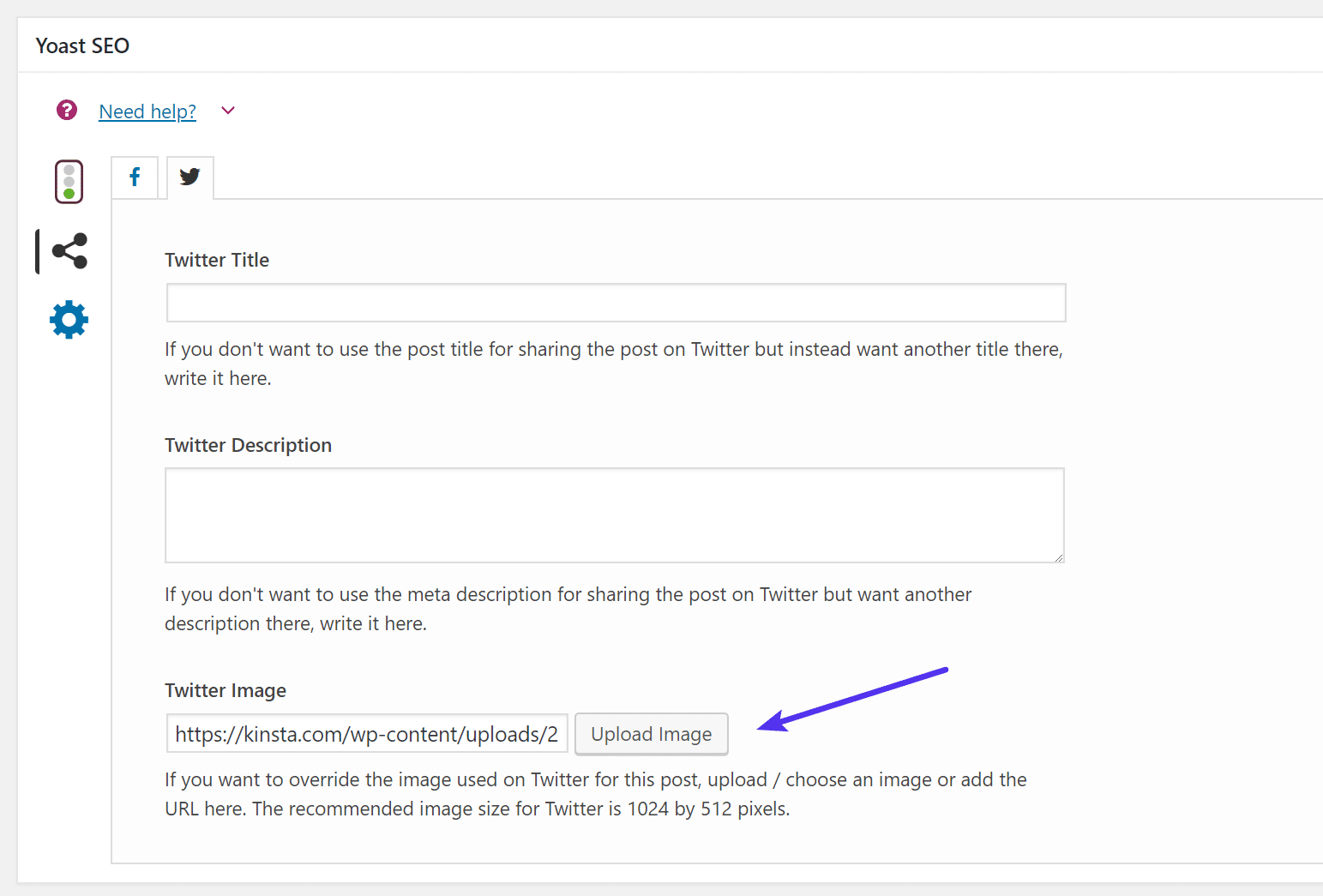
Check out our Twitter marketing strategies to take your social media game to the next level!
LinkedIn Image Sizes
LinkedIn is known as the social network best for getting business done, with over 500 million users.
Apart from its large user base, multiple improvements to the site, after being acquired by Microsoft, makes LinkedIn one of the best places to network and generate more leads. In fact, LinkedIn is 277% more effective for lead generation than Facebook and Twitter.
Success on LinkedIn lies in optimizing your personal profile and company page (which includes adding necessary photos to appear trustworthy) and sharing content on either (or both).
We’ll drill down into specific social media image sizes for both individually but here are some general rules for images on LinkedIn:
- Linkedin shared images. As with most other social networks, you can also share images on LinkedIn. The recommended image size is 520 x 320 pixels, though a moderator on a LinkedIn forum shared that the recommended image size is 552 x 368 pixels. Anything between these two is a safe bet. LinkedIn crops the sides of landscape (horizontal) images to fit the 368 pixel height and crops the bottom of the image exceeding the 552 pixel height if you upload a portrait (vertical) or square image. Note that you can still view the whole image when you click on it; only the image view is cropped.
- LinkedIn shared links. When you share links to LinkedIn, a featured image also appears, much like in Facebook. This image appears as 520 x 272 pixels.
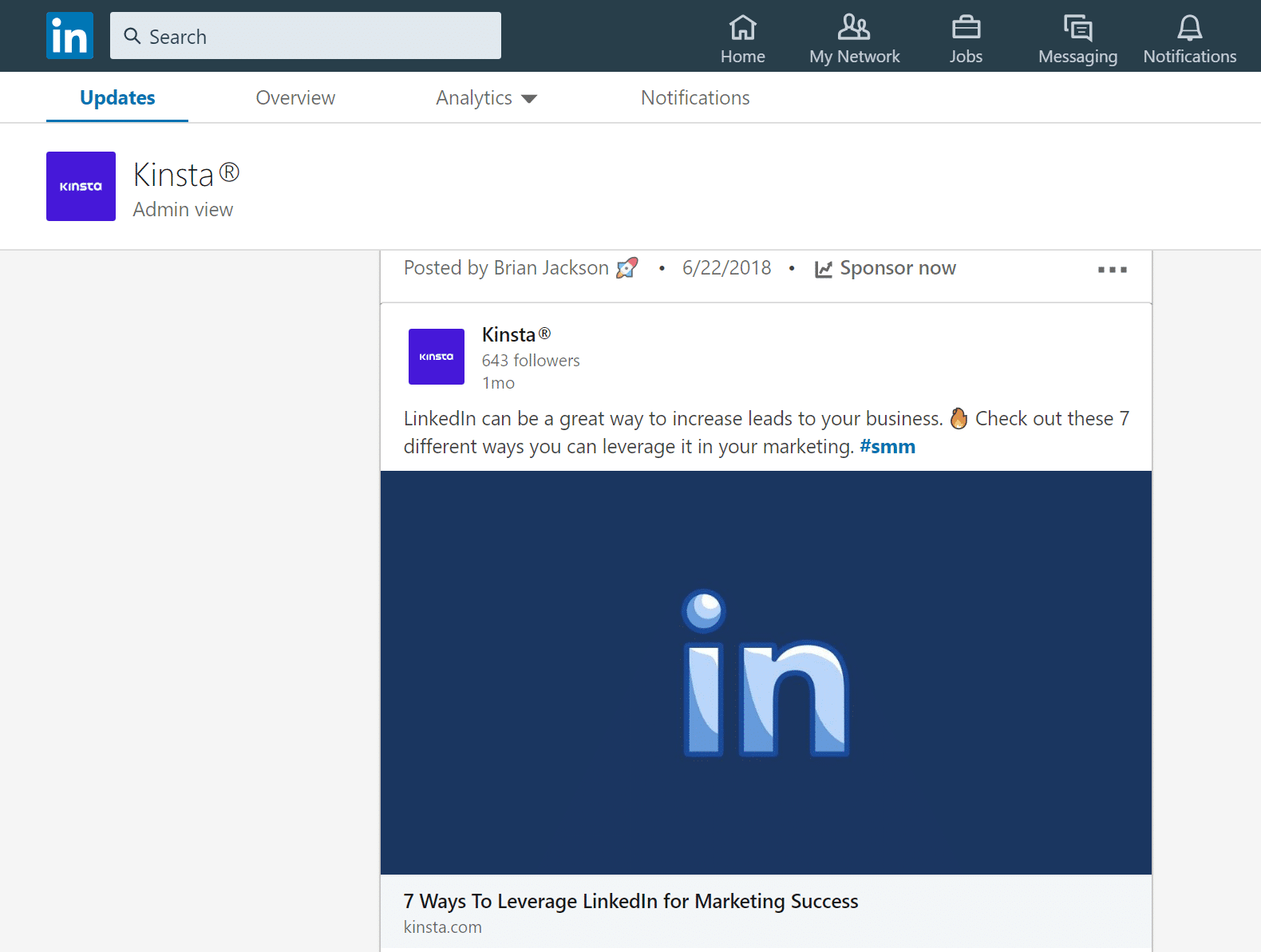
LinkedIn Personal Page
- Linkedin profile photos are people’s first impression about you so if you want to be taken seriously, get a professional headshot taken (no selfies!). Profiles with photos have 9x more connection requests and 21x more profile views. The recommended photo size is anywhere between 400 square pixels and 20,000 square pixels, with a maximum file size of 10MB.
- LinkedIn profile background image. LinkedIn’s version of Facebook’s cover photo and Twitter’s header photo, the profile background image is one of LinkedIn’s newer features that catches your attention and provides you with more room for creativity. The recommended size is 1584 x 396 pixels, but ensure that the most important elements are located within the visible area of 1350 x 220 pixels.
LinkedIn Company Page
- Company Logo. If you’re in charge of managing your company’s LinkedIn company page, know that this is one of the two logos that you’ll need to be uploading. This logo appears at the upper left corner of your company page, next to the company name. It also appears on the “Companies you may want to follow” section. The minimum and recommended size is 300 square pixels.
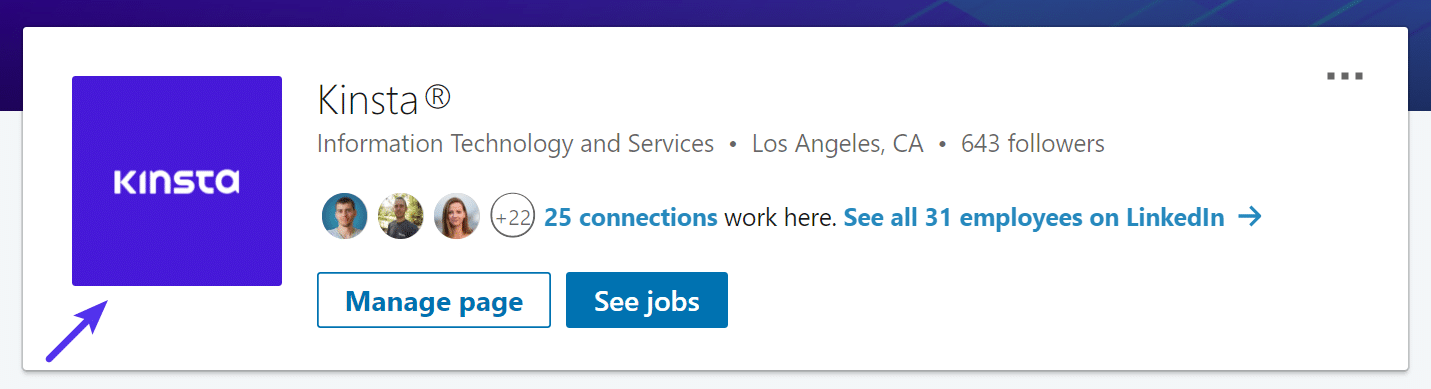
LinkedIn company logo - Square Logo. A related LinkedIn image is a square logo, which is what LinkedIn displays when people search for your company. Its minimum and recommended size is 60 square pixels and you can only upload images with a file size of up to 2MB.
- The company cover image appears on the top section of the page. The recommended size is 1536 x 768 pixels, and the minimum size is 1192 x 220 pixels, but the image appears as 1400 x 425 pixels. This one can definitely be a little frustrating to get situated just right.
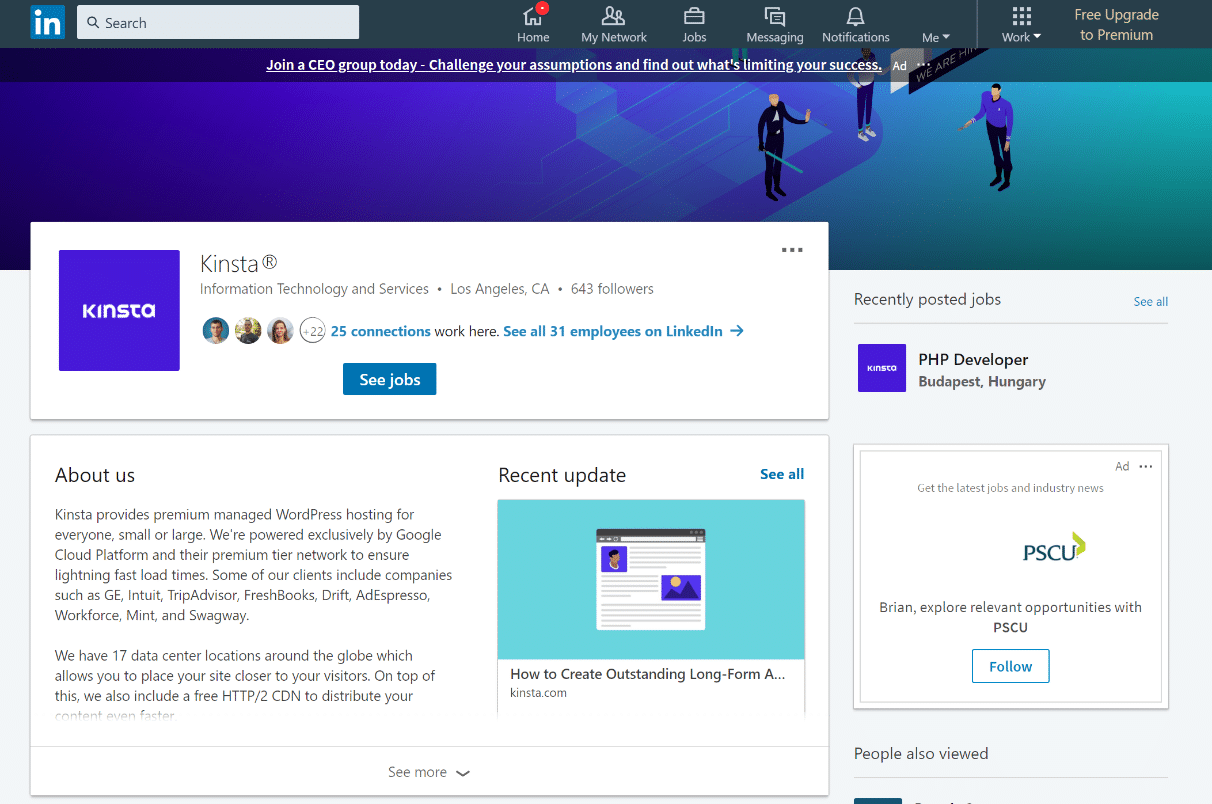
LinkedIn company cover image - Banner images on company pages are a new feature on LinkedIn. Banner images can only be seen when someone visits your company page so those that do see them must have an above average interest in your business page. This is a chance to capture their attention. The minimum size is 640 x 220 pixels. Note that this particular type of image is only available as a landscape layout.
- Hero images. A company page has several sections. Aside from the pre-set sections, you can also opt to add Showcase pages (which showcases an initiative, brand, or business unit) and Career pages (which gives potential employees a glimpse of what it’s like to work for your company). When you add these pages, you have the opportunity to add more images, specifically the hero image. The minimum and recommended image size is 1128 x 376 pixels: landscape layout only.
Instagram Image Sizes
Instagram is one of the world’s largest photo and video sharing applications, now with over a billion users after being acquired by Facebook. What was once only an app-exclusive program, Instagram is now accessible through the web via desktop—though Instagram makes it difficult to upload photos via desktop.
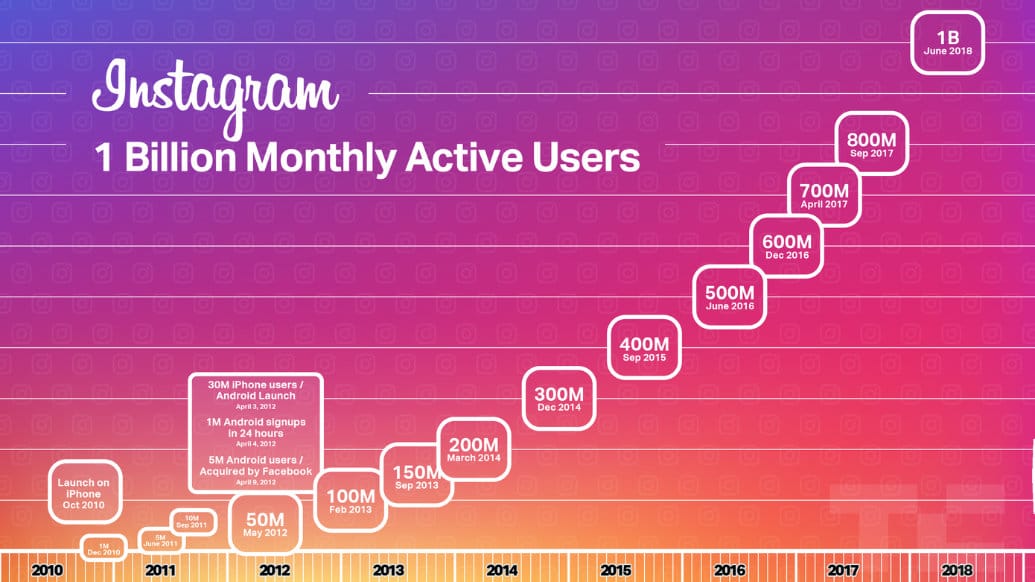
Instagram is mostly targeted to millennials (18-29 age group) who love the ability to showcase their visual creativity. Most people use Instagram to post aspirational and curated lifestyle content, which helped usher in a new type of advertising: influencer marketing.
Instagram Profile Photo
Your Instagram profile photo appears as 110 square pixels, with a 1:1 aspect ratio. However, we recommend uploading one that is 180 square pixels for higher resolution displays. Make sure it is recognizable.
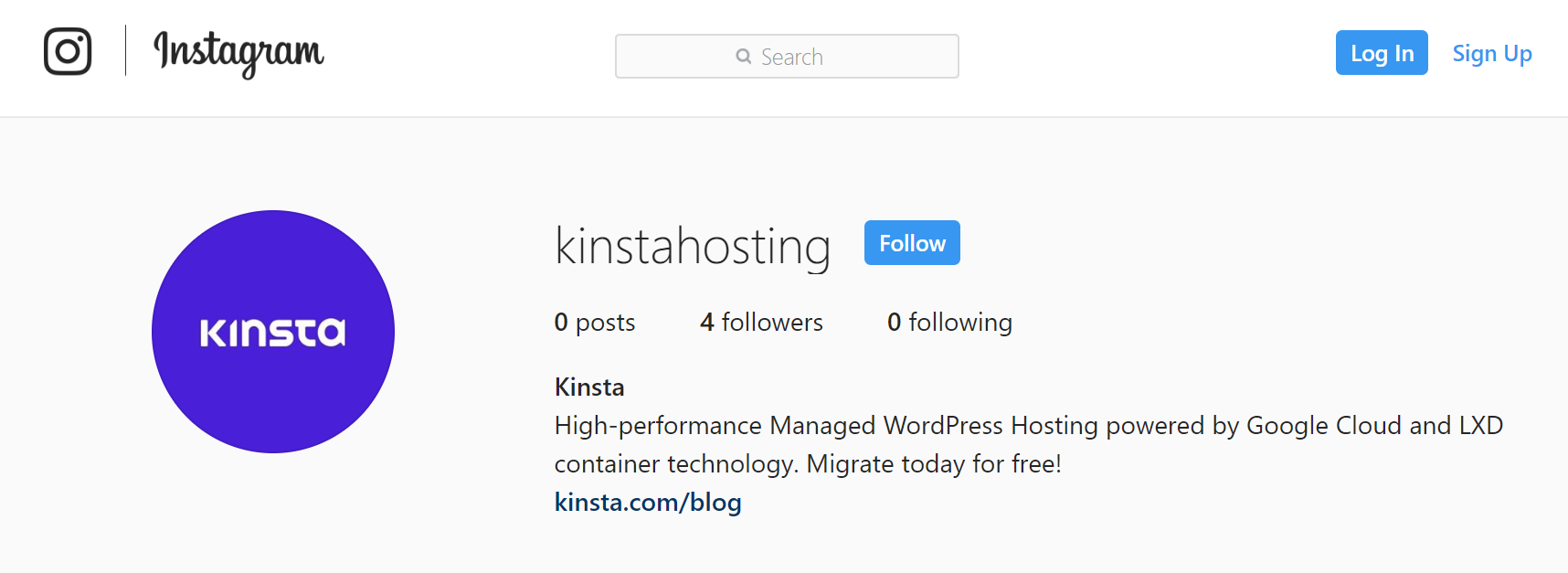
Instagram Photo Size
Instagram used to be all about the square photo but has now made room for both landscape and portrait photographs.
Here are the basic considerations for social media image sizes on Instagram:
- Square images are best at 1080 square pixels, although Instagram scales these down to 612 square pixels.
- The best size for landscape (horizontal) images is 1080 x 566 pixels.
- The optimum resolution for portrait (vertical) images is 1080 x 1350 pixels. Photos appear on your feed as 510 square pixels, but smaller featured header images appear as 204 square pixels, and larger feature header images appear as 409 square pixels. To be effective, ensure that photos maintain an aspect ratio between 1.91:1 and 4:5.
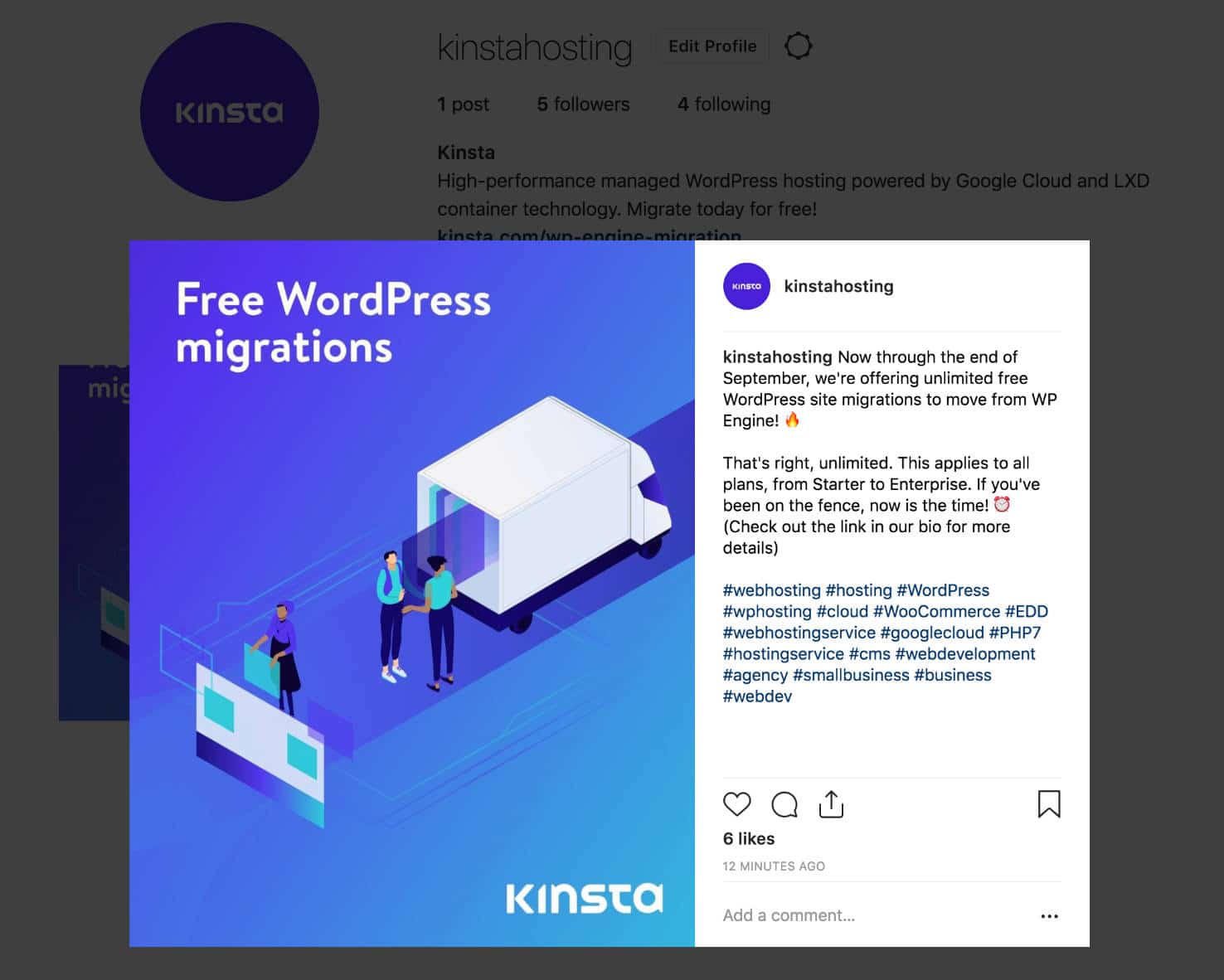
Although Instagram now allows for differently-sized images, photos still appear as square-shaped thumbnails on your profile page. These are 293 square pixels.
Instagram Stories
Instagram Stories is Instagram’s own version of ephemeral (disappearing) content, like Snapchat. In fact, since many users are already on Instagram, the number of daily Stories users had already overtaken Snapchat’s, by the time Stories turned a year old.
For Instagram Stories, images have a 16:9 aspect ratio. The ideal resolution is 1080 x 1920 pixels, and the minimum resolution is 600 x 1067 pixels. Instagram has a maximum file size of 4MB for every photo uploaded to the platform.
Make sure to also check out these awesome Instagram plugins you can use to display interactive feeds on your site!
Pinterest Image Sizes
Although many associate Pinterest with DIY/stay-at-home moms that craft and bake, the site is so much more than that: Pinterest is a powerful visual search engine that can drive tons of relevant traffic to your website, if you know how to use it correctly. This is because 90% of Pinterest pages are external links.
Pinterest Profile Photos
You can sign up for Pinterest using Facebook, Twitter, or using your email. If you use a social sign-in method, Pinterest will use your profile photo from those sites as your Pinterest profile photo by default. If you want to upload a different photo, it’s not hard to do.
Your Pinterest profile photo appears on the homepage as 165 square pixels, and on the feed as 32 square pixels. Though it certainly would be hard to do, note that you can’t upload files larger than 10MB in size.
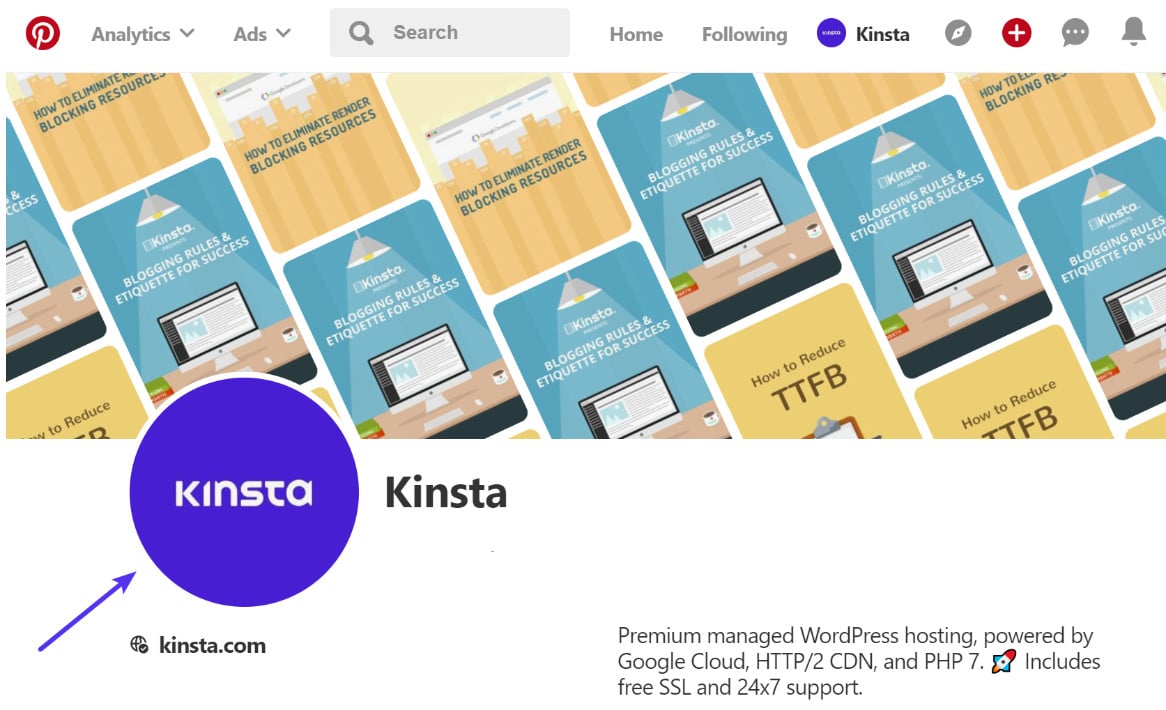
You can’t manually set a profile cover, instead Pinterest lets you pick some pins to feature in your profile cover:
- Latest pins: The most recent Pins you saved to your profile
- Recent activity: Pins people saved from your claimed website and linked accounts
Pinterest Pins
Pins appear on your boards and in the Pinterest feed.
On the feed and in boards, they are limited to a width of 236 pixels with no height limit. The recommended image aspect ratio is 2:3 to 1.3:5. Expanded pins have a minimum width of 600 pixels (the height is scaled). On the board display, there are three featured images. The most prominent one is 222 x 150 pixels and other images below it are 55 square pixels. Pinterest says 600 x 900 pixels is optimal – or any 2:3 size.
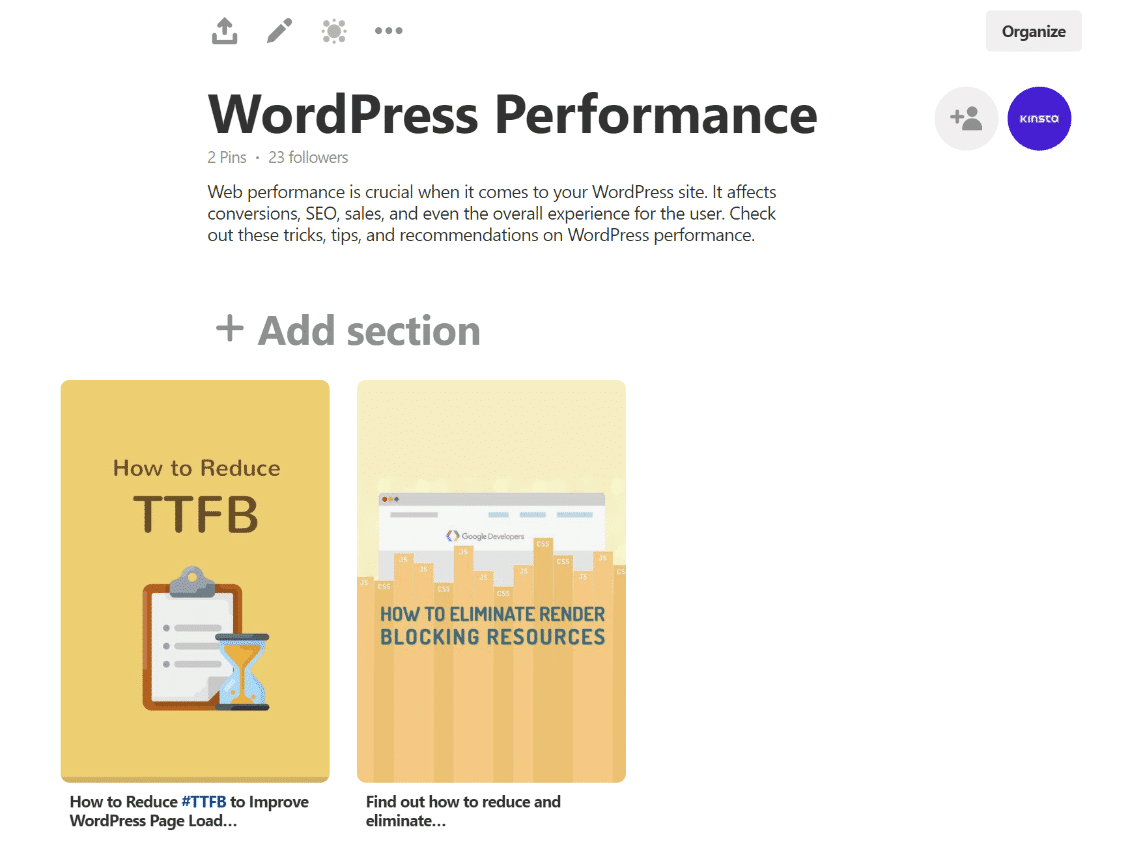
Tools for Social Media Images
Now that you know the ideal (and minimum) social media image sizes for each kind of photo on each network, it’s time to create images for each.
These tools make it easy:
Image Design and Creation
- Canva is an extremely popular tool to create social images, for good reason. Even without any graphic design experience, Canva makes it easy for you to create images with its drag-and-drop functionality, an extensive collection of fonts, colors, and even layout templates. Another thing that makes Canva great is that when you create a new image, it also allows you to choose from a set of predefined image sizes so that you don’t have to memorize all of the social media image sizes here.
- Pablo is a free and easy-to-use image creation tool offered by social media scheduling tool company Buffer. It allows you to create simple text-overlay images.
- Adobe Express. Adobe is known for its powerful graphic design and video editing software but many find the industry standard hard to use. Adobe Express is their answer for users clamoring for a simpler image creation process. Uninspired? Image creation is made easier with a library of premade templates. With the free plan, Adobe adds its logo to the bottom corner of your design. Paid plans start at $9.99/month.
Or of course, you can go with a more manual approach and use Adobe Illustrator, Affinity Designer, or Sketch.
Image Resizer
While most photo creation and editing software programs have resizer functions available, Social Image Resizer Tool is a nifty tool to have when you don’t have this guide to social media image sizes on hand. It helps you crop and resize every kind of image you need with specific pre-formatted options like: Twitter header, Twitter display image, Twitter profile photo, and more.
Image Compression
Even though social media images don’t always load on the front-end of your site it’s still important to compress them. If you have a WordPress site, image compression plugins allow you to optimize your images—maintaining a high-quality look at a more manageable file size.
Here are a few image compression plugins for WordPress that we recommend:
- Imagify (this is what we use at Kinsta)
- Optimus Image Optimizer
- WP Smush
- TinyPNG
Summary
With all content marketers competing for people’s limited attention, images are the perfect way to capture your audience’s attention on social media. But it’s not enough to create attention-grabbing images—ideally, you’ll optimize them for each social media site, taking these social media image size standards into consideration. Make sure to also keep your branding consistent across all of your social channels.
Any other tips and tricks that you want to share about social media image sizes and bridging the gap designing for desktop and mobile? We’d love to hear from you in the comments below!