There are so many software programs you likely use on a daily basis. With Slack integrations, you can connect software that you use daily to integrate with the productivity app.
From your calendar app to your CRM, there is always a data point that is siloed in another software that you can’t immediately reach.
Wouldn’t it be nice if they could all communicate, making it easier for you to know what’s happening across the board? You’ll get alerts, improve processes, and be able to access what you need in just a few clicks.
But with so many Slack integrations out there, which ones should you pick?
In this article, we’ll review 20+ Slack integrations that you can implement to improve your Slack productivity.
Ready? Let’s get started!
Prefer to watch the video version?
What Is a Slack Integration?
Slack integrations are add-ons and custom applications that help you connect Slack to various other software solutions that you use to power your business.
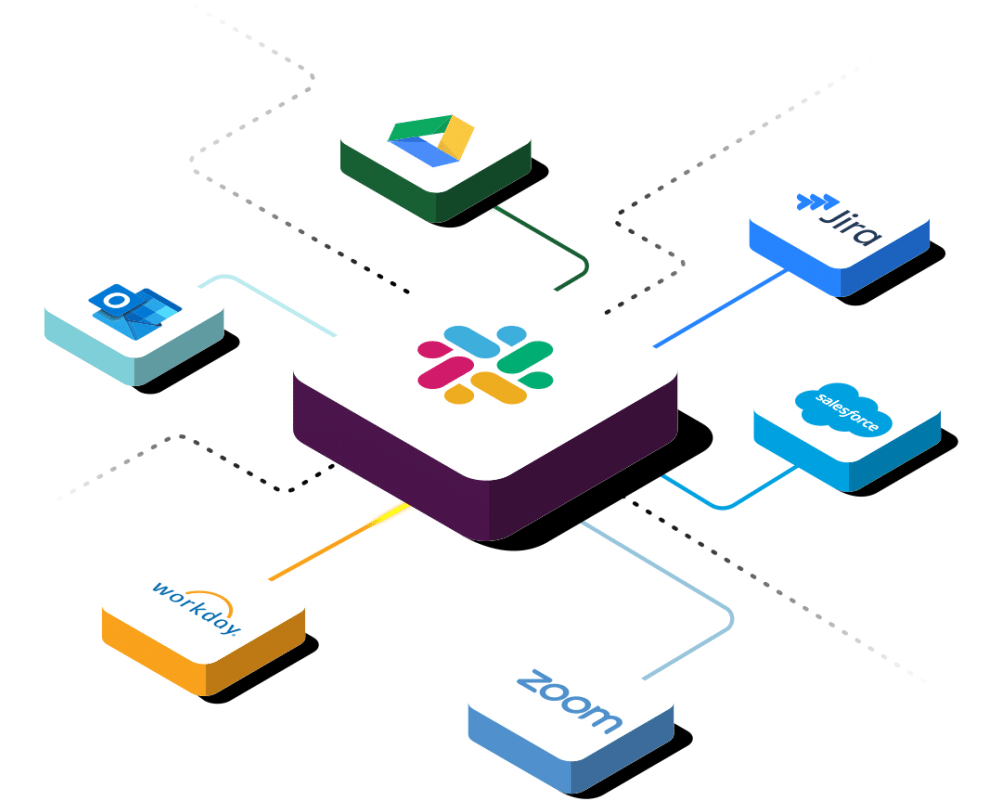
Such integrations can send you alerts, make it easier to use other programs within the app and unify data from many different platforms.
They make your workspace more collaborative and help improve your productivity. You’ll save time by no longer having to log into other software platforms.
Similar to Gmail add-ons, Slack integrations bring everything you need right in your chat app. By personalizing your workspace and continuously adding more integrations that suit your objectives, hopefully, you’ll work more efficiently and get more done.
How Many Integrations Does Slack Offer?
Slack offers more than 2,000 integrations that you can install to personalize and shape your Slack experience into one that is right for you.
The system offers integrations with numerous leading software options including Microsoft, Google, Salesforce, Twitter, Box, Dropbox, Zoom, and more.
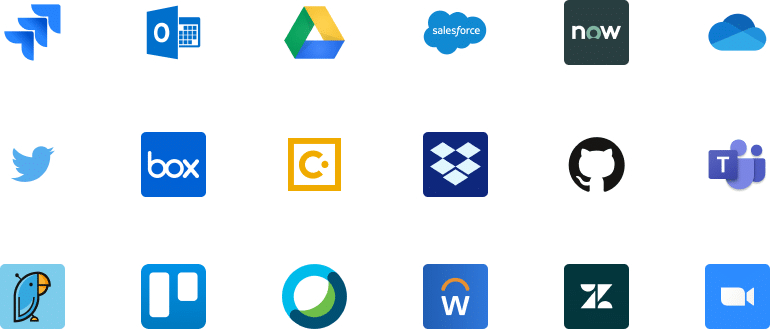
Chances are the program you use on a daily basis already has a Slack integration in the marketplace, or in their product roadmap for the future.
Releasing an integration for Slack is a valuable selling point for companies that want to make their products ubiquitous and more intertwined with the customer’s daily life, increasing retention and overall usage.
How to Add a Slack Integration
Is all this talk about Slack integrations making you want to add one for yourself?
Thankfully, adding a Slack integration (or a dozen) is quite easy. Users can download integrations in Slack’s App Directory, an online marketplace full of a variety of options.
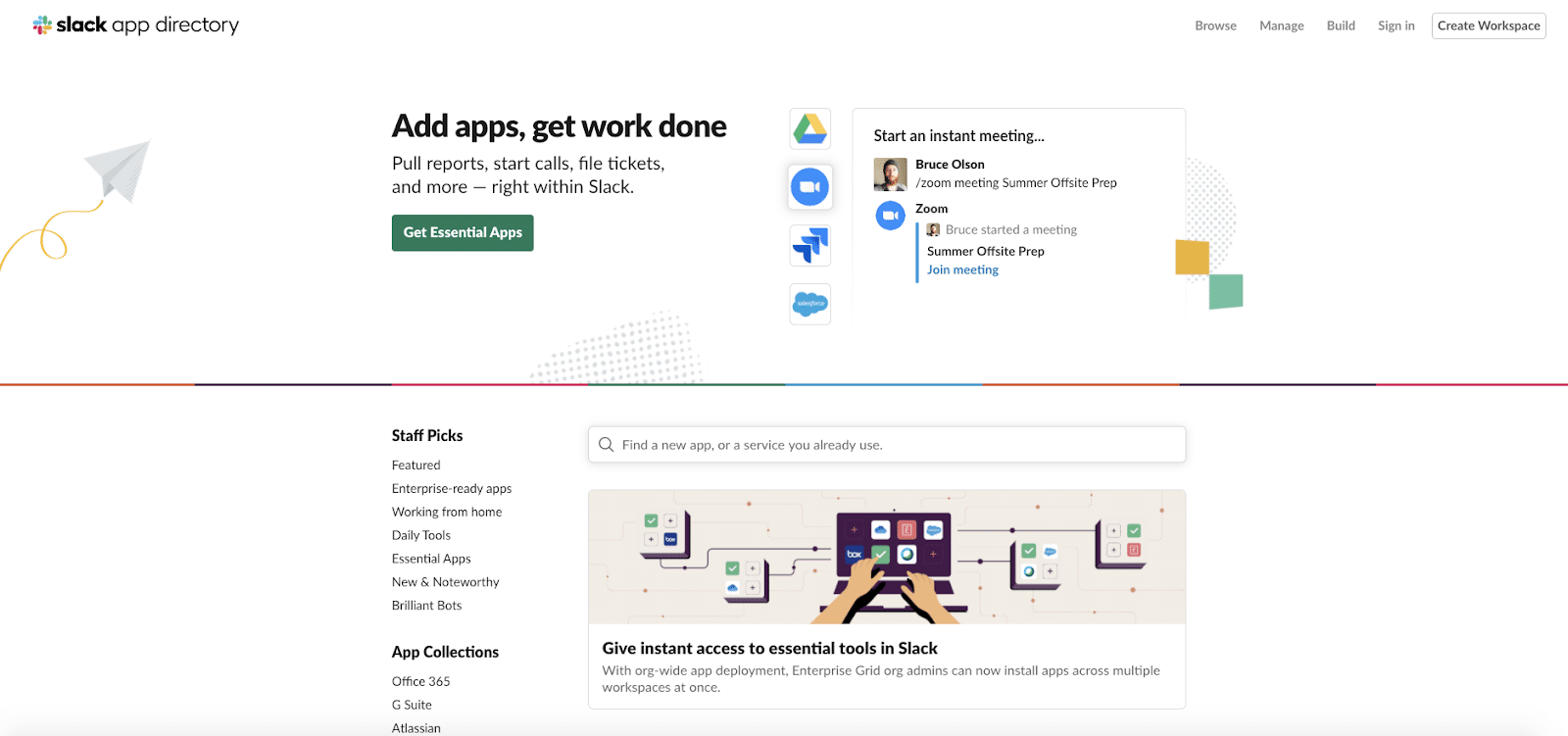
There are integrations covering a broad spectrum of uses. From calendars to bookkeeping, there are plenty of different options that can help you save time and work more efficiently.
Each integration will have its own instructions clearly listed out for you to follow as you complete the installation process.
However, most involve the following steps:
After selecting the integration, click the “Sign In to Install” button. If you’re already signed-in, the button will say “Open in Slack.”
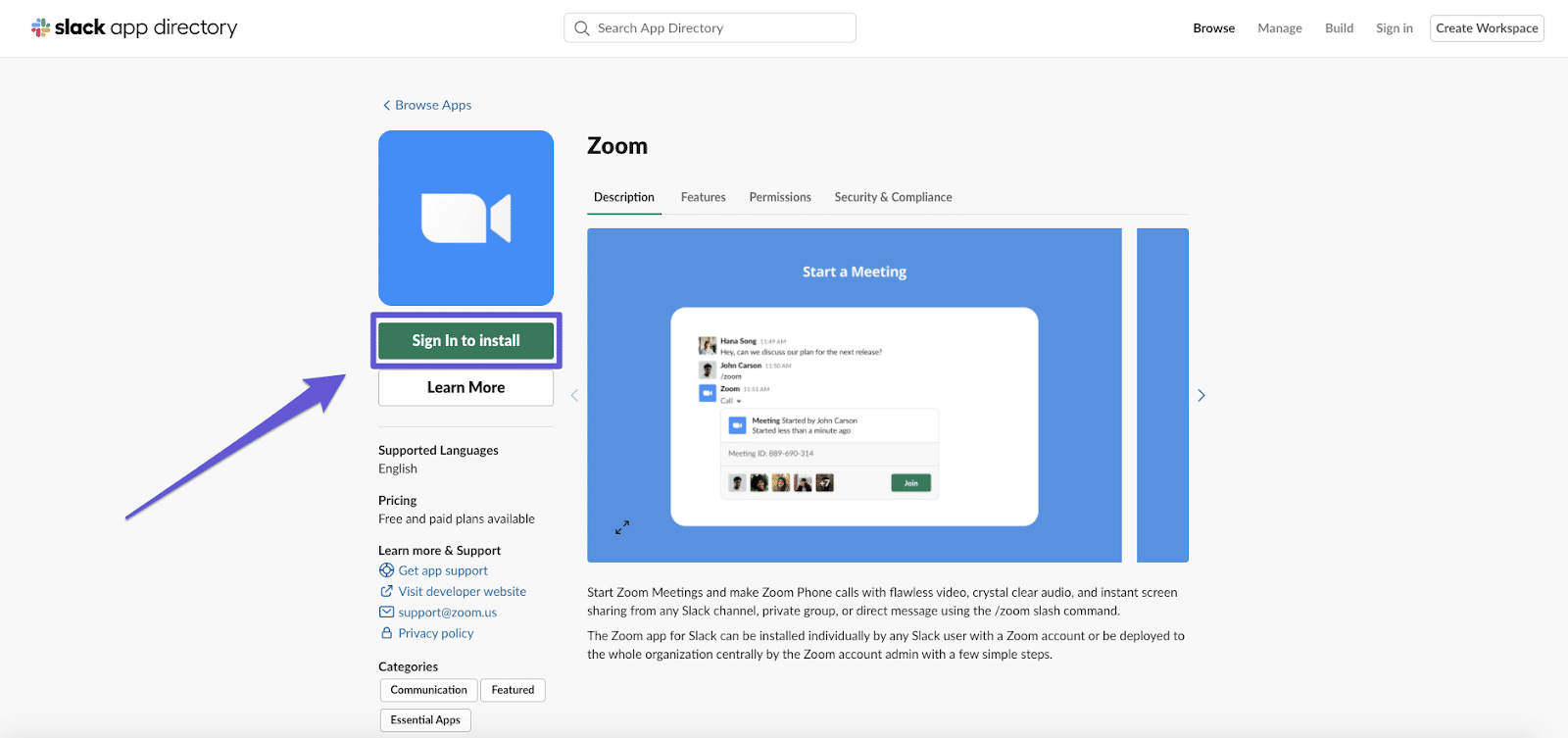
Once you’re logged in, you’ll be able to click, “Open in Slack” and the integration will appear in your Slack window.
Typically, it will explain the integration, share Slack shortcodes (if used by the app) and ask you to authorize the integration:
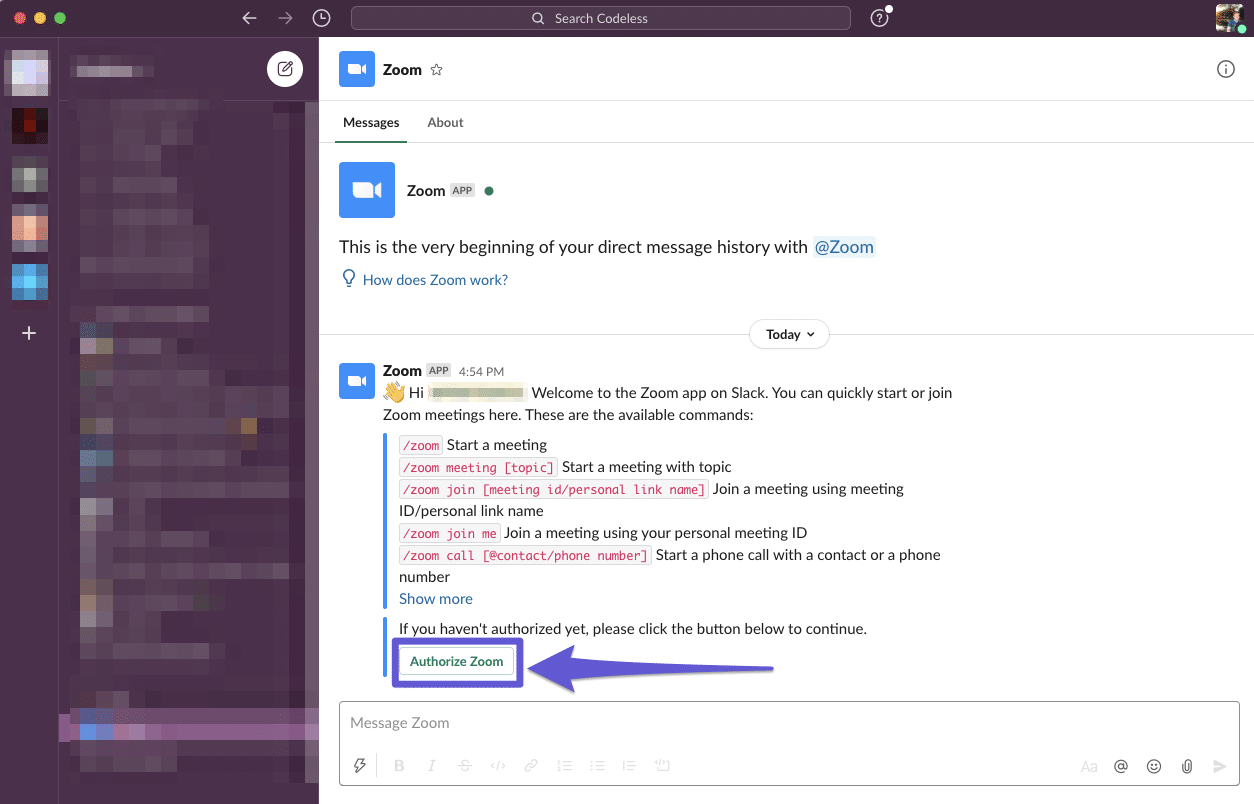
Click “Authorize” and you’re all set!
In a few clicks, you’ll be on your way with a more integrated interface that is customized for your needs.
25 Top Slack Integrations You Need to Download
To get the most optimal experience out of Slack, you need to customize the platform so it does what you need it to do. This involves downloading the right integrations to connect all your existing software into the Slack workspace.
Improve your efficiency with these top apps for your calendar, communication, productivity, writing, and administrative work.
Calendar Integrations
Never miss a meeting or obligation with a calendar app for your Slack workspace. These integrations will keep your day moving ahead with no hiccups or missed connections.
1. Google Calendar
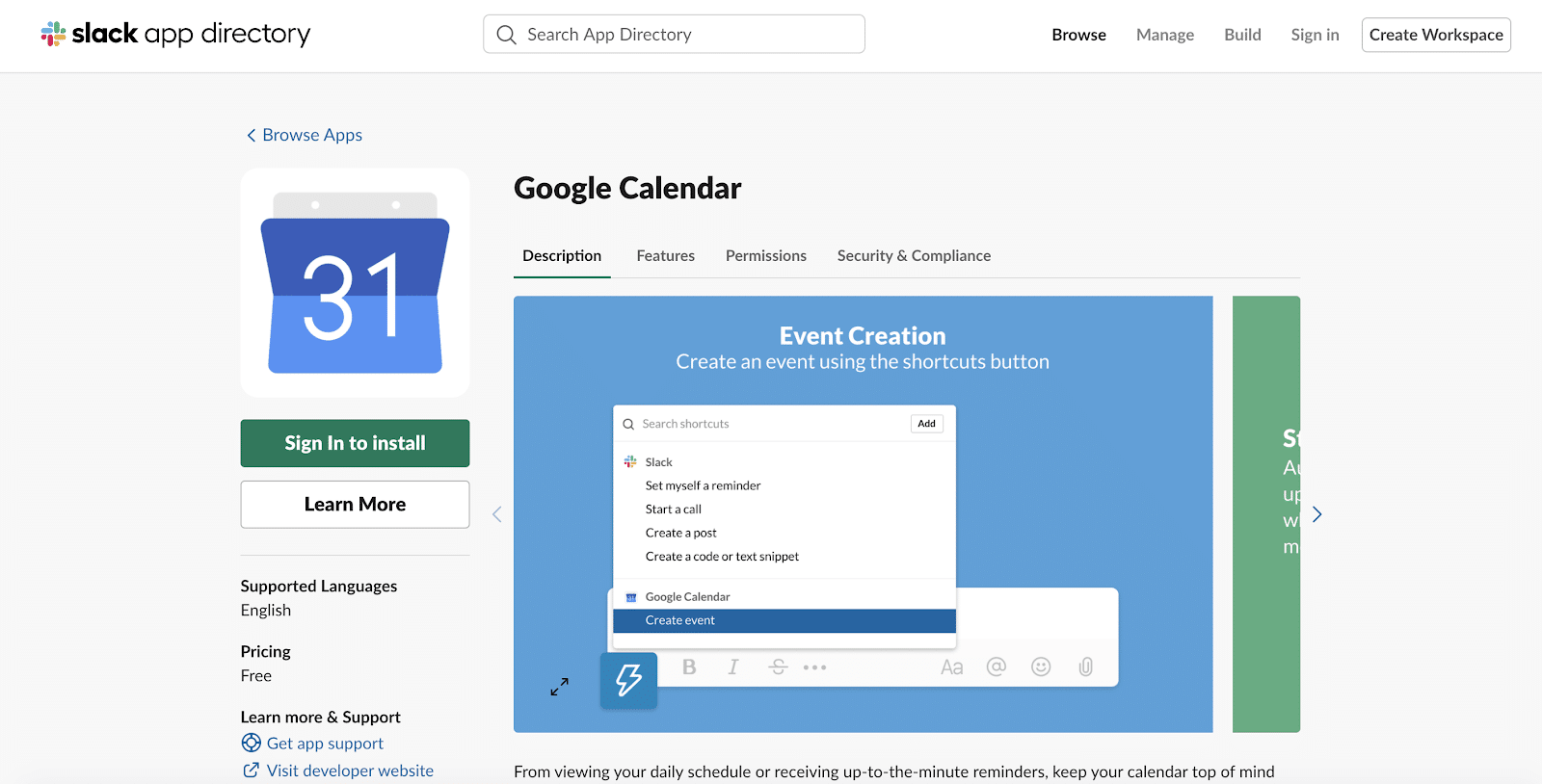
Google Calendar connects your daily schedule to your Slack workplace and provides status updates, reminders, and event changes right in Slack.
One key benefit of Google calendar is that it enables users to accept or deny event requests in the platform and allows them to create new events in just a few clicks.
You can sync your Google Calendar to your Slack status to notify the team when you are busy and unable to communicate. No longer will you have to manually update your status; these changes are automatic and will save you time.
In addition, you can get notifications right in Slack for when a meeting is starting. You’ll get all the information you need, including the link or dial-in number to join a Hangout, Zoom, Webex, or Microsoft Teams meeting directly in the Slack notification.
Pricing: This integration is free.
2. Outlook Calendar
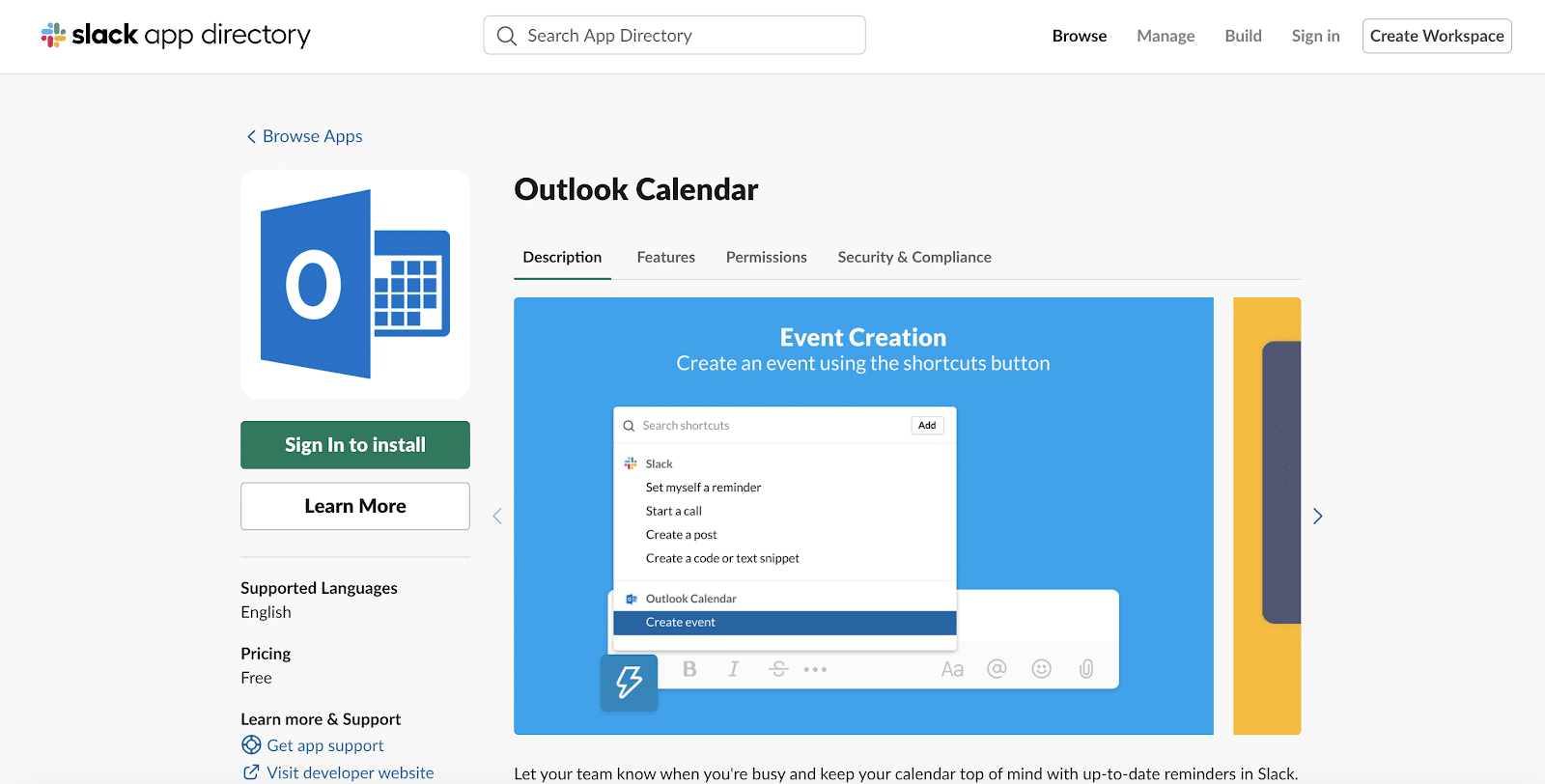
The Outlook Calendar integration is designated for those storing events in the Microsoft product. Similar to the Google Calendar integration, you can create new events and receive alerts and updates right in the Slack workspace.
Outlook also offers “slash commands” that add events to your calendar. Type /ocal [today][tomorrow][settings] to see your schedule for today and tomorrow, or to adjust settings.
One drawback: Outlook Calendar for Slack is only available for Office 365. The app is not supported for on-premise Microsoft Exchange customers.
Pricing: This integration is free.
3. CalendarBot
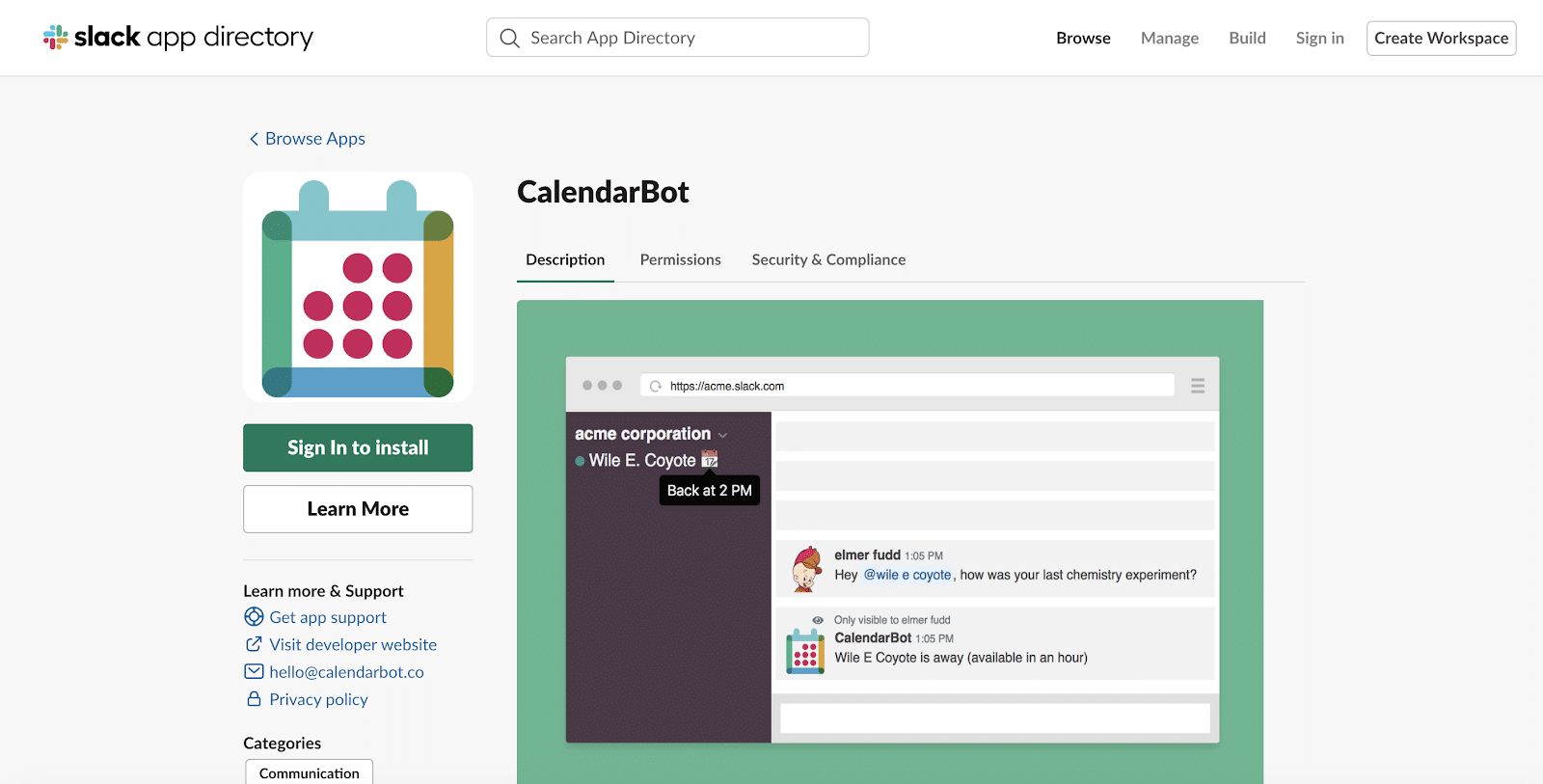
CalendarBot is a super simple Slack app that lets your team know when you are in a meeting. It gives an estimated time for the duration of the meeting, so your teammates will know when to anticipate your return.
With CalendarBot, you can have the whole team use it or you can simply integrate it into your own workspace. Your team will benefit in the long run by knowing when you’re available and when you are not.
Pricing: CalendarBot offers a free trial for 14 days, and then requires a monthly subscription of $2.50/person.
4. Eventbot Calendar
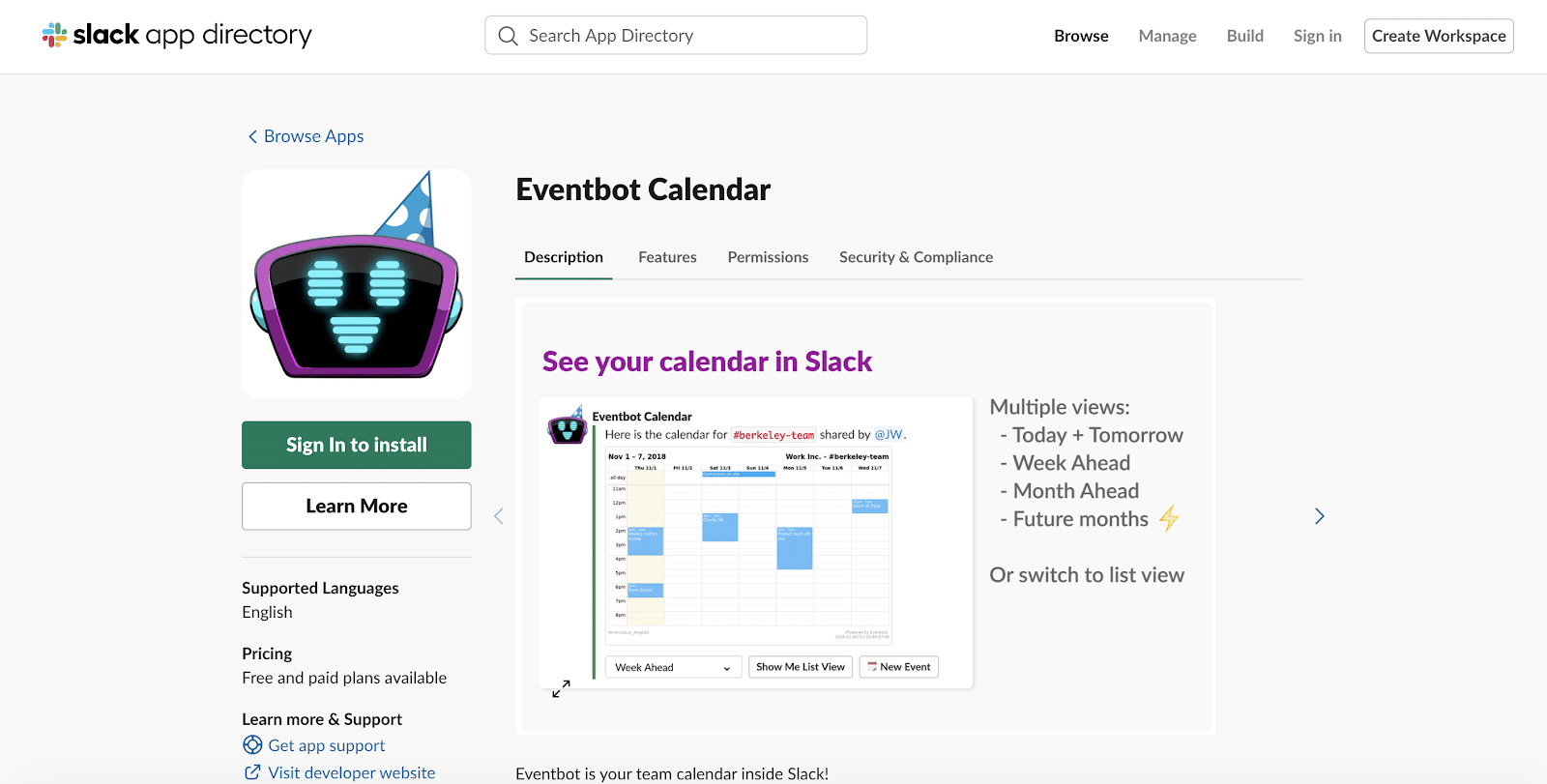
Eventbot is an excellent calendar integration to consider if you want to unify your team’s availability.
You can import existing calendars from multiple programs and Eventbot will show when your team is free for a meeting.
Eventbot has some unique functionalities, including the ability to cancel events from within Slack and export your events into any calendar. It can communicate and work with any calendar platform, including Google and Microsoft.
Pricing: There is a free version available along with paid versions starting at $26 per month.
Communication Integrations
Streamline your voice, face, and written communication with a handful of phone, video chat, and email app integrations.
Without even leaving your Slack window, you can connect with those who are most vital to your business.
5. Zoom
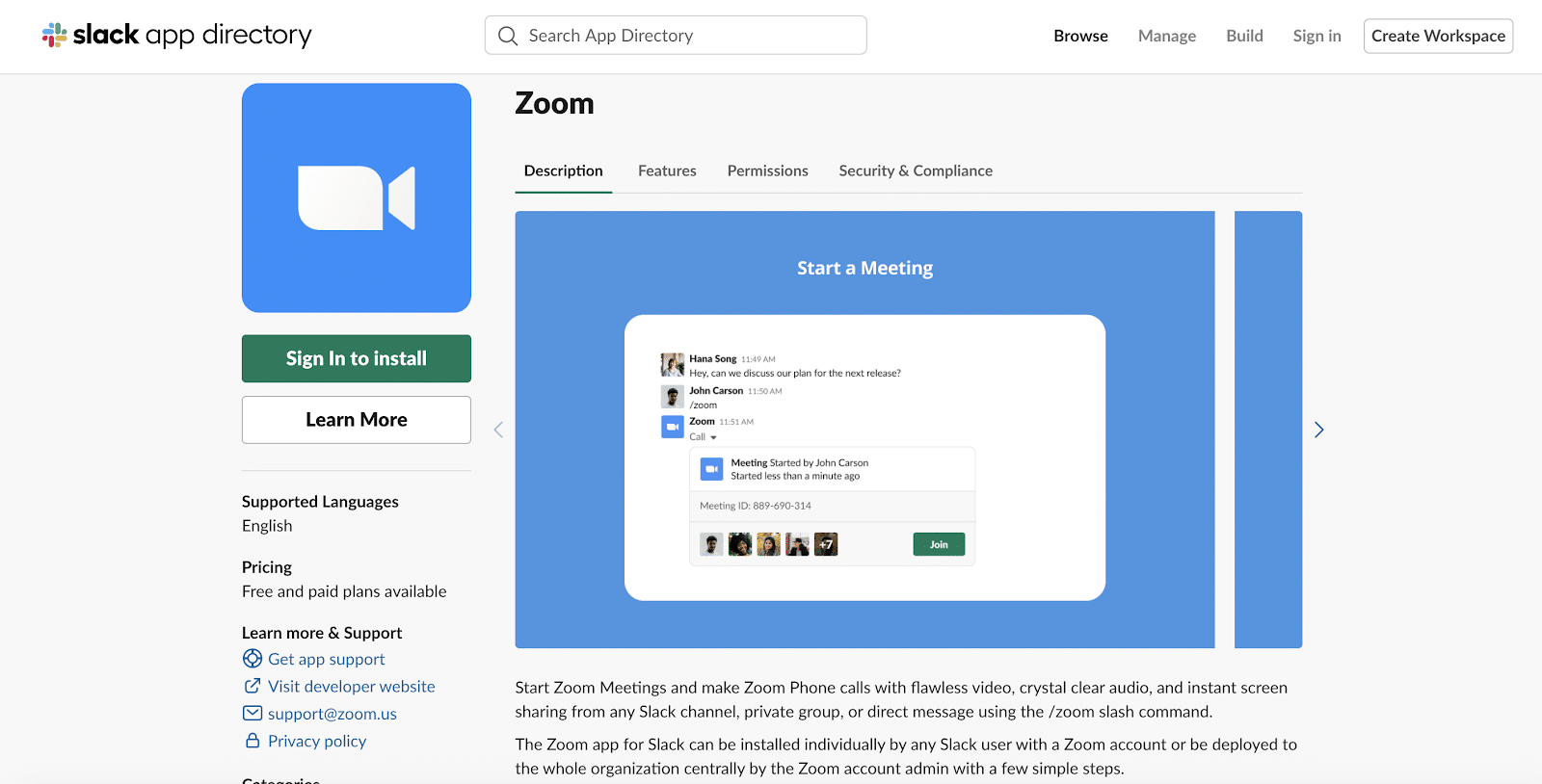
The Zoom integration helps alleviate some of the hassle of having to open the Zoom platform to get on your next video call. Instead, you can join a Zoom meeting right within your Slack workspace.
Zoom can be set as your default Slack call too, allowing you to automatically open the platform each time you need to make a call.
This app offers a “slash command” in Slack, which means if you type /zoom [help, meeting, join, call], you can initiate one of those actions.
The integration also provides you with a meeting summary and recording.
Pricing: This is a free integration with a paid component, depending on your Zoom plan.
6. Google+ Hangouts
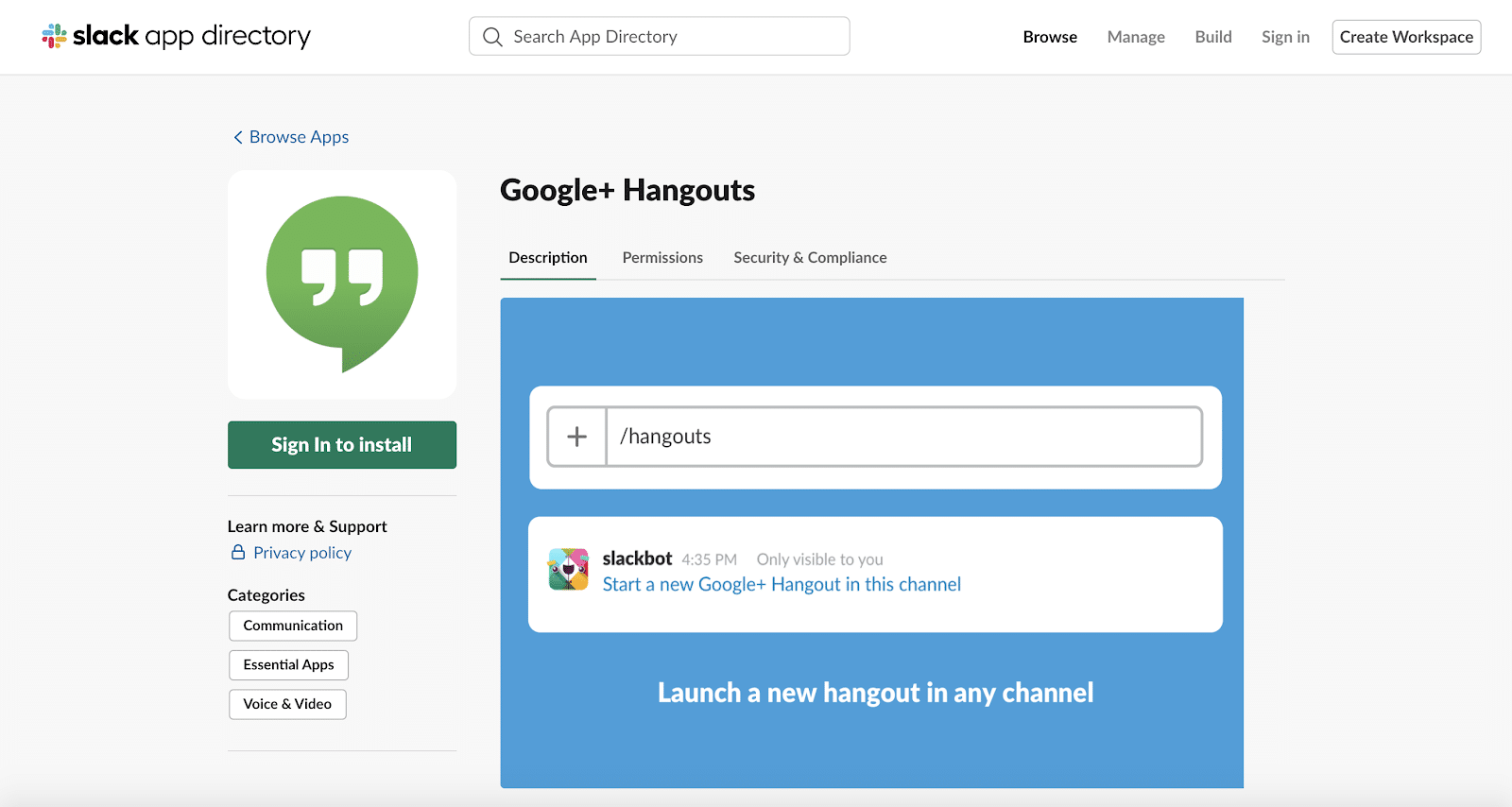
Google+ Hangouts is a necessary integration that will connect your Google+ account with your Slack workspace, making it easier to communicate with your team through voice, instant messaging, and video.
This Slack integration connects directly with your Google+ Hangout account to easily begin a meeting and call your contacts without ever leaving the app. By typing /hangout, you can immediately begin a Hangout with those who need to be in it.
Pricing: This Slack app is free.
7. Microsoft Teams Calls
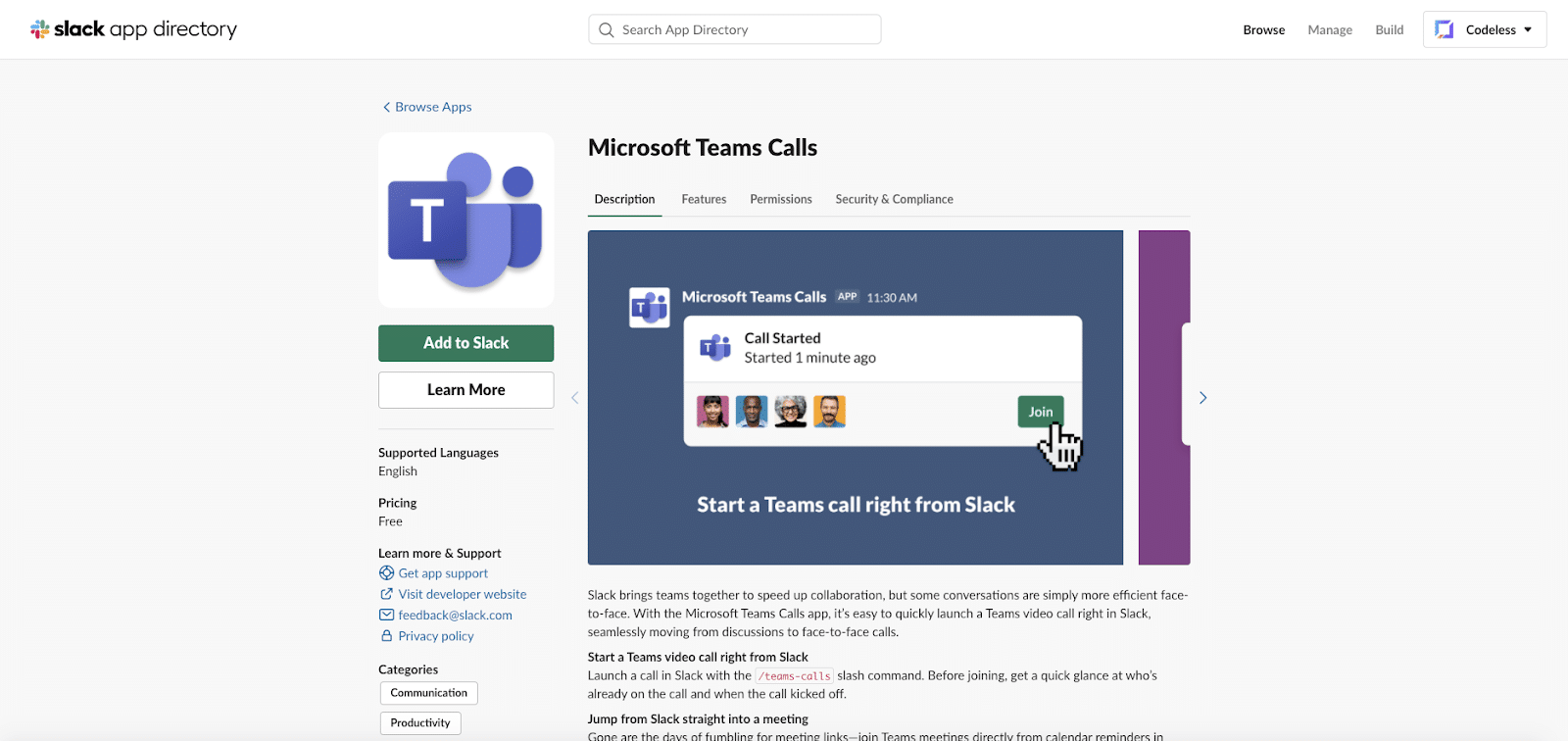
Microsoft Teams Calls helps your team conduct efficient meetings that are frictionless and hassle-free.
The app will alert you when it’s time to start your meeting. In the same message, there will be a button to click that begins your meeting immediately—all from within your Slack window.
You can even kick off a call with the Microsoft Teams Calls slack command. Just type /teams-calls and you’ll be able to join your call and see who has already joined.
Pricing: This integration is free.
Read our Microsoft Teams vs Slack in-depth comparison guide.
8. Email
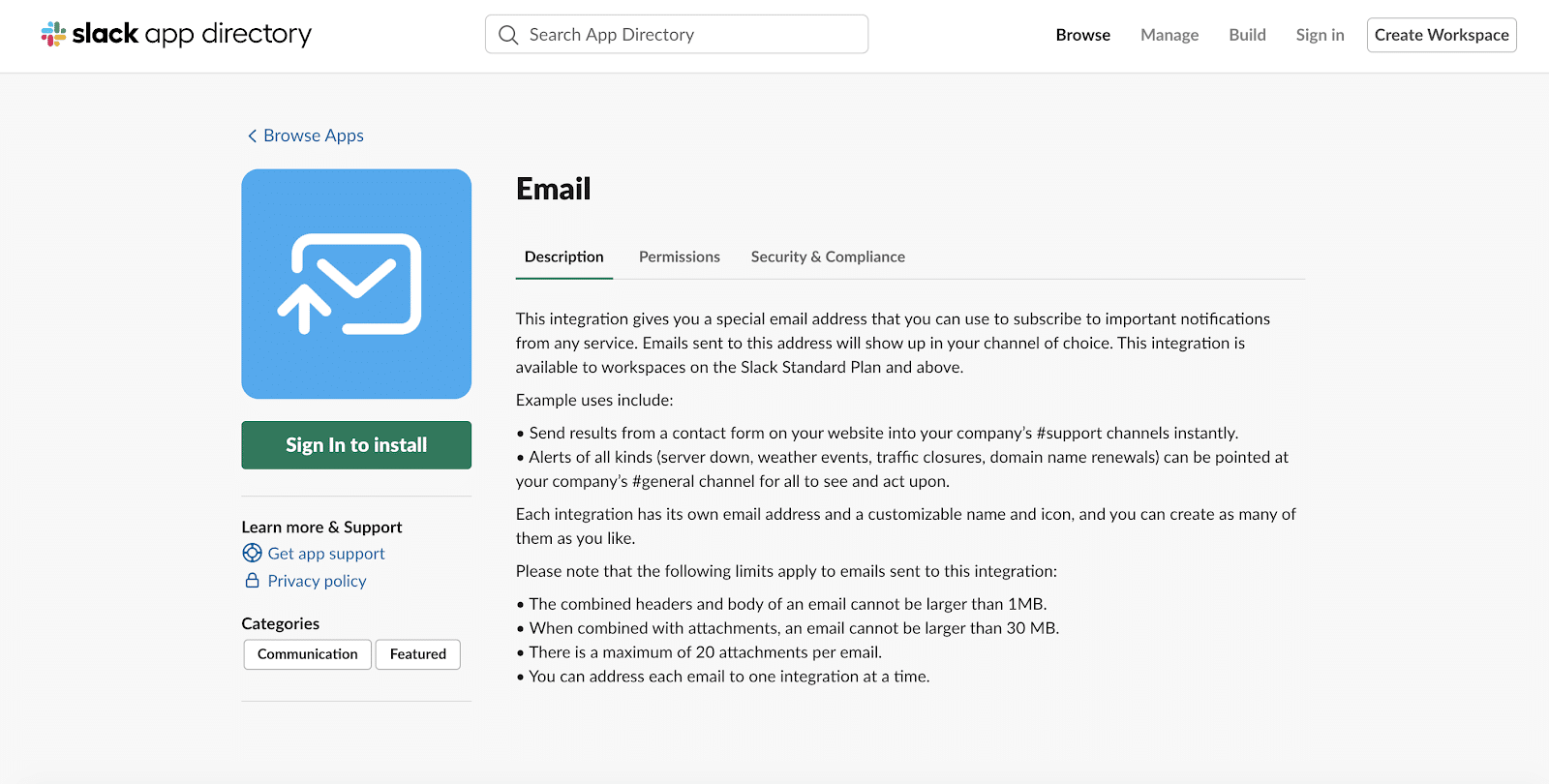
Email is a Slack app that helps integrate your email communications into the platform more seamlessly.
You can link the email app to send all emails that a specific inbox receives to a designated Slack channel.
For example, if you have a shared [email protected] or [email protected] email address, you can link those inboxes to a specific Slack channel that will showcase your new mail to all who subscribe.
This integration can be easily linked to a form on your website as well.
Pricing: This integration is free.
9. Front
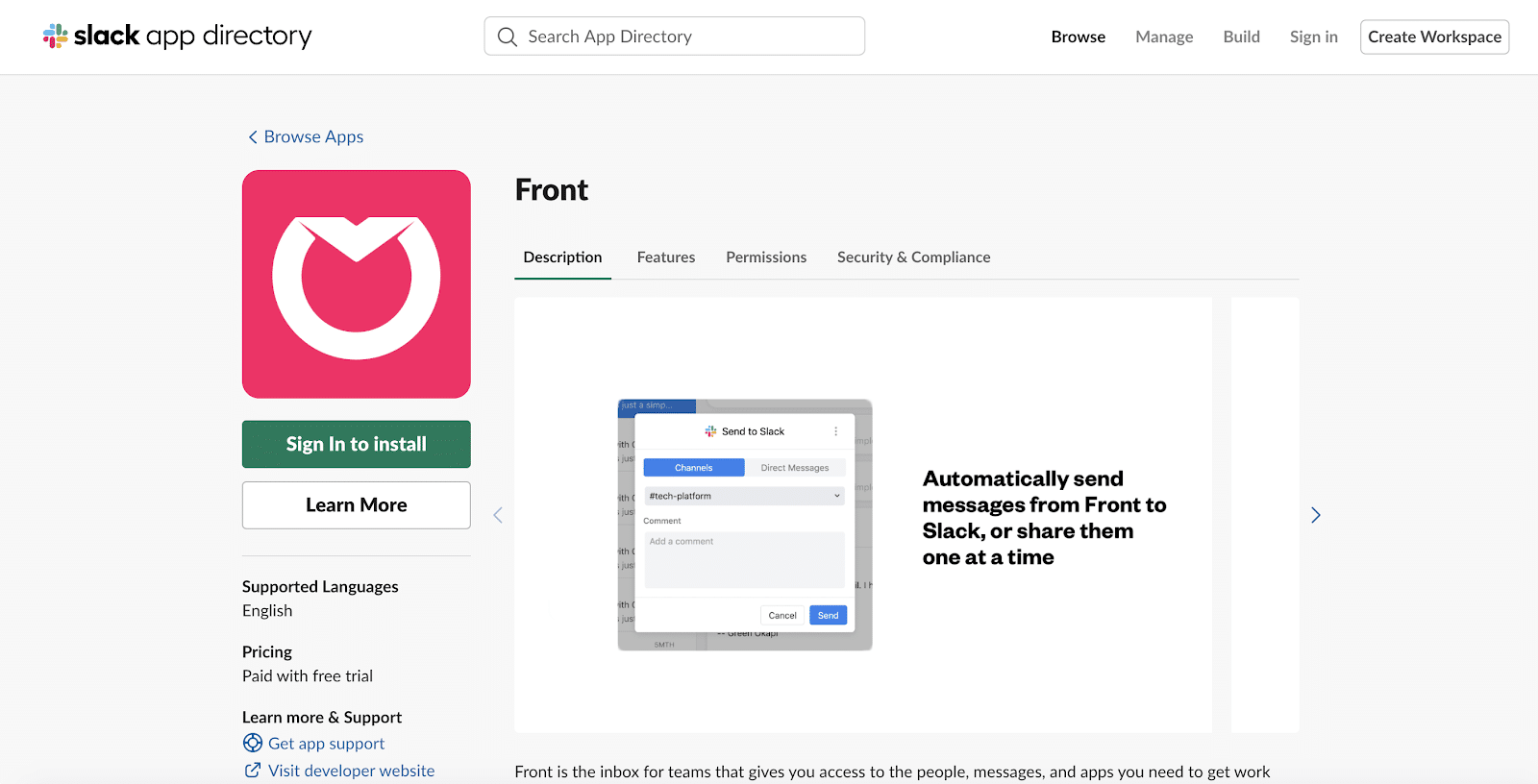
Front is a useful integration for shared inboxes. If your team is managing various inboxes that have multiple people assigned to them, Front will provide that visibility in Slack.
With a shared inbox, your team will be able to share the work and pick up immediately where one leaves off. You’ll enjoy real-time updates on messages that are open within the inbox, providing visibility and up-to-date information.
By connecting Front to Slack, you’ll be able to send messages from Slack into Front, automatically or manually, one at a time.
Pricing: This is a paid app (starting at $9/user/month) that has a 7-day free trial.
10. Send It Later
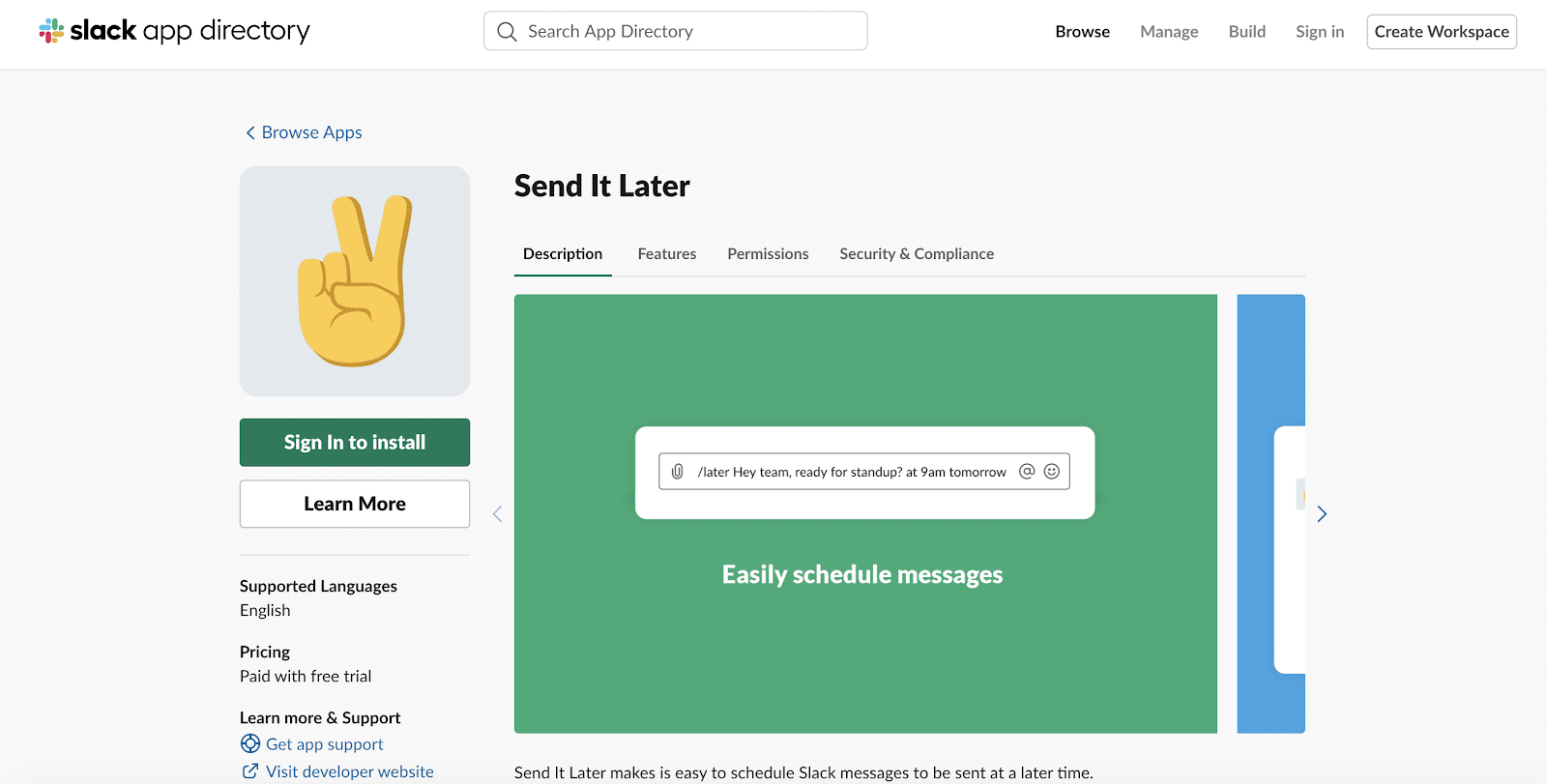
Send It Later takes control of when your message is sent. Have you ever worked late and didn’t want to disturb a coworker, but really wanted to get something off your plate?
Send It Later allows you to schedule your slack message, so it is sent at the right time. Select the date, time, recipient, and channel for the message all in from your Slack app.
Pricing: This is a paid app (starting at $9/month per workspace) that offers a two-week free trial.
Productivity Integrations
Need help staying on track? Integrate your productivity software within your Slack workspace to keep yourself (and your team) focused on the task ahead.
11. Asana
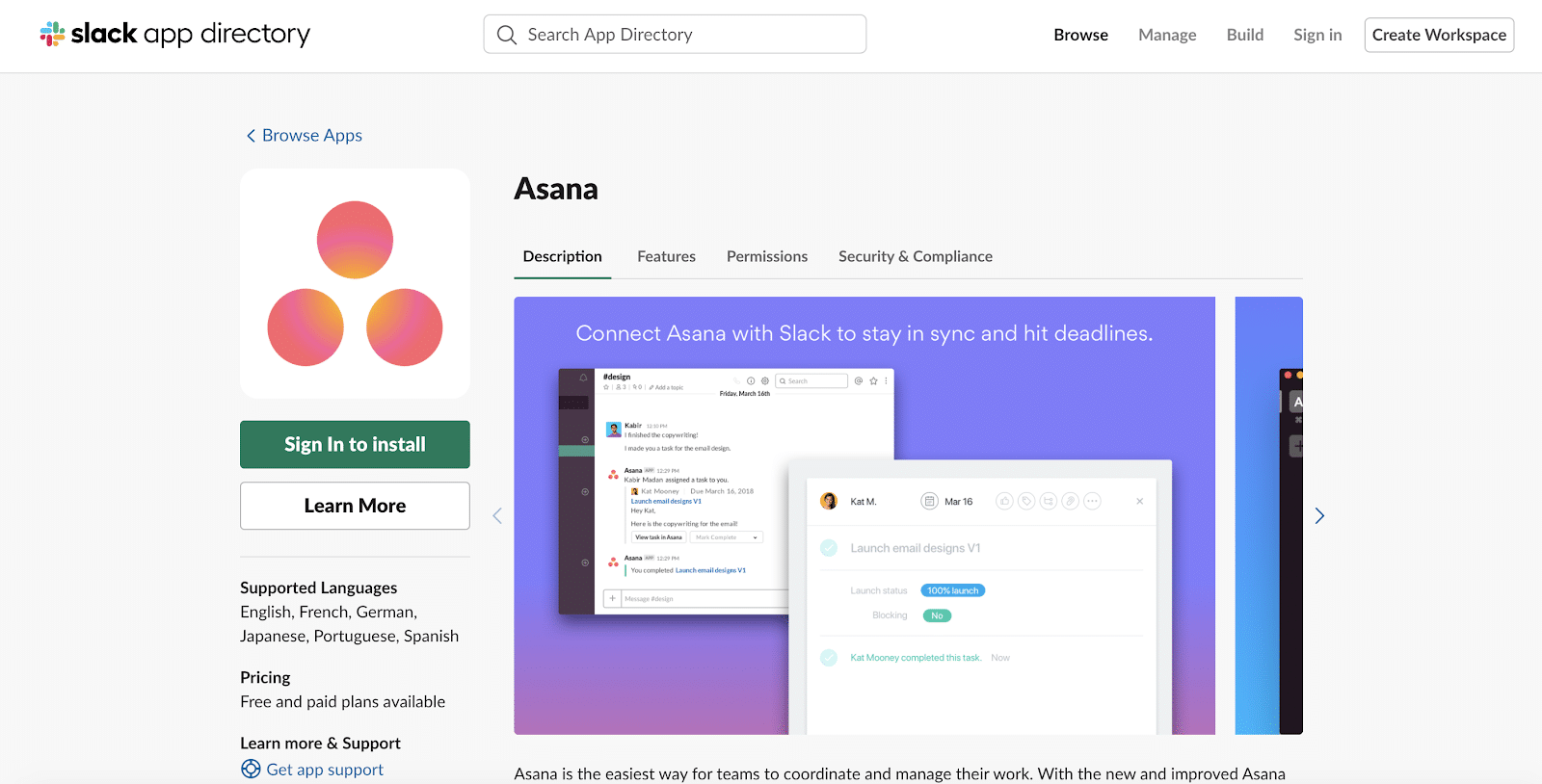
If you’re already using Asana as your project management tool, the Asana Slack integration will help you keep all your tasks in line.
With this app, you can turn a Slack message request into an Asana task, add messages directly into the software, and receive updates when changes are made. All without ever leaving Slack.
Pricing: This integration is free.
12. Trello
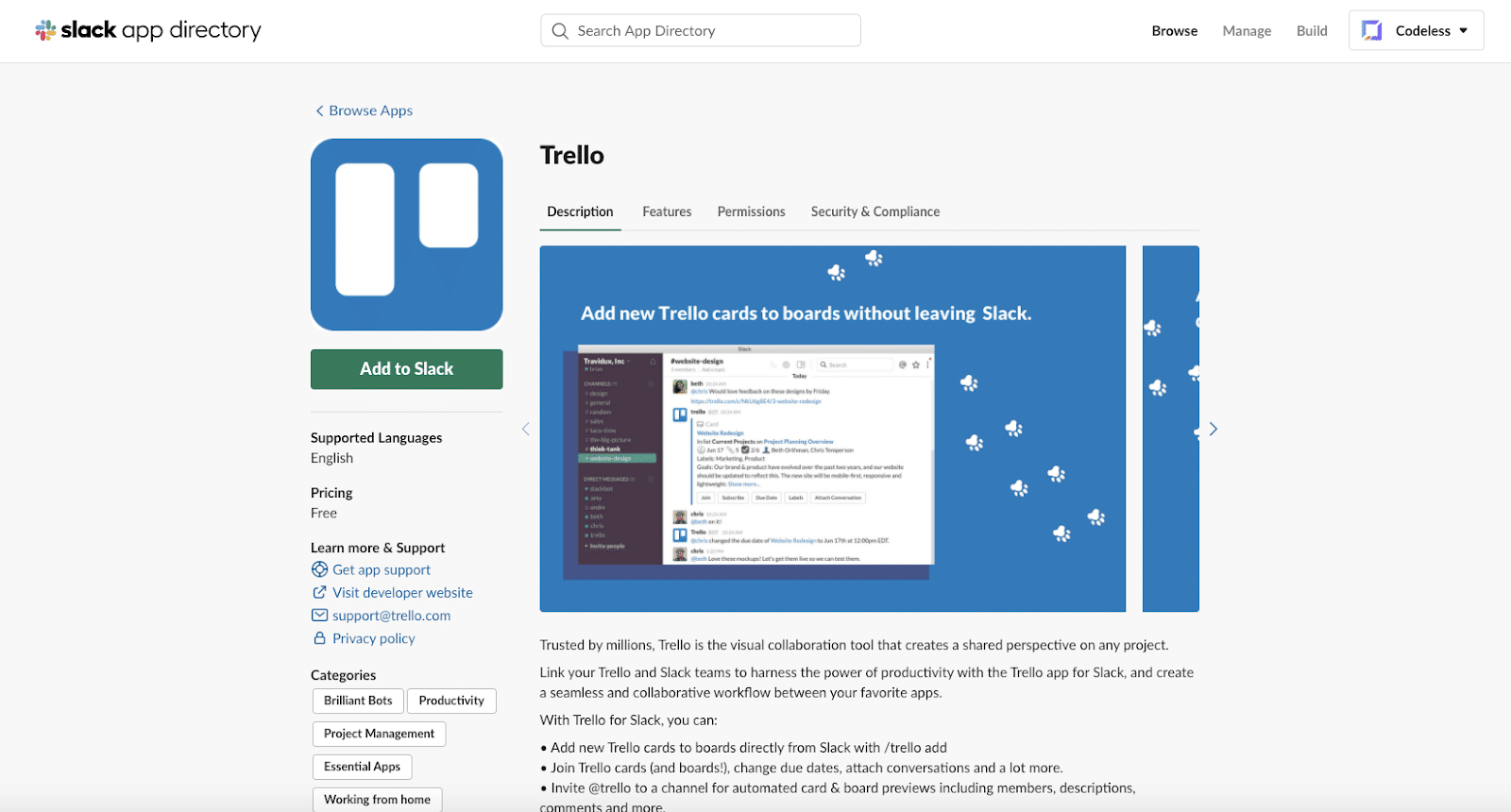
If you’re a Trello user instead, here’s Trello Slack integration. The app enables your team to have the visibility they need within Slack to know exactly where they are in their product build.
In addition, you can create collaborative workspaces, add new cards to your boards, adjust deadlines, and add Slack members to a specific Trello board in just a few clicks.
Pricing: This integration is free.
13. GitHub

If your company is using GitHub as its preferred code repository, GitHub’s integration enables your team to access the information you need without ever leaving your Slack workspace. With it, you’ll be able to see commits, pull requests, issues, code reviews, and the status of all your deployments in just a few clicks.
This can help triage incidents as they occur and mitigate any negative implications from those events.
Pricing: This integration is free.
14. Google Sheets for Workflow Builder
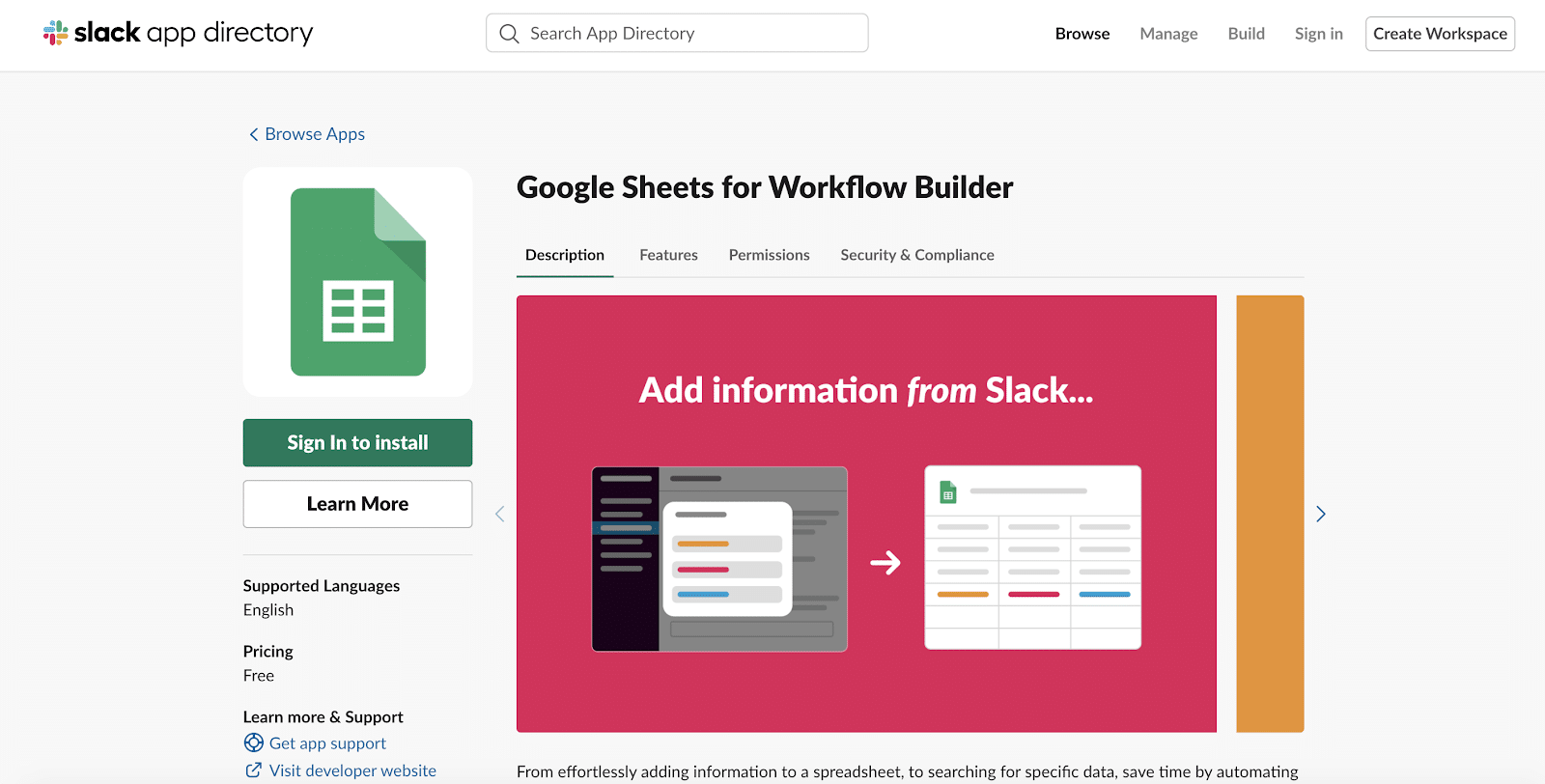
Google Sheets for Workflow Builder automates tasks right in Slack and formats them into a new Google Sheet document ready for your use. It provides an easy way for you to automate routine tasks right in Slack, so you don’t have to waste time inputting or making sense of data in a Google Sheet.
The app enables you to add, select, update, or delete spreadsheet rows without leaving your Slack workspace.
Pricing: This integration is free.
CRM Integrations
Need to access your latest opportunity? Don’t bother leaving Slack. With these CRM integrations, you’ll be able to have prospect information immediately at your fingertips.
15. Salesforce
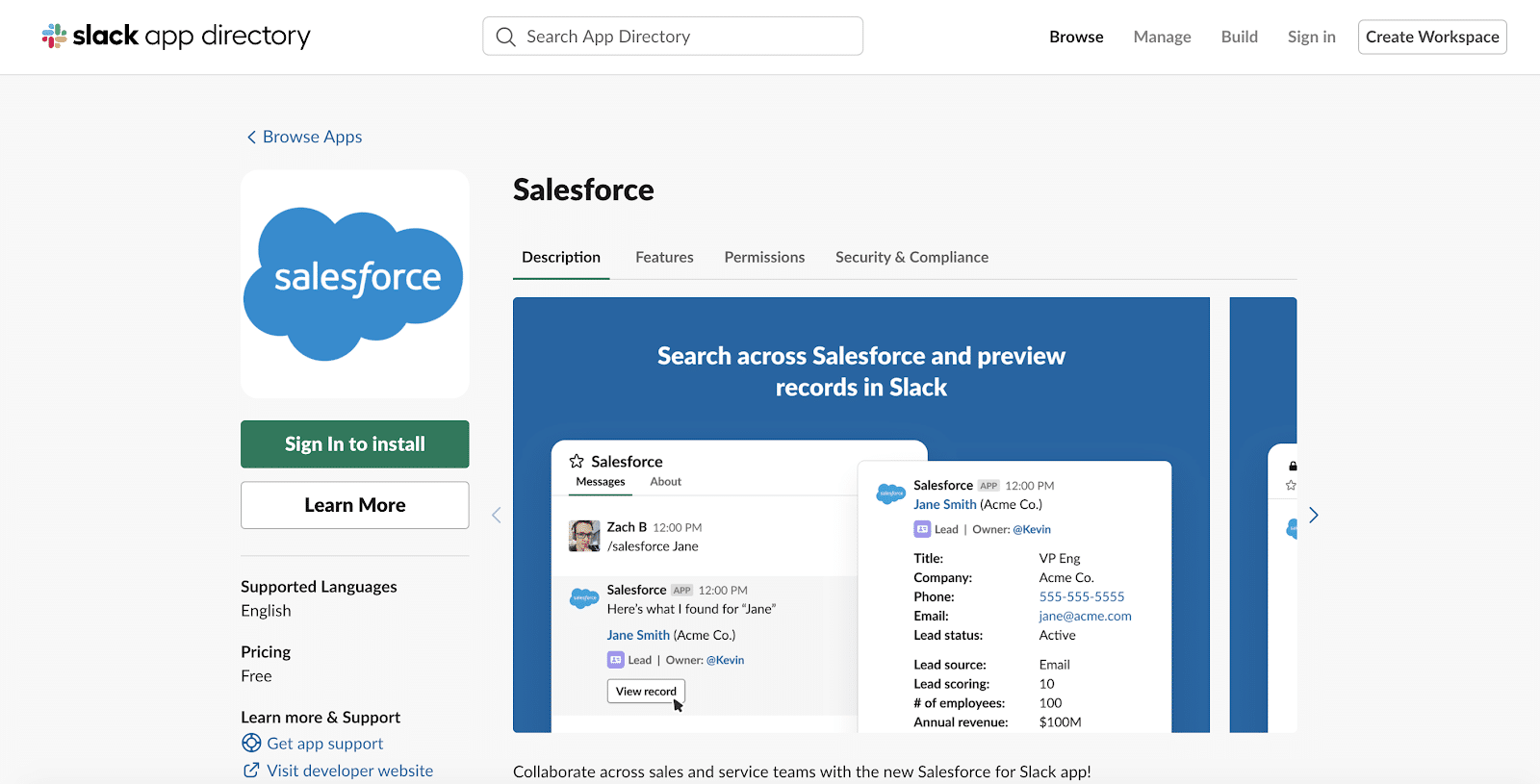
The Salesforce integration provides greater transparency over your deal flow, leads, and open opportunities.
With this integration, you’ll be able to get everyone on the same page. You can review Salesforce records in specific Slack channels and sync customer interactions or internal memos that occur in Slack with their designated account in Salesforce.
Pricing: This integration is free.
16. HubSpot
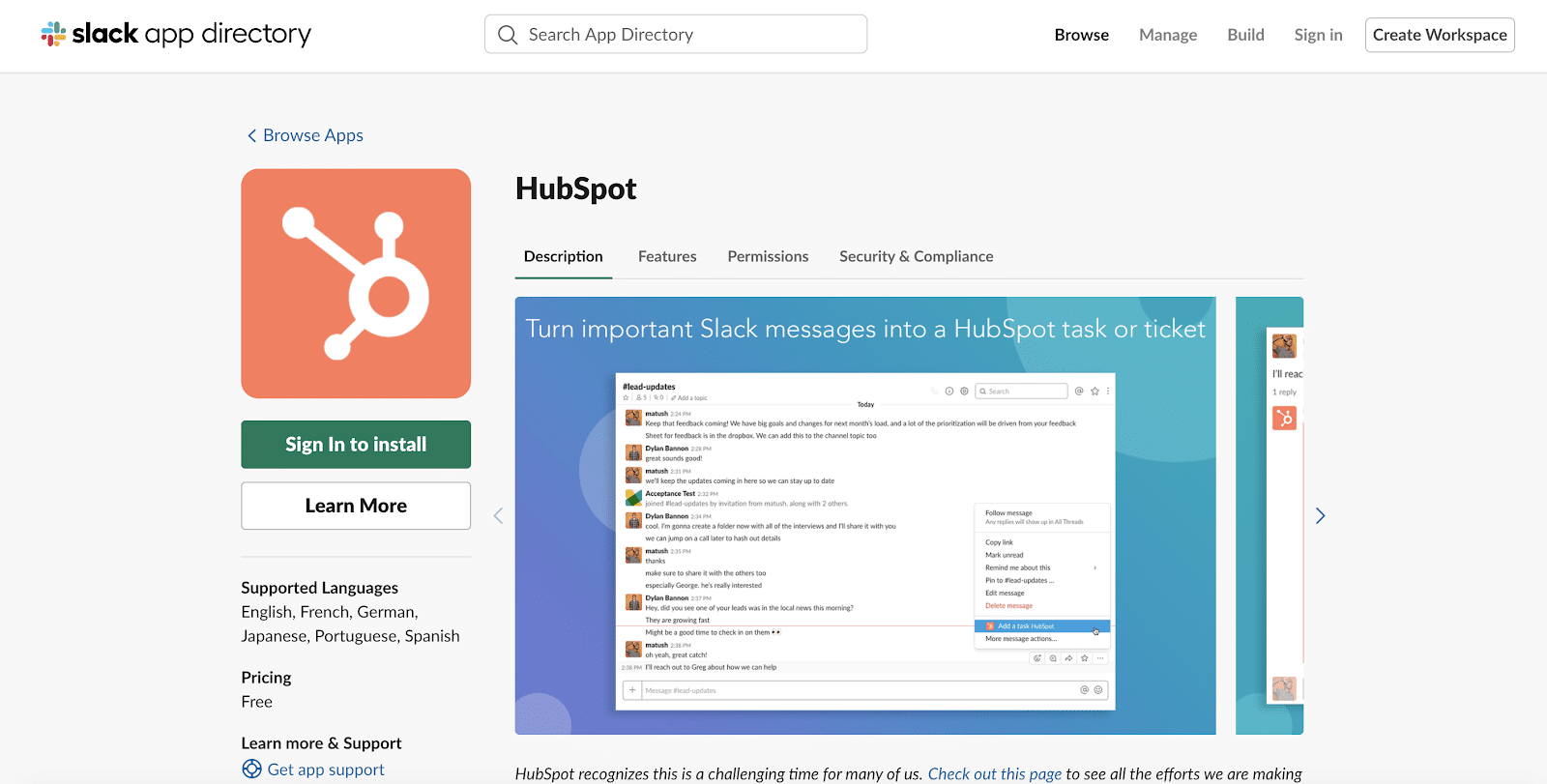
HubSpot, the all in one marketing platform, has an integration to help you keep a pulse on all aspects of your sales and marketing machine.
With this integration, you can turn a Slack message into a new opportunity in HubSpot and respond to incoming chats on your website from directly inside a Slack window.
HubSpot’s Slack integration lets you do it all. From accessing your live chat to sending notifications through workflows in the Marketing Hub, Sales Hub, and Service Hub, you’ll be able to update, review, and understand every aspect of the open opportunities you have at hand.
Pricing: This integration is free.
17. Notion
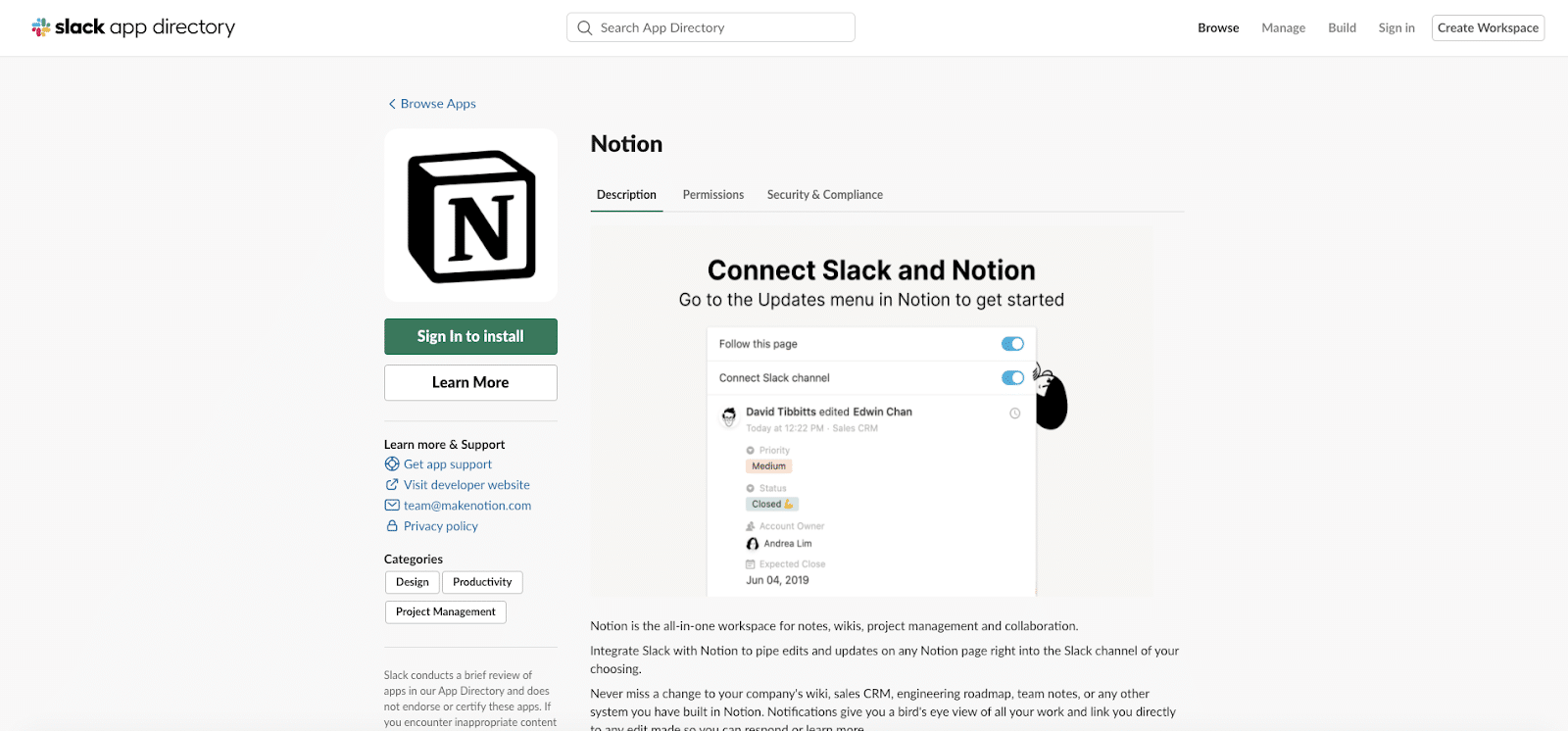
With Notion‘s Slack integration all your notes, wikis, customer data, leads, and more will be at your fingertips. Specifically, you’ll receive notifications of any changes or edits that were made on your Notion documents and pages to ensure you always have a complete view of the work being done.
In addition, you can change or make edits to any Notion pages, including your CRM, roadmap, or notes, from within your Slack workspace.
Note: you’ll need to follow the instructions on this page to make Slack and Notion communicate.
Pricing: This is a free app.
Storage and Administrative Integrations
Eliminate the hassle of simple administrative tasks by connecting integrations to your Slack workspace that make your life easier.
18. Google Drive
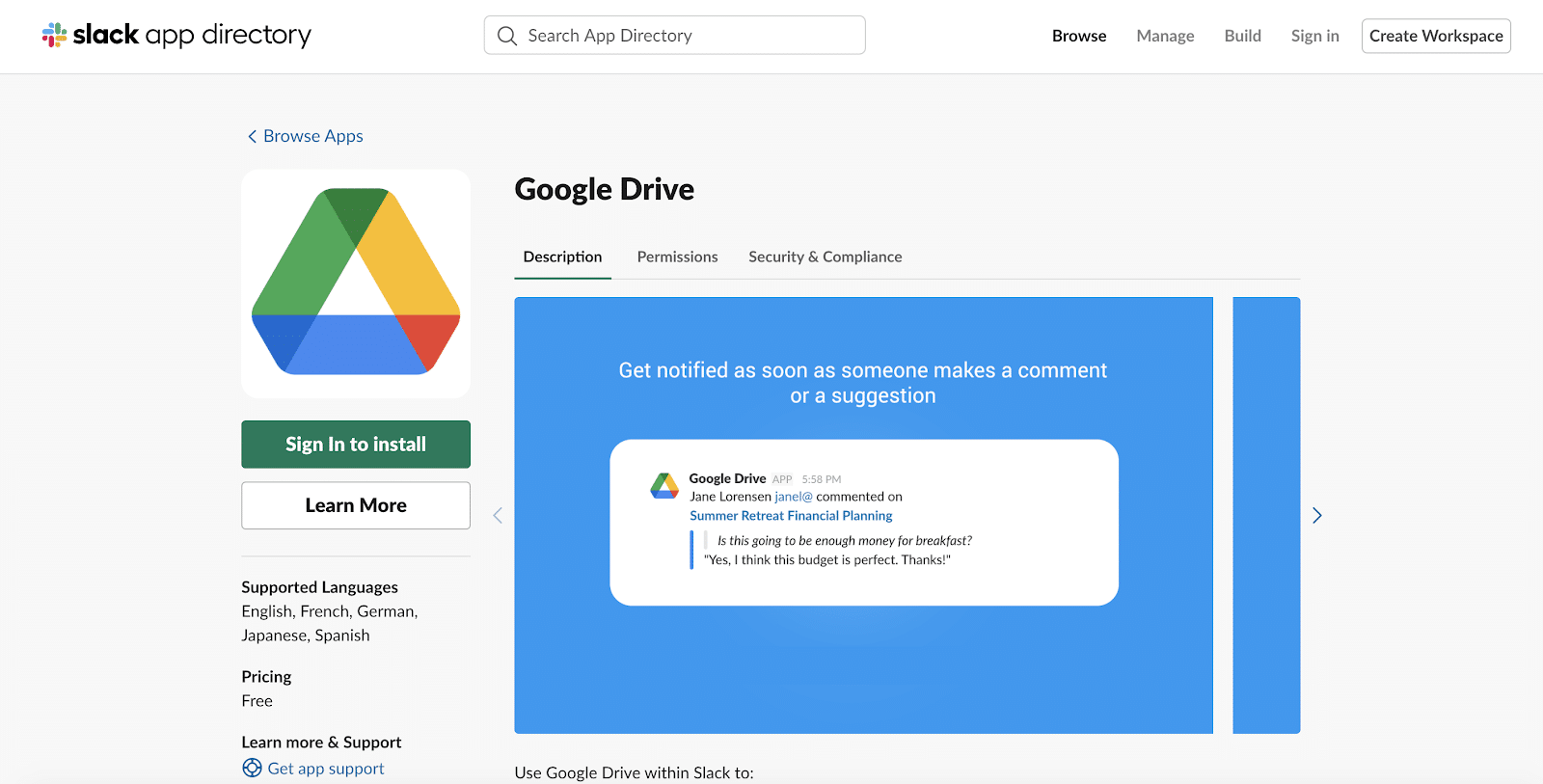
At Kinsta, we heavily rely on Google Drive and Google Workspace. Luckily for us (and all companies using Drive), the Google Drive integration brings your saved files into the forefront of your Slack workspace. The integration will publish a new message when someone edits one of your documents, requests access, or shares a file link.
Don’t like the idea to open a Google Doc when someone comments on it? Now, you can reply to those comments directly within Slack. Your replies will automatically show up in the document.
Pricing: This integration is free.
19. OneDrive and Sharepoint
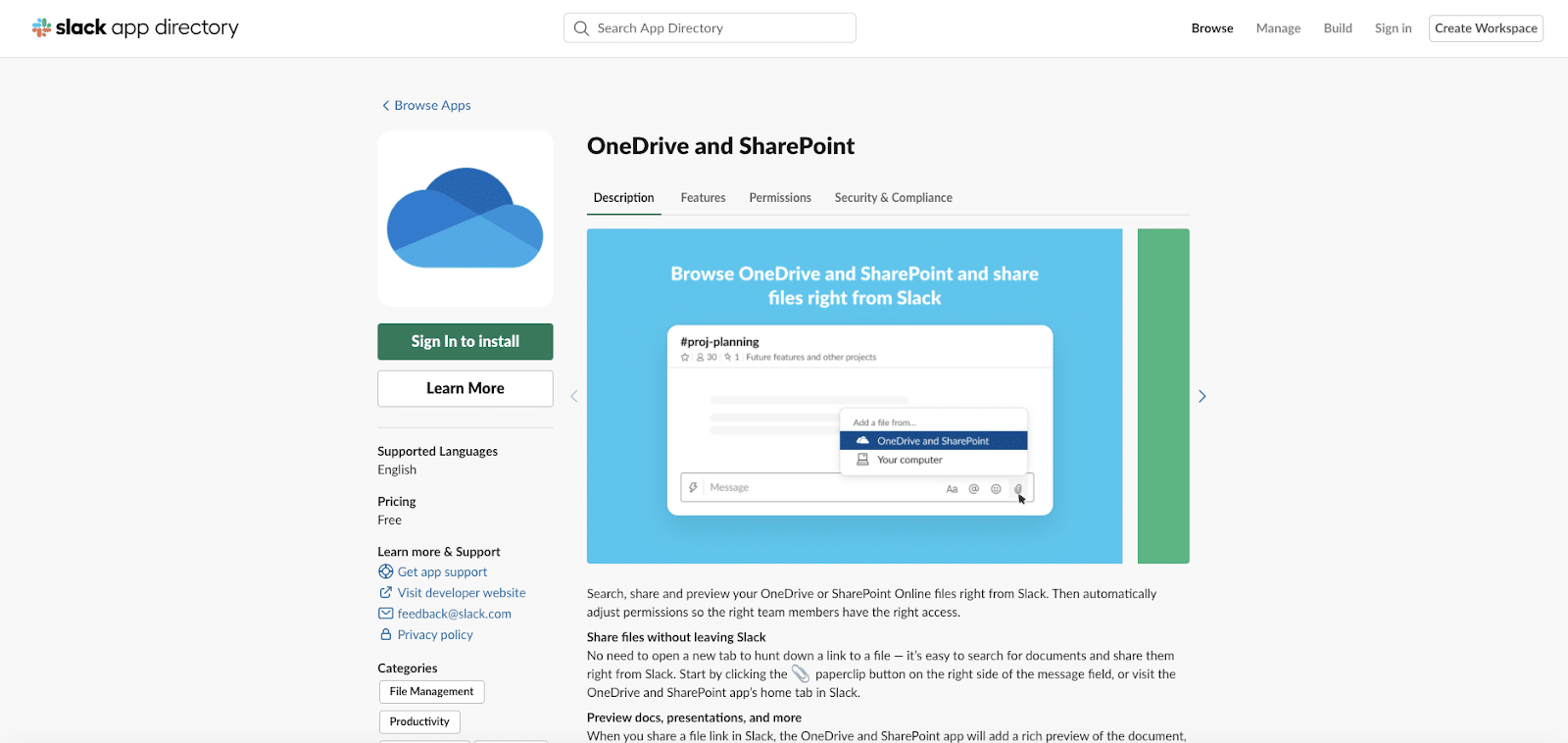
The OneDrive and SharePoint integration eliminates the hassle of digging for your files and copying the link in order to simply share them with a coworker. Instead, you can locate and share your files directly within Slack and adjust access control to manage who can view and edit them.
The best part: the integration will make sure everyone in the channel has access to the file when it is shared. No more time is wasted having to adjust the settings!
Pricing: The integration is free.
20. Dropbox
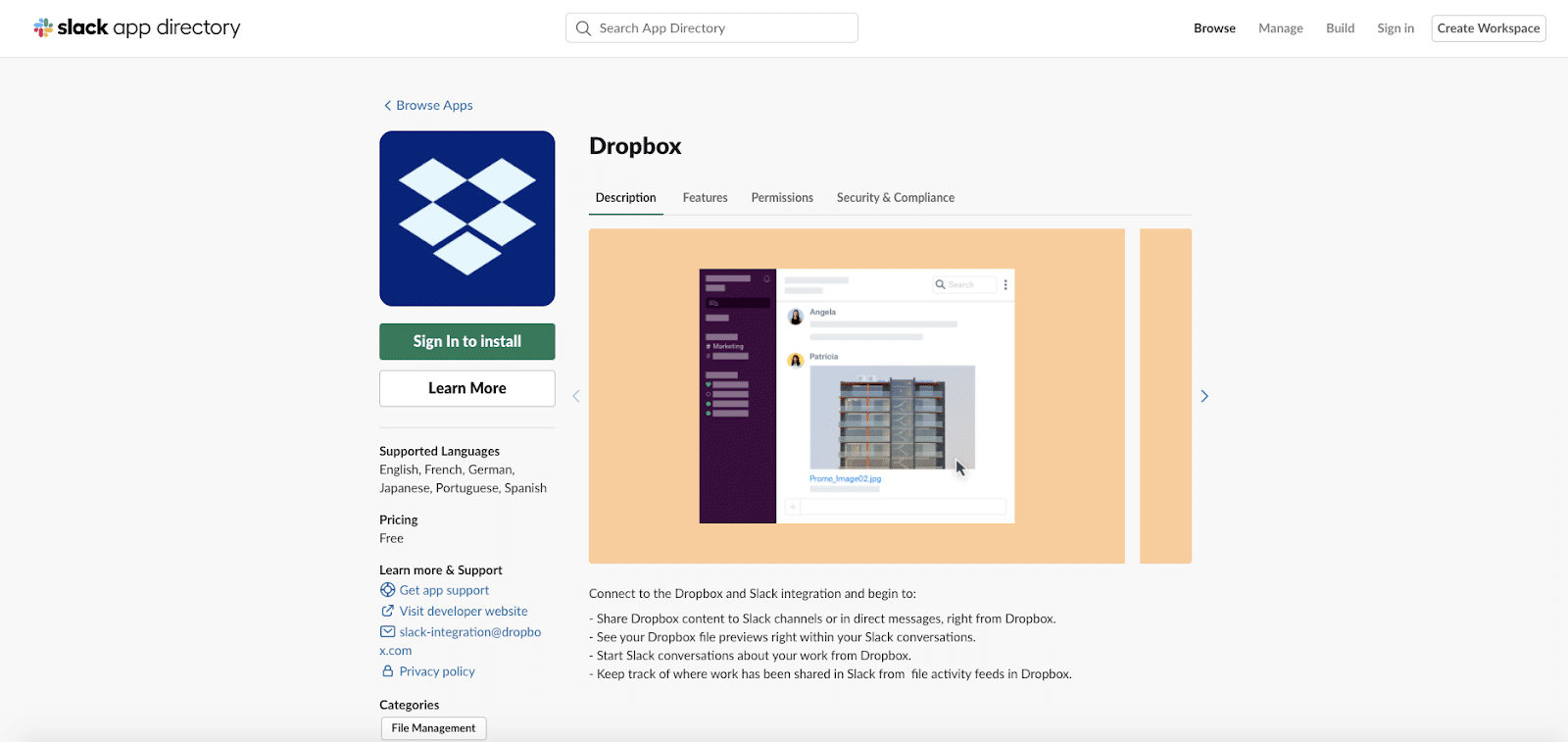
Dropbox offers a Slack integration that enables you to easily access all your Dropbox files directly within your workspace. You can share these with other members of your team effortlessly from within the Slack interface.
In addition, the integration offers previews of your files in Slack conversations and also activity feeds, so you can understand who is accessing your files and how it is being shared.
Pricing: This integration is free.
21. Box
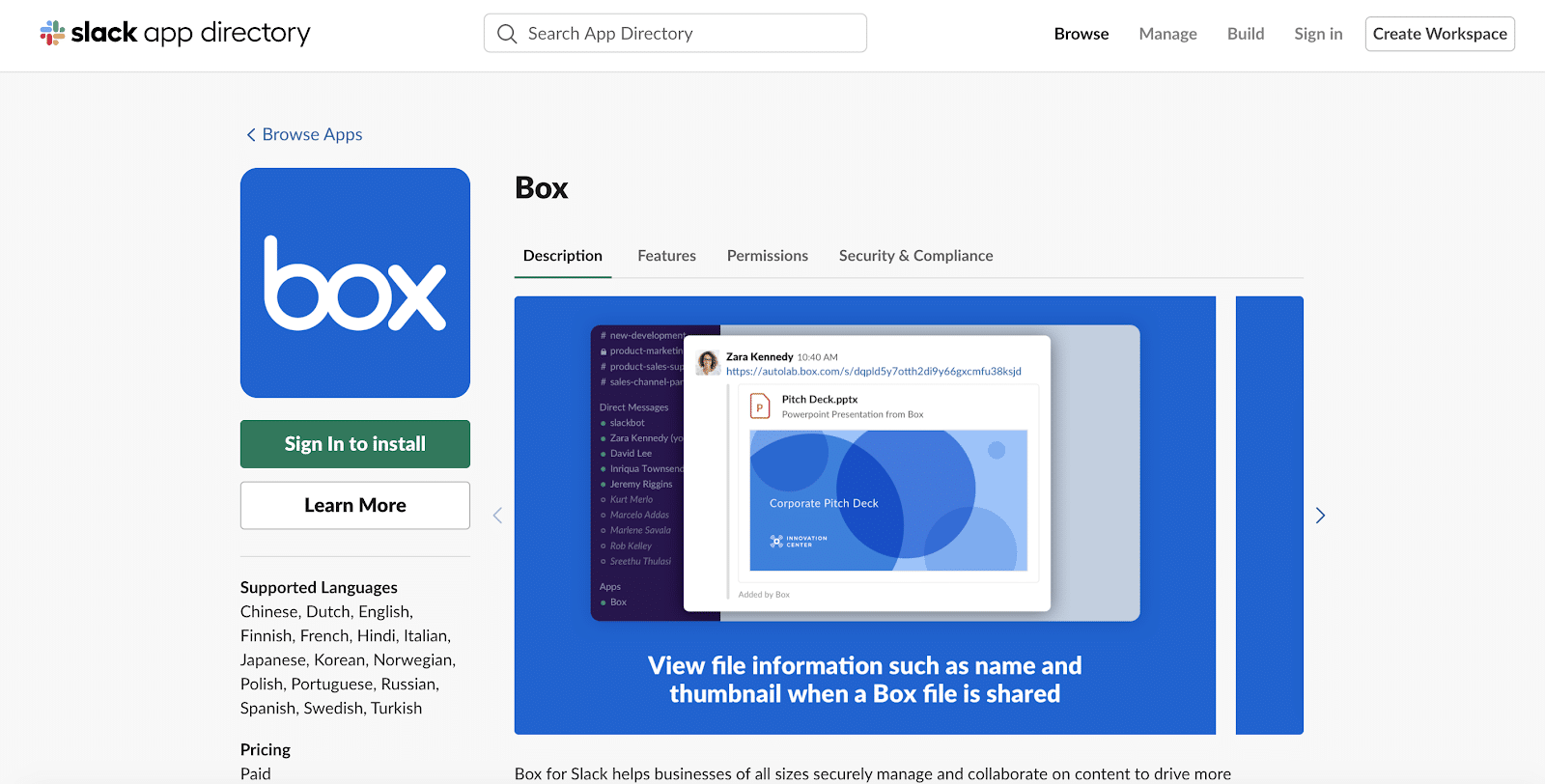
Thanks to the Box integration, your Box files will be imported into Slack, so you can view and share everything you need with colleagues and team members.
The added benefit of the Box integration is the ease of access and editing. In fact, your imported files are automatically updated in real-time, making it convenient to access, update, and share files that are saved to your online storage provider.
Pricing: This integration is free.
22. HelloSign
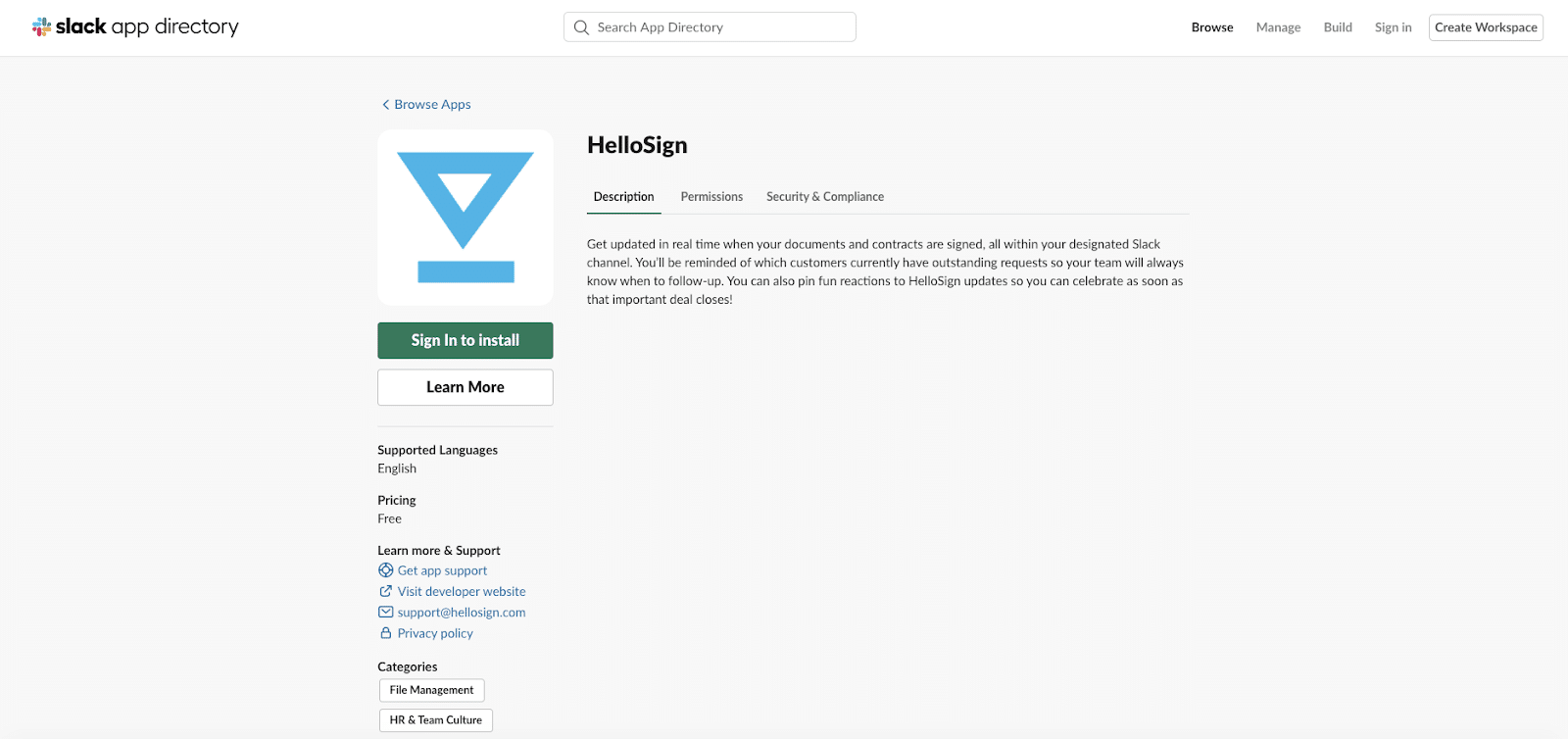
HelloSign offers a Slack integration to help you stay up-to-date with all your contracts and documents that require signatures. When one of your contracts is signed, you’ll receive a notification in Slack.
This will help you keep track of which clients, partners, or employees need to sign their contracts, so your team can follow-up appropriately.
Pricing: This integration is free.
Remote Work Integrations
23. Disco
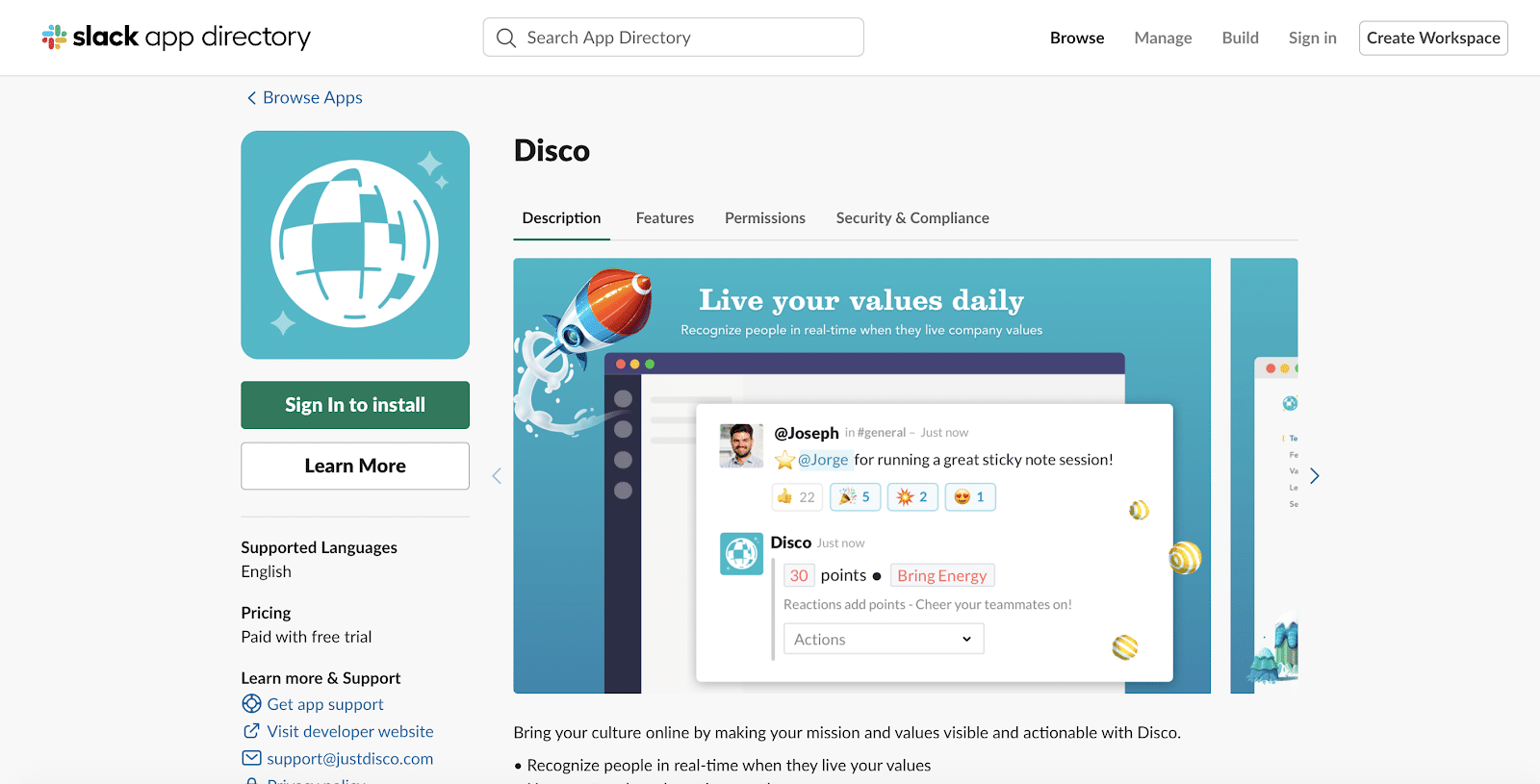
Sometimes, company culture and employee engagement efforts may fall by the wayside. With Disco, you can keep a data-driven pulse on your employee’s moods, successes, and achievements, so you all can celebrate along the way.
With it, you can celebrate your employees in real-time, discover employee trends, and share team statistics and successes.
Pricing: This is a paid integration (starting at $3/month per employee) with a free trial.
24. Loom
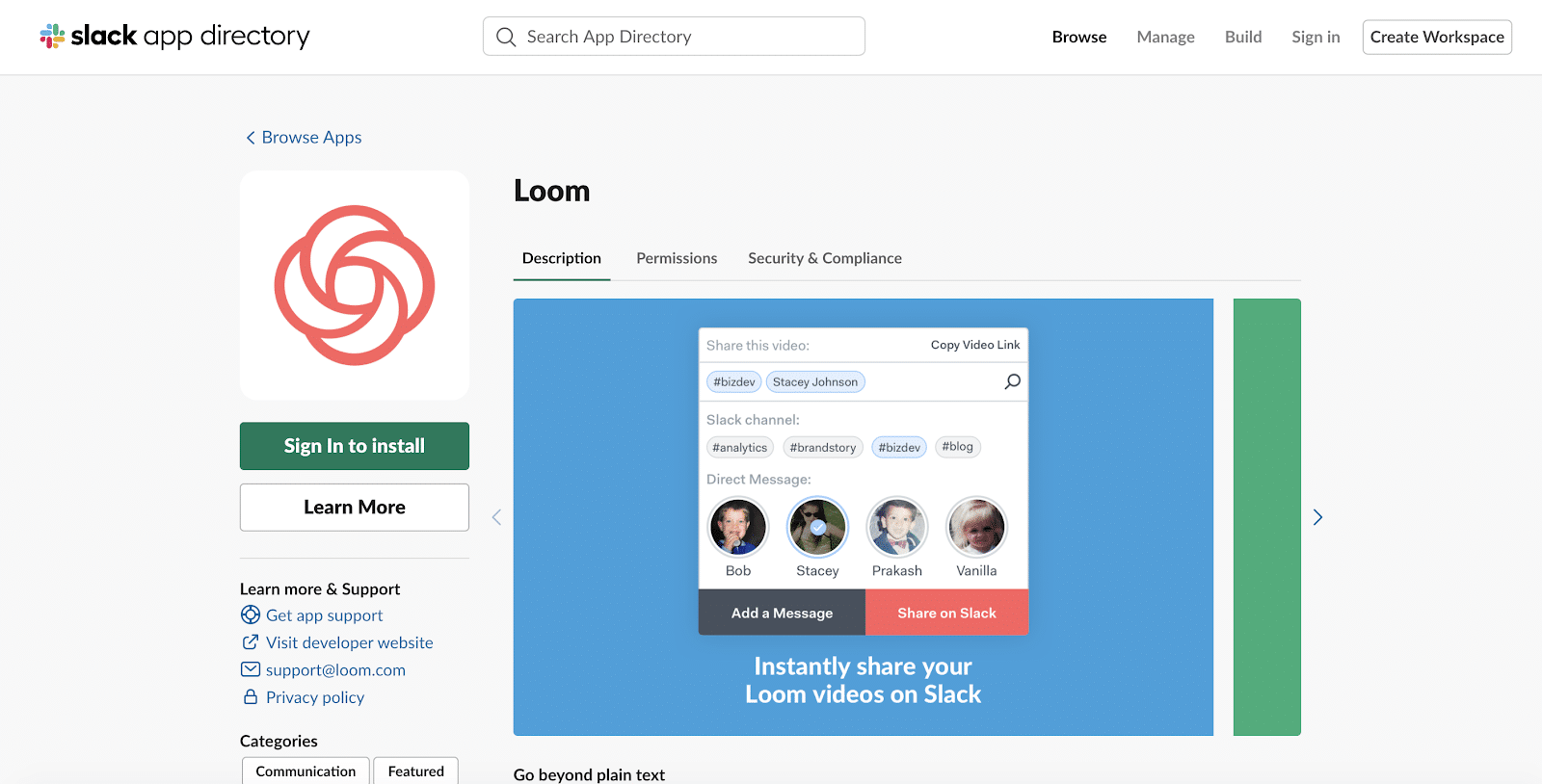
Loom helps you go beyond plain-text writing by sending a recording to a coworker to give feedback, explain a project, or deliver a message. Loom’s integration enables all of this to happen within Slack.
With the Loom app, you can view Loom videos, check video timestamps to direct the user to a specific moment in time, and mention a channel or user that needs to review the video.
Pricing: This integration is free.
25. Doodle Bot
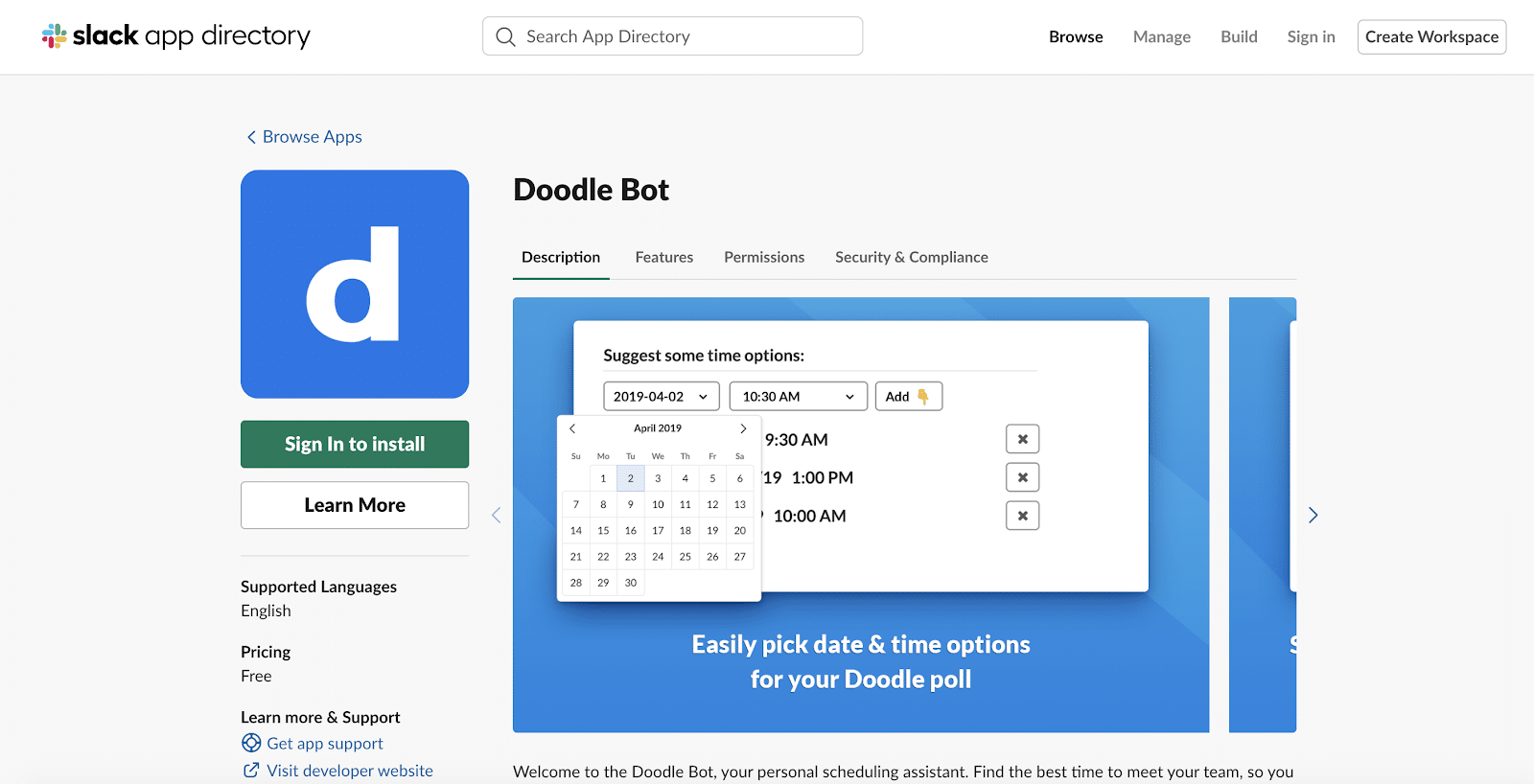
Doodle Bot eliminates the back and forth of finding a mutually-beneficial time for a meeting or hangout.
With this Slack app, everyone involved can suggest or select what time works best for them. You’ll be able to see what others pick and find the winning time slot to meet up.
Pricing: This integration is free.
Summary
Slack is a useful communication tool that can improve your workday, increase your efficiency, and facilitate better communication among your colleagues.
However, to fully maximize the benefits of using Slack, you need to customize your workplace.
To achieve this, Slack’s App Directory and our list of selected Slack integrations are a great place to start your research. With them, you can get more done without ever leaving your Slack window.
Now it’s your turn: which Slack apps and integrations do you think are must-have? Let us know in the comments!


