Email is an incredibly crucial communication and marketing tool for individuals and organizations of all sizes. Did you know that 70% of professionals use email to promote their corporate content?
But email is about more than just sending and receiving messages.
In 2021, over 46% of emails were spam, according to Kaspersky Lab. This could be problematic for your email marketing strategy and could harm your brand if you don’t pay attention to incoming communications. Deliverability is also one of the most difficult issues to deal with in any email campaign.
This is where the analysis of email headers comes in.
In this guide, we’ll help you understand what exactly email headers are and why they’re important. We’ll also show you how to view email headers in different webmail clients like Gmail, Yahoo Mail, Microsoft Outlook, and Apple Mail.
Let’s get started!
Check Out Our Video Guide to Email Headers
What Is an Email Header?
Emails consist of three main components:
- Header: Email headers are specific pieces of data that include critical information for mail deliverability.
- Body: The email’s body contains the content and attachments of your message, starting from “Dear Sally,” to “Best wishes, Harry.”
- Envelope: Invisible to both sender and recipient, the envelope is what the email provider and outgoing server use to communicate and deliver the message to the intended email account.
Some features (metadata) of the email header are accessible from the top of the email, whereas you need to access your custom header independently.
Through email headers, you’ll be able to check which servers, ISPs, and email services the message traversed. You can promptly analyze if the email transmission was protected and if it reached its intended destination without errors or alterations.
Aspects of an Email Header
Metadata is a type of structured reference info that helps sort and identify data properties. Email metadata refers to the information about your messages that can be found in email headers.
An email header includes all the code until the <body> tag. Here’s a breakdown of what you can find in any email header.
- From: Contains the sender’s information. It’s important to keep in mind that phishers and spammers usually falsify email addresses in this field.
- To: Displays the recipient’s email address and name. This also includes email addresses in the carbon copy (CC) and blind carbon copy (BCC) fields.
- Date: Shows when exactly the email is sent. Email clients typically display this timestamp in the format: day, dd month, yyyy hh:mm:ss. For example, Friday, December 25th, 2022 at 8:05: 27.
- Return-Path: This is an essential element that provides the email address to which the system will send its message. If no reply-to address is specified, it’ll be used as the address for recipients to respond to.
- Envelope-to: This indicates that an email was sent to the address specified on this line.
- Subject: This includes the title or topic described by the sender in the subject line.
- Message-ID: When you compose a message,you create a specific string of letters and numbers. Beware that hackers can make slight alterations to this field even though each message has a unique ID.
- MIME-version: Stands for Multi-Purpose Internet Mail Extensions. As the name suggests, it’s an extension to the internet email protocol that enables you to send and receive various types of data files such as photos, audio, and video online.
- Content-type: This area specifies whether the email is written in text format or HTML. It will also appear if you have an image or video.
- DomainKeys and DKIM Signatures: By linking the domain name with the email, the DomainKeys and DomainKeys Identified Mail (DKIM) signatures assist email services in recognizing and authenticating messages.
- X-Spam-Status: This informs you whether or not an email is spam. It also shows you the actual numerical score. If it isn’t spammed, it will say “no.”
- X-Spam-Level: This represents the overall SpamAssassin score assigned to the email you’re sending denoted by asterisks (*). Receiving fewer stars is a positive thing: Each star shows one point in the favorable direction.
- Message Body: This field displays the main content of the email.
Why Email Headers Are Important
You might be wondering why you’d ever need to inspect the email header of the messages you receive.
Reviewing email headers is important for a variety of reasons, especially if you’re using email for business, launching a marketing campaign, or sending newsletters for your clients.
Protection from Spam and Phishing
Phishing and spam are both unpleasant nuisances in our inboxes. Cybercriminals are constantly inventing new spoofing techniques to overcome security measures and cause more damage to users and businesses.
Email headers can help you avoid spam and phishing attacks. They assist email service providers (ESPs) in differentiating between spam and legitimate messages. Since email headers include the necessary data, ESPs can evaluate that information to identify whether the message is legitimate and should be routed to the intended recipient.
Identifying Sender and Receiver Information
Email headers provide critical message identifiers such as From, To, Subject, and Date, as described above. You won’t be able to determine who the message is from, to whom it’s delivered, the day and time it was sent or received, or whether it contains safe, genuine content without the information the header provides.
In addition, email headers give a detailed description of the sender’s IP address, allowing you to trace the origin of the message. This way, it’s easier for you to spot a scammer or any malicious activity.
Improving Email Deliverability
For every dollar you spend on an email marketing campaign, you get $44 ROI. This means that the return of investment for email marketing can go as high as 4,400%.
Considering those numbers, the last thing you need while launching an email campaign is for your messages to be trapped in your clients’ spam filter. Spam filters and email providers scan your email header and analyze SPF, DKIM, X-Spam-Status, and X-Spam-Level sections. This is to ensure that the sender’s IP address is authorized to send messages to the domain, and that nobody fiddled with the email.
It’s also wise to invest in email tracking software to keep an eye on your email delivery statuses. With a tracking system like Mailchimp, you’ll have a much easier time spotting issues as (or even before) they arise.
While you can also use tools like Mailhog to test emails, it’s often simpler to just send a sample message to yourself. This gives you an opportunity to review your own header information to make sure that it’s accurate and spam filter-friendly to ensure you maximize the email deliverability rate.
Finally, consider what might happen if your website goes down. Does this mean your emails will halt too? If your email is hosted on the same server as your website, it’s a near-certainty that they will.
To minimize the chances of your email going down along with your site, we strongly recommend keeping your email and hosting separate from one another. Kinsta doesn’t offer email services for this very reason: Our priority is to keep all parts of your site running smoothly, and for that, you need server separation and redundancy.
How to Read an Email Header
The layout and procedures of reading an email header vary depending on the email service provider (ESP). To inspect it, go to the email header and search for the lines that concern you.
Here’s how you can effortlessly do it on the most popular ESPs.
Email Headers in Gmail
With over 1.5 billion active users worldwide, Gmail is one of the most prominent online email services. It’s no surprise that Google regularly packs Gmail with a slew of handy features and capabilities.
You can easily view email headers in Gmail by following the steps below on a desktop computer or laptop (this option isn’t available on mobile devices):
- Open your Gmail client and select the email that has the message header you want to view.

Gmail inbox - Access the kebab menu by clicking on the three dots beside the “Reply” button once you see the message body.
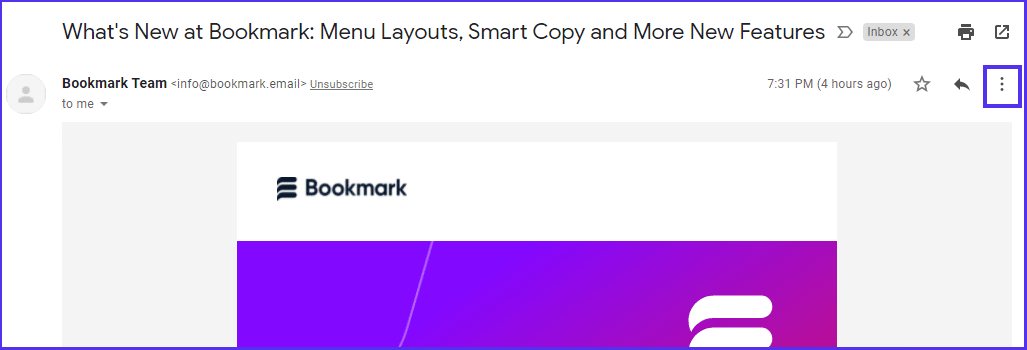
The kebab menu option Next, select “Show Original” in the dropdown menu.

Gmail’s “Show original” option - A new window will pop up, displaying the longer header in its original HTML format. You’ll be able to view header details such as authentication statuses, IP addresses, MIME version, and DKIM signature.

A Gmail email header - Click on “Download Original” if you want to install and inspect the header data individually, or if you want to email it to your tech team.
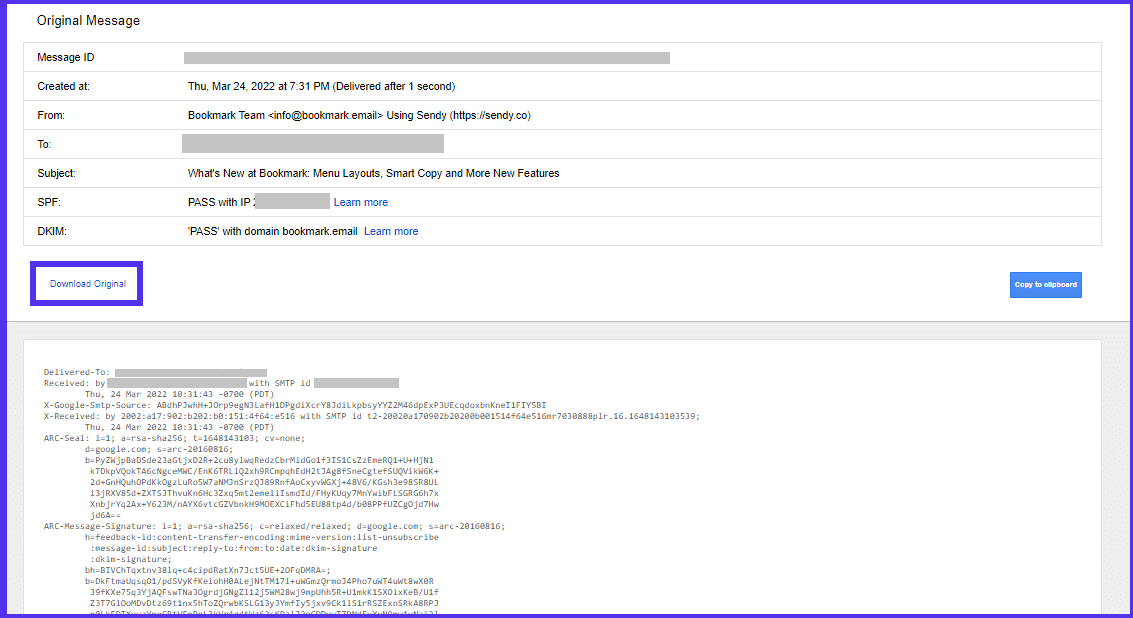
The “Download Original” option for Gmail email headers
Email Headers on Yahoo
Yahoo Mail isn’t bad—it includes a lot of the same options as Gmail. Still, it can’t match with the quantity of benefits Gmail offers.
If you have a Yahoo Mail account, use the following instructions to quickly display your desired email header in detail.
- Open your Yahoo webmail client in a separate tab and click on the message whose header you want to view.
- Access the meatballs menu by clicking on the three horizontal dots located beside the “Spam” button.
- Next, choose the “View raw message” option on the dropdown menu.
- Now, a new window will open, enclosing the entire email header data.
Email Headers in Outlook
Many corporations prefer using Microsoft Outlook to enhance their mailing strategies. Thanks to the app’s organized folder system, users can reduce mail clutter by categorizing tasks and messages in a variety of ways.
In this section, we’ll be using Microsoft Outlook version 2202 (64-bit). Here’s how to access any email header’s details:
- Open any email from your folders that you want to see the header of. Make sure to double-click on it to open it in a separate window.

Double-click an Outlook email - Click on “Actions” from the menu at the top of the window. Next, select “More Actions,” then choose “View Source.”

Outlook’s “View Source” option - The header details will automatically open in a Notepadfile.

An email header in Notepad
Email Headers in Apple Mail
Apple Mail (Mac) has grown to be a particularly useful email client since its inception. It’s easy to set up and use. Recent OS releases now include fresh formatting settings, the ability to add more attachments, and a spruced “Reply” menu.
Getting email headers from Apple Mail couldn’t be simpler. Just follow the directions below:
- First, open your Apple Mail client, then click to open the email whose header you want to view.
- From the menu, hover your mouse over “View,” then click on it to expand the dropdown menu.
- Select “Message,” then choose “Raw Source.” Now you’ll be able to see the full content of the email header and copy it if you’d like.
Do You Need an Email Header?
Despite the explosive growth of various communication channels, email remains a highly useful tool for any business. It’s proven to be one of the most cost-effective strategies to promote different ventures, generate new leads, and improve customer retention.
Consequently, email has become a popular target for hackers. Therefore, it’s critical to have adequate security to safeguard your organization from malicious email attacks and avoid the spam folder.
Owing to their ability to troubleshoot delivery issues swiftly, email headers are a crucial asset for all users, particularly marketers focused on the technical requirements of sending emails and ensuring their delivery.
Did you find it easy to view email headers? Share your opinion in the comments section below!


