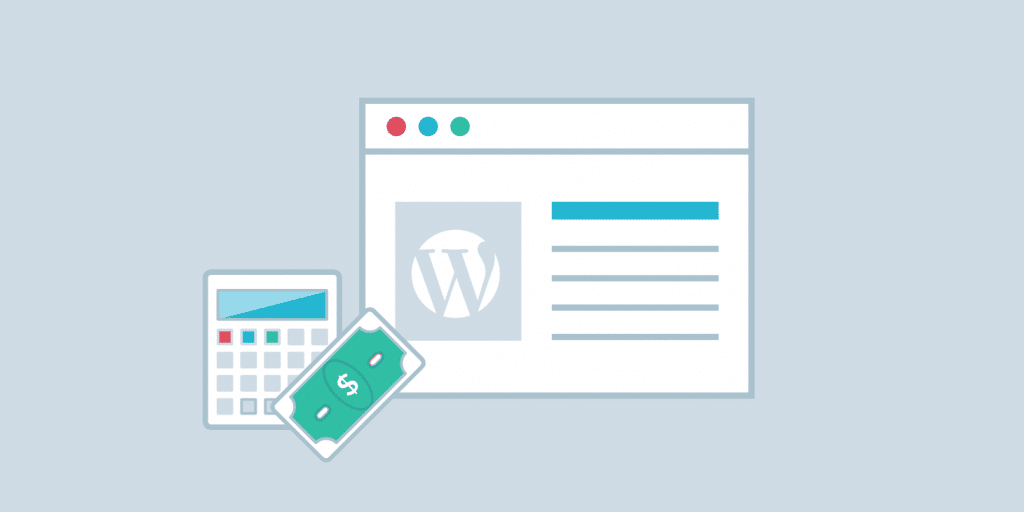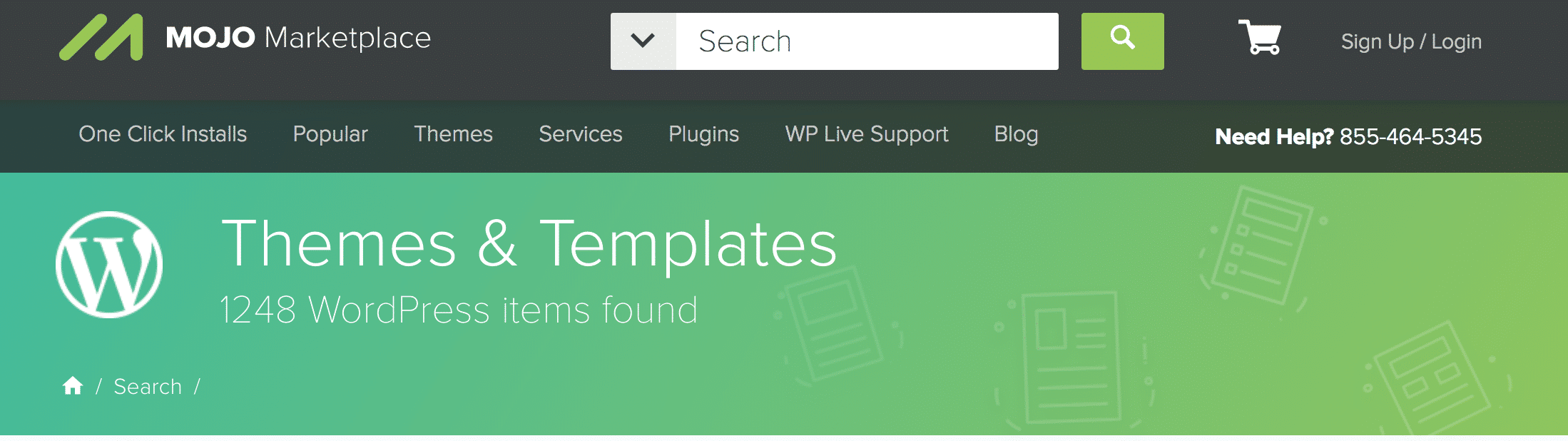WordPress may have started as a simple blogging platform. But it has exploded into becoming not only the best blogging platform, but also a full-blown CMS in recent years. Enterprises like The White House, jQuery, Dyn, NGINX, The New York Times, all call WordPress their online home.
They’re just the cream of the crop, though. According to BuiltWith, another 19,922,280 live websites (and counting) all use WordPress, too. There’s a reason that so many websites use it. Rather than charge for their enterprise-level CMS, the founding company behind it, Automattic, chose to keep it open source.
So technically speaking, it’s “free.” Nothing is truly free, however. There’s always some kind of cost. How much does it really cost, then? How much would it set you back to run a moderately-sized site or one that competes with Mashable or TechCrunch’s sites? Let’s find out.
Why WordPress Isn’t Actually Free
WordPress.org will tell you it’s completely free. But… well, it isn’t. At least, it isn’t if you want your WordPress website to be a fully-functioning online entity. In that case, you’ll need some extra stuff. The extras that you’ll need to get up and running are where the added cost comes in.
And those extra costs translate into the following categories:
- Web hosting
- A domain name
- Design and themes
- Plugins/extensions (also known as apps)
- Ecommerce features
- Your time
I’m going to walk you through each category and how much they will actually cost you. Plenty of other online businesses are using WordPress, but that doesn’t mean it’s the right solution for your business. To help you determine whether it is or not, let’s take a look at each category.
Web Hosting ($35 – $1,650)
Deciding which web host to invest in is one of the most important choices you’ll make when creating your WordPress site. WordPress hosting with Kinsta can range from $35 per month to $1,650 per month.
That’s a huge range. But the good news is that you can pick a plan that best matches your ideal bandwidth and budget.
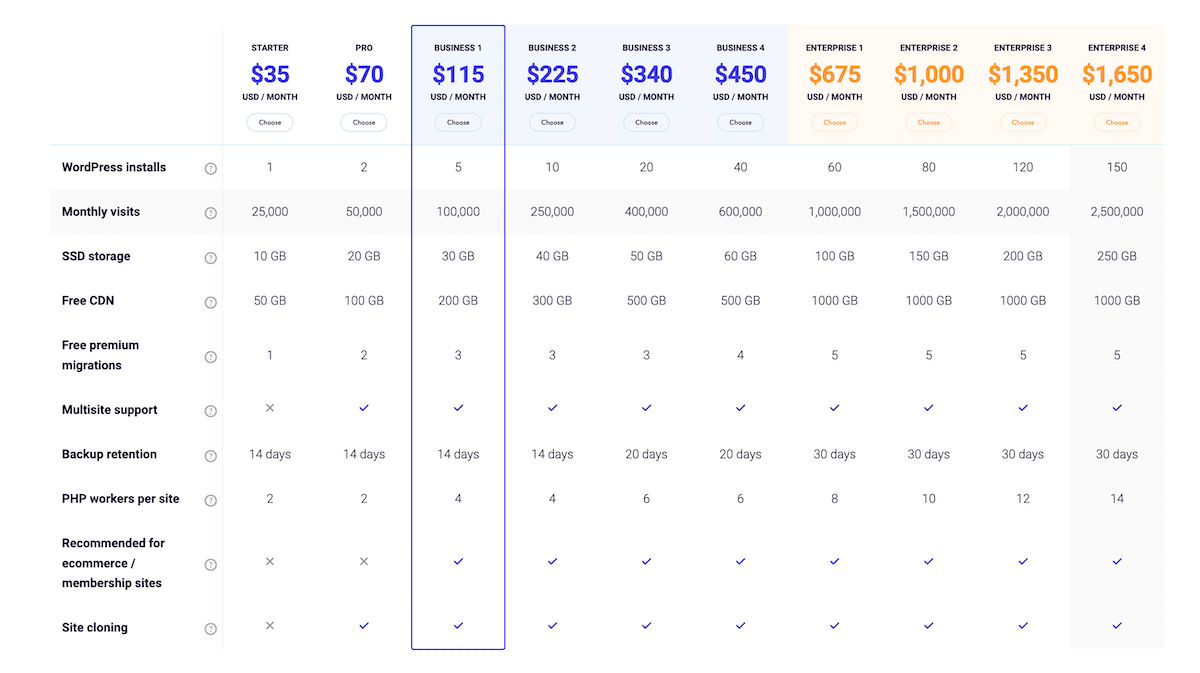
Of course, you can also host your website directly on WordPress.
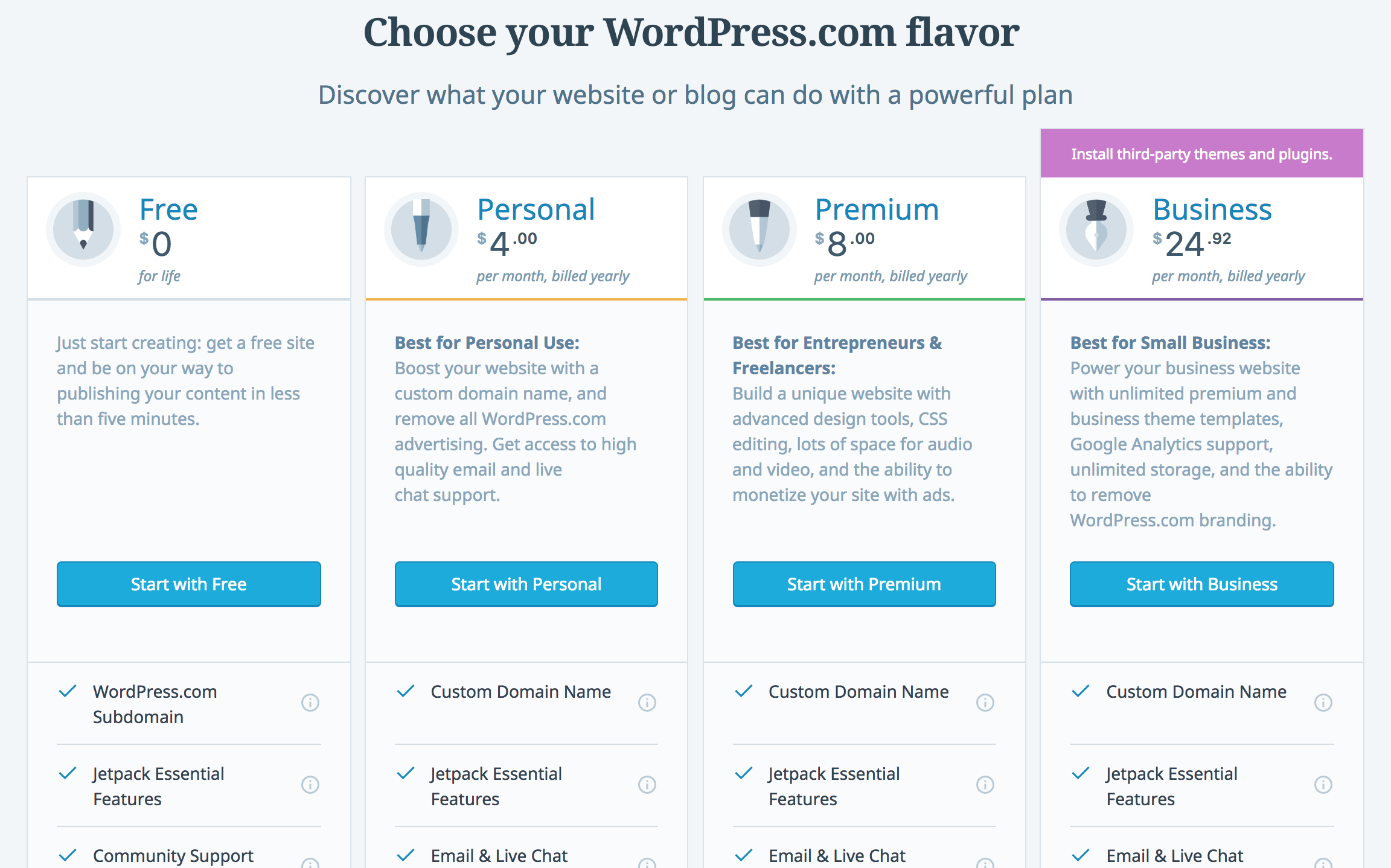
Unfortunately, hosting is about all you can do with WordPress’s offer. While the price points are lower, WordPress won’t monitor your website for you or help you solve discrepancies between third-party plugins.
Kinsta, on the other hand, will. You need to choose a plan that you can afford, but you also need to choose a plan that will give your business the best chance of success. For many of you, that price point will fall somewhere in the middle. With website hosting, you get what you pay for.
Remember: the cheaper the hosting you choose, generally speaking, the lower quality it will be. Cheap hosting tends to cut corners and overcrowd servers to make a profit. This can dramatically impact the performance of your site.
Higher-cost hosting, on the other hand, is usually more flexible and includes advanced features such as resource isolation meaning you won’t share resources with other sites. This ensures your site stays online during traffic surges. Whatever you choose, select an option that offers the right price, flexible features, and much-needed support.
SSL
Depending on who you host with or your specific needs you might also have to end up spending money on an SSL certificate. Kinsta, for example, has free SSL certificates, but not every host offers this (make sure to check our in-depth guide on how to add an SSL certificate to WooCommerce).
Also, if you need an Extended Validation SSL certificate, this will cost you. These can range anywhere from $50 to $200 per year.
Domain Name ($10 to $30)
When you register a domain name, you’re purchasing a site URL, or address, where users can go to view the contents of your web pages.
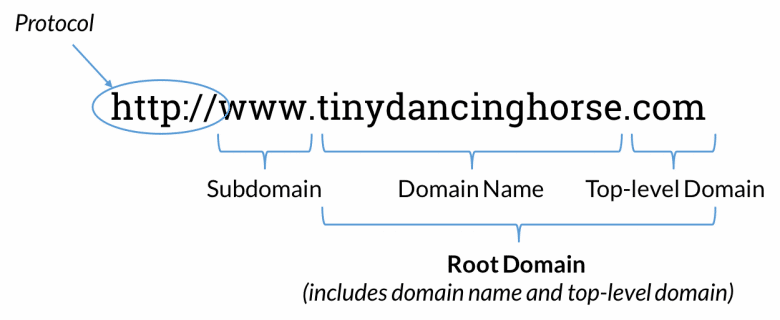
You can purchase domain names from tons of different places, but GoDaddy and Namecheap are two affordable options. A domain name will probably cost you anywhere from $10 to $30 every year.
Whatever you do, don’t use WordPress’s free domain name option that looks like “www.yourdomainname.wordpress.com.” If you want people to take your business seriously, then you need to move to self-hosted WordPress and get your own domain name. We extensively covered this topic in our other post How to Choose a Domain Name – 8 Tips to Stand Out.
You should also be aware of domain privacy protection, or WhoisGuard protection. Usually, when you buy a domain, your personal information is published in the Whois directory. That can be bad news for you because anyone can get ahold of that information unless you protect it. Anyone from an email spammer to a hacker can see exactly how to contact you.
But you can buy this add-on to keep your personal contact information private once you register a domain. This add-on can cost you anywhere from an additional $10 to $15 per year, but it’s a service you shouldn’t overlook.
Design and Themes ($0 – $50,000)
WordPress has many themes available to all users. Some are free, but some are upwards of $200. Free WordPress themes are great for beginners, but they often don’t have the necessary features for serious business owners.
WordPress has a massive theme library you can browse through to find what you’re looking for. You can make changes to this theme later with plugins, so the key is to find a theme that fits the overall feel you want your website to have. Do you want your website to be simple? Professional? Quick to navigate? Fun? Intriguing? You can find a theme that gives your site that feel. Here’s how to install a WordPress theme.
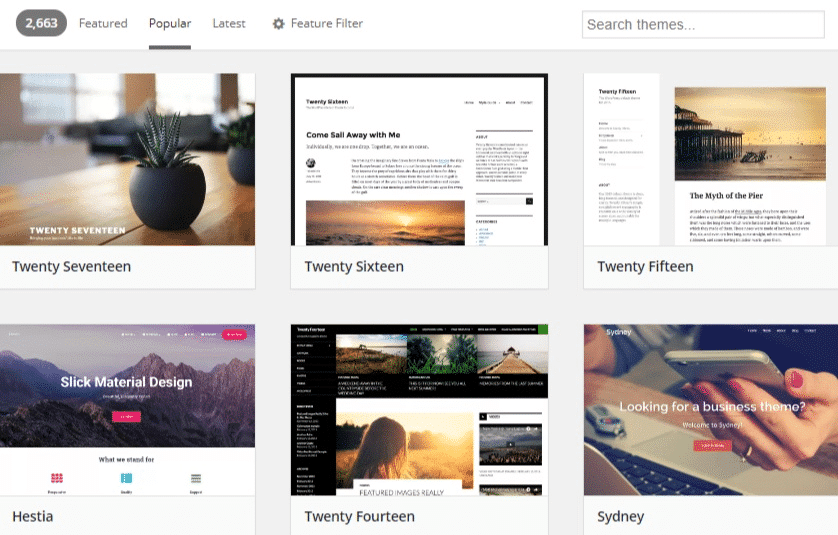
You can also filter search results by the layout, features, and subject relating to your vision. But, you don’t have to use one of WordPress’s premade templates. You can find premade website templates from a different site like Template Monster for prices that range from $75 to $200.
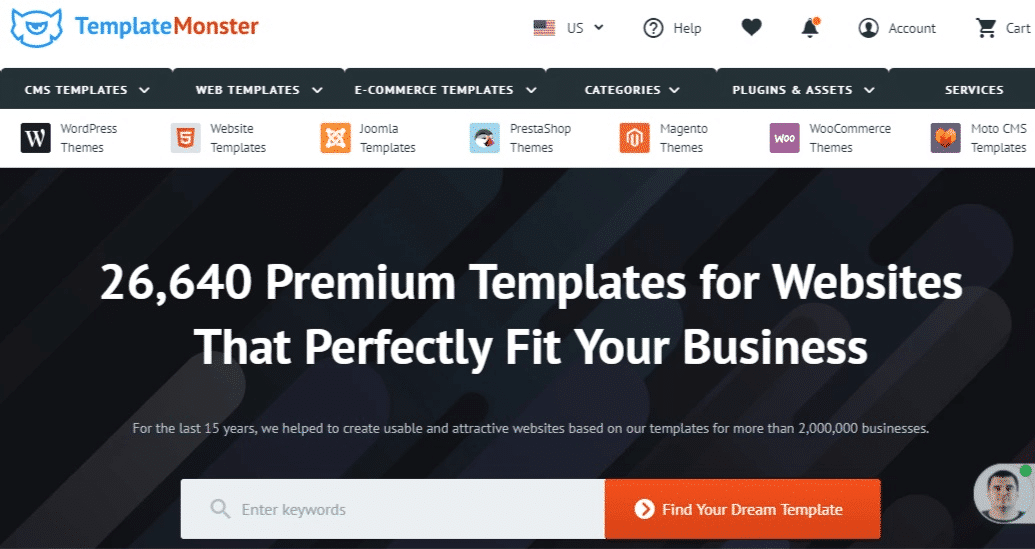
You can also find them on Envato Market for prices from $13 to $1,200.
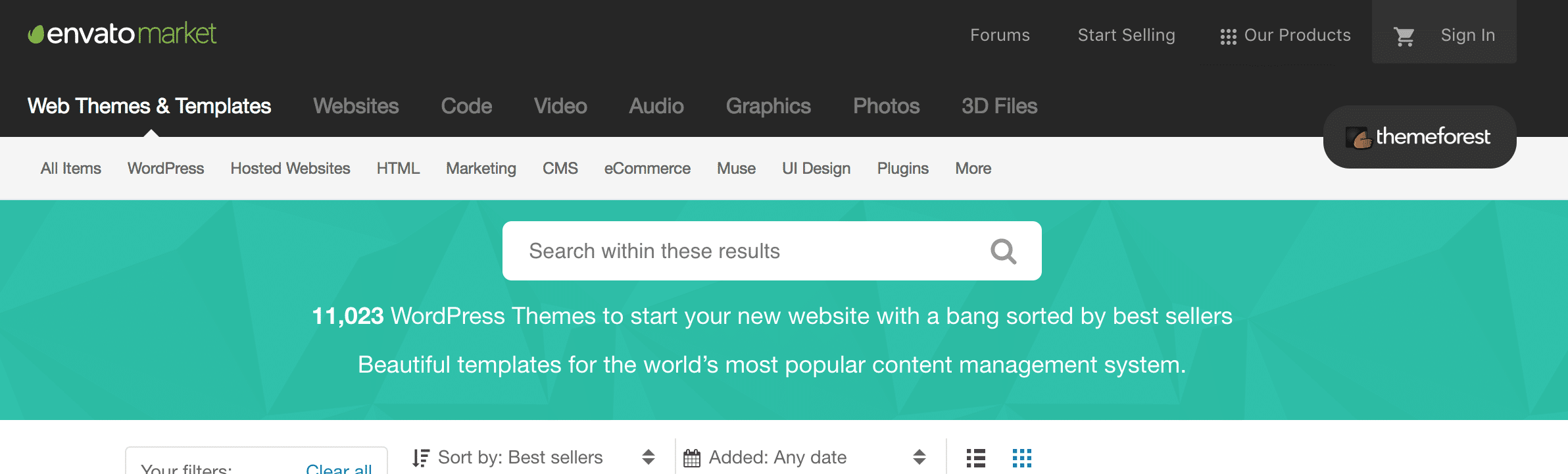
Or the Mojo Marketplace for prices that range from $59 to $79.
Some other reputable theme shops you might want to also look at include Elegant Themes, ProteusThemes, ThemeIsle, MyThemeShop, Premiumcoding and Tesla Themes. Also, here is a good article about misconceptions when it comes to WordPress Themes.
When you’re choosing a theme, also make sure that you choose a mobile-friendly theme. Online retail sales from mobile devices are rising. In 2016, the mobile commerce industry was worth a whopping $539 billion. And that number is expected to double by 2021.
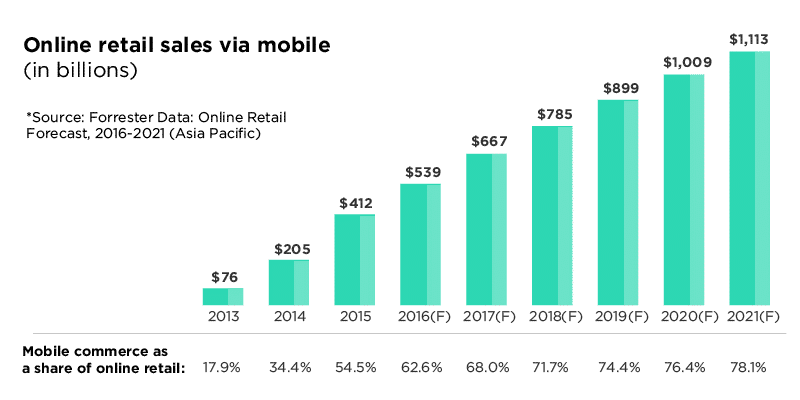
But keep this in mind: When you buy themes from third-party SaaS companies, you run the risk of using a template that doesn’t automatically integrate with native plugins that you want on your website. Pre-made templates are also difficult to customize unless you know how to read and write HTML and CSS. If you don’t, then what you see is what you get.
Some of you won’t be satisfied by any of the themes you find, though. In that case, consider hiring a web developer to create your very own theme. Depending on who you hire, you can expect a price that lands anywhere from $700 to $10,000. And if your business is well-established with extensive needs, you could even be looking at a price point closer to $50,000.
If you choose to have someone design a custom theme for your WordPress site, then you should probably have some in-house developers who can help you make future changes. Otherwise, you’ll be severely limited by your lack of coding knowledge. Consider browsing through Codeable to find a developer who fits your needs.
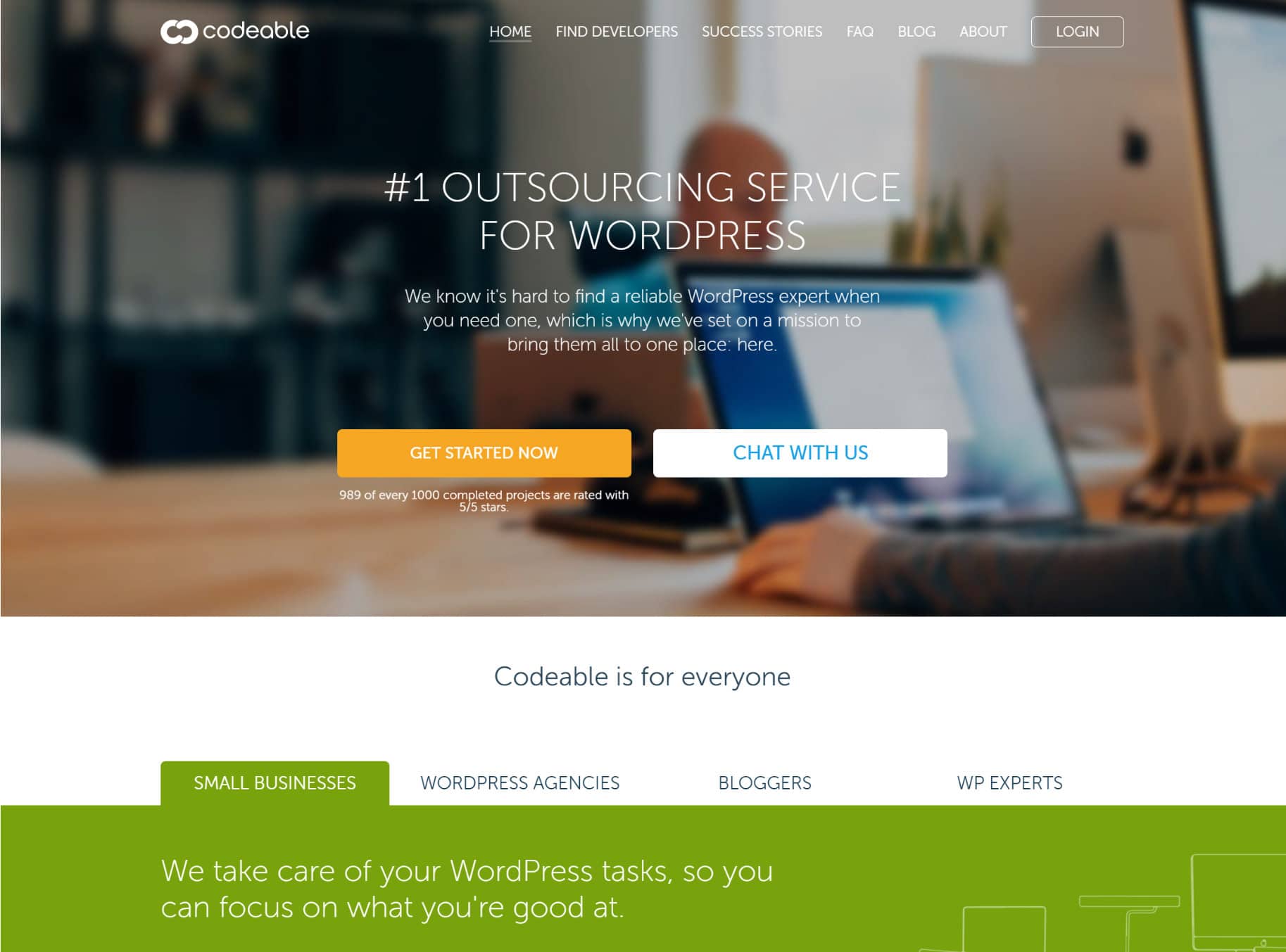
Or check out these other recommended places to hire WordPress developers.
Plugins/Extensions ($426 – $1,587)
WordPress plugins are small bits of code that you can add to your website. Some plugins (also called extensions) are free, but premium options run anywhere from $47 to $200. And charges can be one-time or recurring. You can search through all 53,123 of them on WordPress.org.
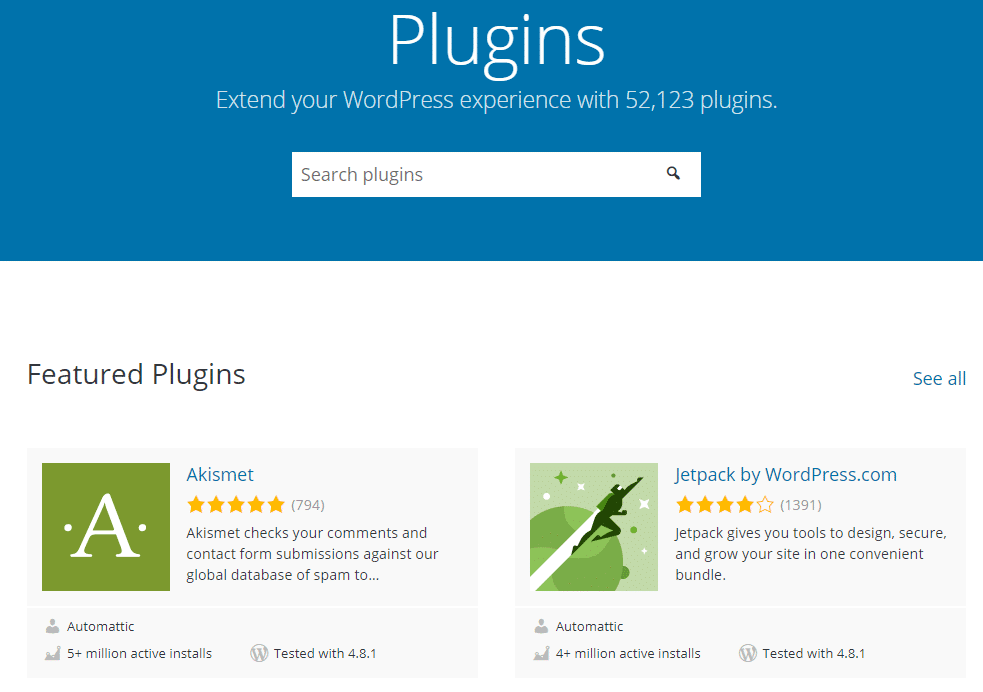
In particular, though, here’s a list of plugins you especially need to consider implementing on your website. Look at exactly what they do and how much they cost.
- Yoast SEO ($0 to $89) — Yoast allows you to optimize every single page on your website for search engines. Meaning you have the best chance to rank on your target SERP and generate passive traffic. Read our advanced Yoast SEO tutorial here.
- Gravity Forms ($59) — Gravity Forms lets you create opt-in forms for providers like MailChimp, Slack, Stripe, PayPal, Twilio, and tons more.
- Advanced Custom Fields ($0 to $100) — This plugin allows you to include additional customizations on different page fields. Suggested reading: Advanced Custom Fields Tutorial: Your Ultimate Guide
- MailChimp — ($0 to $35 per month or higher) — Email marketing software that quickly and easily integrates with your WordPress website, including other third-party plugins. Kinsta, in fact, uses MailChimp. You can also check out these other email marketing software solutions.
- HubSpot WordPress Plugin ($0) — With HubSpot, you can build responsive newsletters to send to your contact database. All emails are automatically logged in your CRM and include reporting for opens and clicks. It’s free for up to 2000 emails/month.
- Bloom ($89 a year or $249 lifetime) — Bloom lets you leverage sidebar forms, floating bars, exit-intent overlays, and other features that will increase your website’s conversion rate. Kinsta uses Bloom on this blog.
- Sucuri ($199.99 to $499.99 per year) — Sucuri offers much-needed firewall protection for your WordPress website.
- UpdraftPlus ($0 to $145 per year) — This plugin ensures that you don’t lose critical information due to a data disaster.
- ShareThis (Free) — ShareThis lets you add share buttons to your WordPress pages so that visitors can easily share your content on social media.
- CSS Hero ($19 to $79 per year) — Want to make changes to your WordPress website without fiddling around in CSS? This plugin allows you to do that.
With all of these plugins, your website will be ready to compete with even the savviest WordPress experts. But you only want to install the plugins that are necessary for your business. Generally speaking, fewer plugins means a faster website.
So cut the clutter and only integrate necessary extensions. You can also consider having an in-house developer clean up the plugin code to better fit your website theme. However you do it, be sure to get the ones you need and ditch the ones you don’t.
Ecommerce features ($450 – $1000)
Creating an online store might sound like a daunting task, but it doesn’t have to be. WordPress by default doesn’t have any ecommerce features built into it, but there are plenty of solutions out there to get you up and running.
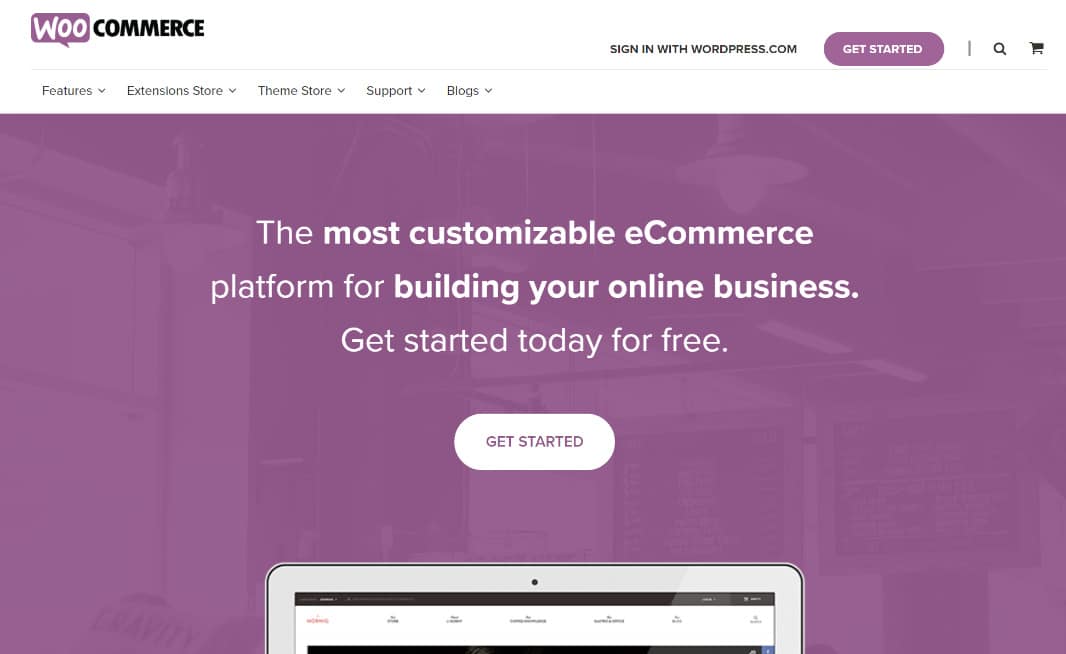
- WooCommerce (Free) — This is an all-in-one ecommerce solutions plugin for your WordPress website.
- Easy Digital Downloads (Free) — A great solution for ecommerce stores that are selling digital downloads and services.
- Shopp (Free) — With this plugin, you can run sales, add new products, update inventory, ship orders, and much more.
- Inventory Source ($50 to $175 per month) — If you want to dropship with your ecommerce store, then Inventory Source — which integrates directly with WooCommerce — will help keep all of your shipping information organized.
While many of these are free, you most likely will need some premium plugins to make sure they function and operate the way you need them to. For example, if you’re a developer selling a plugin with Easy Digital Downloads and using a recurring subscription model, here are some plugins you’ll most likely need:
- Recurring Payments ($199 a year) — Add-on for EDD which allows you to set up recurring subscriptions for your downloads or digital products.
- Stripe Payment Gateway ($89 a year) — Allows you to accept credit cards securely via Stripe in EDD.
- Software Licensing ($199 a year) — Provides a complete license key generation, activation, and checking system.
- AffiliateWP ($99 a year) — Many plugin and theme developers need a way to integrate an affiliate marketing program into EDD. AffiliateWP is by far the best solution.
As you can see, getting all the ecommerce features you want or need in WordPress isn’t always cheap. And this can vary a lot based upon your ecommerce needs.
Your Time
Another huge factor you should consider is your time. How much is your time worth to you? This is something that’s not always discussed when launching a site, but it can be one of the most important. Armin, Sallie and John, all WordPress developers and designers, brought this up below in the comments so it’s worth highlighting.
Time – this is the most important and least considered factor. Your own time! People always assume if you do it yourself its basically free, but it isn’t. Especially since making even a very simple website by yourself you will be spending a few days on it. If you are a freelancer you already know how to calculate how much your time is worth. Doing it yourself effectively costs you just as much as having someone else do it. – Armin
Store setup and configuration is time-consuming and best done by someone with experience, unless your own time really is not worth anything and you won’t be sacrificing any earnings going through the learning curve and taking weeks longer to set up your store. – Sallie
A good rule of thumb is to decide whether you have more time or money (most businesses have more money than time). In that case, it is better to hire a specialist to build your site. – John
And don’t forget about ongoing maintenance after the fact as well.
What’s the Final Tally?
In the end, you’re going to spend anywhere from $566 to $52,817. The price depends on what you want your website to do, how fast you want it to run, how safe you want it to be, and how much traffic you want it to handle. In other words, the amount of money you spend will directly reflect how capable your website is.
Of course, WordPress is capable of handling your traffic, leads, opt-ins, conversions, and customers. But only if you use the right theme and add the right plugins.
Conclusion
Some of the most powerful websites in the world use WordPress. And if they can use it, you can use it, too. But don’t get duped into thinking that it ain’t going to cost you.
First off, you need a place to host your website. And the more you pay, the better the hosting. You also need a domain name to stake your online property and a theme that fits your website’s intentions. Then, you need to add the correct plugins. And if you’re running an ecommerce store, you need to devote special attention (and money) to using the correct ecommerce solution and adding the correct extensions.
When it’s all said and done, all of those factors are going to thin your wallet. But they’re also going to increase your success. In other words, it’s money well spent. 😎