Are you planning on editing files regularly or creating your own custom plugins and themes? If you want to work with HTML and CSS, you’re going to need a code editor.
HTML editors can make your life a lot easier when you’re working with a lot of code. Programming is already difficult enough, but a poor interface makes it all but impossible to do effectively. Installing a free HTML editor gives you access to more features, better UI, and the ability to deal with code efficiently.
Ready to start coding in a more efficient environment and achieve a better workflow?
We’ll show you the best HTML editors and help you choose one that suits your needs.
What is an HTML Editor?
HTML, or Hypertext Markup Language, is the code that runs the internet. It’s a markup language, which means it uses tags to define elements, like marking text as bold or displaying images with code.
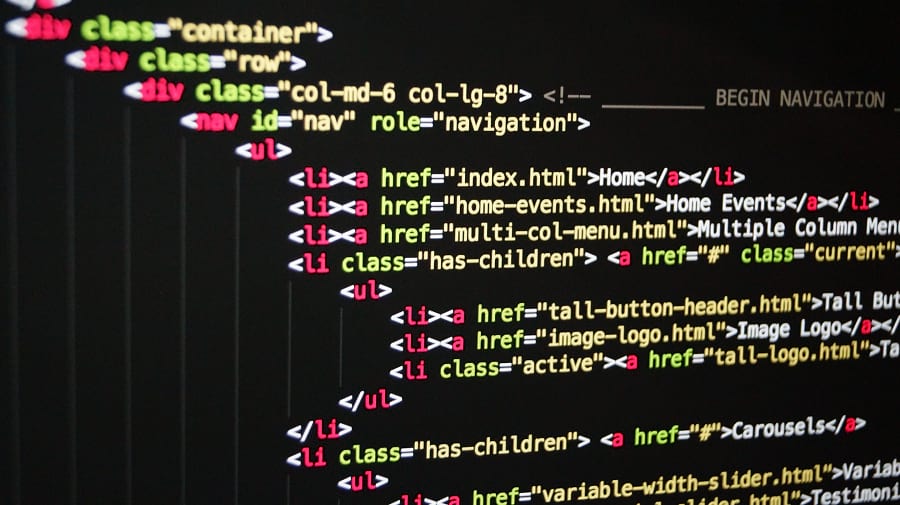
HTML is designed to be as easy to use, learn, and read, and is often paired with CSS and JavaScript. Most web developers start out by learning HTML, due to its minimal learning curve compared to other languages.
Writing HTML can be as simple as opening Notepad on your computer, typing some markup, and saving it as an .html file. You can even drop the file into your browser to see what it looks like.
But if you want to do serious development, that’s not exactly a good solution. Coding in a bad editor will quickly become a headache-inducing nightmare. A simple word processor isn’t going to do the trick here.
That’s why so many developers have created code editing programs. These tools come with extra features like syntax highlighting, autocomplete, and error detection, which make programming with large amounts of complicated code less of a chore.
HTML editors, in particular, are built for web developers and include special features suited for them. They also usually work with other web languages like JavaScript, PHP, and CSS, and are a necessary component of your web development toolkit.
Why Do You Need an HTML Editor?
If you have a WordPress website, it comes with its own HTML interface and it works similarly to standalone code editing applications. So if you’re just occasionally changing code on your website, you don’t need to download a dedicated HTML editor.
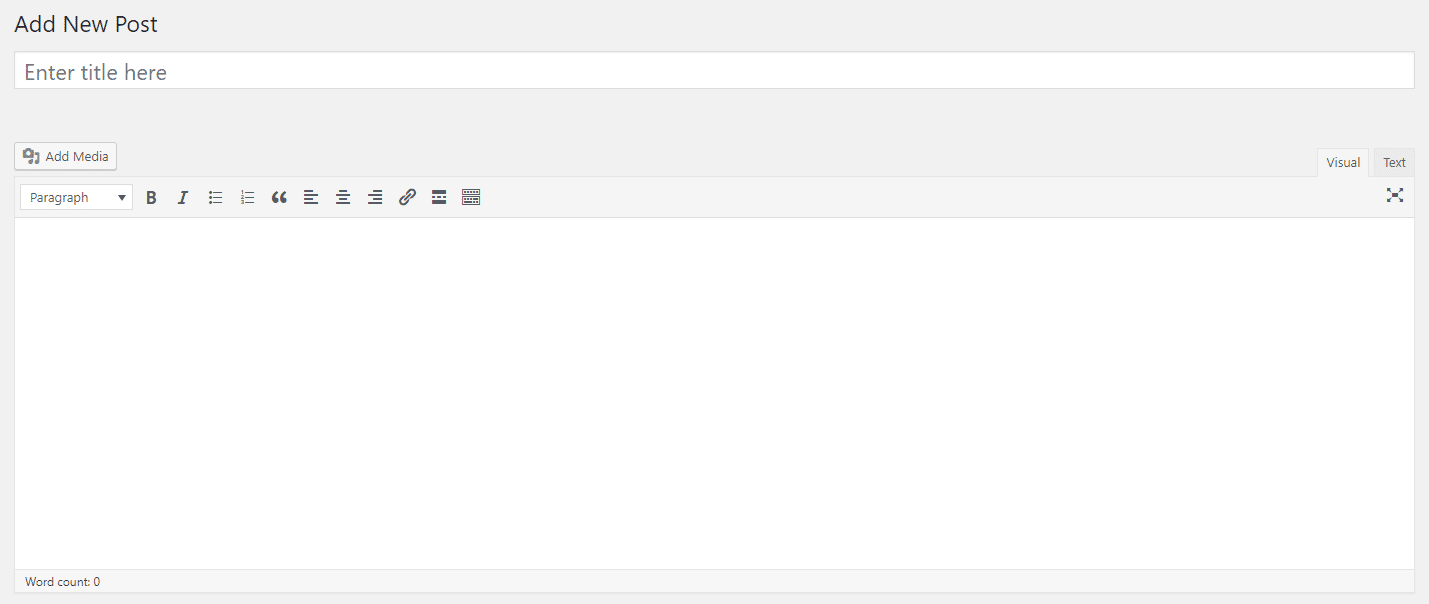
But this is only a viable solution when you’re making direct changes to existing pages on your website. What if you want to create new HTML pages/elements or even code your own themes and plugins? This browser-based interface isn’t going to work.
Standalone, downloadable HTML editors are what you need if you want to get started with web development. They come with a nice, customizable interface and features that can help developers a lot. Some editors come with FTP support as well, so you can edit site files and automatically upload the changes to your website.
Let’s be honest: creating plugins and themes in Notepad isn’t viable. And the WordPress editor won’t work if you want to make something from scratch. You need a professional program to get the job done.
What to Look for in an HTML Editor
Every developer has their own style, so choosing a suitable HTML editor is an individual process. You’ll probably need to try out a few before you find one you fall in love with. For now, here are a few features you should check for in every editing interface.
Two big things you’ll want to look for are platform/operating system and active development.
Keep in mind what environment you’re working on: some editors are only for Linux or Windows, and Mac support can be spotty. Always check what platform the program supports, especially if you like to work across multiple computers with different operating systems.
You’ll almost always want to choose an HTML editor under active development. HTML is a language with constantly evolving standards, so editors that haven’t been updated in years will stop working well. In addition, having no developers maintaining it means no bug fixes will be released. It’s best to use tools that are maintained.
There are also many cosmetic features an HTML editor may come with. Not all of these are absolutely necessary, and there are some you may not like or need at all. Look for an editor that has the ones you want to work with.
- Syntax Highlighting/Color Coding: Due to HTML’s tag-based markup language, highlighting is all but required. Syntax highlighting lights up tags so you can identify them at a glance, and it makes working with blocks of code a lot easier.
- Version Control: If you ever want to roll back a change or see a previous version of your code, look for version control features that store older copies. This is all but necessary when working with other developers.
- Autosave: Losing work sucks, so look for editors that include autosaving features in case the program crashes.
- Autocomplete and Suggestions: In an HTML editor, autocomplete will let you quickly fill in longer code by pressing a button when a suggestion pops up. It can also automatically create closing tags.
- Code Folding: When you’re working on a large document, code folding lets you close up irrelevant parts of the doc and focus on certain areas.
- Multiple Cursors/Simultaneous Editing: Multi-cursor functionality allows you to write code in multiple places at once. This is really useful when adding duplicates of the same tag.
- Find and Replace: No code editor is complete without the ability to find certain strings and replace them with something else. With HTML’s constantly updating standards and deprecation of inefficient tags, this becomes especially important.
- Error Detection: Since HTML is a markup language and not a programming language, it doesn’t compile. This means you won’t have an opportunity to test your code out. Live error checking is vital so you can tell immediately when you write something wrong.
- FTP Support: An HTML editor with FTP support will be able to connect to WordPress and upload any changes you make. Not having to log into FileZilla or your preferred FTP client, for example, every time you do anything.
If you’re looking for a code editor that includes advanced features and integrations with other platforms, you’ll need an IDE (integrated development environment) rather than just a text editor. These are similar to HTML editors, but essentially are beefed-up versions of these tools for advanced developers.
Also, keep an eye out for WYSIWYG editors. Rather than manual coding, you can create a website and generate HTML code by simply editing an interface.
Remember that browsers all handle code differently so it won’t look exactly like it does in the editor. Multi-browser testing and optimization is still required. But it can still help if you like to work visually rather than writing HTML.
The Best Free HTML Text Editors
Text editors are simple and focused programs that provide a clean interface for working with HTML. Many developers prefer them over the live interface of a WYSIWYG editor, or the cluttered UI and unnecessary features of an IDE. Text editors are perfectly optimized for their simple purpose and give you full control over your work.
Notepad++
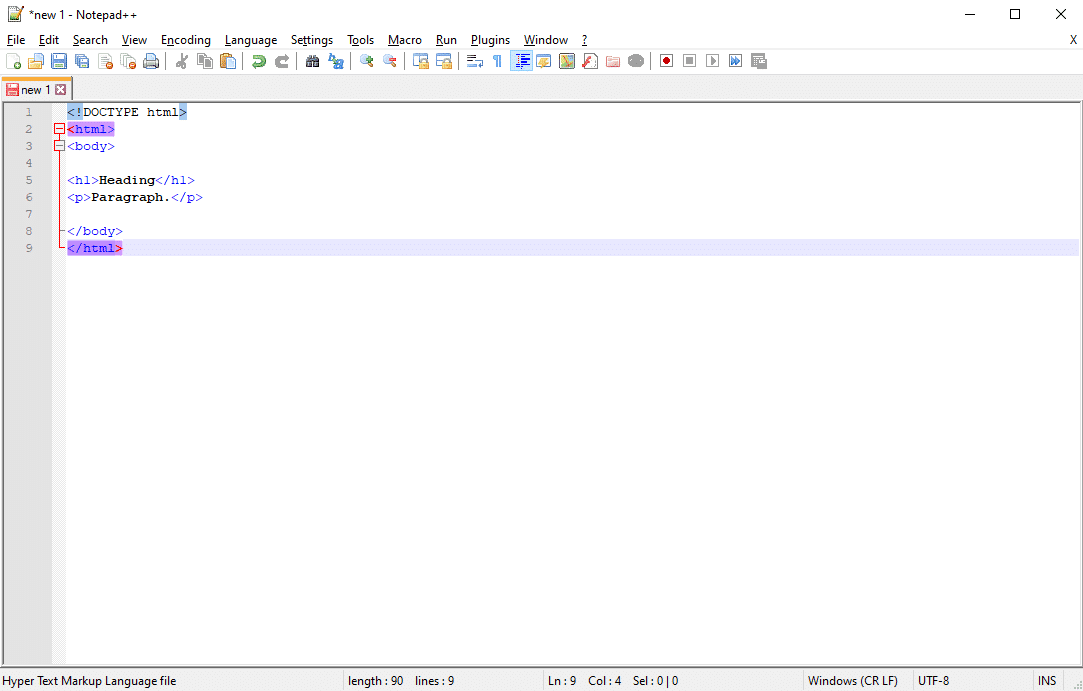
Known for its lightweight design, Notepad++ is a text and code editor for Windows. This is often the first tool a developer will work with, as it’s very simple and not hard to learn, yet comes with plenty of features to make your life easier.
Notepad++ handles dozens of languages, but it has support for HTML, CSS, PHP, and JavaScript. Thus, it works with all the languages a developer will need. And it’s been actively updated since its release in 2003, so you know it’s going to be reliably maintained for years to come.
The program includes autosave, find and replace, split-screen view, simultaneous editing, and a lot of other nifty features like third-party plugin support. Notepad++ is great for starters but packed with enough quality to last your career as a web developer.
Visual Studio Code
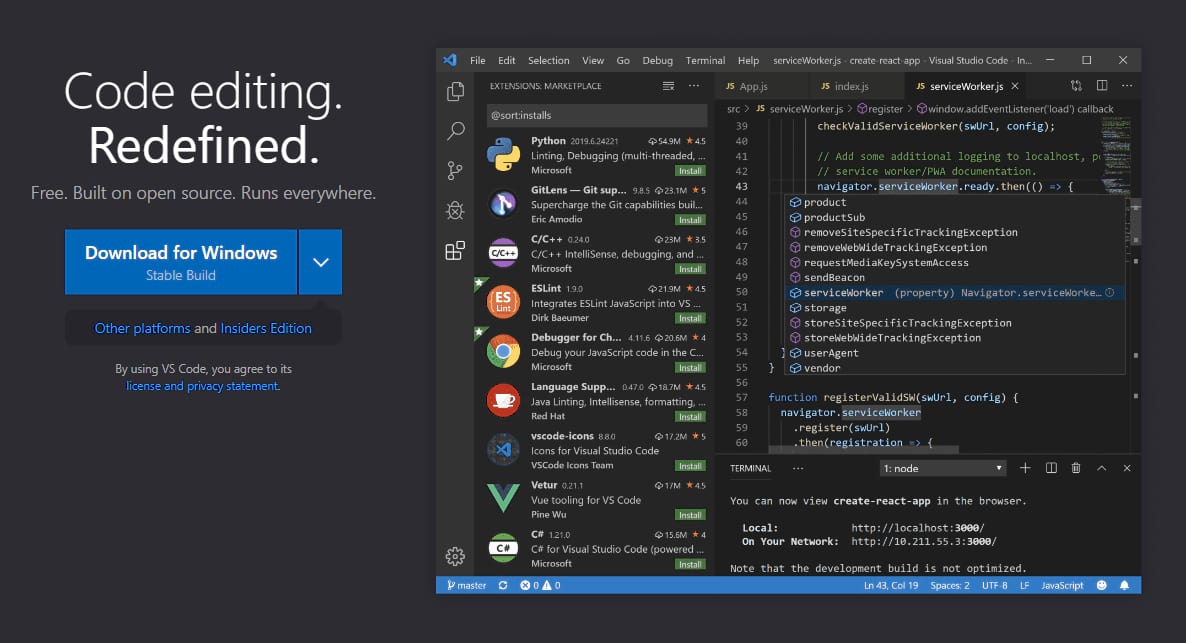
As one of if not the most popular code editor out there, Visual Studio Code is the go-to for many developers despite its relatively recent release in 2015. It’s extremely robust and customizable, with an interface that you can personalize to your liking, and extensions to add even more features.
The editor supports HTML, CSS, JavaScript, and PHP, so you’ll never have to switch tools. And it uses smart IntelliSense for syntax highlighting and autocompletion, plus includes Git/Github version control support and FTP functionality.
Make sure to read our guide on Git vs Github.
Lastly, VSC works with Windows, Mac, and Linux, so almost anyone can use it. There’s a lot of features in this program, so it could be overwhelming for brand new developers. But learn to use it, and you’ll have almost all the tools you’ll ever need.
CoffeeCup Free Editor
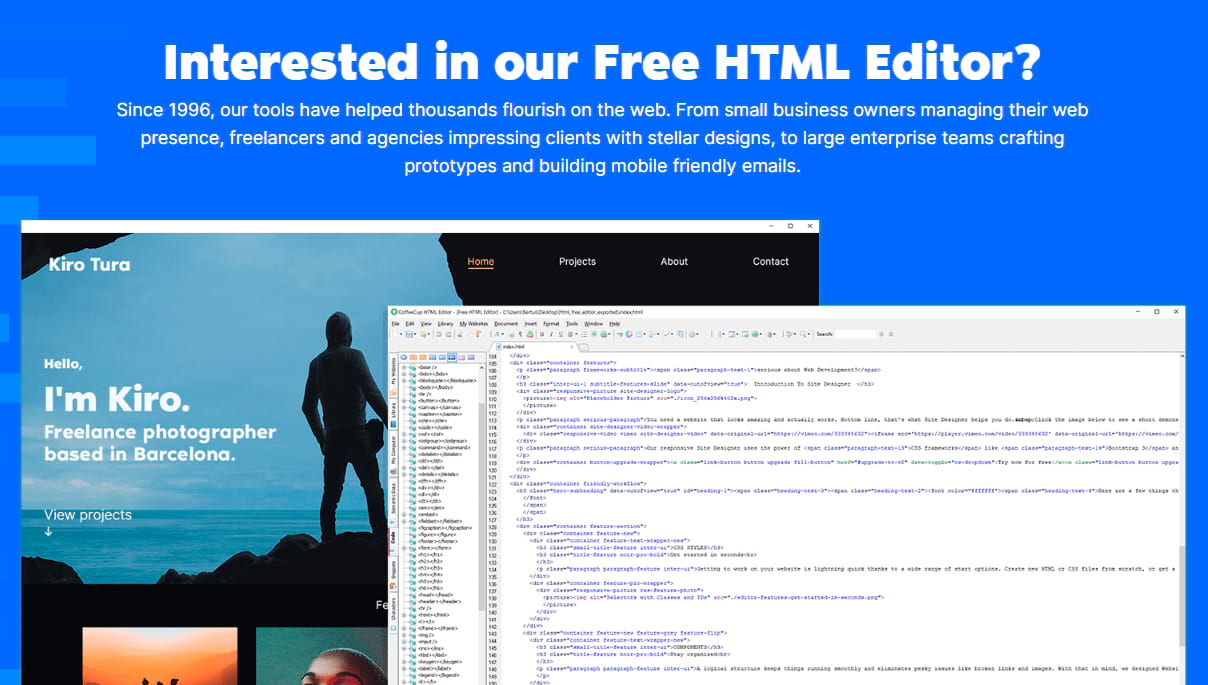
Looking for a tool dedicated to HTML? CoffeeCup Software created the HTML Editor, a commercial program for geared web developers, but also released a trimmed-down version that’s totally free for use.
Some features like unlimited FTP connections, HTML/CSS validation, and code cleaning are only available as trialware. But it does come with UI/toolbar customization, code completion, and HTML preview in a simulated browser. All the core stuff you’ll need is there.
Plus it works with CSS and JavaScript, so overall you get the whole website creation toolkit.
Brackets
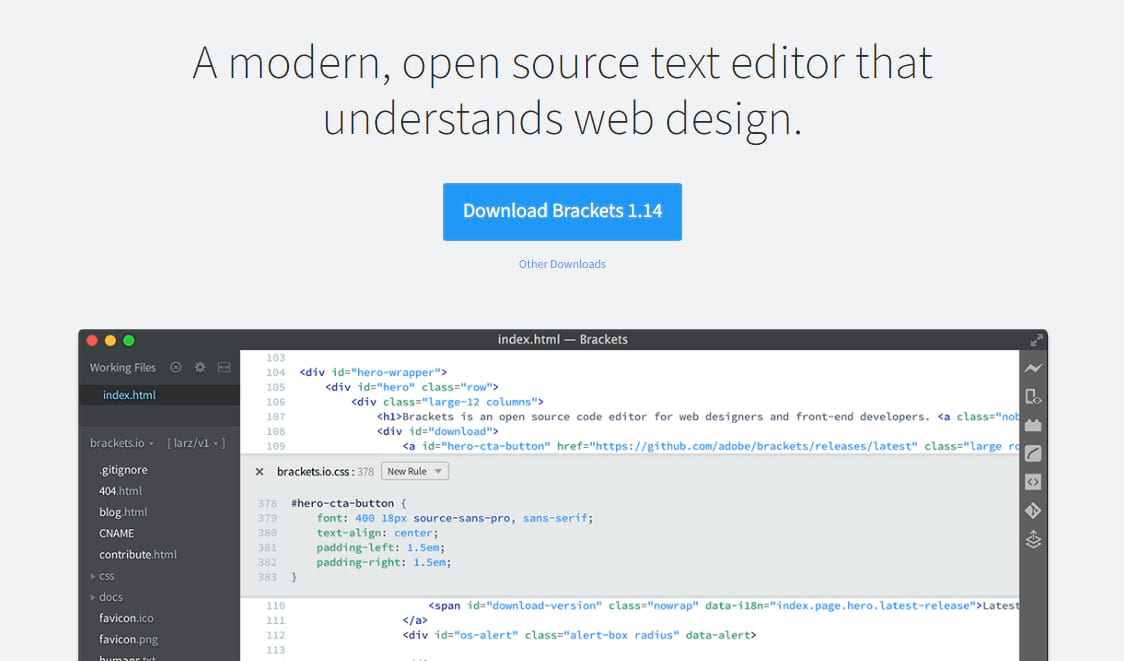
Do you like the lightweight design of Notepad++ but want a program focused specifically on web development? Brackets is the perfect solution. It works on Windows, Mac, and Linux, and comes with just the right amount of features to give you a great experience without getting in your way.
The HTML, JavaScript, and CSS editor includes live preview, preprocessor support, highlighting, and free extensions to add anything that’s missing. It was built with web development in mind, so you know you’ll have everything you’ll need to create.
Brackets is a good choice for developers who like their workspace minimal and clean, not overloaded with unnecessary features they’ll never use.
Komodo Edit
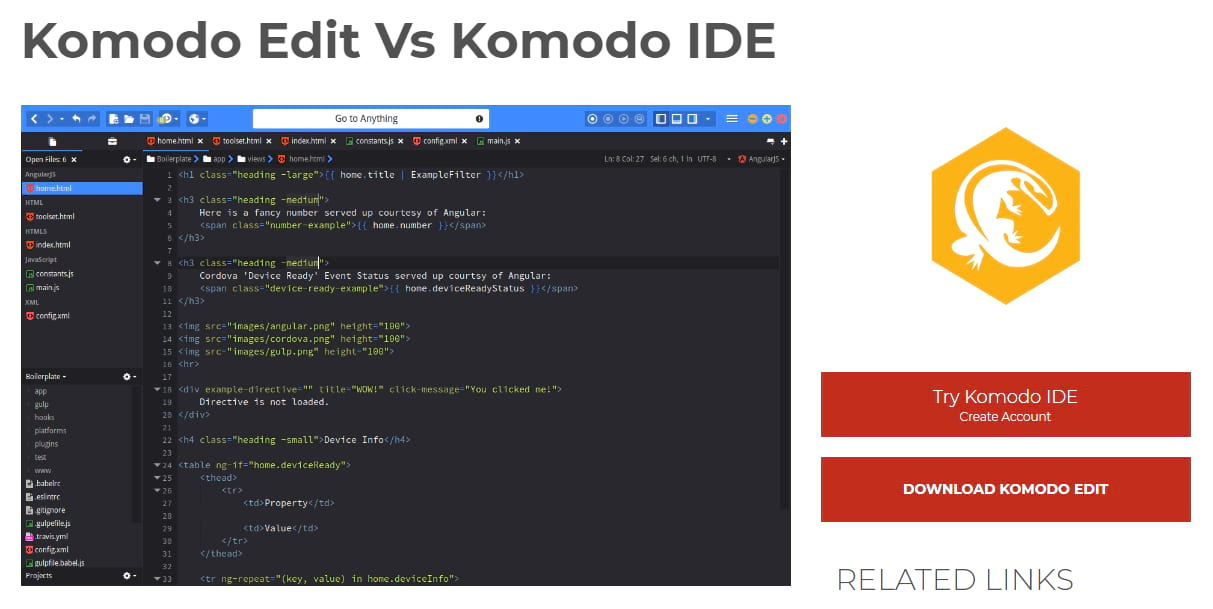
ActiveState created Komodo IDE, an integrated development environment that comes with advanced features like debugging and integrations with other platforms. But if you just want a more simplistic, easier-to-use HTML editor, try Komodo Edit. It works on most operating systems, including Windows, Mac, and various distributions of Linux.
The editor is multi-language and works with HTML, PHP, and CSS. You can fully customize its appearance, and it has autocomplete, multi-selection, and change tracking features. It’s a nice and simple, but powerful solution.
Sublime Text
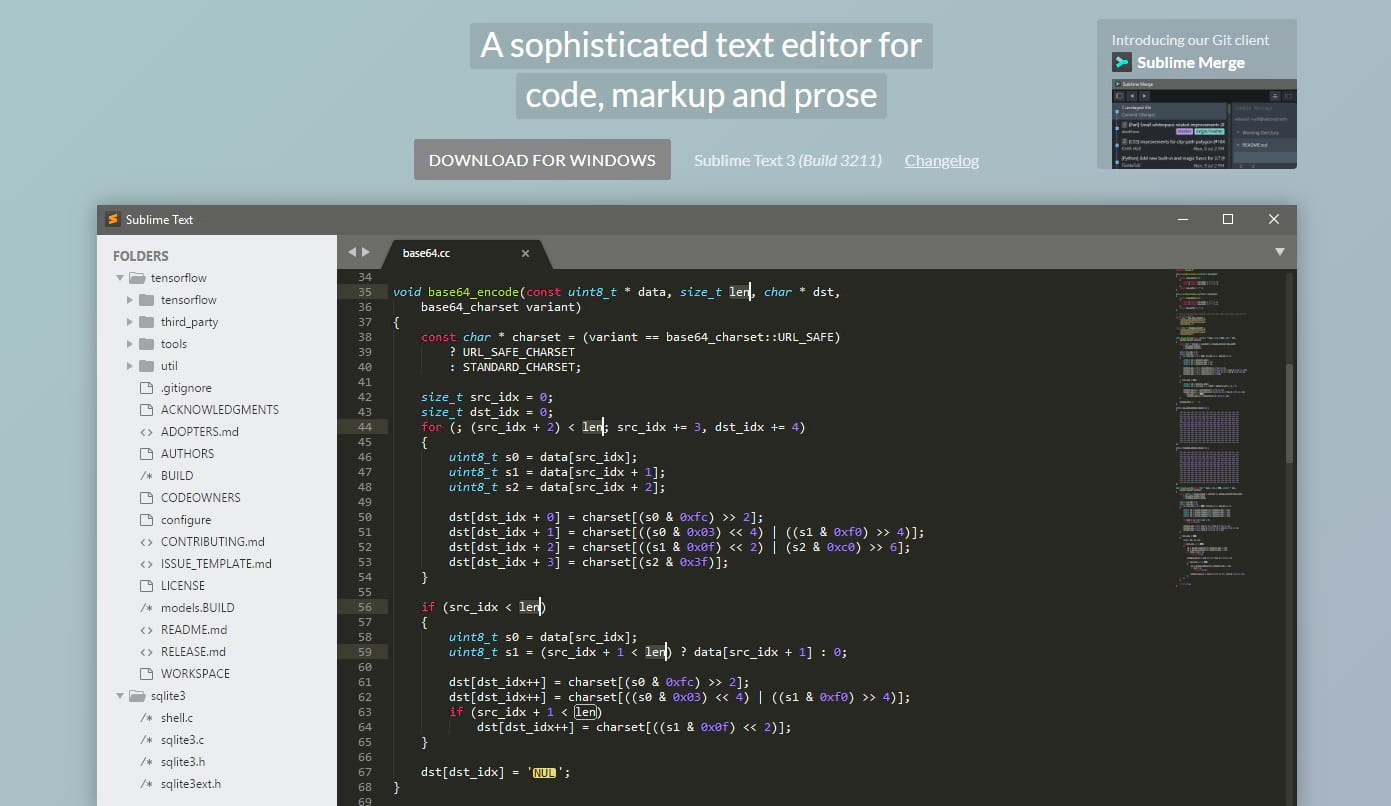
Sleek and sophisticated, Sublime Text is a code and text editor for Windows, Linux, and Mac. It comes with 23 themes built-in and total customization over the interface, with support for various markup and programming languages.
Sublime Text lets you jump to strings or symbols, define various syntaxes, highlight code, select multiple lines, and do split editing. It also keeps its interface clean with a searchable command palette, so you don’t have to deal with infrequently used functions. If you like your coding interface free of clutter and totally customizable, you’ll love Sublime Text. It definitely provides the smoothest experience (it’s my personal choice, btw).
Atom
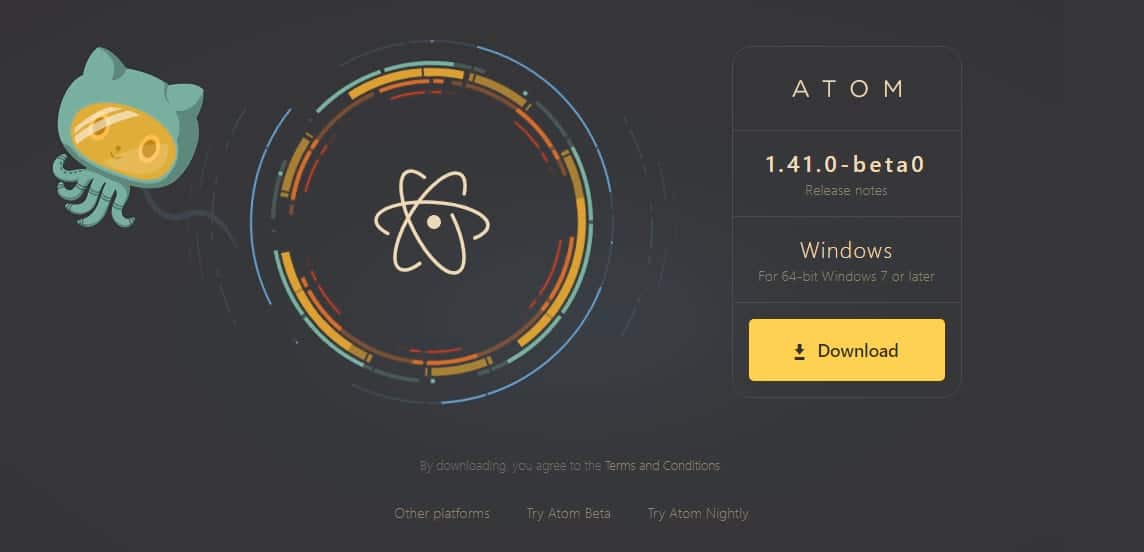
Developed by GitHub, the largest software and web development community hub on the internet, Atom is built for collaboration. It comes with built-in Git/Github support for version control, and most notably supports real time code collaboration. No more sending files back and forth. Work together on a unified project.
Atom works on all major operating systems and supports themes, third-party plugins, and even the ability to code your own changes to the interface with HTML and CSS. It’s sleek, extensible, and feature-rich, and if you need to work seamlessly with your teammates, a necessary tool to learn.
Most Used HTML Editors for HTML Coding
Popularity is often a good tell for what’s good software and what isn’t. There are certainly some gems that are relatively unknown, but things gain traction for a reason. If a program is used by thousands of people, it’s a safe choice to make as far as quality goes.
According to the Stack Overflow Developer Survey 2018 and 2019, here are the most popular HTML editors.
- Visual Studio Code was the highest used program both years, with a staggering 55.6% of surveyed developers using it in 2019. It clearly comes out on top as the most-used web development program.
- Notepad++ came second both years as well, with around 35% of respondents using it both years. This is likely due to its simplicity and versatility.
- Sublime Text was used by 30% of respondents in 2018, so it’s clearly a top competitor for HTML editing tools. Every developer loves a sleek editor and a clean experience.
- Atom’s popularity fell from 18.6% to 12.7% in 2019, but its collaborative features make it a popular choice for those working on a team.
The numbers don’t lie, but don’t hesitate to try out a lesser-known HTML editor if it appeals to you more. Just because something isn’t popular doesn’t mean it’s not good.
The Best Free WYSIWYG HTML Editors
Do you prefer working with a visual interface? A WYSIWYG editor may be a better option for you. These tools provide a visual interface and can even be used without learning HTML, though many also allow you to code manually.
The downside is that you have less control over your code, since editing the visual interface will insert tags automatically. This might bother developers who like having full control over their workspace and can lead to messy code.
If you have a WordPress website, keep in mind that it already has a WYSIWYG HTML editor built-in: TinyMCE. This is likely the easiest way to create new pages and customize your website. But if for whatever reason you’re not happy with TinyMCE’s interface, here are a few alternative editors.
- HTML Notepad: A downloadable editor created to work with structured documents. It works on Windows, Mac, and Linux and also comes with a portable version you don’t even need to install.
- CKEditor: Very similar to TinyMCE, CKEditor is an HTML/rich text editor with support for plugins and source code editing. It’s free to download and its minimal interface is fairly easy to get the hang of.
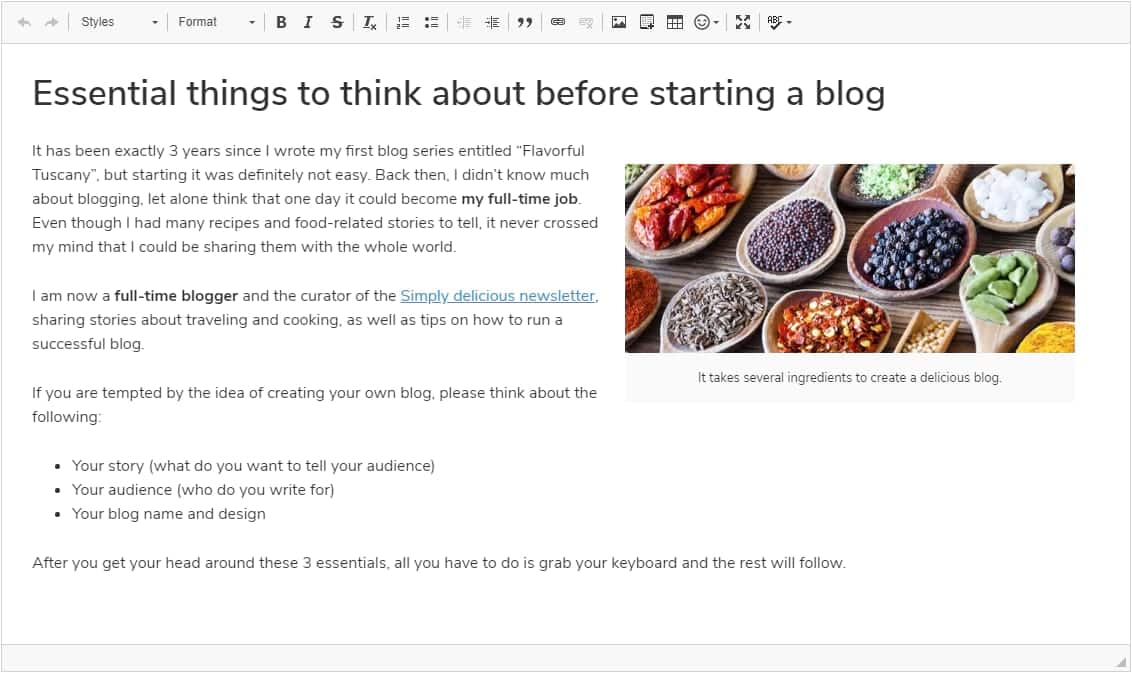
In addition, CoffeeCup, Brackets, and Atom are primarily text editors but come with built-in tools to visualize code. Most editors that support plugins also have a third-party HTML preview plugin. Try those if you don’t want to primarily work with the WYSIWYG interface, but do need an easy way to preview code.
Summary
TinyMCE, WordPress’ default WYSIWYG editor, is a great solution for the majority of users who simply want to edit pages on their site. But if you need to handle a lot of coding in HTML, you’re going to need a better solution. Choose a code editor that you love and working with themes and plugins will be a breeze.
Not sure which one to go with?
Notepad++, Komodo Edit, and Sublime Text are great if you like simple and clean interfaces with a decent array of features. Visual Studio Code goes heavy on the features, working similarly to an IDE, so pick that for maximum functionality. CoffeeCup and Brackets are built specifically for HTML web development, so they’re great if you want a focused solution. And Atom is definitely the go-to if you need collaborative features or just want absolute control over your workspace.
What’s your preferred HTML editor? Tell us in the comments!



Leave a Reply