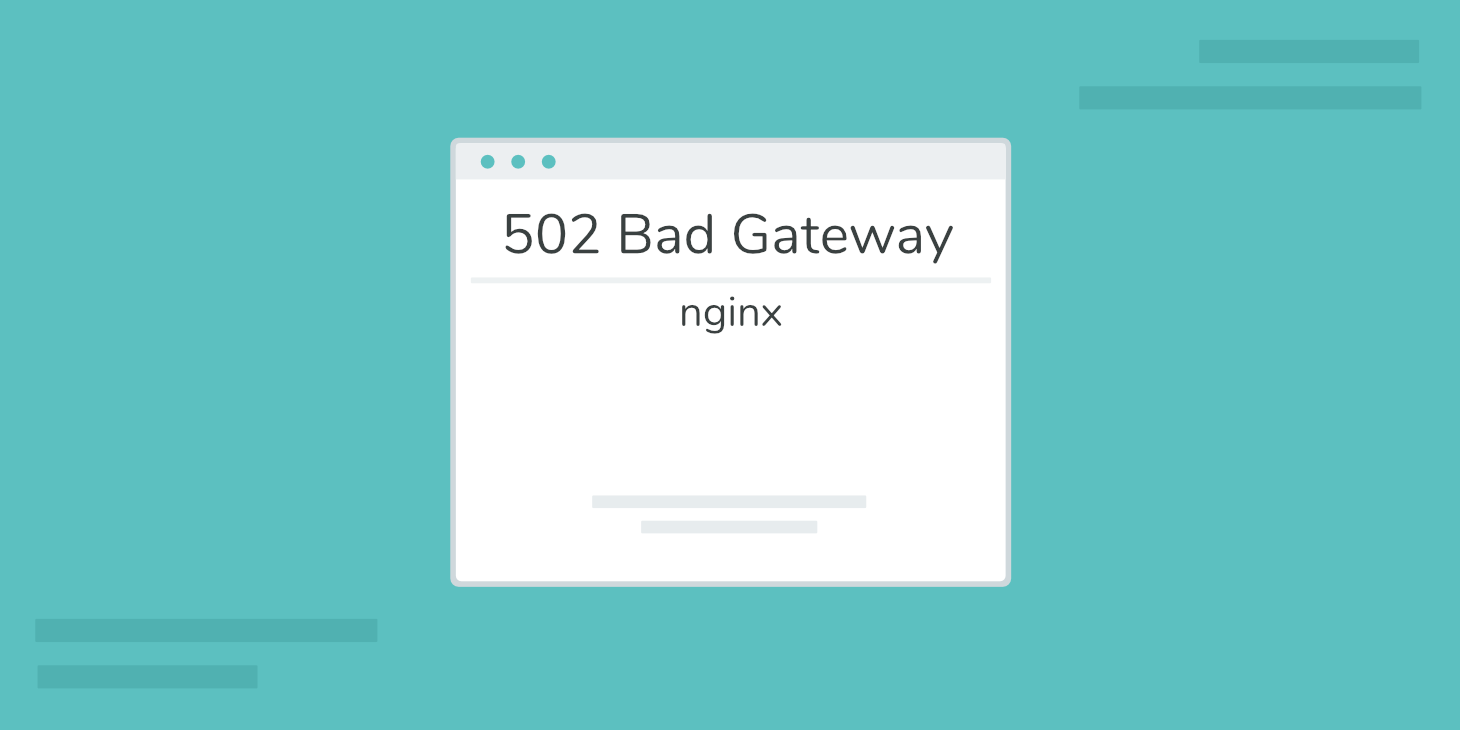HTTP 302 codes are a valuable way to redirect website users to a different URL temporarily. However, if your website is delivering 302 redirects in error, it’s a sign that something’s wrong.
Don’t worry — you can fix this problem — but you’ll need to do some troubleshooting.
The first step is to understand precisely what HTTP 302 codes are, how they work, and why they occur. Once you know that, you can figure out what’s gone wrong and how to make it right.
In this post, we’ll tell you everything you need to know about HTTP 302 errors. Then we’ll share five troubleshooting tips to help you fix them.
Let’s get started!
Check Out Our Video Guide to The 302 HTTP Status Code
What Are HTTP 302 Status Codes?
302 codes are a specific type of HTTP status code. These codes are like “notes” that a server delivers to your browser.
Whenever you click on a link or navigate to a URL, your browser requests the webserver for the same. In return, the server sends back the relevant resource (e.g. the page you’re trying to access) along with an HTTP header. The HTTP status codes are inside that header.
Typically, you can’t see these status codes anywhere on the web page. You’ll only usually see them when an error occurs, or if you’ve installed a browser extension that makes them visible:
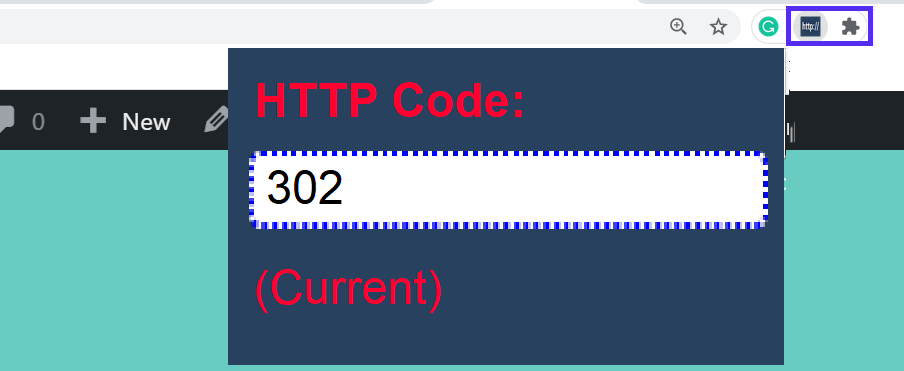
3xx status codes (301, 302, etc.) are a class of status codes called “redirection codes.” They’re returned whenever the server sends back a new resource instead of the requested resource.
In other words, they’re shown when the website page you intended to access redirects you to a different page.
The critical difference between code 301 and code 302 is that the former is used for permanent redirects, whereas the latter is for temporary redirects.
The 301 redirects also pass “link juice,” whereas 302s don’t. That has a significant impact on Search Engine Optimization (SEO).
How 302 Redirects Work
When you set up a 302 redirect for a page on your website that’s temporarily unavailable, and a user visits that page, your webserver will respond to the visitor’s browser with a special Location header. This header will indicate the new URL that the browser should redirect the user to instead.
For example, imagine that a user types blog.example.com into their browser URL bar, but the website is configured to redirect it to blogging.example.com.
The server response will include both the 302 status code and the Location: blogging.example.com header. This setting tells the user’s browser to redirect this request to the new URL instead.
Of course, all of this happens automatically and behind the scenes. The user shouldn’t be able to see any of this play out. Instead, their browser should automatically take them to the new resource.
Why HTTP 302 Errors Happen
If something is misconfigured on your website, it might cause 302 codes to be issued in error. If this happens, you may run into problems such as:
- A page on your website that redirects your visitors elsewhere when it shouldn’t
- A page on your website that redirects your visitors to the wrong resource
- The ERR_TOO_MANY_REDIRECTS error (also known as a “redirect loop”)
The last of these issues is the only one that will display an actual error page. If you’re using the Chrome browser, a redirect loop error page will look something like this:
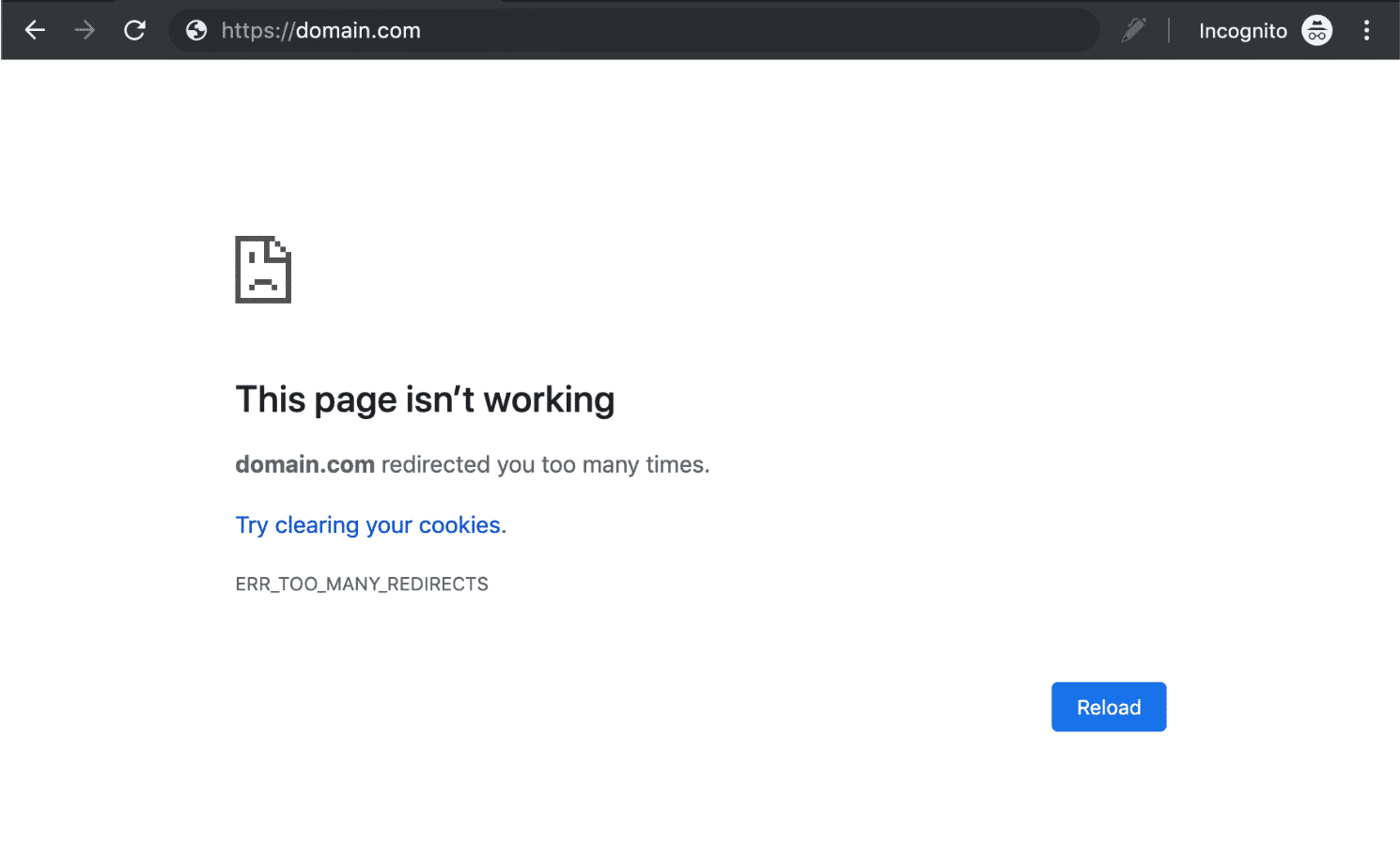
On Mozilla Firefox, it looks like this:
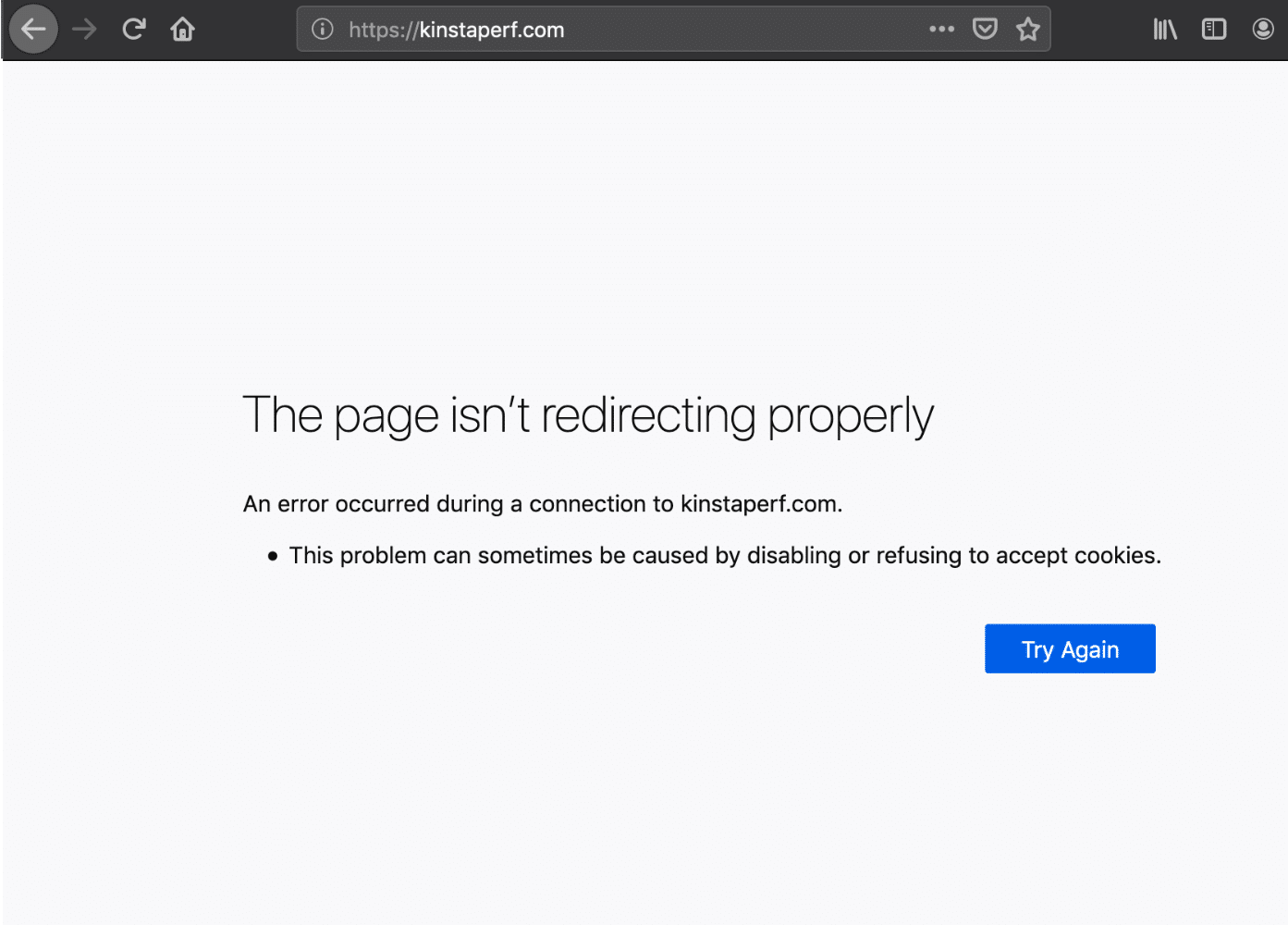
All of the above problems are caused by some misconfiguration. It may be a plugin conflict, incorrect URL settings, or a misconfigured .htaccess file.
How to Fix the HTTP 302 Error (5 Methods)
Next, we’ll walk you through five troubleshooting methods that can help you figure out what’s causing the problem and fix it.
Before we get started, make sure to perform a complete backup of your website first. That way, if anything goes wrong, you can always revert to the previous version. You can use a WordPress plugin to do this.
1. Determine Whether the Redirects Are Valid
302 responses are usually not errors. Temporarily redirecting users to a different page can be a valid configuration and isn’t usually something that requires fixing.
It’s only an error if your website is responding with 302 codes that it shouldn’t be issuing, or if it’s causing a redirect loop. Therefore, the first step is to double-check which URLs are generating the HTTP 302 codes and determine whether the redirect is appropriate or not.
To do so, you can navigate to the pages on your website you suspect of issuing the 302 error and see for yourself if they behave as expected. If a temporarily unavailable page redirects to the correct resource, it’s appropriately configured.
However, if a page redirects you to the wrong resource or your browser reports a redirect loop by bringing up an ERR_TOO_MANY_REDIRECTS error page, it’s a sign that one (or more) of your redirects isn’t configured quite right.
2. Check Your Plugins
One of the most common causes of 302 errors and redirect loops is plugins.
Some WordPress redirect manager plugins and SEO tools like Yoast SEO manage your website redirects for you and enable you to set up redirect rules:
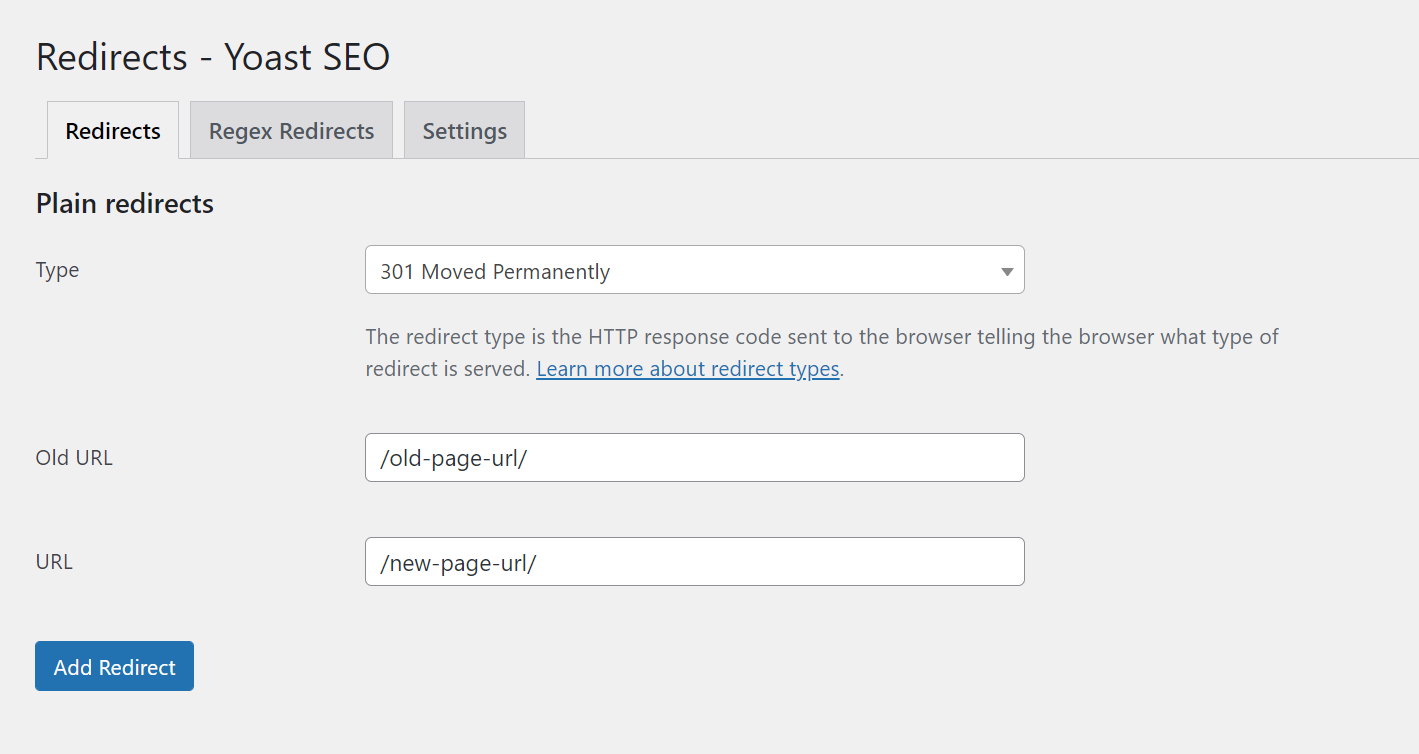
If these rules are misconfigured, or if two plugins conflict, it can cause unexpected issues. Therefore, you’ll need to check each relevant tool that’s installed on your site.
For example, if you’re using the popular 301 Redirects WordPress plugin, you can check the configuration by navigating to Settings > 301 Redirects. Under Redirect Rules, you’ll see a list of all the redirect rules you’ve set up:
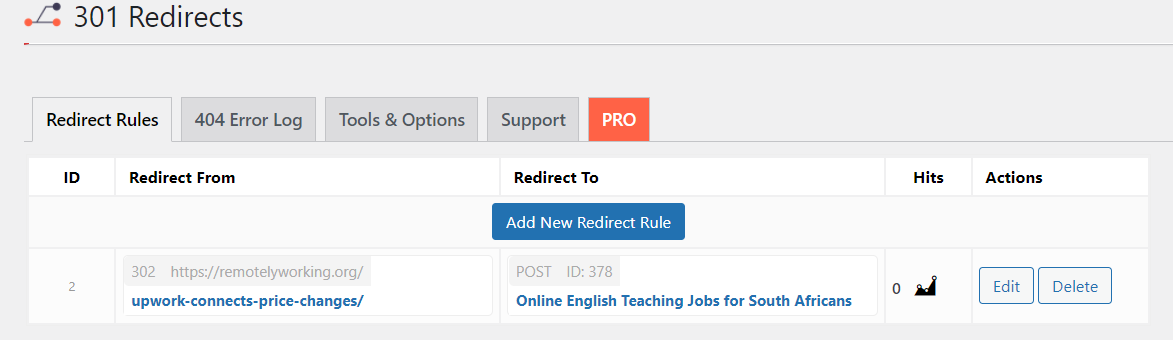
Check all the 302 redirects listed here, and make sure they’re all correct.
You’ll also want to ensure that you haven’t set up anything in a way that could cause a redirect loop. For example, if Page-A is set to redirect to Page-B, but Page-B is also set to redirect to Page-A, this will cause an error.
If you have multiple redirect manager plugins and you’re not sure which one is causing the issue, you can try deactivating them one by one from the WordPress Plugins page (be sure to make a backup first):
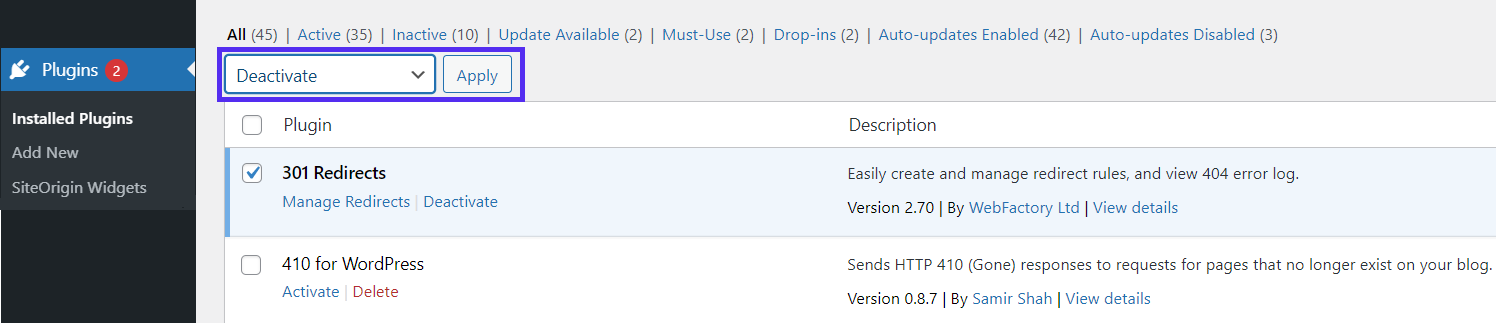
After deactivating each plugin, try revisiting the problem URL to see if the 302 error persists.
If the problem is suddenly fixed, you’ll know which plugin was causing the issue, and you can then choose to troubleshoot further or remove it from your site.
3. Ensure That Your WordPress URL Settings Are Configured Correctly
Another common cause of the HTTP 302 error is a misconfiguration in the WordPress URL settings.
To check this, navigate to Settings > General in your WordPress dashboard. Here, you should see a WordPress Address (URL) field and a Site Address (URL) field:
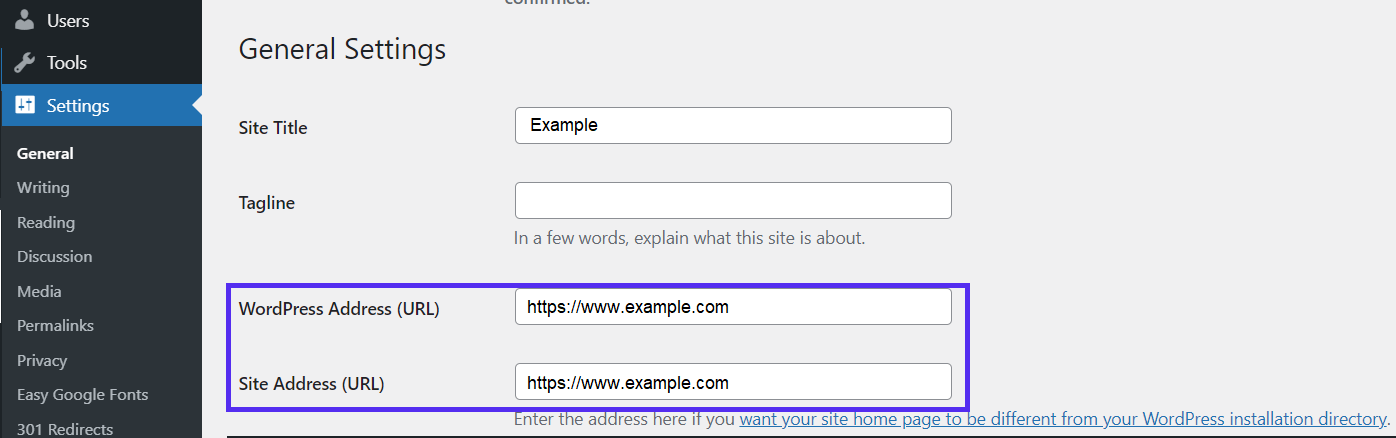
In most cases, the URLs in both of these fields should match. Make sure they’re both the same, including the “www” portion (or lack thereof) before the domain name.
If they don’t match, update the settings, then check the URL of the page issuing the HTTP 302 error to see if it’s fixed.
4. Check Your Server Configuration
A misconfigured server can also sometimes cause 302 redirect errors. Therefore, the next step is to check your server configuration.
If your host uses the Apache webserver, you can do this by checking your.htaccess file.
First, connect to your site’s server via a control dashboard like cPanel or an FTP client. Then navigate to the root directory of your site — the same place as the wp-admin and wp-content folders — and find the .htaccess file:
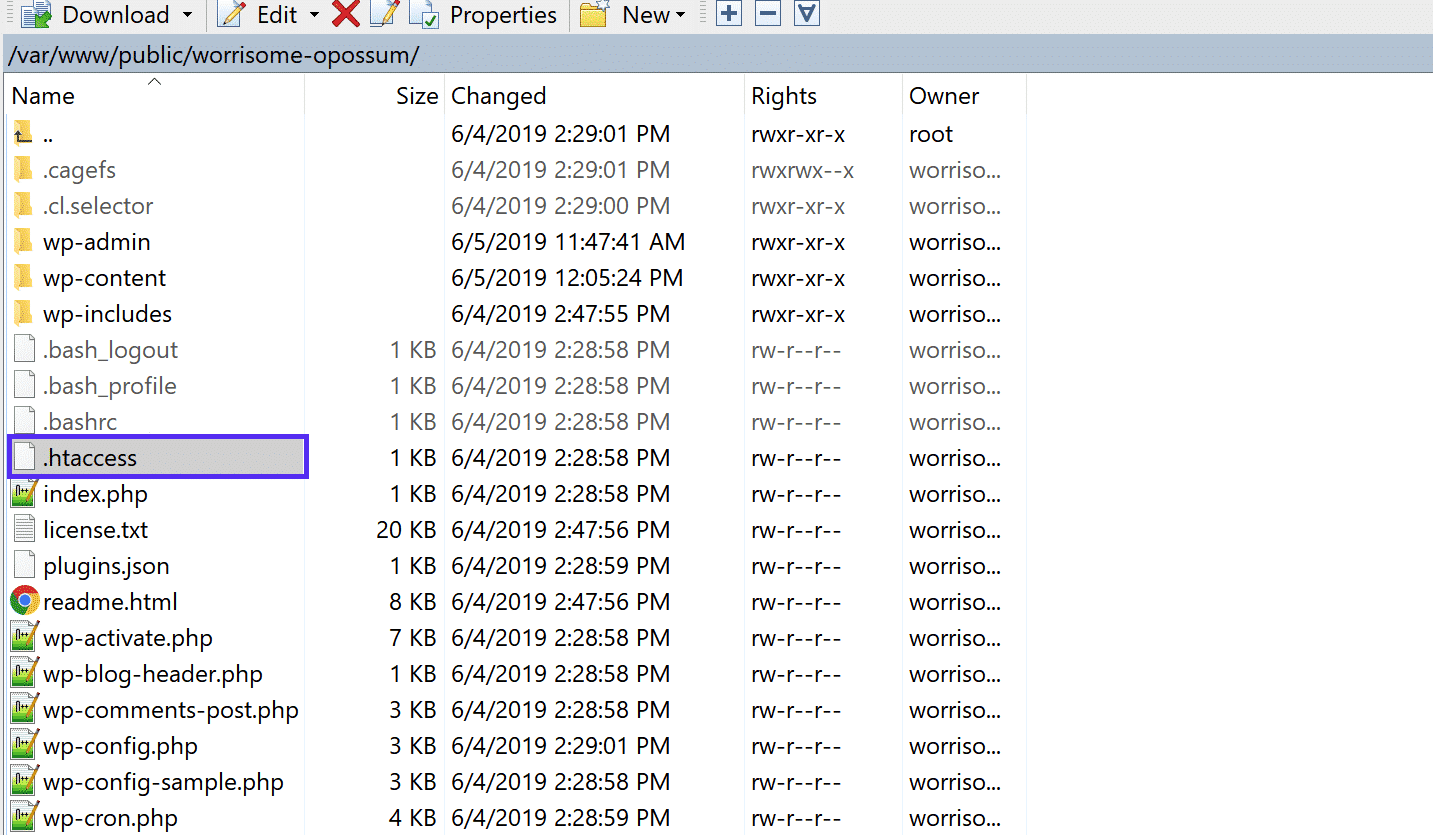
If you aren’t finding the .htaccess file here (and you’re sure on an Apache server), you may need to tell FileZilla to show hidden files before it’ll appear in the file list.
Next, open the file in your favorite text editor. It should look something like this:
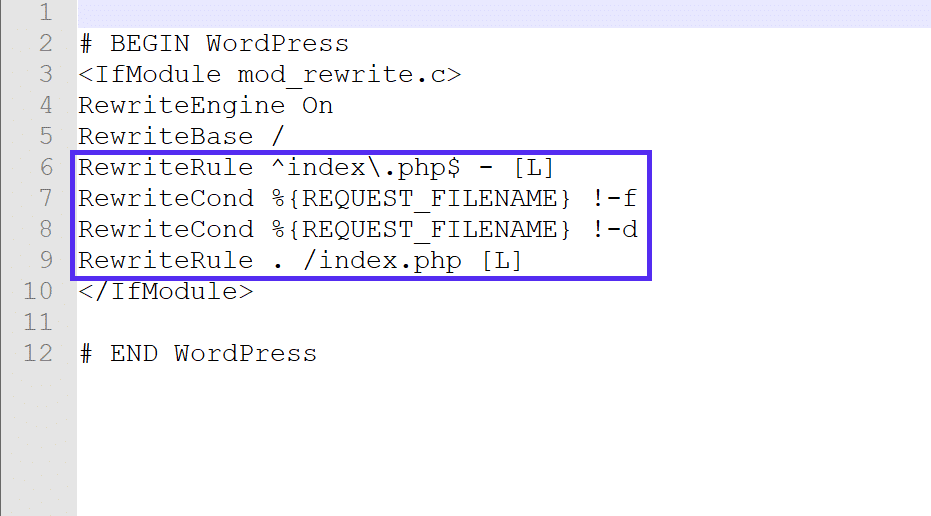
Now, we’re going to look for RewriteXXX directives (the highlighted elements above). Without getting too technical, RewriteCond and RewriteRule directives are used to perform redirections from one URL to another.
The RewriteCond directive specifies the URL you want to redirect the visitor away from, while the RewriteRule directive specifies the URL you want to redirect them to. Here’s an example:
RewriteEngine on
RewriteCond %{HTTP_HOST} ^website.com$
RewriteRule ^(.*)$ http://www.temporary-website.com/$1 [R=302]The flag at the end, “[R=302]”, tells the browser that this is a temporary 302 redirect.
If you notice any RewriteXXX combinations similar to the above in your .htaccess file that shouldn’t be there, you can comment them out, save the changes, and reload the problem web page to see if it resolves the issue.
Just make sure to download and save a spare copy of your .htaccess file before you make any changes in case something goes wrong.
5. Speak to Your Web Host
If you’ve tried all of the above methods and you’re still having trouble, the next step is to speak to your web host.
Troubleshooting a 302 code error beyond this point requires a lot of technical know-how. Therefore, unless you’re a professional developer, it’s probably best to get help from an expert.
At Kinsta, we take support seriously. Our team of experts is always on-hand to help you resolve issues like this whenever they arise:
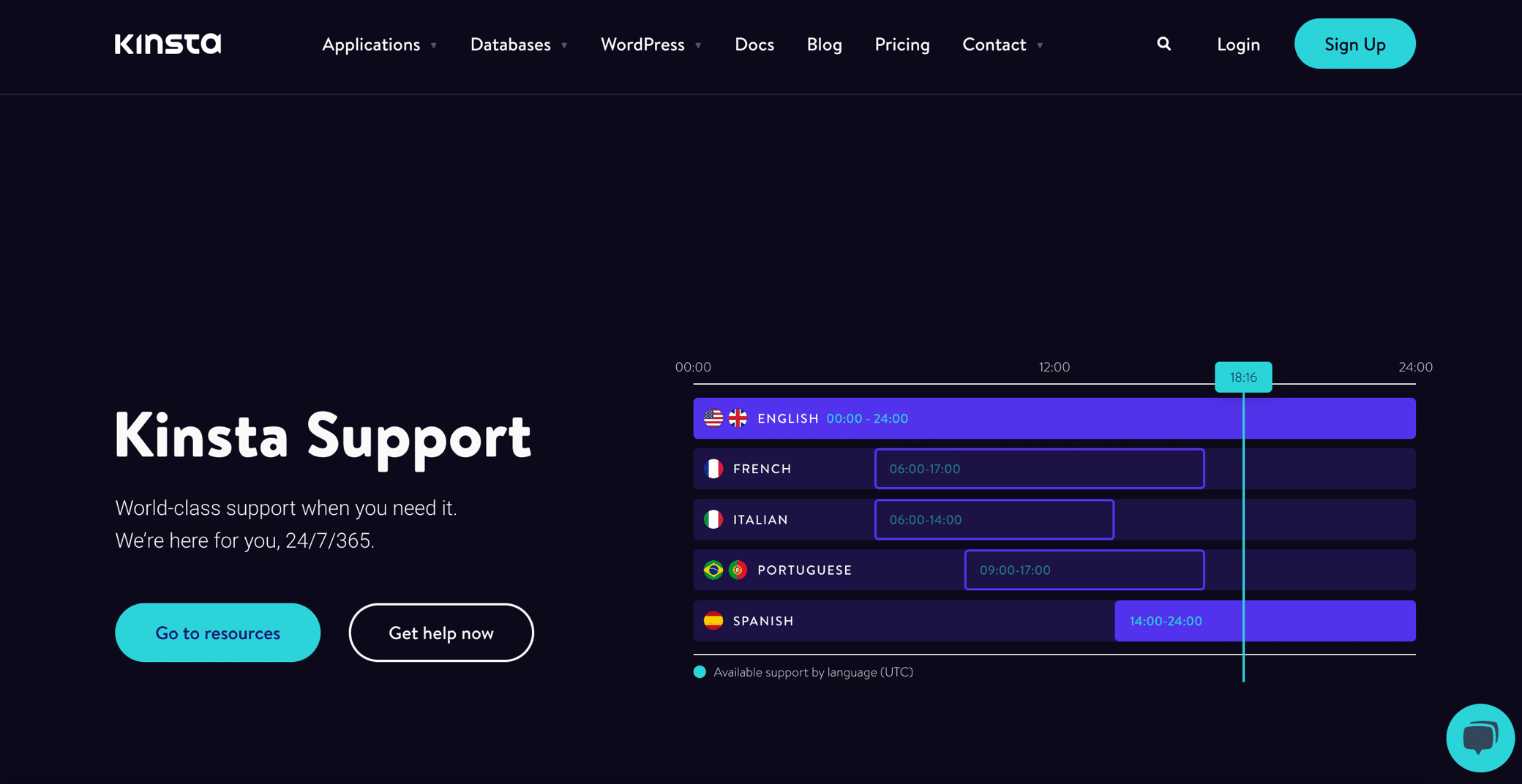
We’re available 24/7. All you have to do is log in to your MyKinsta account and contact us via live chat to connect with a support engineer who can help in real-time.
Summary
HTTP 302 status codes are a completely normal way to redirect your website visitors. However, they should only be used when the resource page is temporarily unavailable.
Suppose your website is issuing 302 codes in error or causing redirect loops. In that case, it’s vital to fix this problem as soon as possible, or it may negatively impact your SEO and conversions.
You can follow these five steps to fix HTTP 302 errors on your website:
- Determine whether the redirects are appropriate or not by examining the URLs that are issuing the 302 redirects.
- Check your plugins to make sure any redirect settings are valid.
- Ensure that your WordPress URL settings are configured correctly.
- Check your server configuration by looking for incorrect
RewriteXXXdirectives in your .htaccess file (Apache servers only). - Speak to your web host for further technical support if the problem persists.
Do you have any questions left about the HTTP 302 error? Let us know in the comments section.