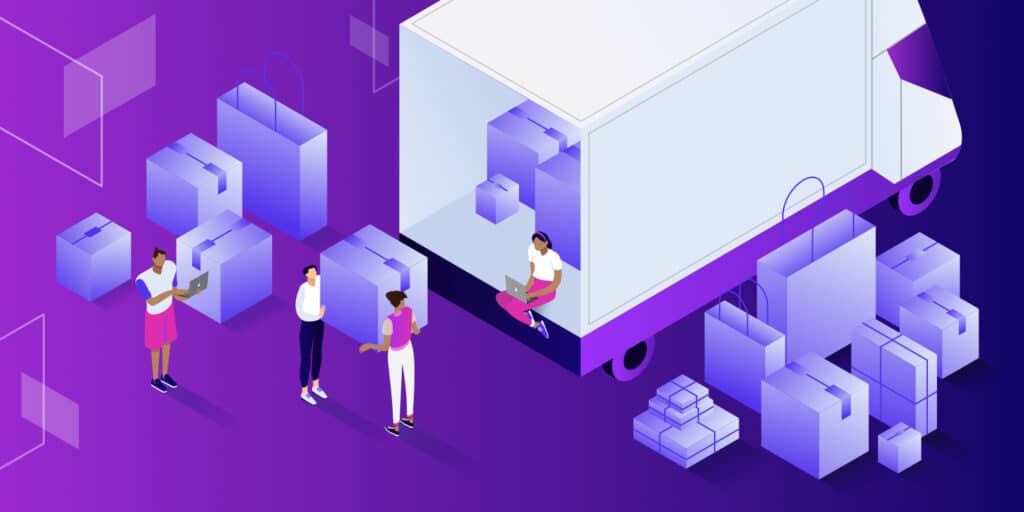Inventory management is one of the most important parts of running a business. But many new store owners undervalue just how important good WooCommerce inventory management tools are.
A good ecommerce platform will make it easy to keep track of and update stock on your website, integrate with external management tools, and offer even more extensions to tailor itself to your unique business situation.
Does WooCommerce stack up? Let’s take a look at the tools it offers.
What Is WooCommerce?
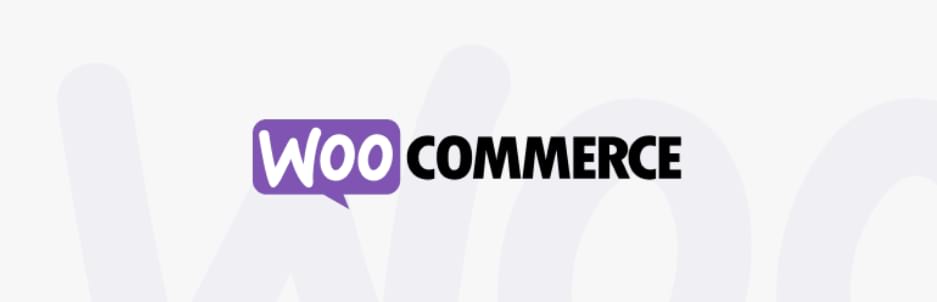
While designing a website and an online store yourself is possible, many tools exist to simplify the process and make it more accessible. Shopify and BigCommerce are some examples you may have heard of.
WooCommerce is not a standalone ecommerce CMS like these, but a plugin for WordPress, and it’s by far the most popular WordPress ecommerce plugin. Despite being a plugin for a larger platform, WooCommerce can be just as powerful as full-fledged tools like Shopify.
It’s well-known for being easy to learn to use and having hundreds of extensions to expand its functionality. On top of that, WooCommerce and WordPress are both free. While you still have to deal with things like web hosting costs and paid plugins, it makes the total price and barrier to entry much lower.
How WooCommerce Inventory Management Works
WooCommerce comes with the ability to track your inventory and stock built-in. These tools are not the most powerful or suited for niche situations, but they can be easily expanded with free and paid plugins, and what’s there is enough for most average shops.
Inventory is tracked at the product level. Stock will go down automatically when customers make orders, and similarly, WooCommerce has helpful tools for tracking customer orders and shipping status.
The tracking of your stocks, orders, and shipping are all integrated into detailed stock reports and statistics. Thanks to this, you can avoid over-ordering, know when you need to purchase extra stock, and find out which products are doing the best.
Overall, WooCommerce’s tools are a building block to be expanded upon with plugins. For example, you can get plugins to integrate with your favorite inventory management software to update stocks automatically or handle raw material tracking. WooCommerce itself has the basics everyone needs to start with.
Pros & Cons of WooCommerce Inventory Management
Before we take an in-depth look at what WooCommerce can do, let’s brush over the pros and cons of its inventory management system.
Pros of WooCommerce Inventory Management:
- Free and available a low-cost platform.
- Accessible to small businesses but powerful enough for large ones.
- Decent, if simple, inventory management tools.
- Manage inventory globally or on a per-product basis.
Cons of WooCommerce Inventory Management:
- Cannot track raw materials.
- Can only track inventory as a whole, not location- or supplier-based.
- There is no stock tracking automation built-in (you need to manually edit products every time your stock goes up).
- Needs to be expanded with plugins/extensions. This can lead to hidden startup fees in the form of paid plugins.
WooCommerce itself is a pretty simple tool, and its built-in inventory management tools aren’t suitable for large businesses. However, its real power comes in the range of add-ons available to add any functionality you can imagine.
We’ll mention a few helpful WooCommerce plugins to power up its inventory management, but first, let’s go over how to manage the tools it does provide.
How to Set Up WooCommerce Inventory
First up, you need to ensure the inventory tracking options are enabled in the WordPress dashboard. You should see a new WooCommerce menu in your sidebar once you have WooCommerce installed. Hover it and click Settings.
At the top of the Settings page are several tabs. Click the one labeled Products, then click the small Inventory link right beneath those tabs.
Now make sure the checkbox for Enable stock management is ticked. This will allow WooCommerce to automatically subtract stock and change stock status if you run out. If you want to handle this manually, leave it unchecked.
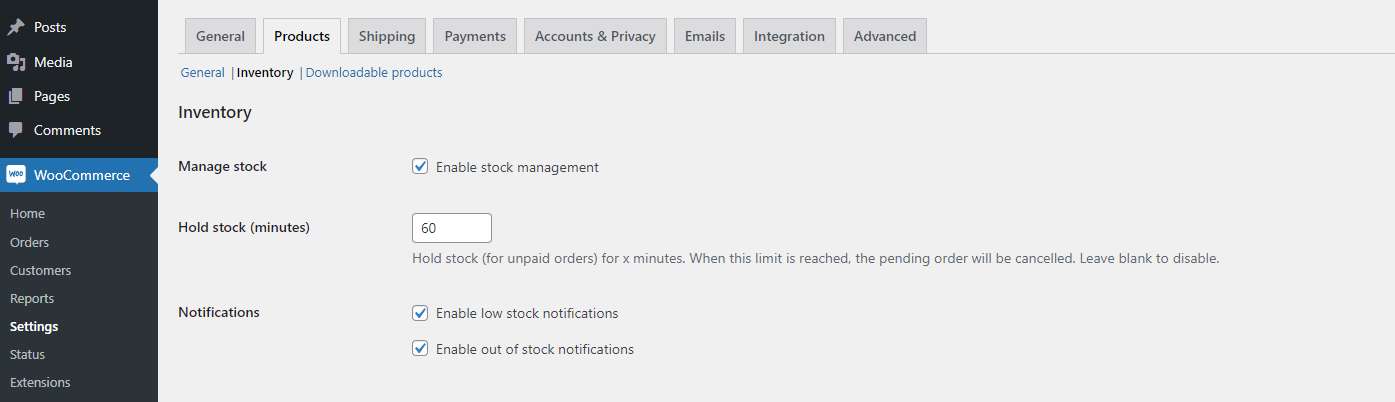
There are several settings you’ll want to take a look at.
- Hold stock – This changes how long stock will be held for unpaid orders before they’re canceled.
- Notifications – This will send an email to the target recipients when stock on a product falls low or is depleted. You can also change the low and out-of-stock thresholds.
- Out of stock visibility – This will hide products from your store if they’re out of stock.
- Stock display format – You can show shoppers exactly how much stock you have left, only turn it on when at the low stock threshold, or turn off the stock display entirely.
There are also individual product stock settings you’ll want to get familiar with if you ever want to edit on a stock-by-stock basis. Go to Products > All Products and click to Edit any product. Scroll down to the product data box and click Inventory.
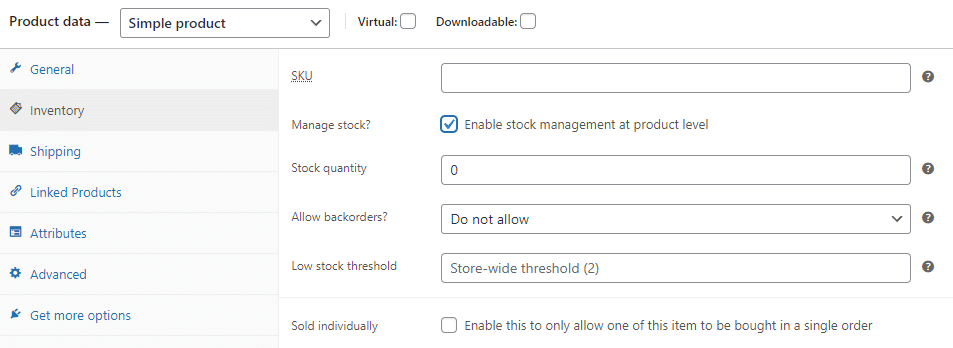
If you want to manage individual stock settings, you’ll need to check Enable stock management at the product level. Here’s what each of these settings means:
- SKU – Set a product SKU number.
- Stock quantity – Manually set stock numbers.
- Allow backorders – Allow customers to order products when they’re out of stock.
- Low stock threshold – Specifically, change the low stock threshold set on the global settings screen for this product.
- Sold individually – Allow customers to only buy one product at a time.
How to Keep Inventory Updated
WooCommerce will automatically deduct inventory from your products when you sell them by enabling the correct settings.
You can do this by turning on Enable stock management in WooCommerce > Settings > Product > Inventory. Then for each product, you can turn on Enable stock management at the product level in the products’ Edit pages and set the stock level.
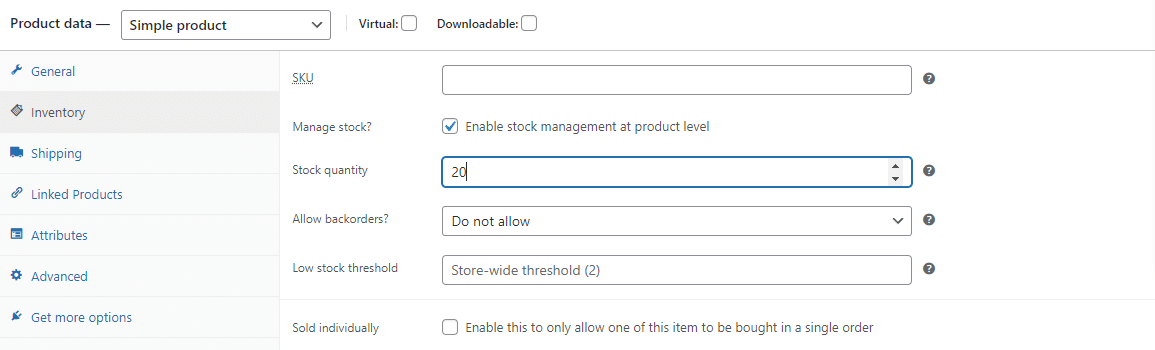
WooCommerce will deduct from this number whenever you make a sale, and it also will automatically set your products to low or out of stock as appropriate.
Unfortunately, you’ll need to go through and manually update the numbers whenever you get a shipment in. WooCommerce can only increment stocks down, not up.
This can be easily fixed with add-ons, but the base tool doesn’t have such functionality.
How to Manage Stock Status
What about changing stock status? There are two ways: globally and on a per-product basis.
On the WooCommerce > Settings > Product > Inventory page, you can set the low and out of stock threshold, change whether out-of-stock items appear in the store, and how stock status displays in your store.
On any product’s Edit screen, you can set an individual low stock threshold and update yourself whether it’s in stock. WooCommerce will handle this if you have the Enable stock management at product level setting ticked.
If you do not have the global Enable stock management setting on, you’ll only be able to update whether products are in or out of stock, and WooCommerce won’t do it automatically.
You can also change the stock status of variations for variable products. Once you’ve set up variations, you can go to each one on the Variations tab to change the stock number, status, and low stock threshold.
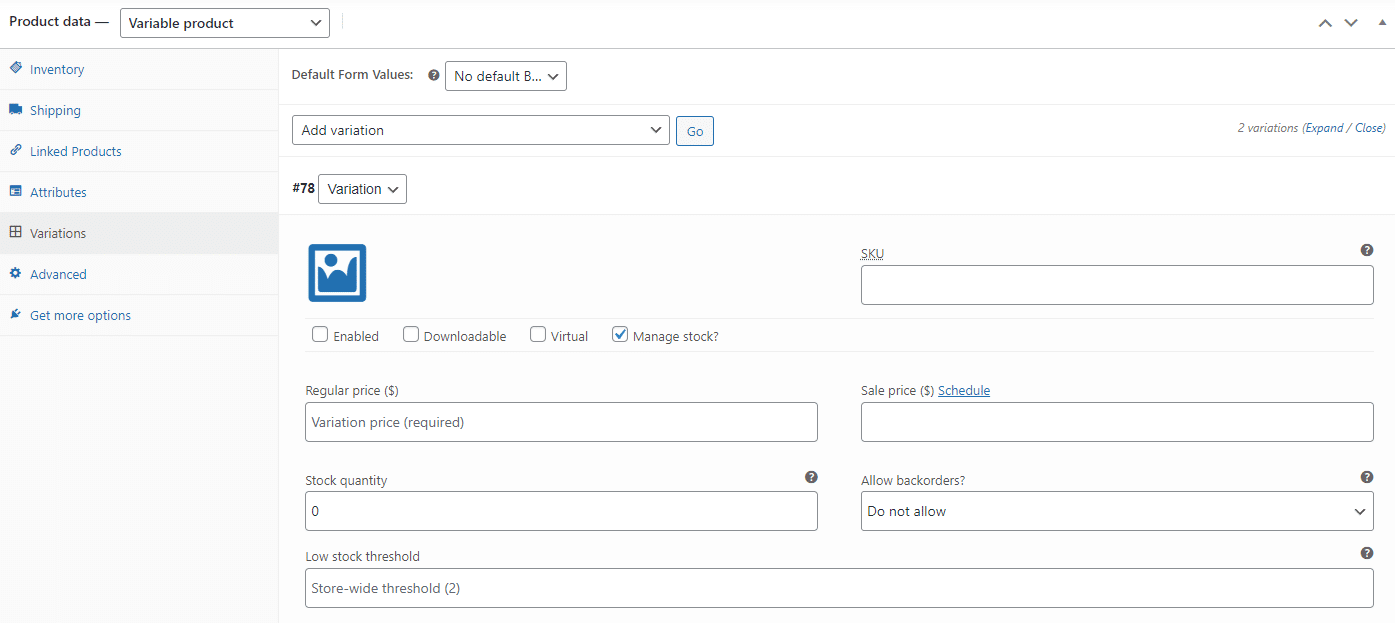
Other Stock Management WooCommerce Tools
Here are a few other necessary stock management tools offered by WooCommerce:
Bulk Management
Manually turning on products’ stock management or updating stock status can take forever, but there are built-in bulk editing features.
On the Products > All Products page, click the checkboxes to select multiple products or click the top checkbox to like them all. Change the Bulk actions dropdown to Edit and click Apply.
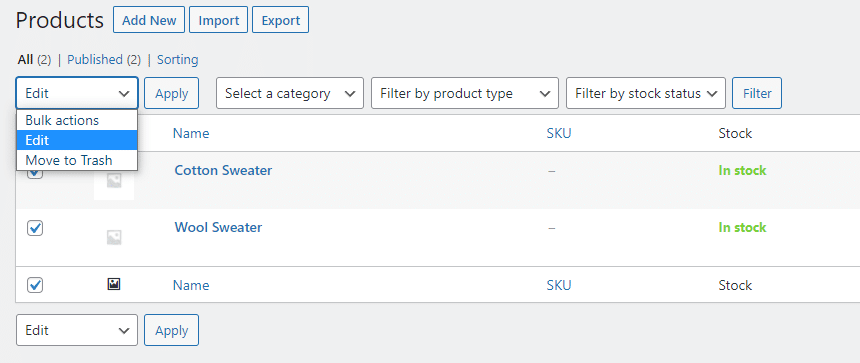
From the bulk editing menu that appears, you can click the dropdown for Manage Stock? and switch it to Yes, and now all your products will have individual stock management enabled.
Once enabled, you can change the Stock qty setting in bulk, changing it to an exact number or incrementing or decrementing by a certain amount.
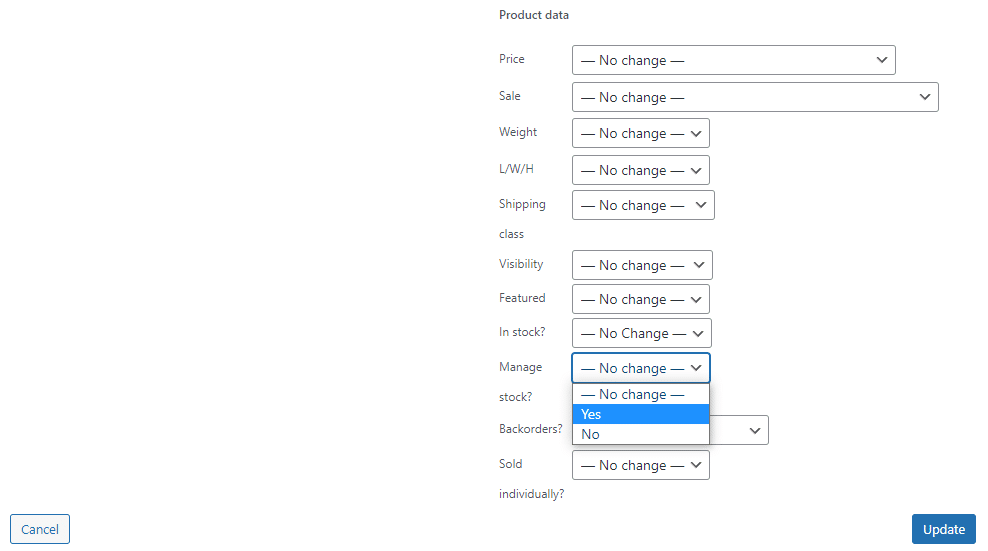
Low Stock Threshold
You can set the low stock threshold in two places:
In WooCommerce > Settings > Product > Inventory, you can change it on a global scale. You can also set whether stock numbers are shown to customers at low stock numbers, and who gets emailed when a product reaches this threshold.
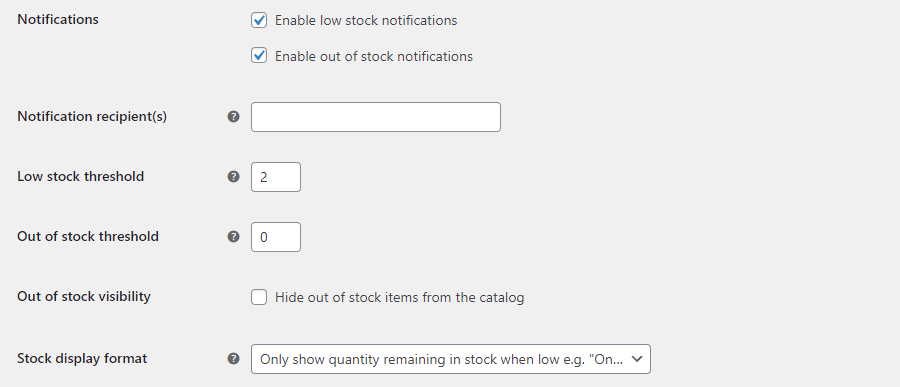
On an individual product basis, you can go to its Edit screen and scroll down to the Inventory tab. Make sure Manage stock is checked, and then change the Low stock threshold.
Sold Individually
If you want to only sell one product at a time, go to the Inventory screen on a product’s Edit page. Enable the Sold individually checkbox. This does not require turning on stock management at the product level.
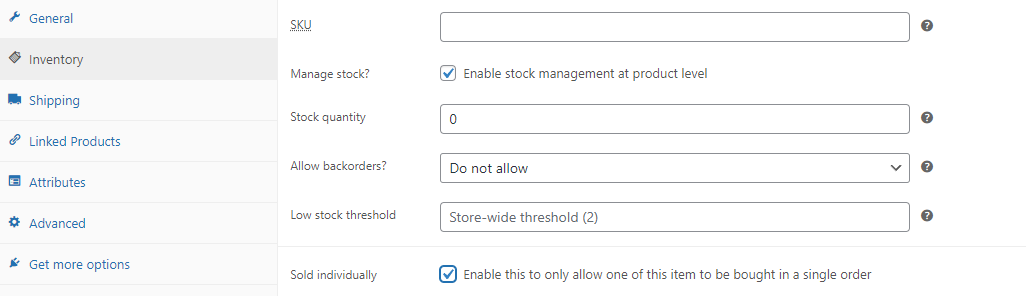
You can also turn on this setting through the bulk editor.
How to View Stock Status Reports
WooCommerce includes tons of analytics and reports, and these can be used to keep a better eye on your stocks.
Look for the Analytics > Stock page, which gives an overview of the number of units and in-stock status. Click Product/Variation, SKU, Status, or Stock to sort by these values, and click again to reverse the order.
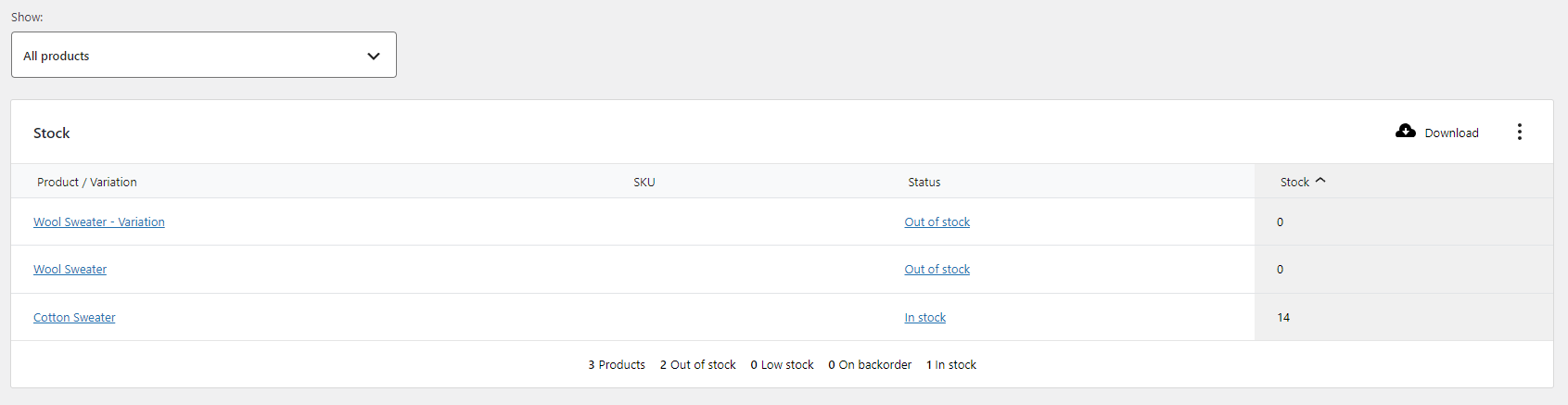
You can use the Show menu to narrow it down to only products of certain stock status. For instance, you can see instantly which products are out of stock or on backorder.
Picking a Product Type
WooCommerce comes with four types of products by default.
- Simple products – Exactly as the name implies, the most basic type of product available in WooCommerce. This is an individual, shippable product with no unique variations or groupings.
- Variable products – Similar in function to simple products, but contains different variations such as color or size. Each of these variations is essentially its product with its stock number and SKU, but it’s all grouped under one parent product.
- Grouped products– These are products of any other type that are sold in a bundle or collection. This bundle is made up of products that can be bought individually, so if you run out of stock, the bundle is no longer available – that’s why it’s essential to keep track of such things with the tools WooCommerce offers. This is also distinct from upsells and cross-sells.
- External/affiliate products – These are products that are not entirely your own; you take a commission off them, and part of the cut goes to someone else. They also are usually sold on a particular website.
There are also downloadable products that remove the shipping aspect and sell virtual items in your store. You will not likely need to worry about stock tracking for this type of product.
16 Best WooCommerce Inventory Management Plugins
You know how to navigate WooCommerce’s stock settings; how about making it work for your unique business setup? These 16 plugins, both free and paid, all offer extra layers of functionality to build on what WooCommerce has to offer.
Check Out Our Video Guide to The Best WooCommerce Plugins
Want to handle stocks in your physical store? Track raw materials or stocks in specific locations? Or overhaul the system entirely? Take a look at these plugins.
ATUM Inventory Management
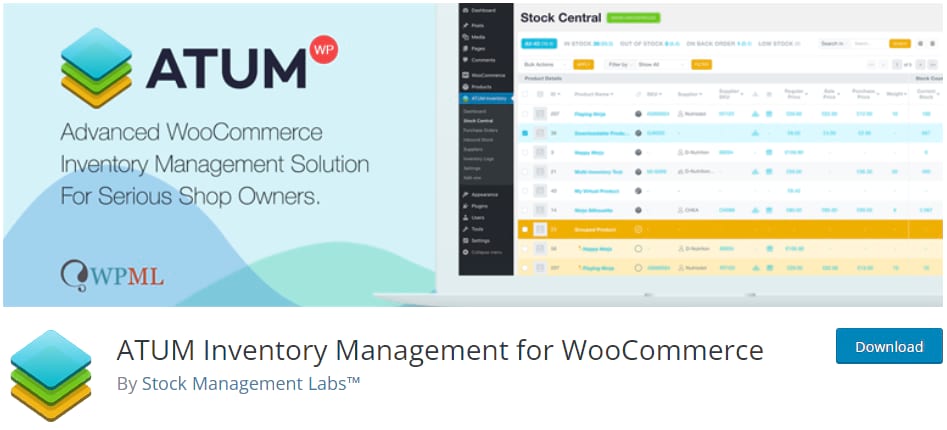
ATUM is a level up for WooCommerce’s inventory management capabilities. It has all the advanced stock tracking features you’re going to need, and it’s free. There are no features locked behind paid monthly plans.
However, a few premium add-ons enable automated exporting, multi-location or multi-supplier stock tracking, and bill of materials management.
If you know you’re going to need more powerful tools than what WooCommerce provides by default, take a look at ATUM.
Multi Locations Inventory Management
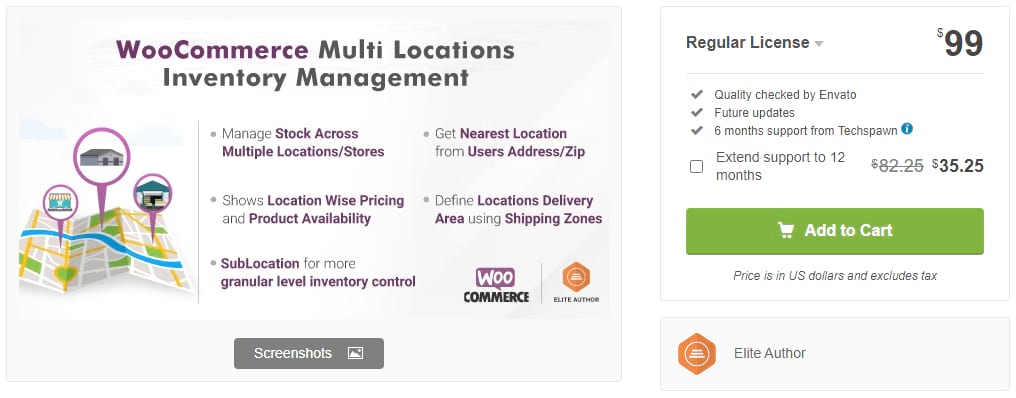
WooCommerce has some multi-location/global selling tools, but it’s pretty lacking when it comes to inventory management in multiple places. This plugin will solve that problem while also giving finer control over shipping and ordering in specific locations.
Need a free alternative? Check out Stock Locations for WooCommerce.
Katana
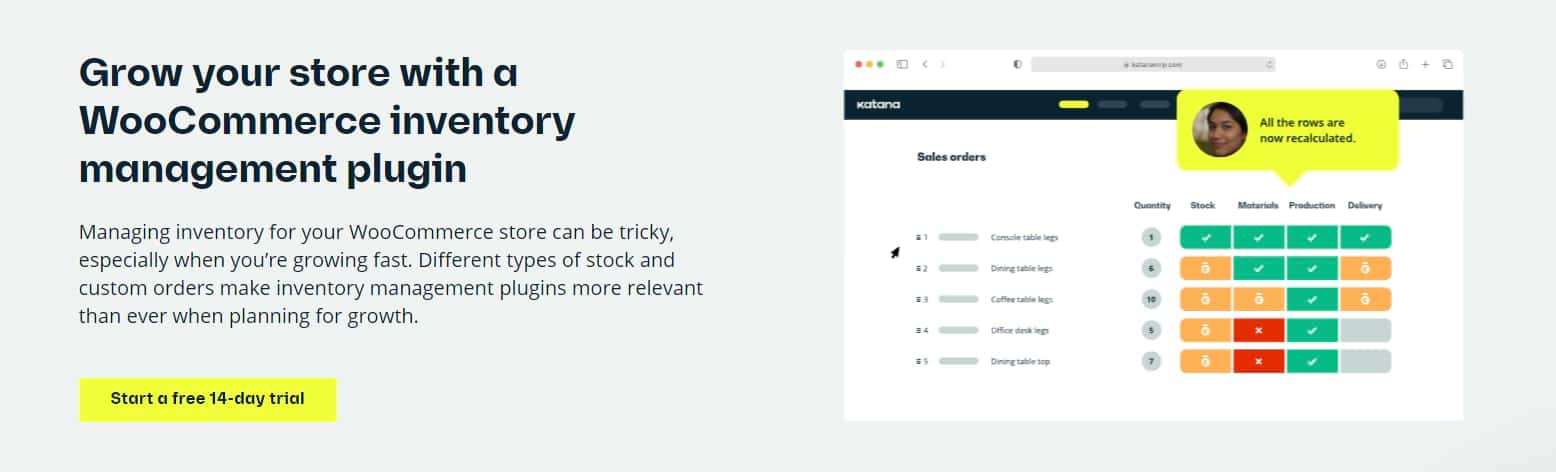
Katana is a powerful manufacturing enterprise tool designed to give you complete control over your inventory.
While it can be used with any business or platform, it has its WooCommerce plugin that syncs with your WordPress store to keep inventory up to date and track raw materials and standard products.
It also comes with hundreds of integrations with other business tools and an API to make your own custom integrations. And, of course, you get access to all of Katana’s usual inventory management features.
WooCommerce Cart Stock Reducer
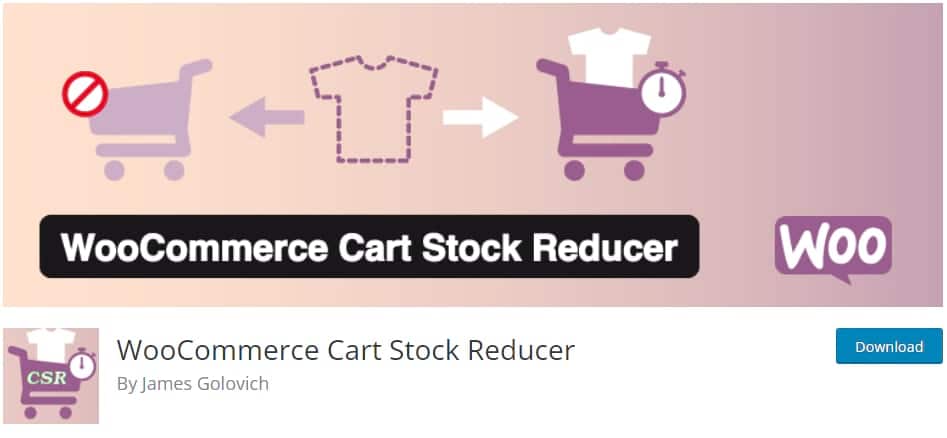
WooCommerce doesn’t reduce the stock quantity of an item until a customer purchases it. Still, you may want it to be temporarily reduced when someone puts an item in their shopping cart and eventually expires if they don’t make the purchase. This little plugin is designed to solve that specific problem.
Product Import Export
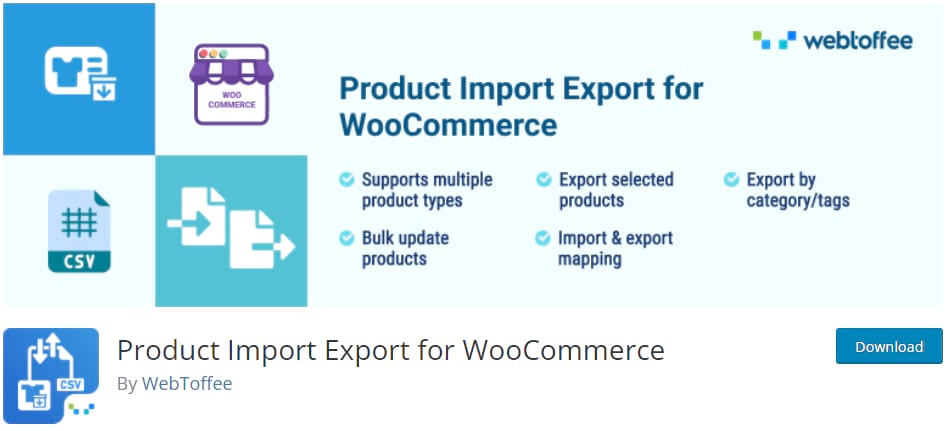
With this plugin, you can import and export CSV files for not just your products themselves but also their images, customer reviews, or various attributes and tags. The only downside is that the free version doesn’t support variable products.
WooCommerce Attribute Stock
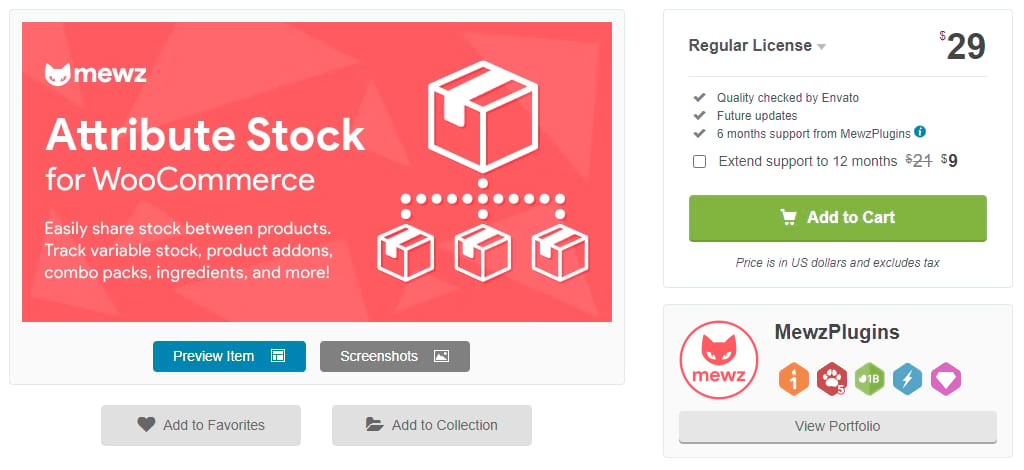
The Attribute Stock plugin gives WooCommerce’s stock tracking capabilities more power. If you find that the default doesn’t support your niche use cases, this is a plugin that will probably solve the issue. It lets you track attributes and share stock across multiple products.
One good example is a store selling necklaces; with this plugin, you can separately track the number of chains and pendants available. So if you run out of a certain length of chain, it will be out of stock for all your necklaces.
StockUpp Inventory Management
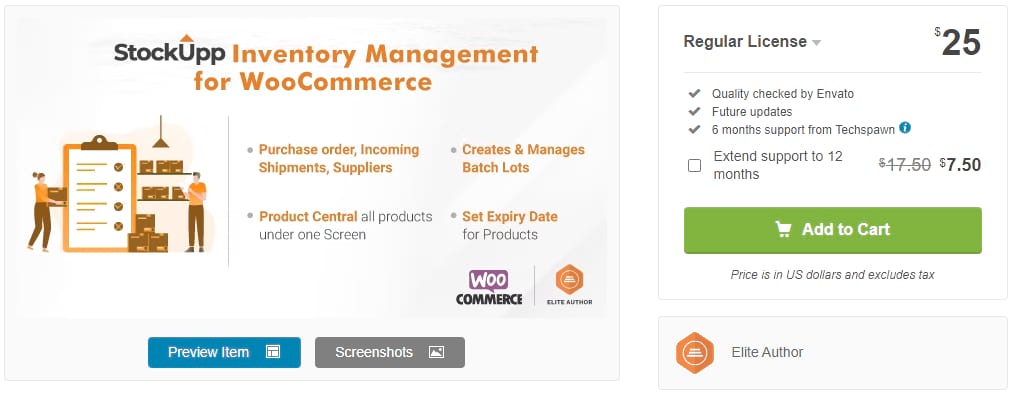
If you want something like an inventory management ERP but a little smaller in scale, try StockUpp. It has valuable features like more comprehensive stock management, supplier tracking, and batch lots, but it’s not expensive or difficult to use.
Smart Manager for WooCommerce
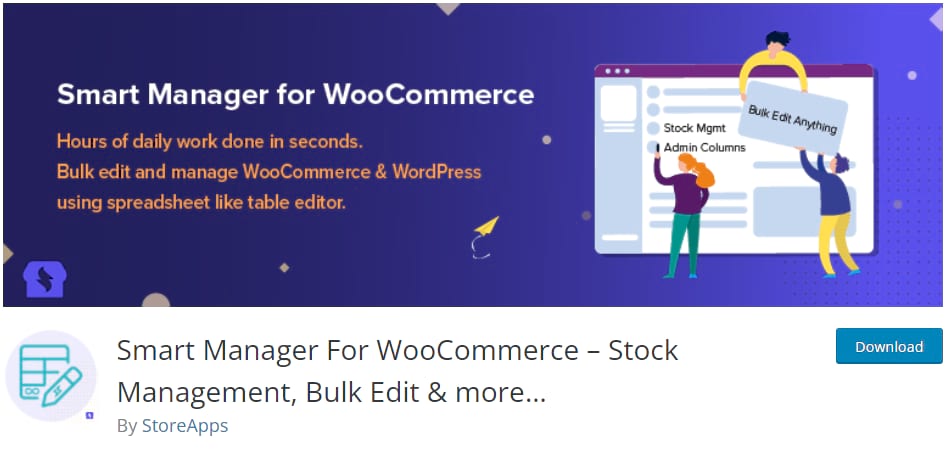
This plugin is beneficial not just for stock management but for your entire store. You can manage all of your products and inventory from an Excel-like screen with a more efficient bulk editing menu. This is bound to save you a lot of time.
Integration for WooCommerce and Zoho CRM
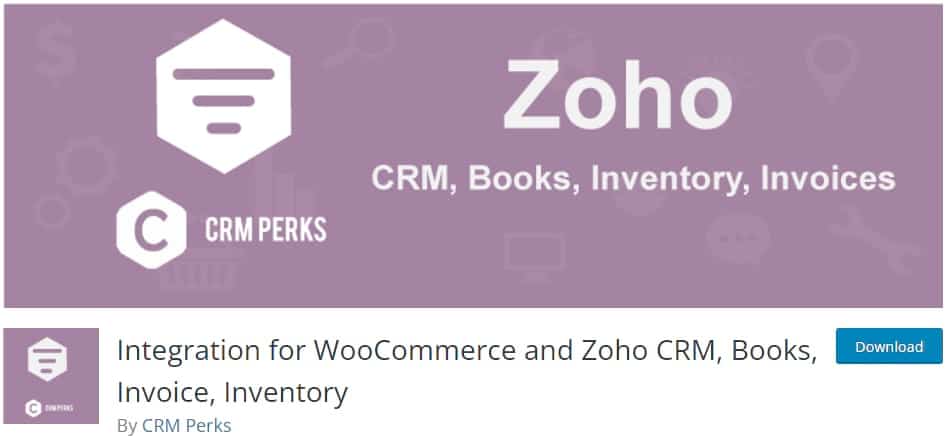
Zoho is a suite of various enterprise tools, from Zoho CRM to Zoho Inventory, and thanks to this plugin, you can get all of its features integrated into WooCommerce. With a bit of setup, everything will be fully synchronized and automated.
Stock Manager for WooCommerce
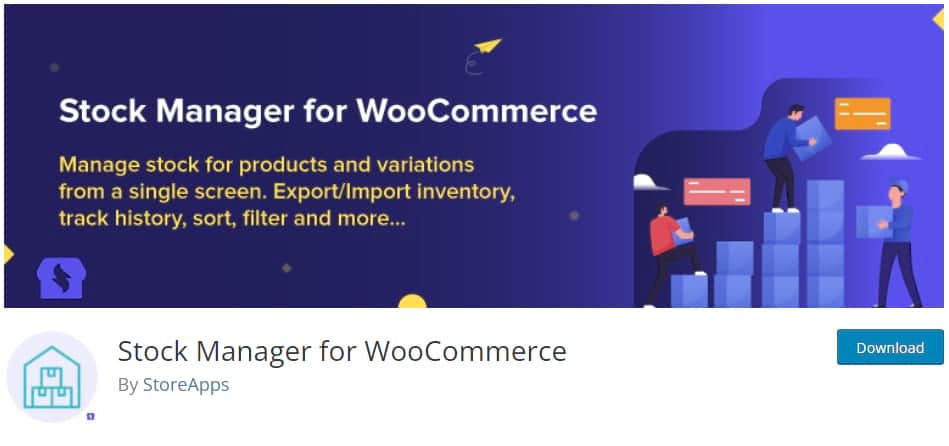
If you want to manage all your stocks from one screen, sort them, edit them, and export them, try out the Stock Manager plugin. It’s free with no premium-locked features, so what you see is what you get.
WooCommerce Quickbooks Connector
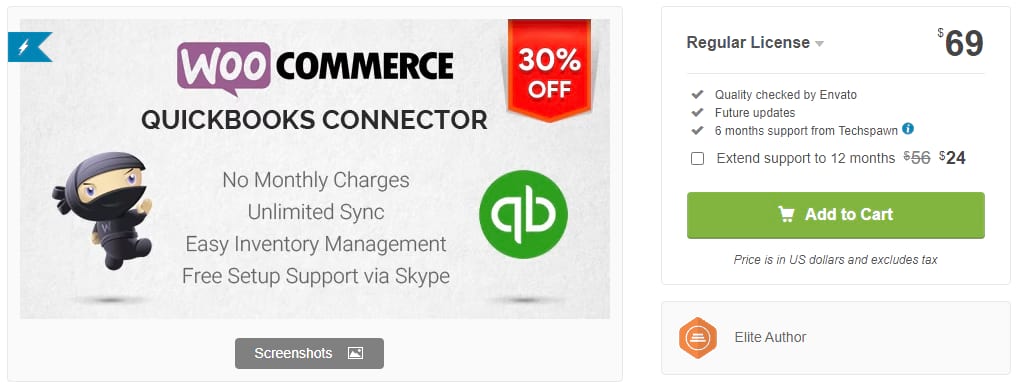
Quickbooks accounting software is a popular choice among businesses, so integration with WooCommerce is beneficial. With this, everything is synced between the two platforms both ways. It’s also compatible with a variety of other inventory management plugins.
Stock Synchronization for WooCommerce
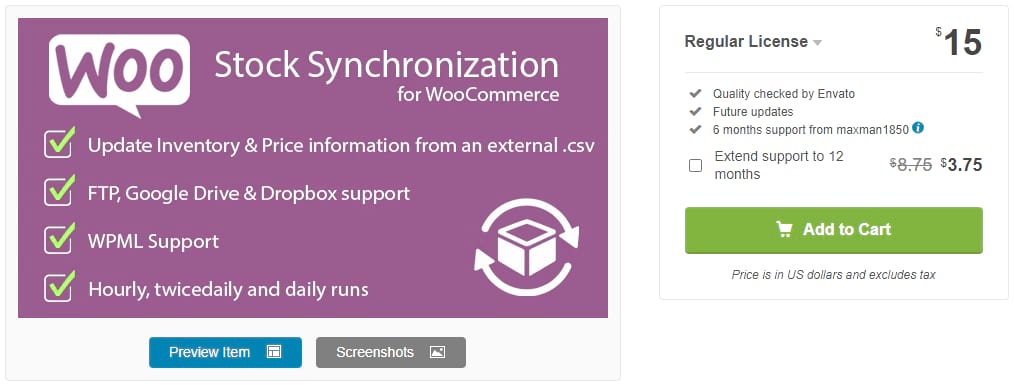
If you track your inventory using an external CSV file provided by your supplier, this is the perfect solution. It will keep your stock in sync, so you no longer need to update it manually whenever you get a shipment.
Advanced Notifications
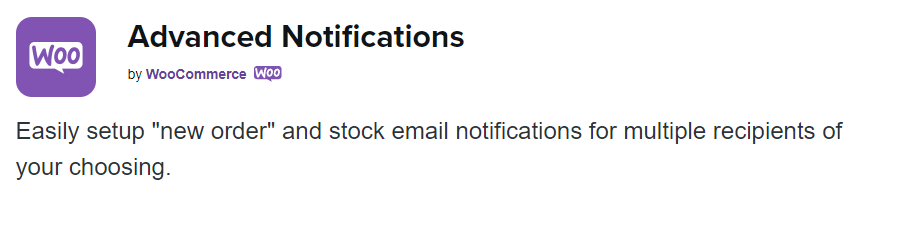
While WooCommerce does have a basic notification system for stock status, it’s not enough for many stores. Advanced Notifications gives you more control over the process, letting you send emails to third parties and customize what products they get notifications about.
Central Stock for WooCommerce
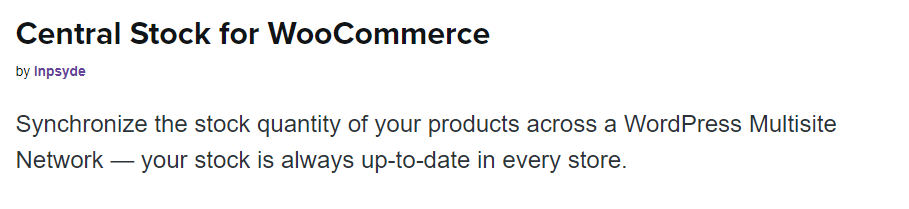
Setting up several stores all using stock from the same warehouse presents many challenges, but the Central Stock plugin makes it easier to deal with. Now you can sync stock across multiple websites on the same network.
WooPOS
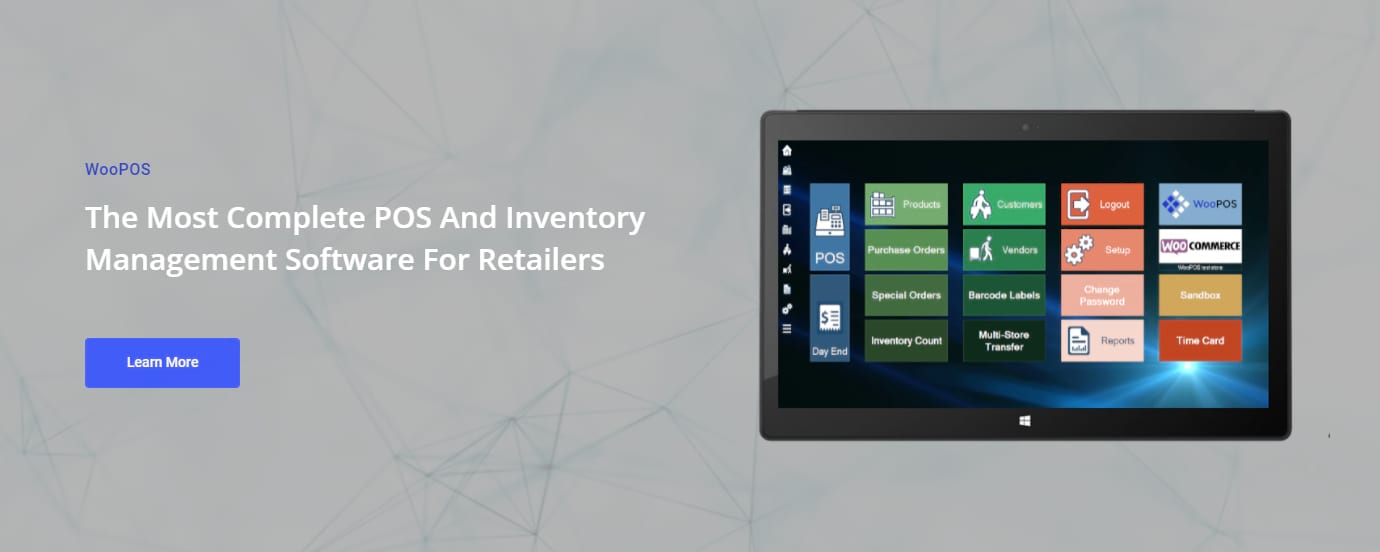
If you have a physical store and an online one, syncing stock can get tricky. WooPOS is a point of sale system, a CRM, and a powerful inventory management tool. Everything is here, and it works across multiple physical and digital storefronts.
Bulk Table Editor for WooCommerce
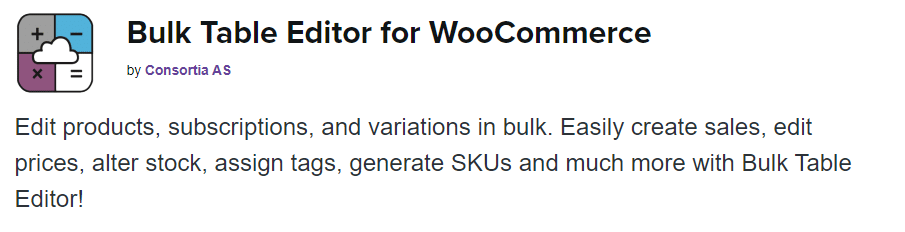
When your store gets very large with hundreds or thousands of products, a good bulk editor is one of the best investments. With this plugin, managing your stock and SKUs will no longer be a hassle.
Summary
WooCommerce may seem like a simple tool at first glance, but there are thousands of add-ons and counting that make it much more powerful than you may expect.
Even without plugins, WooCommerce has all the essential inventory management tools you’ll need to get started. And with add-ons, you can do almost anything. While some of these additional plugins can cost money, WooCommerce itself is free, unlike similar ecommerce CMS’.
Compared to similar tools like Shopify, WooCommerce may not have as powerful inventory management out the gate. Still, a few add-ons, and you’ll be well on your way to setting up an easy, automated, and efficient system.
Now that you’re ready to try out WooCommerce, check out our definitive guide to boosting WooCommerce sales. It’s a great guide to follow for stores new and old.