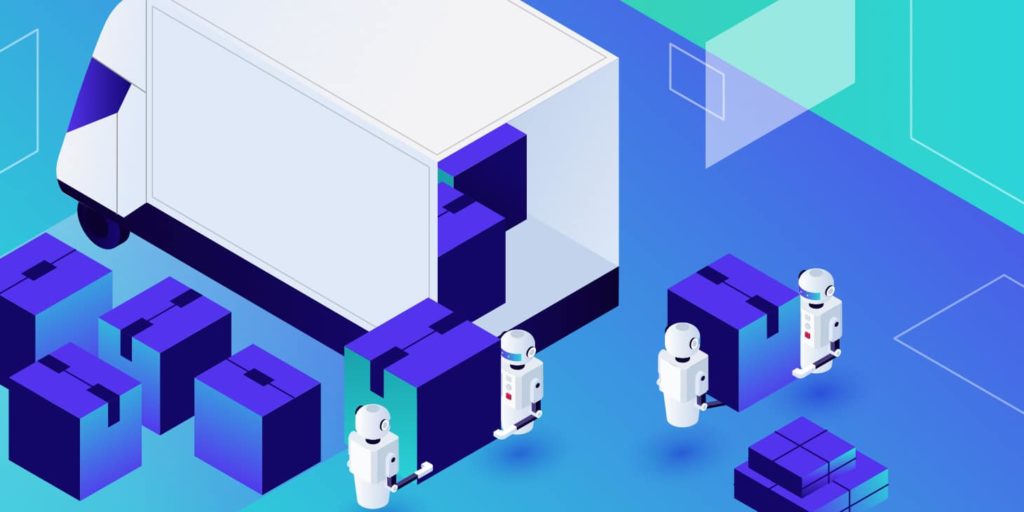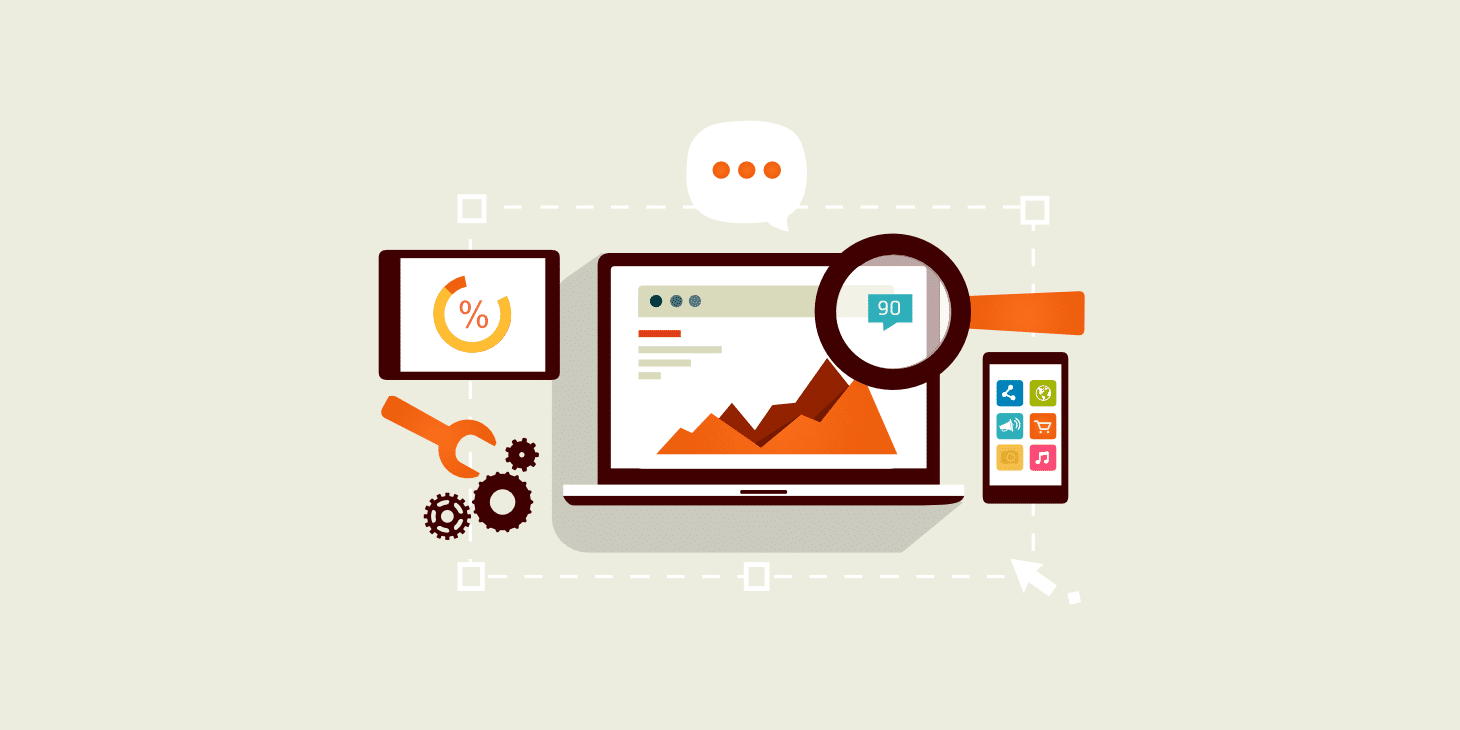Is it time for you to break up with your current hosting company? Sometimes you might find that you’ve outgrown your host or maybe the customer support isn’t that great. Other times it’s something to do with performance issues or lack of features. Whatever the problem, there comes a time when you may need to move to another host. That’s why we’re covering the best WordPress migration plugins on the market to migrate your WordPress site.
These plugins download and transfer all of your site files, from tables to media files, and themes to your entire database of users. Without a quick migration tool, you may have trouble cloning the website to make it appear and run exactly the same as it did before.
The best WordPress migration plugins offer beautiful interfaces, one-click migration buttons, and other tools for backing up and moving around files.
Free Migrations With Your Host
Sometimes you don’t need a migration plugin depending on your host. For example, here at Kinsta, we provide free WordPress migrations on all of our plans. This way, you’re cutting down on the number of plugins on your site and you don’t have to stress about completing the migration yourself.
Simply speak with a Kinsta representative to have the free migration completed by transferring all files from your old host.
Is Your Migration Plugin Going to Cause Performance Issues?
One downside of WordPress plugins is that some of them cause conflicts with other plugins or themes. In addition, some plugins create performance issues for your hosting servers.
Migration plugins are often culprits because they work with site files. Therefore, you must keep in mind that you may not be able to use all of the migration plugins we talk about below. Check with your host to ensure that your plugins are compatible.
As an example, Kinsta hosting has a list of banned plugins because they are known to produce issues on our servers.
Best WordPress Migration Plugins (Tested and Reviewed)
Having said that, we’ve tested the best migration plugins and found that the following are the most useful in terms of features, interfaces, and pricing:
Now that we understand how migration files work and how you may have some conflicts along the way, keep reading to learn more about our favorite WordPress migration plugins.
1. Duplicator
Duplicator is by far one of the most popular plugins for migrating WordPress site files over to a new location. Some of the options included with the plugin involve copying, moving, and cloning, along with a traditional migration of an entire website. It’s truly a wonderful solution for backing up your files on a local machine, especially considering it only takes one click to select the items you want to download.
After that, Duplicator has several easy steps for moving all of those files onto a new server/host. You can even take a live site and pull it into a local environment for further development. Backups are also part of the equation, with manual and automated options for ensuring your files are always safe.

Along with features for staging, theme reuse, and the removal of messy importing/exporting, Duplicator stands as one of the best migration and backup plugins for all skill levels.
Many of the primary features are included in the free plugin, but you do have the option to upgrade for more functionality. For example, scheduled backups are included with the premium plan, along with cloud storage and email notifications. We also like the multisite migration options. Duplicator Pro has a personal license for $59. This gets you three site licenses. You can also pay more if you need support for more sites.
Finally, we have an in-depth tutorial on how to migrate your website using the Duplicator plugin. Feel free to read this guide for a quick and easy transition process.
Features That Make Duplicator a Great Choice:
- Duplicator has both free and premium versions, both of which are highly useful for different skill levels.
- You can do more than migrate with Duplicator. It offers features for moving and cloning as well.
- It’s one of the best plugins that can easily pull a live site down into a local environment.
- The WordPress transfer is done with just a few clicks. It’s by far the easiest migration tool out there.
- It depends on your version, but Duplicator includes both manual and scheduled backups to protect your site content.
- Site duplication is also possible, whether it be for a live site or one in development.
- There’s no need to worry about complicated import and export scripts. Your entire site is migrated with the click of a few buttons.
- The premium version has cloud storage on some of the most popular third-party options like Google Drive, Dropbox, and Amazon S3.
- You can configure email notifications.
- Duplicator Pro provides incredible support for multisite migrations. Essentially, you can move an entire multisite network with a few clicks.
Who Should Consider This WordPress Migration Plugin?
Everyone should consider Duplicator since it’s one of the fastest and easiest plugins for moving or duplicating a WordPress website. As for specific individuals, we like Duplicator for those who want cloud storage or to move a multisite network without any trouble.
2. Migrate Guru
Migrate Guru has some advantages over the competition when it comes to multisite and the size of your files. The plugin manages to simplify the migration process, even if you have a large multisite network. In addition, sites with a size of up to 200 GB are transferable.
The plugin offers what it calls a true one-click integration. This makes it one of the faster solutions when it comes to moving sites to other servers. What’s more, is that all of the website transfers are managed on the Migrate Guru servers. This means you don’t have to worry about the transfer putting too much pressure on your site or even crashing it.
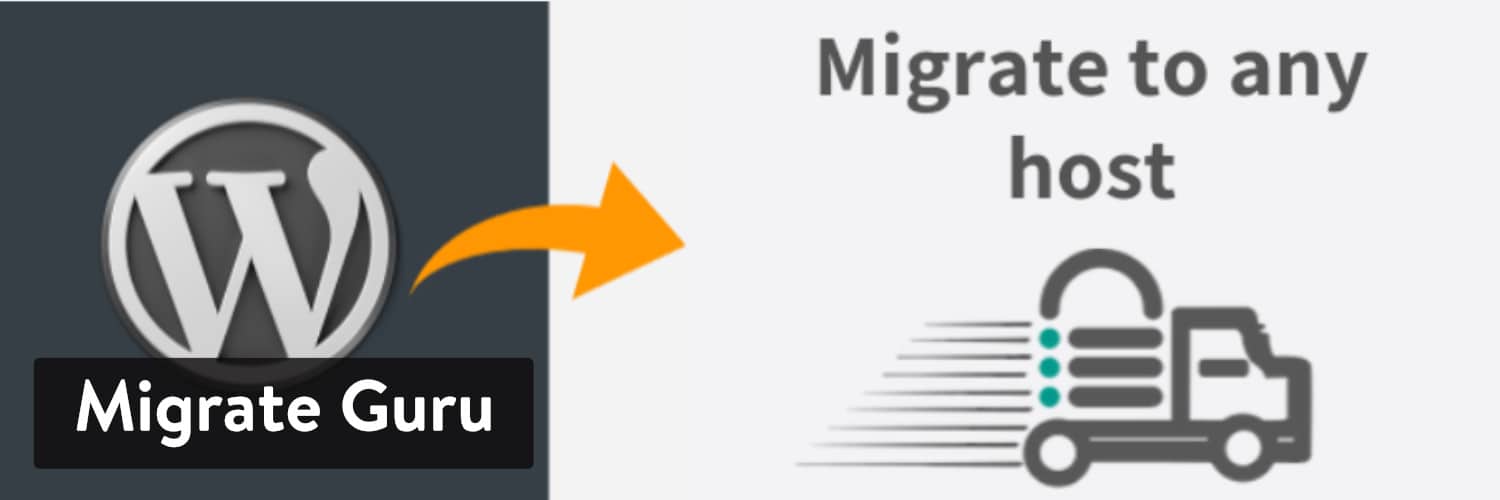
Migrate Guru doesn’t require any storage space or energy from your own server. It’s a neat, simple process, clearing out the worry that may come about if your site is too big or cluttered with files. There’s no need for add-ons, and it appears that just about every web host is able to support the Migrate Guru plugin.
The one stipulation is that Migrate Guru doesn’t have any features for backing up a site, which is often included with migration tools. Having said that, the entire Migrate Guru plugin is completely free without any upgrades or pro versions.
Features That Make Migrate Guru a Great Choice:
- Migrate Guru is free for all users.
- All of the migrations are completed on the Migrate Guru servers. This means that there’s minimal chance of your website crashing during the migration process.
- This is definitely one of the faster migration plugins, seeing as how you can clone a 1GB site in under 30 minutes.
- Migrate Guru is a true one-click migration plugin, meaning that all of your migrations only require you to click on the Migrate button.
- An automated search and replace feature is included with the plugin.
- Alerts are sent out as a migration is taking place. This is done to warn you if something is going wrong or simply to tell you how much longer the move is going to take.
- The plugin has support for over 5,000 hosts throughout the world. This is nice considering many hosts can’t work with some migration plugins.
- This is one of the easier migration tools for moving a full multisite network.
Who Should Consider This WordPress Migration Plugin?
Migrate Guru makes the most sense for those with large websites. The transfer process is faster with Migrate Guru and you’re never worrying about whether the migration will crash your website. Furthermore, no storage space is required, making it even easier on your own server.
It’s also a great choice for Kinsta users. Take a look at how to move your WordPress site to Kinsta with the help of Migrate Guru.
3. WP Migrate (Formerly WP Migrate DB)
WP Migrate, which re-branded from WP Migrate DB after the 2.3 version release, has a more complicated solution for migrating a site, but it’s a great option for those who want some more control over how the transfer goes. In short, WP Migrate does the trick for many advanced users.
The core plugin completes a MySQL data dump, which exports your website database. The plugin does most of the work for you by replacing file paths and URLs, and also managing serialized data. At the end of the process, you get an SQL file on your computer.
In order for the migration to take place, you need to utilize phpMyAdmin to get that SQL file imported to the right database. These steps ensure that developers have a nice method for moving local and live sites back and forth depending on their own needs.
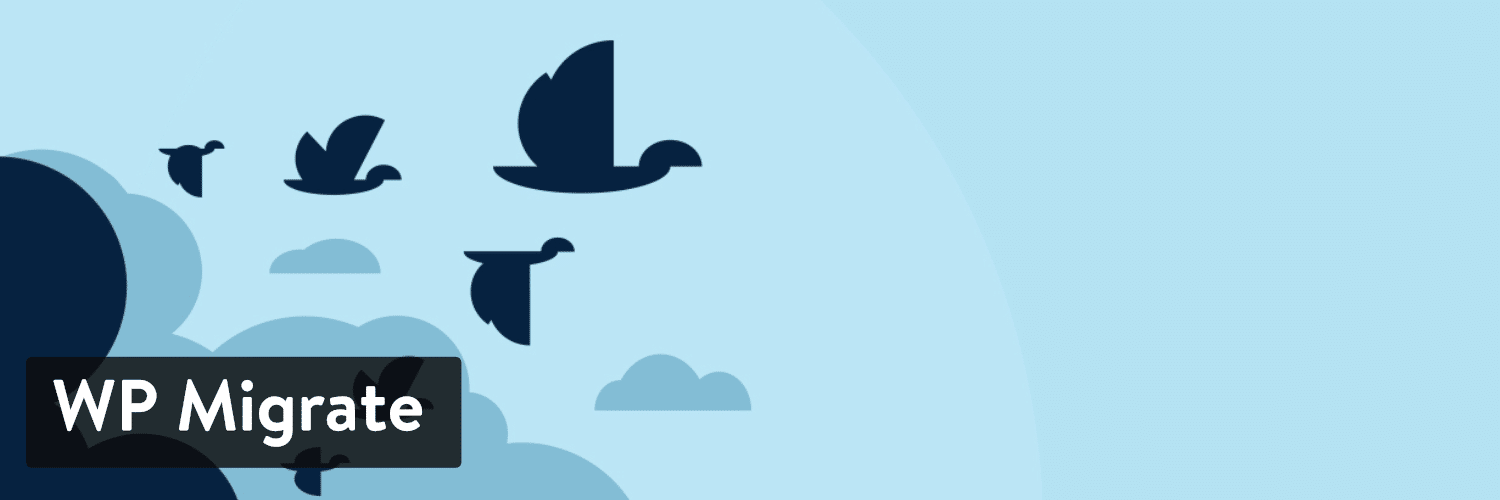
Everything we’ve talked about so far is available in the free plugin. If you’d like, $139 gives you access to the premium plugin. This allows for four active sites and one user.
Upon upgrading, you not only get premium email support but a wide range of features that are essential for pulling databases and syncing media between two sites. Some of our favorite tools include the ability to exclude post types, migrate from a multisite to a single site, and options for pausing and canceling migrations.
Overall, the premium version gets you a far more user-friendly migration plugin with some cool features to make things easier.
Features That Make WP Migrate a Great Choice:
- It offers developers an ironclad way to download full databases and move them to other places.
- The free version is enough for most developers that want to download the files and migrate them to other servers.
- All of the file paths, URL paths, and serialized data is handled in the background. The plugin then delivers a completed SQL file for you to download.
- The pro version lets you pull or push databases.
- WP Migrate is considered one of the more secure migration plugins.
- You have the option to sync full media libraries between two websites. This, and most of the following features is included with the premium version.
- WP Migrate has a unique feature for moving a site from a multisite network to a single site. This can also be reversed.
- You have options for excluding certain post types.
- WP Migrate lets you choose which tables you want to migrate. Decide to move all of your tables over or select from the ones that are most important.
Who Should Consider This WordPress Migration Plugin?
Developers are the most likely to use the WP Migrate plugin. The reason for this is because you get far more flexibility when it comes to choosing specific migration items like tables. In addition, you can move a site from pretty much any environment to another. All of this is done with an SQL file download, which is typically a little complicated for beginners.
4. All-in-One WP Migration (Currently Not Compatible with Kinsta)
Next on the list is the All-in-One WP Migration plugin which boasts an impressive following, with millions of installations and thousands of great ratings and reviews. The whole point of the plugin is to take a download of your WordPress files without the need for any technical knowledge.
What’s interesting about All-in-One WP Migration is that it provides a drag and drop interface for uploading your site to a new location, making for a wonderful interface. Find and replace options are available during the export and it also fixes any problems with serialization.

The All-in-One WP Migration developers have done some great work when it comes to partnering with hosting companies. This way, you typically don’t have to think about whether or not conflicts or performance issues will occur.
What’s more is that the plugin does a great job of bypassing some of the upload size limitations on WordPress. It does this by migrating your site in chunks, keeping all of those chunks under 2MB. All-in-One WP Migration is opensource software, but a premium plugin is available for $69/lifetime.
The additional features in the premium version include options for excluding files, restoring backups, and working with WP CLI commands.
Features That Make All-in-One WP Migration a Great Choice:
- All-in-One WP Migration offers a free plugin with all of the basic features you need for downloading your website and uploading it to another location.
- No technical knowledge is required for you to complete the transfer. In fact, a simple drag and drop interface is included in the upload section.
- Unlimited find and replace and serialization solutions are provided.
- The plugin has a long list of hosting providers that the plugin works well with.
- You’re able to upload larger sites since the plugin uploads your site in chunks, surpassing the need to keep the entire file under a certain size.
- Larger sites have the option to upload to premium, which gets you customer support and options for excluding files and restoring backups.
- Dozens of extensions are available for linking to third-party cloud storage services. Some of them include OneDrive, Dropbox, and Google Drive.
Who Should Consider This WordPress Migration Plugin?
All-in-One WP Migration works for beginners who want that clean, drag and drop interface. It’s also nice for everyone who just wants a simple process all the way through. You don’t have to worry about file size issues. You don’t have to worry about hosting problems. You don’t have to worry about a complicated file to upload.
5. UpdraftPlus
UpdraftPlus is primarily used as a backup tool. But can do way more: it has the capability to not only restore the files to a new location, but it simplifies the entire process. For instance, it only requires you to use a one-click button for backing up your site files. After that, a restore can be done either on the same site or elsewhere. And it’s all done with one button.
The reason UpdraftPlus may be appealing for migrations is because it completes one of the swiftest backups with the help of cloud storage services like Dropbox and Google Drive.
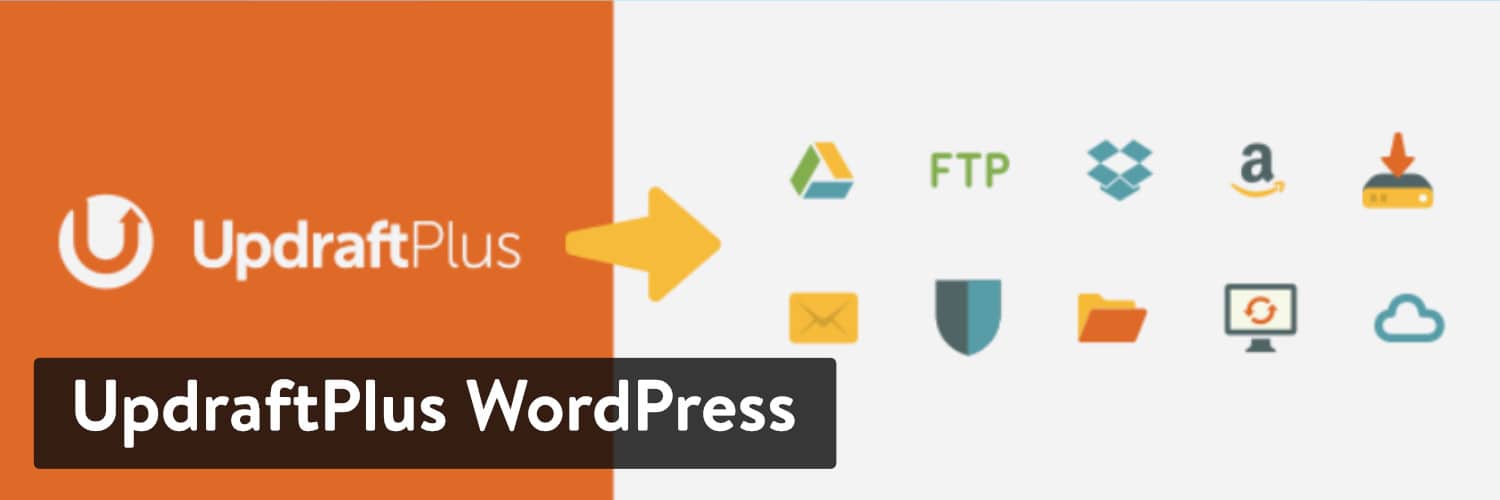
Automatic backup schedules are possible with UpdraftPlus. This standard backup procedure is provided in the free version. Upgrading to the premium solution offers even more functionality such as incremental backups, duplicates, and quick migrations.
You also receive access to a larger list of cloud storage options like Azure and OneDrive. UpdraftPlus Premium is listed as $70 for two licenses. You can upgrade to 10 licenses for $95 and go up from there. Plugins for things like smoother migrations and multiple storage destinations are sold on the website.
Features That Make UpdraftPlus a Great Choice:
- UpdraftPlus creates a quick and secure backup for all of your websites. This is all done for free in the core plugin.
- The plugin does both backups and restores. The files can also be moved to other locations manually or by utilizing one of the one-click migration extensions on the website.
- UpdraftPlus has one of the longest lists of cloud integrations. Some of these include Rackspace Cloud, Openstack Swift, and Microsoft OneDrive.
- The free version of the plugin has automatic backups, which is often not the case with migration and backup plugins.
- Incremental backups are possible. You can backup and migrate multisite networks. You can move non-WordPress files to other servers.
- The Migration extension helps out with clones and moving files from local to live environments.
Who Should Consider This WordPress Migration Plugin?
Before anything else, UpdraftPlus is a backup plugin. However, if you’d like to pay for the Migrator extension it makes sense as an affordable way to get this done. Therefore, we recommend UpdraftPlus for those who want the best backups possible, with the option to migrate a website as well.
6. BackupBuddy (Currently Not Compatible With Kinsta)
BackupBuddy has the ability to backup your WordPress website, restore files, and move it to a completely different location. This backup and migration plugin is produced by the folks at iThemes, and it’s been installed on more than a half-million sites since its release.
Similar to UpdraftPlus, BackupBuddy serves primarily as a way to backup and protect your site files. So, you would install it to restore your older files in case you delete files, get hacked, or encounter user errors.
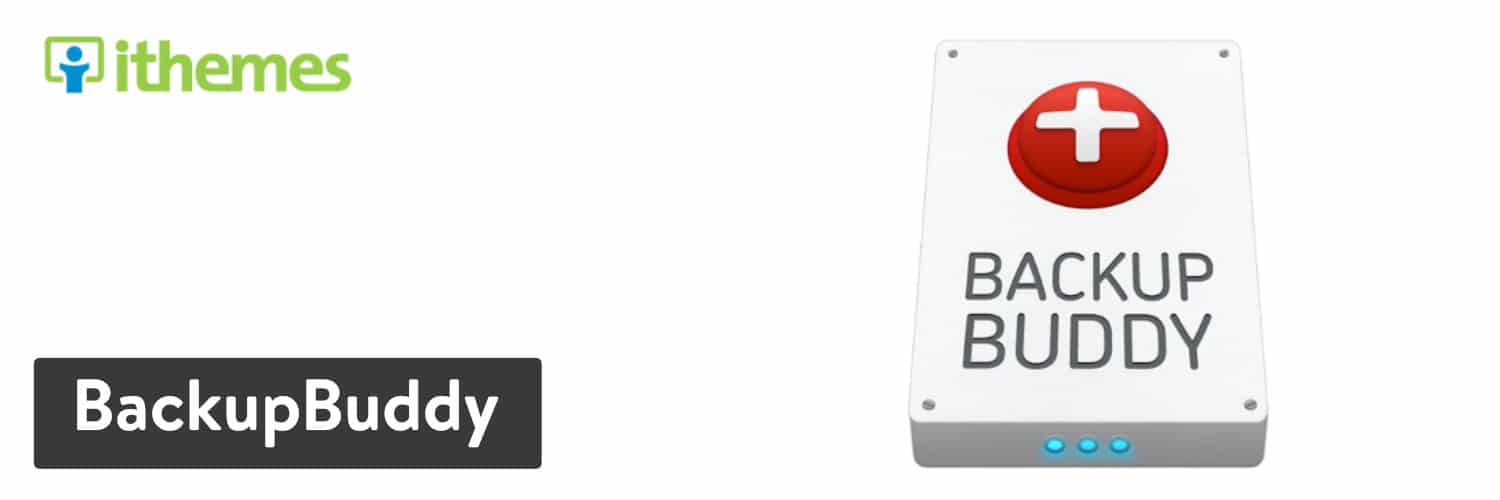
Having said that, all of the files you download can then be migrated to another location. At its most simple, you can store a backup file remotely by using Google Drive, Dropbox, or Amazon S3. Then, the ImportBuddy integration ensures that all of your files are restored on the same site or migrated elsewhere.
BackupBuddy does have a dedicated migration feature that allows you to change hosts and servers. You can also adjust the domain and replace URLs in one step. Cloning is also provided for developers, along with a tool for pushing or pulling to and from staging sites.
No free version is available for BackupBuddy, but $52 lets you implement the plugin on one website. The $83 plan is for 10 sites, and the $130 plan works for unlimited websites.
Features That Make BackupBuddy a Great Choice:
- BackupBuddy is only sold as a premium backup and migration plugin. Therefore, you get much better customer support since you’re paying for it.
- The plugin has great options for pushing and pulling content between staging and live sites.
- You can clone your WordPress sites with the click of a button.
- Build any site on a temporary domain, then use BackupBuddy to migrate that site to a live domain.
- The migration portion of BackupBuddy has excellent URL replacement, domain changing, and host swapping, all of which are done in the background for you.
- The plugin provides far more than migration functionality. For instance, you get site protection through serialized data, malware scans, and backups.
- The backups are great for when you need to restore your files or move them to other servers. Some of the features for the backups include email notifications, scheduled backups, and remote storage.
Who Should Consider This WordPress Migration Plugin?
We like BackupBuddy for those who want a full suite of protection, migration, and backup tools. The plugin cuts down on the number of plugins you need for your site and you always know that the site files are protected. In addition, you can move the files whenever needed.
7. Super Backup & Clone
The Super Backup & Clone plugin is an alternative solution to the migration plugins you can find in the WordPress Plugin Directory. Here’s a plugin that is only sold on CodeCanyon. The price is currently at $35, and that gets you premium customer support for six months. After that, you have the option to pay for additional support.
As mentioned in its name, this plugin can help assist with backups, cloning, and migrations. It links to third-party cloud services like Amazon S3, Google Drive, and Rackspace. You’re able to create snapshots of your website and restore those files whenever you want.
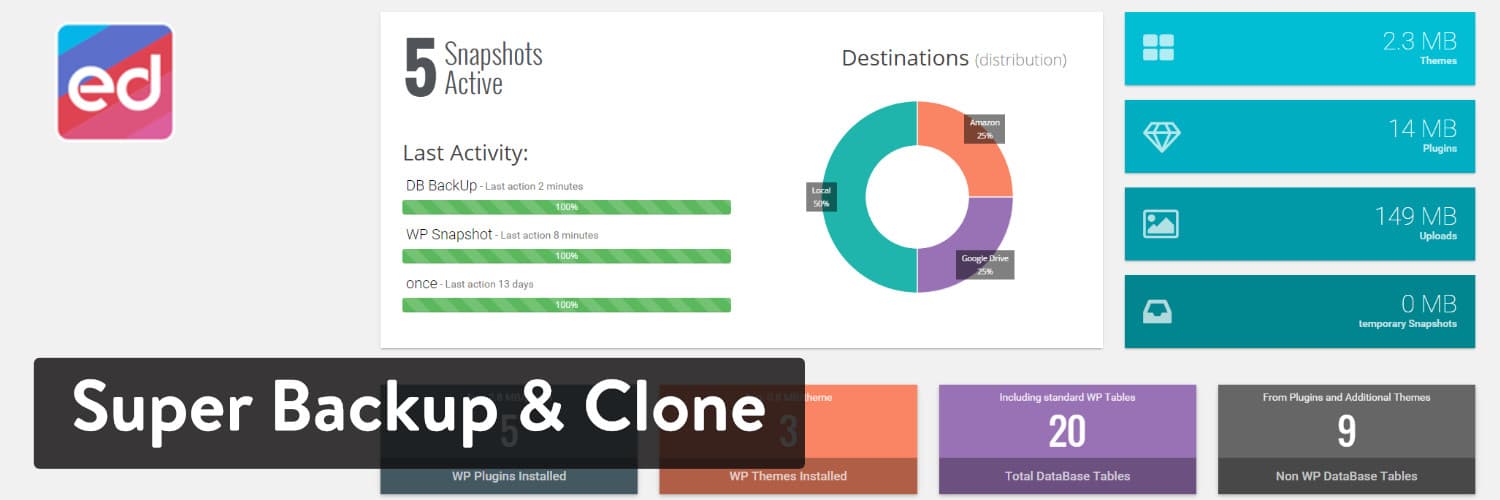
Scheduling is possible with the backups and you can even set them to automatically download the backup. Custom migrations mean that you can adjust settings based on the size of your site and where the files are going.
In addition to the previous features, Super Backup & Clone provides multisite support for backing up multiple network websites and potentially migrating them to other servers. Along with beautiful reports and optimal system performance, the Super Backup & Clone plugin does a great job of streamlining the entire migration process.
Features That Make Super Backup & Clone a Great Choice:
- Super Backup & Clone takes “snapshots” of your files, which is basically downloading and saving your site files in various locations. These snapshots are used for migrations.
- The cloud connections, like Google Drive and Dropbox, ensure that all of your folders are stored elsewhere, improving your file security.
- History revisions are shown on the dashboard, just in case you’d like to restore your site or make a migration from a version from the past.
- Backups can be scheduled and automated for a streamlined process.
- You can exclude certain files and folders from your backups.
- You have the chance to choose which tables you would like to backup from your database. Select all of them or just a few.
- The multisite capabilities allow network owners to completely migrate their network sites or restore from backups.
Who Should Consider This WordPress Migration Plugin?
Super Backup & Clone looks like a solid plugin for multiple tasks. You can back up files, clone sites, and migrate to different spots. We like it as a low-cost suite, removing the need for multiple plugins for all of these features.
8. VaultPress
VaultPress is a lauded name in the WordPress world since it’s not only a useful migration plugin, but it’s developed and owned by Automattic.
VaultPress can be installed separately, but it’s powered by the popular Jetpack plugin. Therefore, you’d be better off installing Jetpack and getting even more features beyond VaultPress.
The first step involved with VaultPress is to backup all files on your website. It also fights off malware and hackers, with some tools mixed in for warning you about accidental damage.
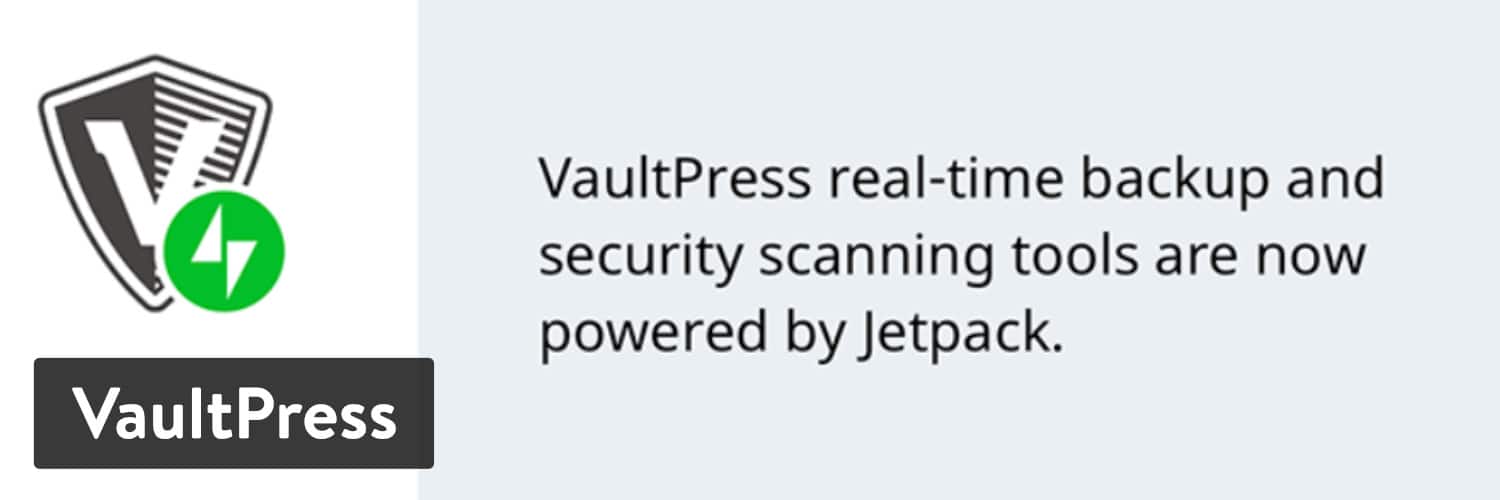
VaultPress only has premium plans–one for $39 per year and the other business plans for $99 and $299 per year. The plugin is primarily a backup and security plugin, but it has a solid feature for an easy site migration from the backups. This is done with the help of a one-click button.
Along with the migration tools, you can expect to utilize automated backups, archives, and spam protection for comments.
Features That Make VaultPress a Great Choice:
- It’s a premium plugin with quality customer support.
- The plugin is included with the Jetpack plugin, so you’ll also get a full suite of tools for social media, marketing, and more.
- VaultPress has support for automated and scheduled backups.
- You receive unlimited storage space for all of your backups.
- An archive is shown for 30 days.
- The plugin includes a simple, intuitive migration button that takes your backups and either restores them to your site or sends them to other servers.
- VaultPress offers spam protection to prevent the wide array of comments and pingbacks that are bound to come in through your site.
- The plugin keeps an eye on brute force attacks with constant monitoring.
- The Business plans include some impressive features for things like security scanning, ad revenue generation, and unlimited video hosting.
Who Should Consider This WordPress Migration Plugin?
VaultPress looks like a great choice for those who already have the Jetpack plugin. It’s also solid for protecting your site from all angles. The migration functionality is more of a bonus than anything.
9. Backup Guard
As you can see, many of the best WordPress migration plugins are wrapped into packages with backup and security plugins. That also goes for the Backup Guard plugin, which handles backups, migrations, and file restoration. It’s not as popular as some of the competition, but the feature set is impressive and the clean interface appeals to many users.
To begin, Backup Guard features both free and paid plugins. The free version lets you back up your files, restore sites, and upload those files to Dropbox and a few other locations.
It’s not until you upgrade to Pro in which you can take advantage of the migration feature. Having said that, it’s also one of the more expensive migration options on the market, starting at $9.95 per month and going up from there. So, you’re stuck with recurring monthly costs.
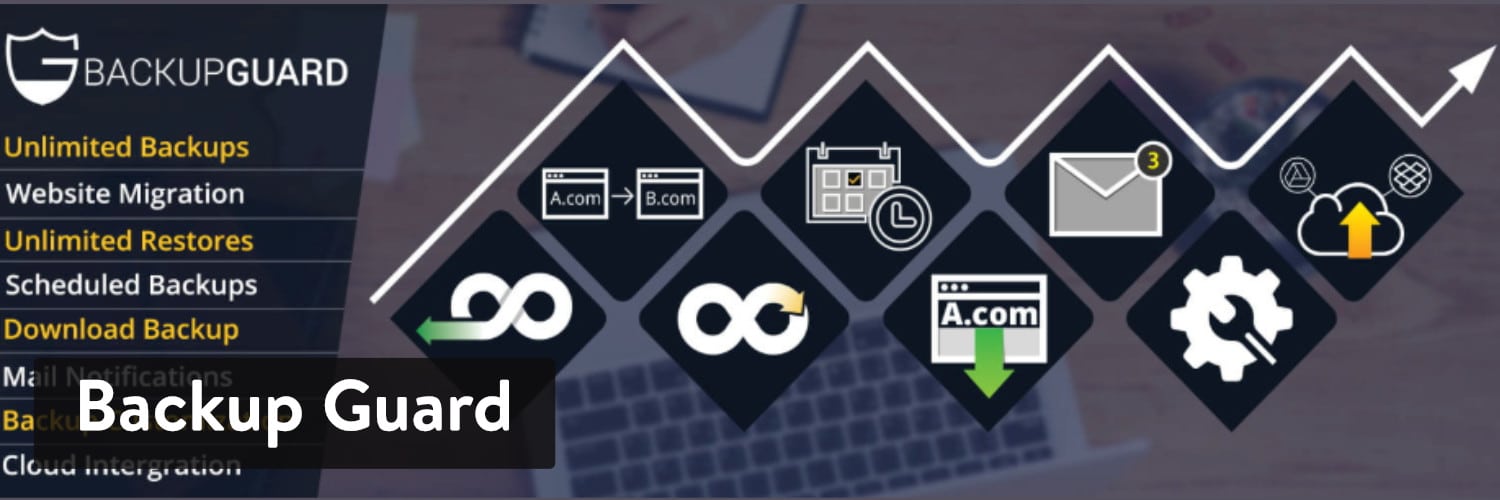
Although the cost is higher, the features make up for it. All of the plans include unlimited sites, backups, and restorations. You can also migrate however much you want and schedule your backups into the future. Multiple schedule backups are allowed, and you can upload to or import from places like Dropbox, Amazon S3, and OneDrive.
What Makes This One of the Best WordPress Migration Plugins?
- Backup Guard includes a full suite of tools for things like migrations, security, backups, and restores.
- The support is great. Emergency support is available at all hours.
- You can specify however many backups you would like to keep on your server.
- All of the plans allow for unlimited backups, sites, and migrations.
- Multisite networks are supported when it comes to migrations and backups.
- You get to decide which of the tables from your databases are backed up and used during a migration.
- There’s no need to get an FTP client when importing your backups.
- Email notifications are sent out whenever a backup is completed or when a migration is done.
Features That Make Backup Guard a Great Choice:
This is one of the best interfaces for backup and migration plugins. If you want something that anyone can understand, this might be the migration plugin for you. It’s also nice to know that Backup Guard has some of the best customer support compared to the other plugins.
Which of the Best WordPress Migration Plugins is Right For You?
Not all migration plugins are right for every website. Sometimes it’s best to find one that links to cloud storage. Sometimes it’s better to find one with automated backups and security tools.
We walked through many of the best WordPress migration plugins but here are our final recommendations:
- Duplicator – Go with this plugin if you want the best all-around migration plugin.
- Migrate Guru – We like this one for migrating very large websites.
- WP Migrate (previously, WP Migrate DB) – This one is best for developers who want more than just a one-click migration button. This way you have more control over the process. It could also be confusing for beginners.
- All-in-One WP Migration – This plugin is good for people who want a clean, lightweight interface.
- UpdraftPlus – Consider this plugin if you want top-notch backups with a nice migration tool as well.
- BackupBuddy – Go with this one if you’re interested in more of a full suite of tools.
- Super Backup & Clone – This is one of the lower-cost premium migration plugins.
- VaultPress – If you have the Jetpack plugin, think about adding this as a feature.
- Backup Guard – We think this plugin has the best customer support and the nicest interface.
That’s all we have for the best WordPress migration plugins! What’s your preferred one? Let us know in the comments section below.