We use a multitude of different SaaS products here at Kinsta to keep everything running smoothly behind the scenes and to improve the productivity of our team. One product that we couldn’t live without is definitely Google Workspace! We aren’t afraid to come right out and say it’s by far the best email solution on the market right now for your business. 👍 Not to mention the other features that it comes with, such as Google Drive storage and tools such as Google Docs and Google Sheets.
Today we’ll dive into the unparalleled benefits of Google Workspace (formerly G Suite), why we use it and recommend it to all of our clients, and how it compares to other similar solutions on the market.
- What is Google Workspace?
- Unparalleled Benefits of Google Workspace
- Google Workspace vs Office 365 vs Zoho
- Disadvantages of Google Workspace
- How to Move to Google Workspace
- Google Workspace Tips
What is Google Workspace?
Google Workspace is Google’s suite of intelligent apps. This was formerly known as Google Apps, till it was re-branded in late 2016. We primarily recommend Google Workspace for clients that are needing email hosting for their business. However, Google Workspace is much more than just email. It also includes a variety of apps and features that can come in quite handy. In fact, you’re probably already using or are familiar with some of them.
Features We Use on a Daily Basis
Google Workspace has three different plans you can use (of which we’ll dive into a little later on). We utilize the Basic Google Workspace plan for our employees here at Kinsta. This starts at just $5/user/month. For many of you, the basic plan is probably all you’ll ever need. Here’s what it includes:
Gmail
According to Litmus, Gmail leads the way as the most popular email client, with a whopping 26% of the market share based on open rates. It’s no surprise as Gmail has been around since 2004 and now boasts over 1.2 billion users. One of the best things about Google Workspace is you basically get an enhanced ad-free version of the online email client you’re probably already using.
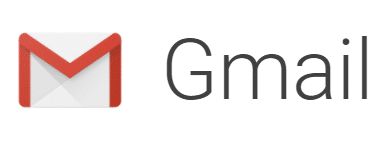
Google Workspace essentially allows your employees to have their own Gmail accounts with email addresses with your business domain name (example: [email protected]). A very small business with one or two users might be able to get away with free Gmail accounts and some alias+forwarding rules. But once you start hiring two or three employees, you’ll find yourself needing accounts that can be managed separately.
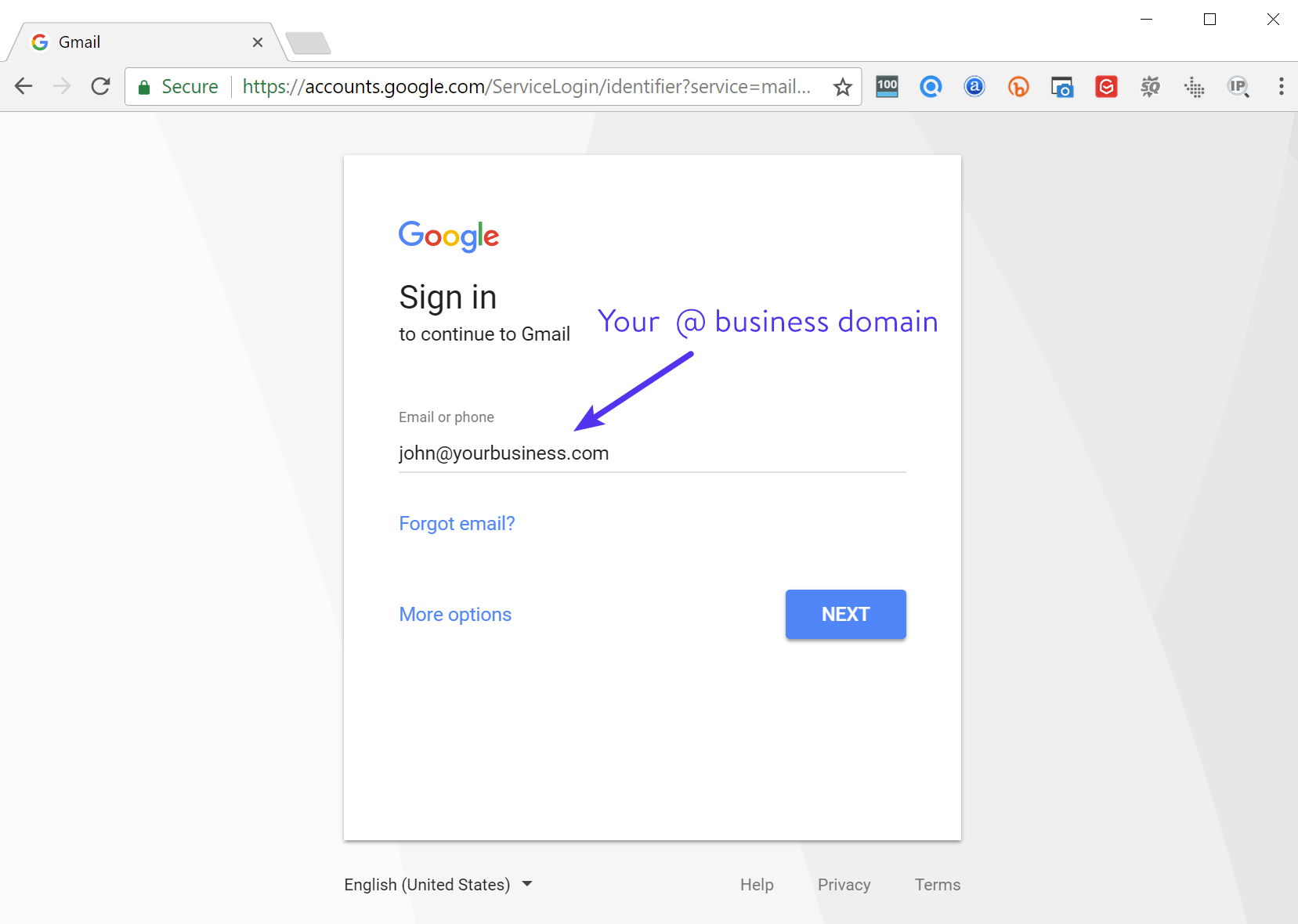
Google Calendar
None of us here at Kinsta could live without Google Calendar. Many of us rely on it for scheduling calls with clients and setting due dates and reminders for important projects. Google Calendar can help you keep your schedule organized.
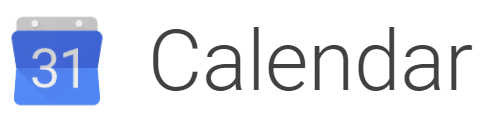
One of the great things about using Google Calendar in Google Workspace is the ability to create multiple calendars that are accessible to everyone in your company (or even a subset of users). For example, you might want a group calendar for events like team holidays and regular meetings. Having all your employees attached to the same organization makes tasks like these even easier when compared to the free version.
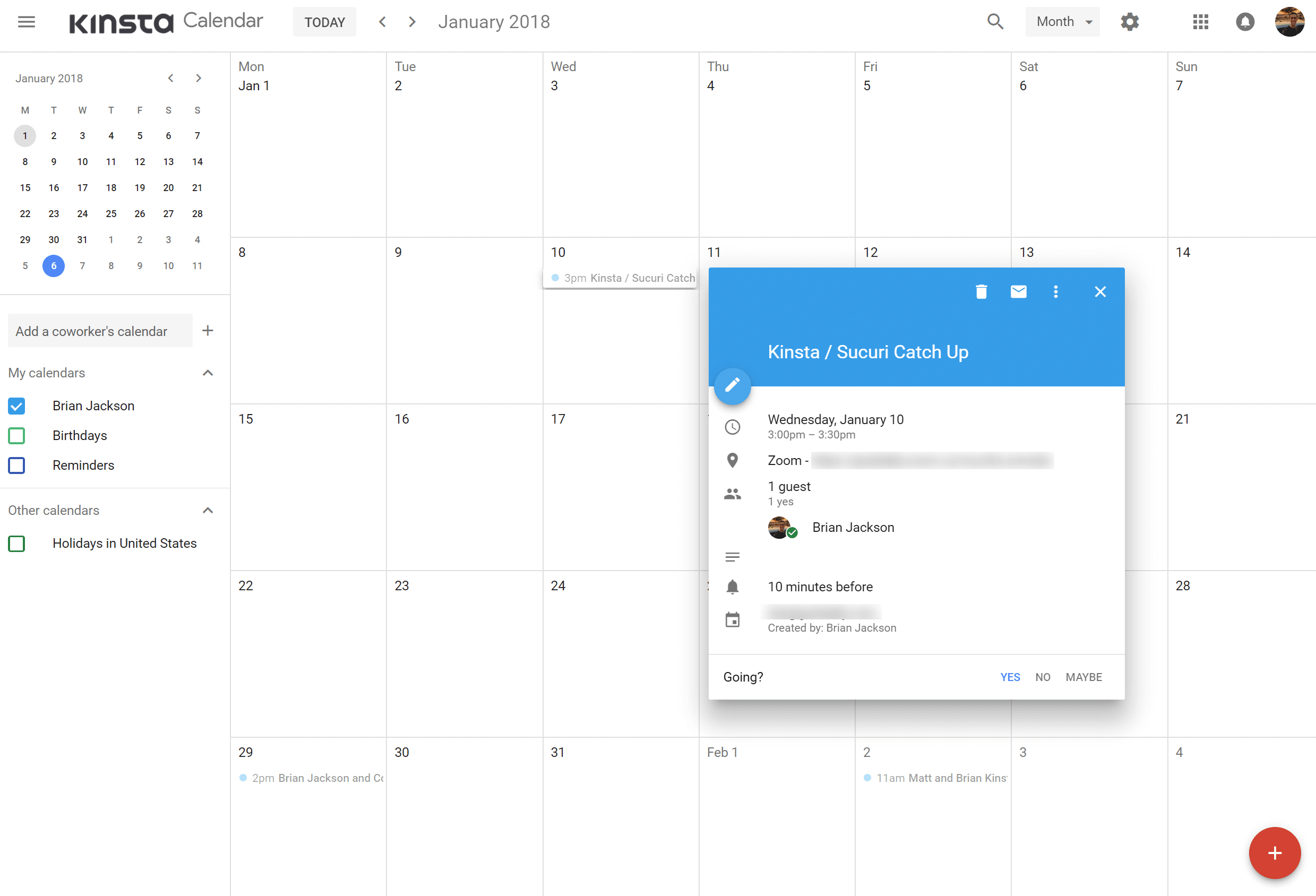
Google Drive
Google Drive allows you to store, access, and share your files in one secure place. You then have easy access to them from any device. Google Workspace Basic plans come with 30GB of storage for every employee. Google Workspace’s Business, Enterprise, and Teams editions provide unlimited storage so you will always have enough space for your files. Note: If you’re a smaller team with fewer than 5 users, you only get 1TB/user.
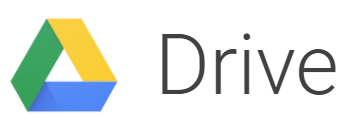
If you haven’t used Google Drive before, one of the best things we like about it is the amazing search functionality! Although, it’s probably not too surprising seeing as they also run the largest search engine in the world. Did you know that you can search based on the content within a document (regardless of the file name)? Pretty handy. This means you can easily find what you’re looking for, no matter how disorganized you are. 😉
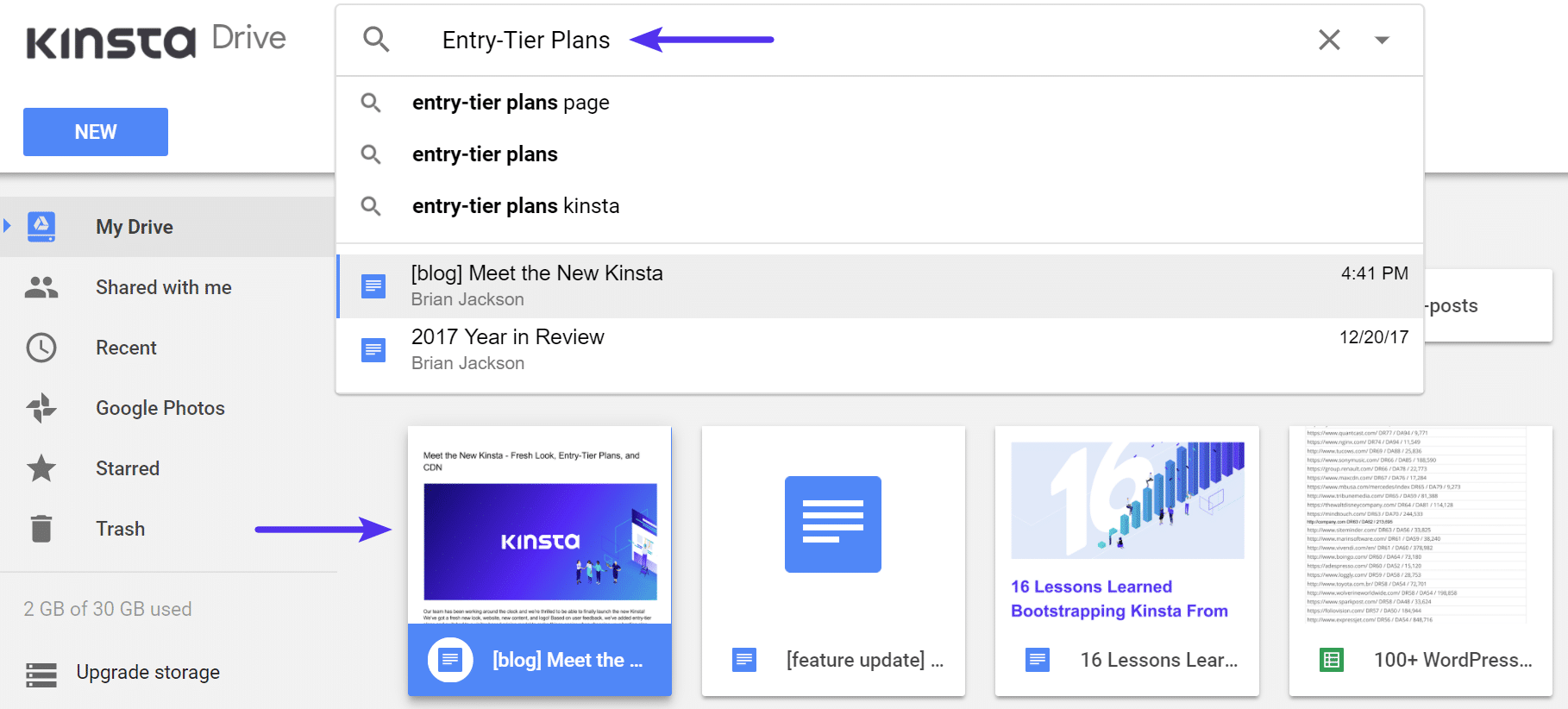
The paid version of Google Drive gives you twice the storage of your free personal drive and Gmail, 24/7 support, sharing controls, and advanced reporting.
Google Docs and Google Sheets
Google Docs and Google Sheets pretty much speak for themselves and again are tools we use every single day. You can even import Google Docs into WordPress. These allow you to create and edit text documents and spreadsheets right in your browser. Import your documents to make them instantly editable, including Microsoft Word, Excel, and PDF files (.docx, .doc, .pdf, .rtf, .txt, xlsx, .csv, .html, .ods). As of February 2018, you can now even collaborate and comment on Microsoft Office files without it having to automatically convert to Google’s format.
You can also export to common third-party formats. This makes it easy to collaborate with other individuals or companies and send files back and forth, without ever needing to install or purchase additional software.
Note: Google Docs and Spreadsheets created directly in Google Workspace don’t count towards your storage limit. 👍
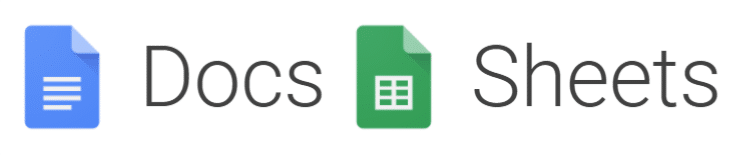
Here are just a few of the common tasks we use them for:
- Getting feedback and comments from team members on new website content.
- Working with guest bloggers on content for our blog.
- Sending content to others when writing on third-party sites. We’ve never had anyone in the past couple years request a Word document, everyone always requests a Google Doc. Why? Because it’s just super simple and easy to use.
- Crunching spreadsheet data from Ahrefs exports.
- Running quick financial figures.
- Keeping track of PPC budgets and online advertising copy variations.
- Analyzing CTR changes as it pertains to SERPs.
- Writing up content for paid sponsorships (WordCamps).
One of the best features of Google Docs and Spreadsheets is the real-time commenting and unlimited versions. Previous versions are kept indefinitely and they don’t count toward your storage. This makes it super easy to track changes made to a document or undo a mistake. Sharing documents with your coworkers or other individuals is also incredibly easy.
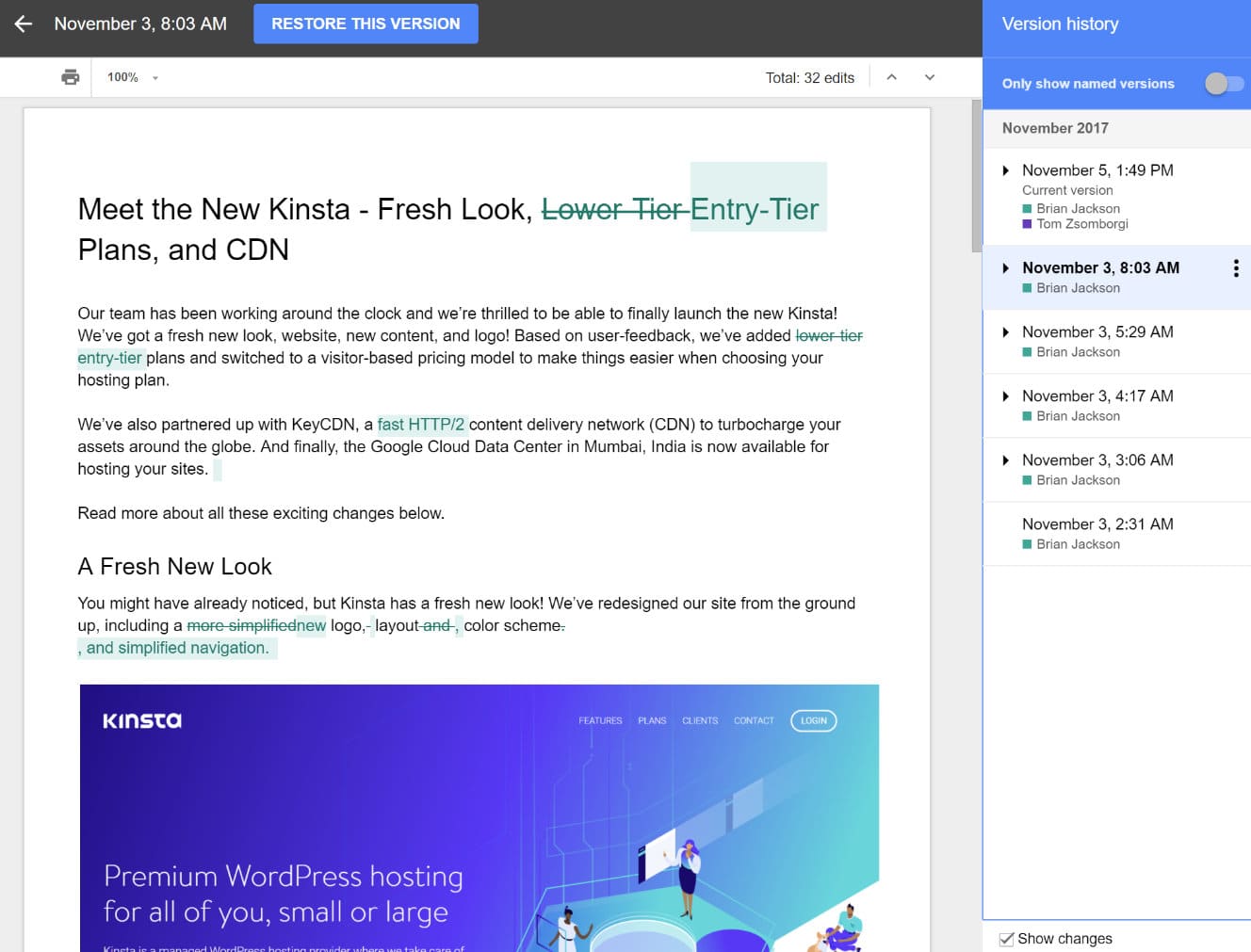
Google Keep
Google Keep seems to be one of those well-kept secrets that nobody knows about. If you’re looking for a basic Evernote alternative, Google Keep rocks! This is a great little tool regardless of whether or not you’re using Google Workspace. Being a Google product, it works flawlessly within the Google ecosystem.
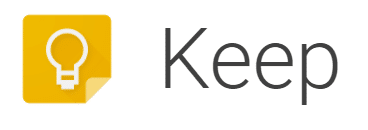
It can be an easy way to keep those frequently asked questions you get from customers in a convenient place. Create to-do lists, notes, and set reminders to stay on track. Everything syncs across your devices, so what’s important is always in reach. Easily share them with your team and archive them when you’re done. And once again Google’s search works flawlessly with it.
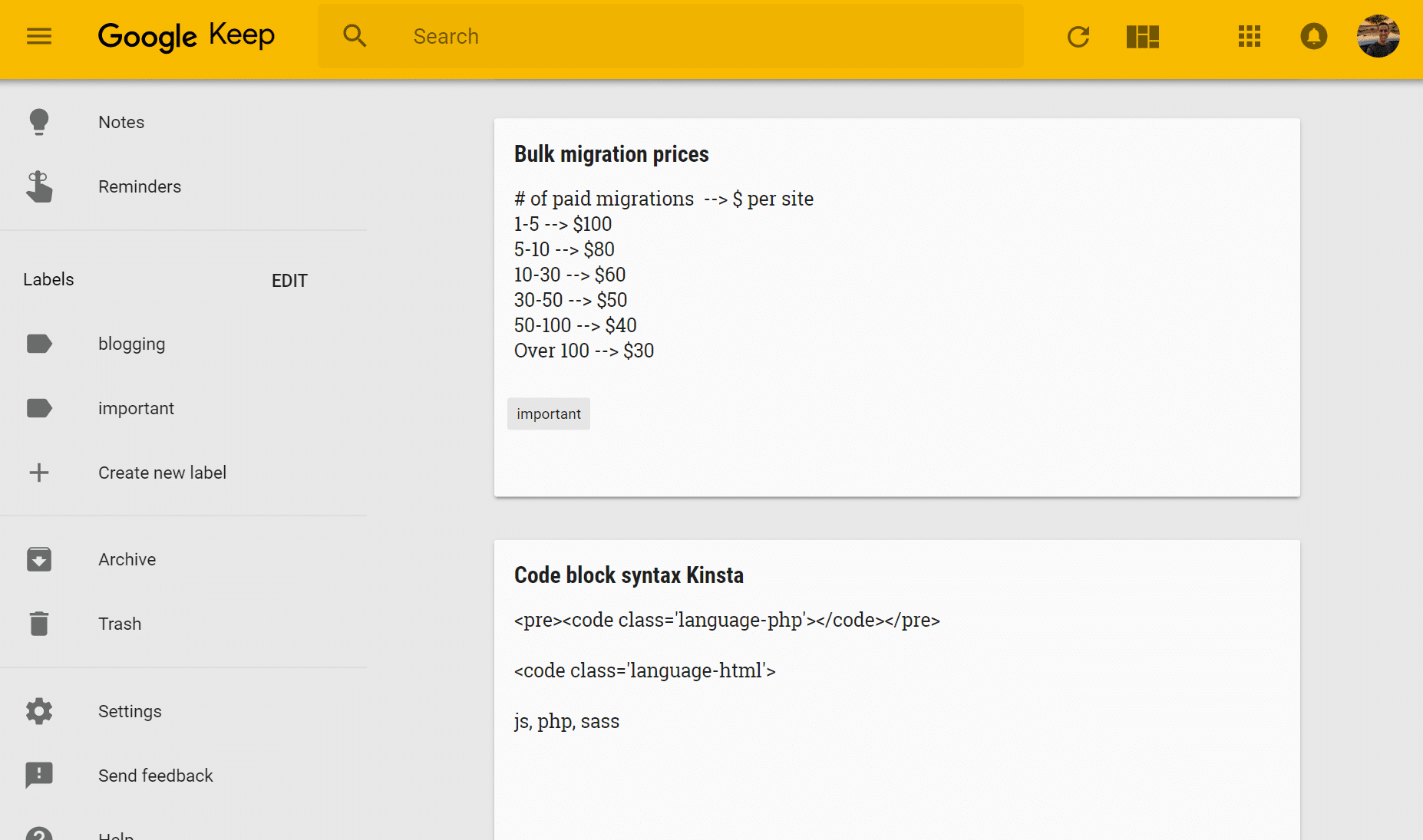
Google Workspace Admin Console
The Admin console for Google Workspace allows business owners easily manage everything from one single place. It got an overhaul recently and is a lot better than it was previously with Google Apps.
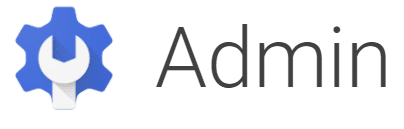
Do everything from adding new users and groups, manage devices, configure security settings (like 2-factor authentication), add new custom domains for your business which can be used for Gmail.

Most, if not all of the features in Google Workspace have to be enabled by the administrator in order to be used. Some of these are also only available in higher plans. If a feature is not enabled and a user tries to access it, they’ll see a “not available” message (as seen below).
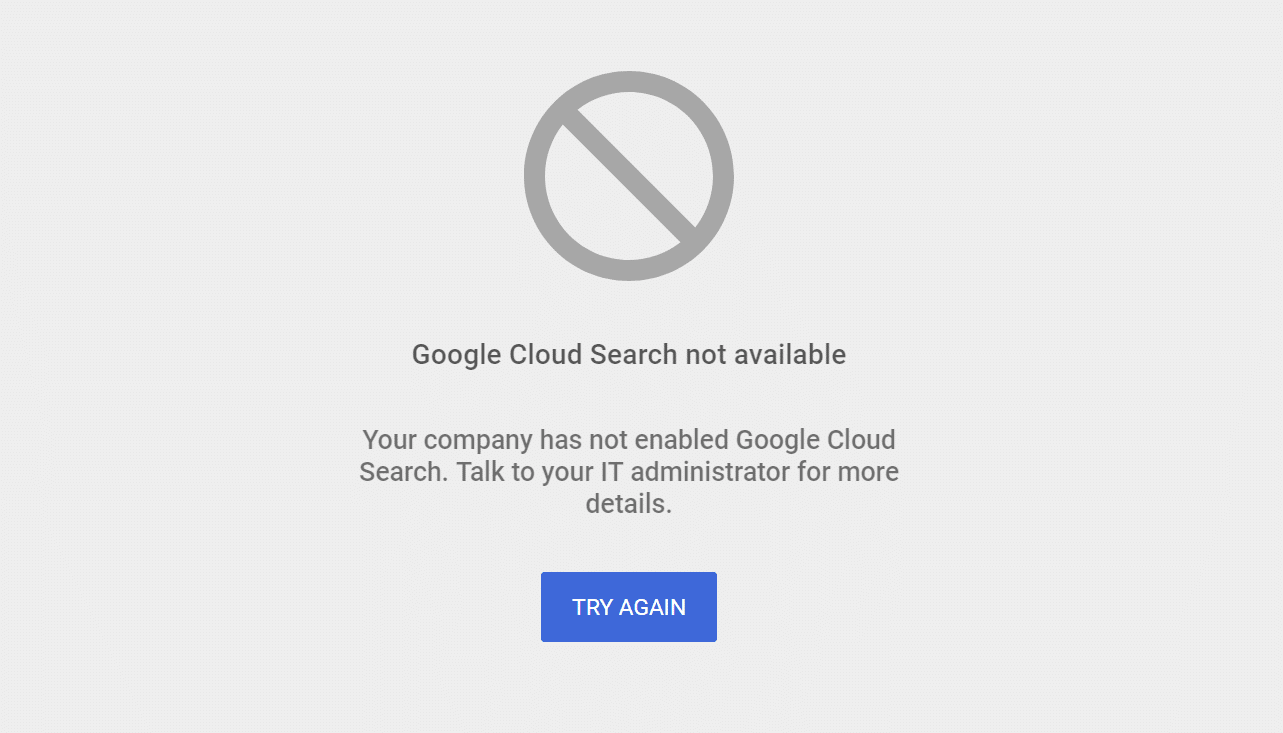
Additional Features
Here are some additional features that we don’t use at Kinsta very often, but you might be interested in:
- Google Chat: Have you heard of Slack? The Google Chat is basically Google’s new competing tool. It’s a dedicated group workspace with 1:1 chat and group chat. You can make conversations more efficient by interacting directly with deeply integrated Google bots and 3rd party apps. Google chat is included for free with all Google Workspace plans.
- Google Meet: We prefer Zoom or Slack video chat ourselves here at Kinsta, but Google Meet still makes video calls and conferencing a breeze. Meet is fully integrated with Google Workspace, so you can join meetings directly from a Calendar event or email invite. If you’re running the Enterprise version of Google Workspace, you can also take advantage of dial-in numbers for when people are on the road or perhaps without internet access.
- Google Forms: Most of you have probably all filled out a Google Form before. While we prefer to use other applications for this, preferably branded forms in our WordPress site, it can be an incredibly quick and easy way to gather information.
- Google Slides: Want a decent alternative to Microsoft Powerpoint? Google Slides is just that. Just like with their other products you can take advantage of their real-time collaboration and commenting, as well as unlimited version history.
- Google Sites: We don’t recommend using Google Sites as WordPress is much better for this. Check out the reasons why you should use WordPress.
- Endpoint Management: If you’re worried about an employee’s device getting stolen, don’t. That is what Endpoint Management is for. Easily enable this as an admin and remotely wipe Google Workspace data from devices if needed.
Additional Features for Google Workspace Business and Enterprise Users
It’s also important to make a note of the additional features in Google Workspace Business and Enterprise plans. If you’re a bigger business and rely on email heavily, these can help ease some of your worries.
- Cloud Search: Want to take search capabilities in Google Workspace even further? The Cloud Search feature allows you to search across your company’s content in Google Workspace. From Gmail and Drive to Docs, Sheets, Slides, Calendar, and more.
- Vault: You can never have too many backups. Vault allows you to manage, retain, search, and export your organization’s email, Google Drive file content and on-the-record chats. Basically, you can archive all your data and set retention policies.
Unparalleled Benefits of Google Workspace
While all those features above are great, now it’s time to dive into some of the real benefits of using Google Workspace for your business.
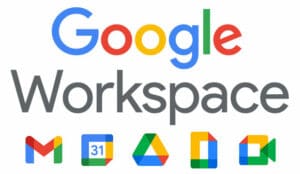
Hosting Email With Third-Party Is Always Recommended
It’s never recommended to host your email with the same company you use for WordPress hosting. That’s why we don’t and will never offer email hosting to our clients (other than perhaps a Google Workspace add-on down the road in MyKinsta. 🤫) We go into great detail about the reasons in our email marketing software article, but we’ll give you a quick summary of why below:
- If you use your host, you’re tied to IP addresses that your host has configured for outgoing email. If something goes wrong with that, such as a client suddenly spamming, there is a chance the IP address could get blacklisted for spam. Then you’re suddenly left hanging with no control.
- One of the biggest downfalls to relying on your WordPress host for emails is deliverability issues. With Google Workspace, you can authenticate outbound mail using DKIM and SPF records which can positively impact your spam rating.
- Sending emails via your WordPress host could potentially result in server resources issues. By offloading email to a third-party, especially Google Workspace, you’ll never have to worry about this.
- Spreading services across multiple providers is always a good thing. We always recommend separating DNS (we include Amazon Route 53 DNS for all clients), WordPress hosting, and email. This way if anything goes wrong with one, your email is always flowing. Most likely your DNS will still route regardless, but by using multiple providers you can guarantee this.
So as you can see, going with a third-party for email hosting is actually beneficial to your business.
Caveats (Transactional and Marketing Emails)
While Google Workspace accounts don’t have an SMTP limit, for those of you sending thousands of emails every month, we generally don’t recommend them for sending bulk emails or transactional emails (purchases, registering, resetting a password, etc). You can read the laundry list of their bulk sender guidelines. For these types of emails we recommend the following transactional email services:

If you’re small and just starting out, don’t worry about your transaction emails until you start sending out large volumes. You can get started with just Google Workspace for everything and be just fine. Also, some of the providers like Mailgun above, let you send 10,000 transactional emails per month for free. So in a lot of cases, this doesn’t have to be an extra expense. And additional emails after that are pennies to send. Read more about transactional emails, SMTP ports, and free SMPT servers for WordPress.
You then have marketing emails, such as newsletters. The same thing applies here. Typically you’ll want to use a third-party provider due to better deliverability rates and tools for list building, A/B testing, etc. Here’s a few we recommend:

- MailChimp (we utilize them here at Kinsta for our weekly newsletter – here is our guide on how to get started with MailChimp)
- MailerLite
- Drip
- ActiveCampaign
- AWeber
- GetResponse
Some of the transactional providers above also handle marketing emails and mention that on their sites. So in some cases, you could always combine your transactional email service and email marketing software. Read more about email marketing software.
Familiar, Compatible, and Easy to Use
One of the greatest benefits of going with Google Workspace for your business is that most of your employees are probably already used to using products like Gmail for email and Google Docs. This makes the transition super easy and ensures you don’t have to waste time explaining to new hires how to utilize company tools; unlike Zoho or Office 365 where there might be more explanation needed.
Google Workspace also has the best compatibility on mobile devices compared to any other email provider. It simply works, everywhere!
And if you already have a personal Gmail account, Google makes it super easy to one-click switch between accounts (personal Gmails and Google Workspace accounts).
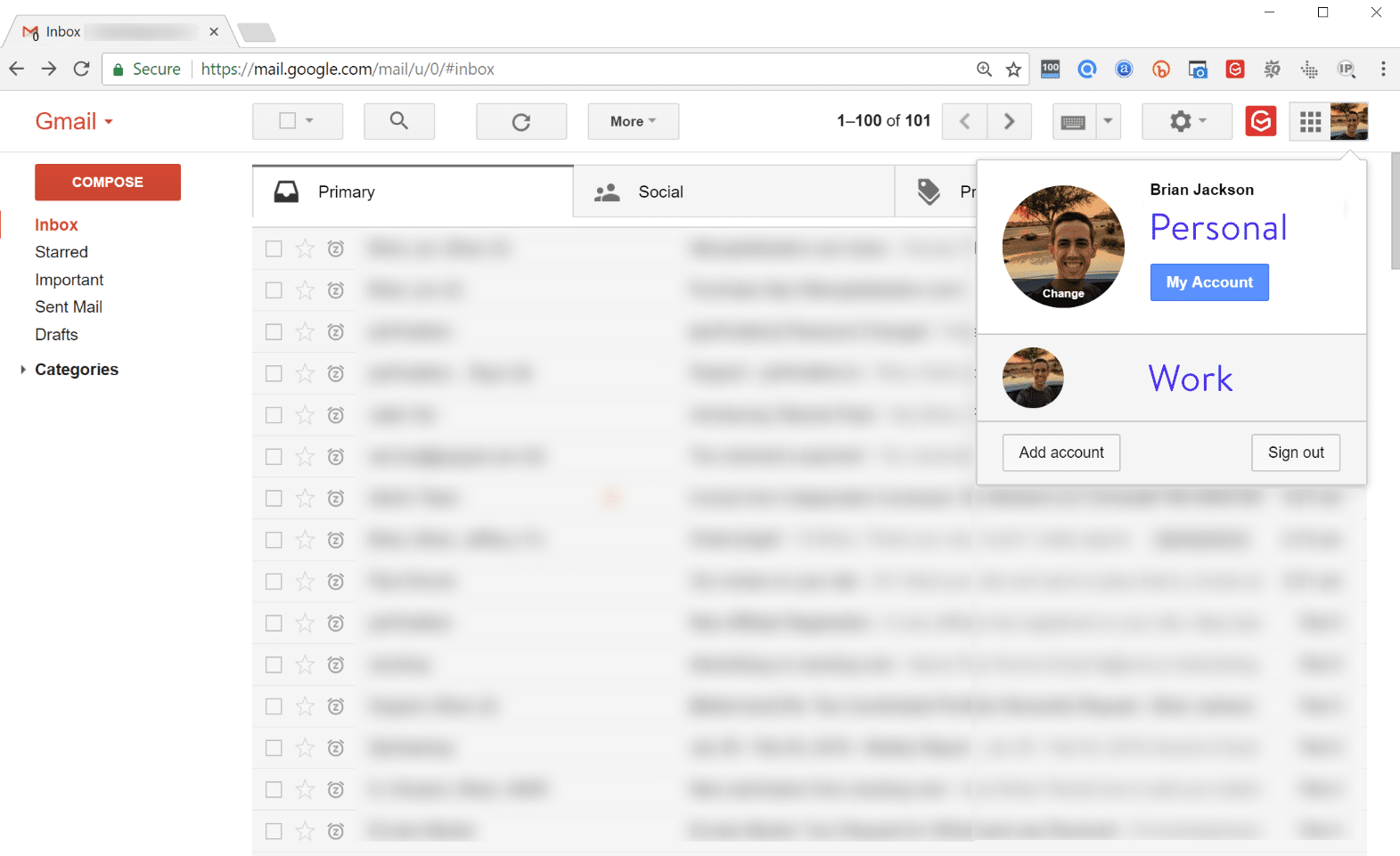
Uptime
When it comes to uptime, Google is one of the best when it comes to reliability. If you want to dig into the technical details, Google Workspace offers a 99.9% Service Level Agreement (SLA) for covered services, and in recent years they’ve actually exceeded that. Also due to the fact that email is such an important part of every business, Google Workspace has no scheduled downtime or maintenance windows. All of their data centers are built with redundant infrastructure.
But just like any service, they can never be up 100% of the time. Therefore, you can always bookmark the Google Workspace status dashboard for updates on all of their products.
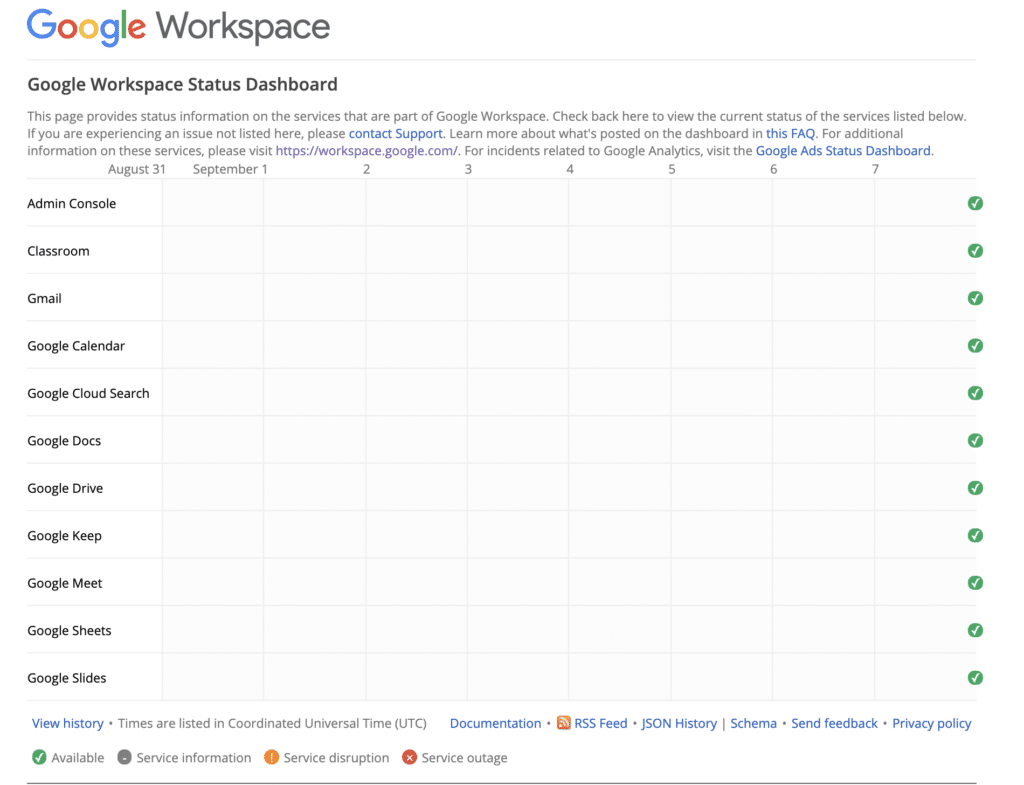
Google Workspace Isn’t The Cheapest, But It’s Extremely Affordable
There are other providers out there that are cheaper, such as Zoho (we’ll dive into a comparison further below). However, just like we always recommend you invest in WordPress hosting, your business email is not one of those areas you should try to save a buck. Having an email host that you can rely on can save you money down the road.
Here’s a look at Google Workspace’s pricing and what’s included in each plan.
Google Workspace Business Starter |
Google Workspace Business Standard |
Google Workspace Business Plus |
| $6/user/month | $12/user/month | $18/user/month |
| Business email through Gmail | Business email through Gmail | Business email through Gmail + eDiscovery, retention |
| 100 participant video meetings | 150 participant video meetings + recording | 250 participant video meetings + recording, attendance tracking |
| Shared calendars | Shared calendars | Shared calendars |
| Docs, Spreadsheets, Slides | Docs, Spreadsheets, Slides | Docs, Spreadsheets, Slides |
| 24/7 support (phone, email online) | 24/7 support (phone, email online – Enhanced Support upgrade available) | 24/7 support (phone, email online – Enhanced Support upgrade available) |
| Security admin controls | Security admin controls | Enhanced security admin controls, including Vault and advanced endpoint management |
| 30 GB cloud storage per user | 2 TB cloud storage per user | 5 TB cloud storage per user |
| Cloud search | Cloud search | |
| Vault (archive and retention) | Vault (archive and retention) | |
| Audit reports | Audit reports | |
| Data loss prevention (Gmail + Drive) | ||
| Hosted S/MIME for Gmail | ||
| Gmail third-party archiving | ||
| Enterprise-grade security | ||
| Gmail log analysis |
Here are some quick estimations for you:
- For five employees you’re looking at $30/month
- For 10 employees you’re looking at $60/month
- For 15 employees you’re looking at $90/month
For everything that Google Workspace includes, that’s a pretty great deal and kind of a no-brainer!
You can also opt-in to a discounted rate by switching to an annual subscription. An annual subscription offers savings of up to 20% more than the standard monthly subscription. The great part is you can still be billed monthly on the annual subscription if you prefer.
Google Workspace Is as Secure as It Gets
Google Workspace is built on top of Google Cloud Platform, which offers the highest security on the market. It’s trusted by some of the biggest companies in the world; such as HP, Verizon, Whirlpool, and Salesforce. As Google says, they are leading with a “security-first mindset.” They have industry-leading knowledge and expertise backing each and every one of their products, including Google Workspace.

Here are a few highlights of ways Google Workspace protects you and your data:
- Google Workspace Admin: Offers administrator the ability to control how data is protected, view reports, and even control mobile devices. Google Workspace administrators can also disallow employees from having the ability to enable “less secure apps.”
- Encryption (TLS): Google Workspace provides email encryption in transit.
- Certs, Audits, and Assessments: Google Workspace undergoes several independent third-party audits on a regular basis.
- Data Retention: Google Workspace offers the ability to retain, archive, search, and export your data.
- Privacy: Google does not collect, scan, or use your data in Google Workspace services for advertising purposes. There are also no ads in any of the Google Workspace products. You own your own data.
- Transparency: Google continuously provides transparency reports to keep consumers informed.
You can check out Google Cloud’s security and compliance whitepaper for more information.
Google Workspace vs Office 365 vs Zoho
There are thousands of email hosts on the market. But when it comes down to serious business email hosting, you can really narrow it down to these three providers: Google Workspace, Office 365, and Zoho. So below we’ll do a little comparison.

Pricing
For pricing, we are taking the monthly cost from each provider.
Google Workspace Business Starter |
Office 365 Business Essentials |
Zoho Standard |
| $6/user/month | $6/user/month | $4/user/month |
Additional notes:
- Some do offer slightly cheaper plans if you commit to their annual plans or purchase licenses in bulk. For example, you can get Office 365 down to $5 /user/month and Zoho down to $3/user/month.
- Zoho does, in fact, have a free plan for 5 users. However, it is limited to 5GB with single domain hosting.
- It’s important to note that Office 365 Business Essentials doesn’t include their Office desktop software, only their web-based apps.
Software and Tools
Below are comparable products across providers.
Google Workspace Business Starter |
Office 365 Business Essentials |
Zoho Standard |
| Gmail | Outlook (50GB) | Zoho Mail |
| Google Drive (30GB) | OneDrive (1TB) | Zoho Docs (30GB) |
| Google Docs | Microsoft Word | Zoho Writer |
| Google Sheets | Microsoft Excel | Zoho Sheet |
| Google Slides | Microsoft PowerPoint | Zoho Show |
| Google Sites | Sites (SharePoint) | Zoho Sites |
| Google Meet/Chat | Skype + Microsoft Teams | Zoho Meeting + Cliq |
| Google Keep | Microsoft OneNote | Zoho Notebook |
| Microsoft Yammer | Zoho Connect |
Additional notes:
- Google Workspace’s 30GB of storage is counted as combined storage across Google Drive and Gmail.
- Zoho’s 30GB of storage is counted as combined storage across Zoho Docs and Zoho Mail.
- If you’re comparing presentation software, Microsoft PowerPoint still probably wins hands down.
- Gmail also has a lot better integrations with third-party add-ons and extensions than that of its counterpart Outlook.
- Zoho supports external integrations with various third-party apps within your mailbox using eWidget.
But as you can see, all three of the above providers have very similar offerings when it comes to the tools and services they provide. So a lot of your decision will probably come down to price and ease of use for your employees.
Disadvantages of Google Workspace
To be completely honest, there aren’t many disadvantages that we’ve found using Google Workspace, and our team has used it for over four years. Although it definitely depends on the type of business you are. Here are a few things you might consider:
- Google Workspace is entirely web-based with no options for software. If you’re used to using Microsoft Office you’ll probably find that Google Docs and Sheets aren’t as powerful.
- Office 365 is still winning the enterprise market, while Google Workspace is still playing catch up.
- Office 365 does offer more storage off the bat. However, Google Workspace does offer unlimited storage if you upgrade to higher plans.
How to Move to Google Workspace
We personally think that Google Workspace is your best option for email hosting and other tools, and that’s why we recommend it to all of our clients. They also offer a free 14-day trial, so you can even give it a try before committing to anything. Their onboarding process is also incredibly easy.
Here are some quick steps to get started with Google Workspace for your business:
Step 1
Sign up for your free trial.
Step 2
Activate your account by signing into your Google Admin Console. (Note: Sign in with your Google Workspace email address and password. (This address ends with @yourbusiness.com, and isn’t a @gmail or personal Google Account.)

Step 3
In the Admin console, click “Start Setup” to launch the setup wizard. You’ll give each team member an email address at your domain (like [email protected]), so they can start using Gmail, Calendar, Meet, and all the other Google Workspace services. You can also manually add additional users at any time.
If you have additional domains, you can also add them or create email aliases.
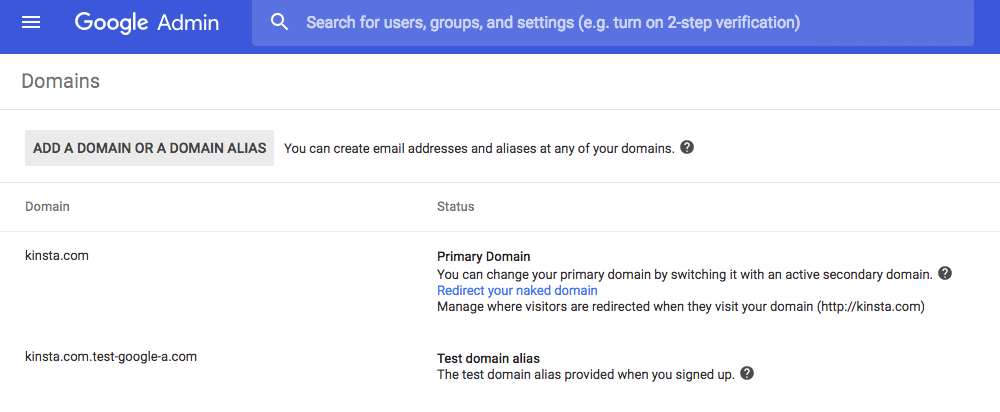
Step 4
In your Admin console, you’ll then need to follow the steps to verify that you own your domain. You’ll get a verification code to add to your website or your domain settings. Google Workspace has excellent instructions for literally every DNS registrar and DNS provider on how to verify your domain.
If you’re using Kinsta DNS, we also have a tutorial on how to add your Google MX records in our MyKinsta dashboard. When creating your domain, you can add the records with a single click.
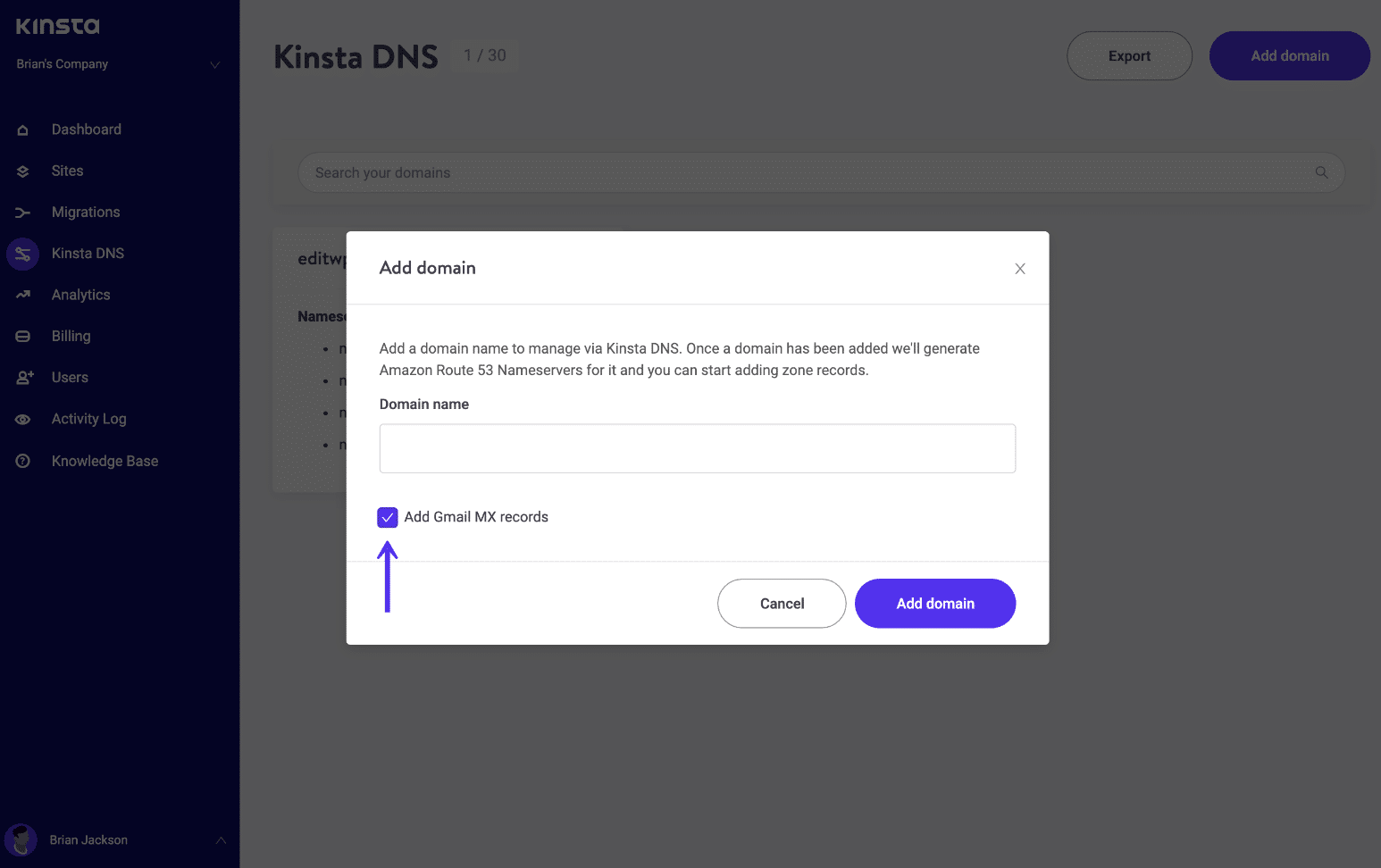
If you’re coming from another email host, such as GoDaddy, BlueHost, OVH or Office 365, you’ll most likely also want to migrate your old emails over. Here are some helpful links:
- Migrate email from Exchange or Office 365
- Migrate from other webmail providers to G Suite
- Migrate email from one G Suite account to another
- Migrate from Gmail to G Suite
Note: If you’re just starting to use email for your business for the first time, you can skip the above migration process.
Step 5
The final step is to then follow Google Workspace’s quick start guides for setting up the additional apps, such as Google Drive, Google Calendar, Google Contacts, etc. And that’s it!
Google Workspace Tips
After Google Workspace is up and going there are a few little warnings or errors you’ll probably run into. One is the following message when trying to save a profile photo.
Sorry! We could not save your profile photo. Please try again later.
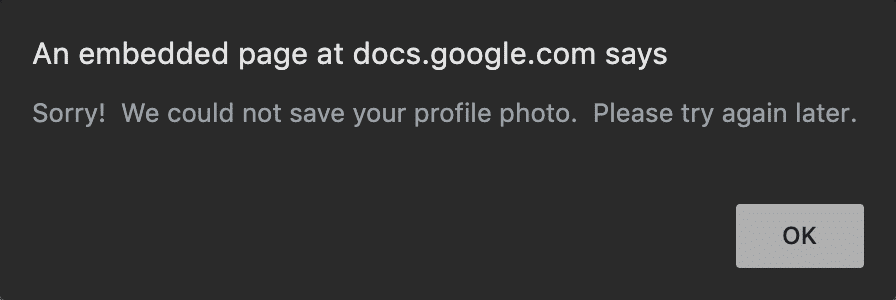
In Google Workspace the admin has to give permission for users to save a profile photo. This can be done from “Directory → Directory settings → Profile editing.”
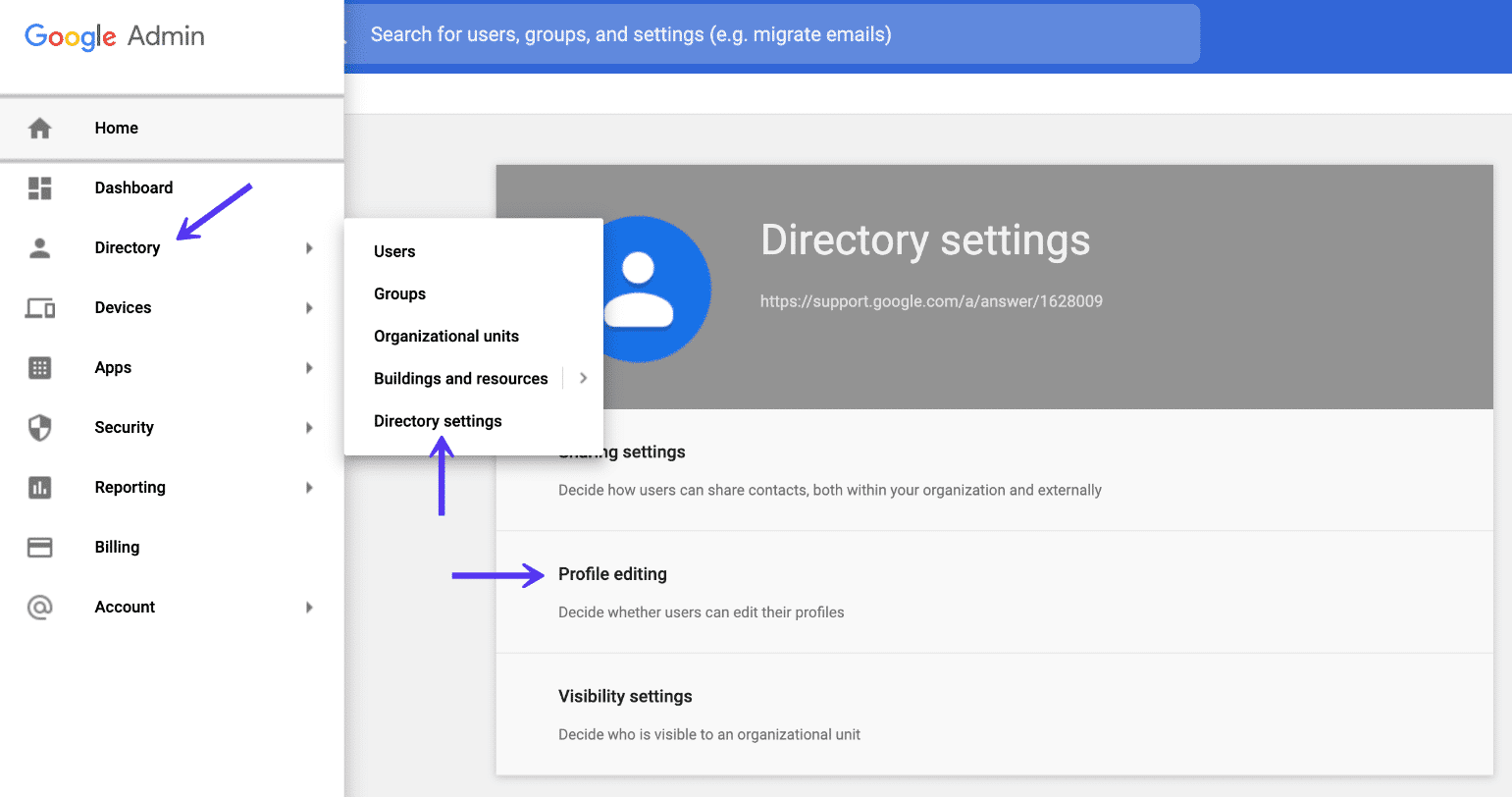
Check the “Photo” option and hit “Save.”
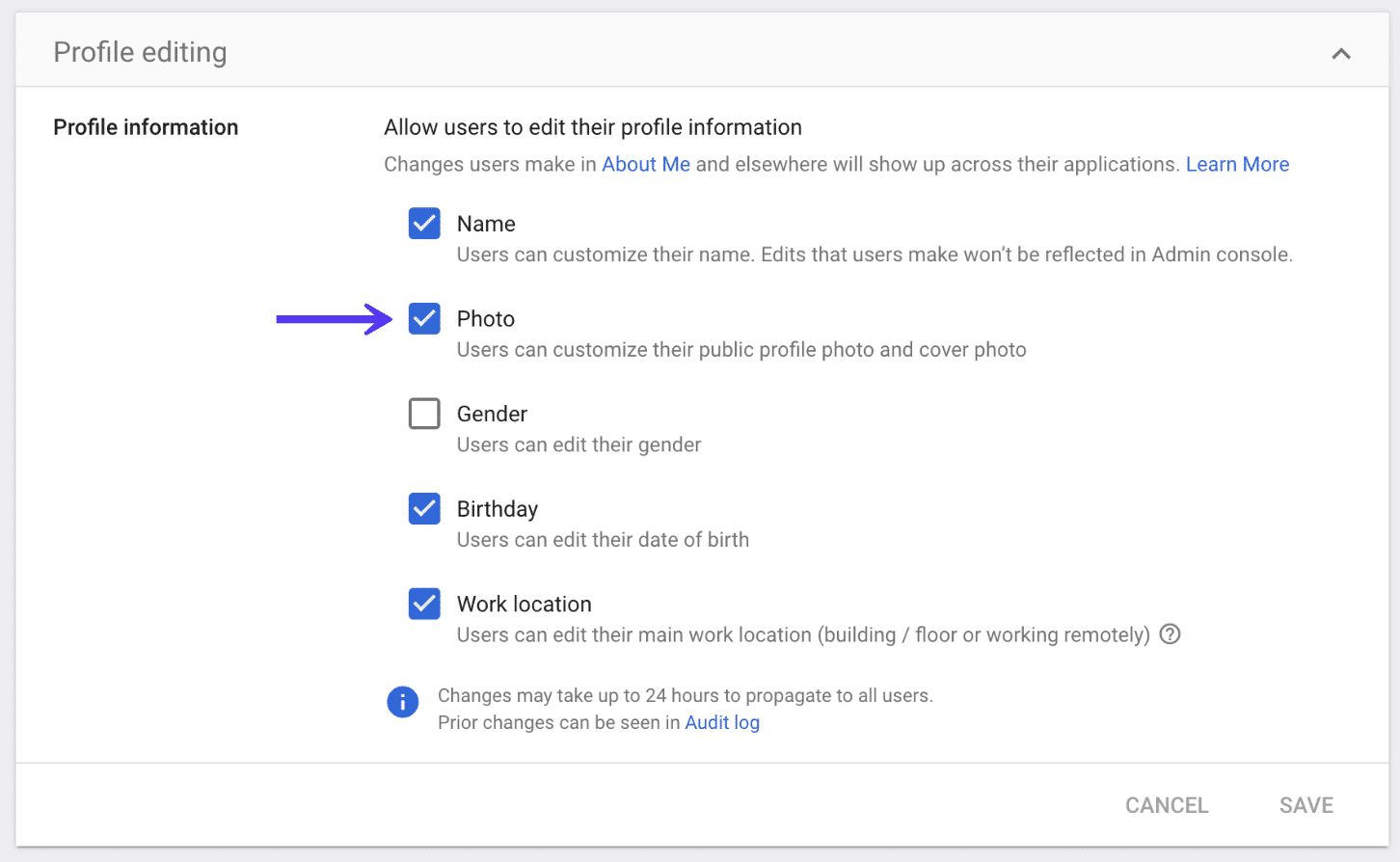
Note: It usually takes a couple of hours for Google Workspace settings to propagate across. So we recommend waiting a bit before trying to upload a photo again.
Summary
As you can see, Google Workspace can be a great solution for any business when it comes to email hosting and providing an all-in-one solution for document collaboration and storage. It’s extremely affordable and easy to use. Most of your employees are probably already familiar with Gmail, which helps reduce the time required to learn new tools.
If you’re just getting starting with Google Workspace, we recommend subscribing to their blog to keep up to date with new features and releases. Do you have any questions about Google Workspace or how it works? We’d love to hear what you prefer when it comes to email hosting. Let us know below in the comments.
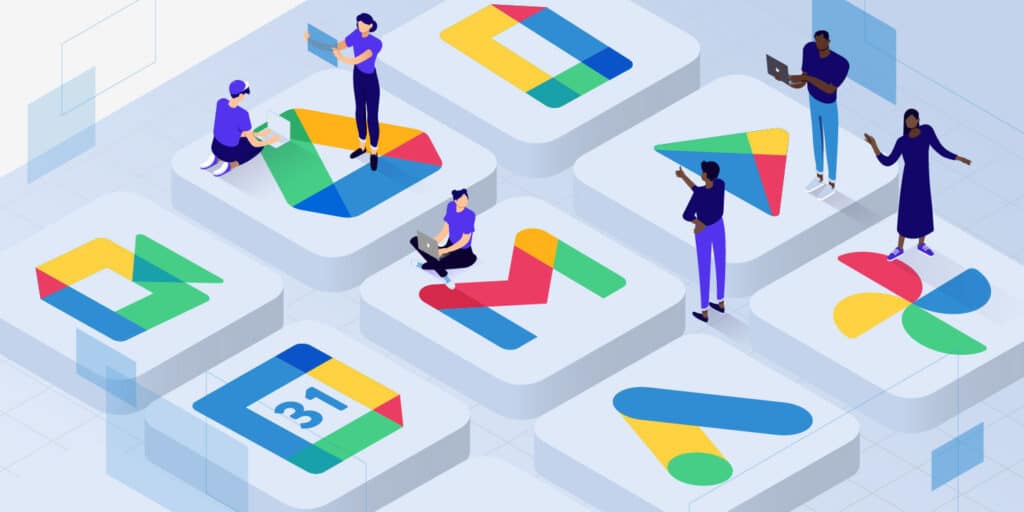



Great article. I love Google Suites, and for Education had no comparison.
Thanks,
Jorge
Glad to hear it Jorge, we do too!
Try Office 365 and you will see the difference!
Hey Daniel, after comparing everything, some of it definitely comes down to personal preference. I actually used Office 365 for the past 5 years and worked as a SharePoint administrator at one point, as well as having done bulk migrations from on-premise Exchange to 365. So I probably know Office 365 a little more than most :)
But after moving to G Suite, I can tell you I would never go back. It works great for the team here at Kinsta.
can you upgrade to better one later on from the basic one
Yes, if you’re using flexible billing on G Suite Basic you can upgrade to G Suite Business or Enterprise at any time.
I am using ZOHO for free for Personal email.
PS.- Just found that Kinsta Blog is not using Local CDN for Gravatars.
ZOHO free is definitely great for personal use. We’ve also updated our blog to deliver Gravatars from our CDN :)
Some disadvantages would be privacy and security. Google allows access to your personal data to third parties. Many businesses can not use G Suite for this risk.
Hey Colin, G Suite has some of the most robust security in the industry and is used by Fortune 500 companies all around the globe. https://gsuite.google.com/security/
G Suite administrators can easily disallow employees from having the ability to enable “less secure apps” which is really where the problem lies.
Hey Brian,
I’m not sure I understand but when you say the price increase when the number of employees increases, isn’t they using the same domain under the same user? Or each aliases cost $5?
Hi Ether, they will bill you based on the number of users on your account. Each additional users on your G Suite account will cost you an extra $5/mo.
I have a small online business and my website send 2-5 transaction emails per day. I use Godaddy shared hosting and their email server is not reliable as it doesn’t deliver emails/deliver with delay sometimes. Which is better option to move forward for reliable email delivery: G Suite or SendGrid?
Hey Falguni!
G Suite is typically used for email hosting, not transactional emails.
For transactional emails, we recommend checking out solutions like Mailgun or SendGrid.
Mailgun tutorial: https://kinsta.com/knowledgebase/mailgun-wordpress/
SendGrid tutorial: https://kinsta.com/knowledgebase/sendgrid-wordpress/
are there any extra tools that come with gsuite mail?
in particular, I was told you might be able to know when emails have been read/opened.
Thanks for the article.
I was wondering what would be the best way to offer the G Suite to my customers being a freelance designer? I wouldn’t want them to sign up themselves and go through the trouble of DNS authentication, etc. What would be the best way to offer G Suite given the fact that I want to provide everything for my clients including hosting without them having to set up anything.
Someone likes the word unparalleled a bit much. GSuite may be alright for your average start up but it leaves a bit of a longing for more in my opinion. Like sitting down for a meal and still feeling hungry afterwards. From a user POV, it is much the same as Office 365’s Business Essentials option. Both have the option to join your account to devices (GSuite|Chromebook – O365|Windows10). Windows does give you a few more options there but a potential trade off of being more complicated. Where these break down is administration. The simple act of giving a user access to another users emails on the back end with GSuite is insanity. Yes, users can do this themselves. Technically they can all program code for a space shuttle but it doesn’t mean you should let them or that they would want to. O365 has the option for more. GSuite doesn’t, WYSIWYG. There is a reason O365 is leading the market share, GSuite was outdated before it begun. I came here, scratching my head as to why anyone would willingly choose GSuite over another solution for their business. The answer is straightforward, they haven’t tried anything else. I did read that you did some migrations two and from O365, that is great and all but managing the back end of something is not using it. In my experience Office 365 users are able to be helped discreetly with their usage far more than GSuite Users. Quite often GSuite users are sent a google link to follow to complete the task they require completing.
Translation: Managing GSuite makes me feel dirty and useless. Managing O365 makes me feel dirty but useful.
While I agree that the services are anemic and there is absolutely zero tech or customer support, however some of the largest firms in the world use G Suite (like Salesforce for example), so you’re a bit extreme on the enterprise assessment.
is g suite hipaa compliant?
G suite has BAA, so a CE using it can include it in their risk assessment, and stay HIPAA compliant. Products and services are NOT HIPAA compliant by themselves, only CEs.
You guys really helped me out. I really needed this information.
except Google does absolutely NOTHING for technical or customer support for paying G Suite customers. Go ahead and try to talk to a human when something in the pre-canned BS ‘help’ articles doesn’t work. Let me know what you’re experience is.
If you enjoy bright colors and few choices but no support then yes I agree, G Suite is the move.
The biggest load of rubbish i have ever read, GSuite targets small start up business and traps them in with their restricted overpriced system. They know that to migrate from GSuite to 365 is complex and expensive, let alone time consuming so be warned once you start with GSuite its very hard to get out from it with your data or email accounts properly.
The admin side is horrific and GDrive is one of the worst company file systems out there to try and manage as an admin as users will save to their local drives which admins cannot get into it and when they leave you risk losing it! You will still need an office 365 subscription to get office software for all of your company machines as 90% of people you deal with will send and request files in MS office formats and GSuite ruins all formatting on emails as well.
I suspect you might have been paid to post this advert for them as no medium/large sized company could honestly say they are happy with what they are getting. It you want a real email/filesystem combo go 365 and Egnyte.
Hey IT Pro!
Nope, no paid adverts here. We love G Suite at Kinsta, and I even personally pay for G Suite for my personal projects. However, my background used to be working with Microsoft Exchange servers and I’ve actually migrated thousands of accounts to Office 365. I would argue that they are both great services.
I wouldn’t think $6/mo for a professional email address is overpriced. Running business costs you a ton of money and this should be your smallest monthly expense. This is also an investment in your business. Over 5 million customers paying for G Suite so they must be doing something good.
Hi I run an ecommerce business on WordPress, and currently have my domains and email hosted on Gsuites. Is it not possible to add additional mailboxes without signing up for a brand new user? I want to have a email dedicated for customer support. Does that mean I need to add another user? I have an inbox right now that have alias’s assigned to them, and I want to integrate a specific alias to certain services (Freshdesk or other plugins for example that will use that email to send out emails) but it seems I cannot do this. I can only integrate the original mailbox address. Is this correct? Thanks
We own a small company. A handful of people need G Suite and email. Others need only email. If we use G Suite for email hosting, can we pay $6/month for those needing G Suite and email – but provide only email accounts to those not need G Suite for free?
Hi Kevin, G Suite pricing is based on the number of seats or let’s say the number of email accounts you generate for your company. If you have 10 email accounts the price will be a multiple of $6 so total $60/mo and so on.
Actually regarding email you can have ONE user (login/password) and MULTIPLE email addresses called aliases. You can send and receive mails using different emails from gmail. It can get messy in gmail but it’s easy to filter it out and put it in folders. You can assign few users to same alias. It really useful! GSuite recognises user as someone who has access to all tools. Back to @Kevin Ciotta question it is possible to optimize costs by sharing logins/password but its risky and I wouldn’t recommend it.
Thanks for the additional info, Maciek!
Great Review, covering each aspect!
Indeed, Google Suite allows easy access to various documents in a shared space, effective email communication, form creation, seamless scheduling, and collaboration. The integration between applications is so valuable; I can trust that my documents, calendar, email, etc. are all functioning within the same type of easy interface, will “communicate” between each other, and are constantly being updated and improved.
Pros: Integration, Searchability, seamless editing of a document while in various locations, and a lot more.
Cons: In various apps, Microsoft apps will offer a greater range of functionality (at the cost of usability, complexity, and poor UI/UX).
GSuite is now 6 USD and Office 365 is still 5 USD. However GSuite wins hands down due to complex licensing policy of Office 365. Imagine being told by Microsoft that you need Azure AD P2, Enterprise Mobility and Security E5 and Advance Threat Protection at an extra cost even if you use Microsoft 365 Business Premium which is 20 USB per user per month. At 25 USD for GSuite Enterprise you get everything GSuite has to offer including BeyondCorp identity and access management as well as premium e-discovery features.
This is one of better review I have saw on the web about G suite. I think too many of reviewer are under Google’s payroll. They all praise G suite even though G suite is not that great.
I find G suite spredsheet and Word processor very difficult to work with. Almost all command has to be done by File menu click on top. And G suite spred sheet breaks off when download and open with MS Office Excel. Word Processor has very limited amount of fonts and limited draw picture and insert. Only great side of them is instant sync and multipeople can work with a document at the same time.
One of the biggest features that Basic G Suite does not have is Shared Drives. These are next level in terms of managing permissions and file sharing within a team environment. I think you should update this article to mention it.