If there’s one thing we’re obsessed about here at Kinsta is speed. We’ve been investing and putting our resources into creating high-performance hosting solutions for our customers since day one.
Why?
Slow speed and poor performances scare your customers and prospects away. They are enemies of any website, the kryptonite to great web applications, the nemesis of successful online businesses.
That’s why you should always know what theme or plugin is slowing down your site, which queries are taking ages to process, what third-party calls aren’t going through successfully. This data allows you to pinpoint exactly where things aren’t working as they should and gives you actionable insights on what needs to be fixed.
Kinsta’s APM Tool
Analyzing and digging deeper into performance data is usually performed through premium APM tools, such as New Relic, or a plugin like Query Monitor. These are third-party tools you usually need to pay for on top of your hosting plans and other software licenses you might need.
Today we’re releasing for free to all Kinsta customers our own tool for application performance monitoring: Kinsta APM tool.
Kinsta APM is our built-in performance monitoring tool built exclusively for WordPress sites. Thanks to it, you’ll be able to debug any speed and performance-related issues for all sites hosted at Kinsta such as:
- PHP processes
- MySQL database queries
- External HTTP calls
- Non-optimized plugin and/or theme code
- Slowest, average, and median transactions
- Long external URL requests
How to Enable Kinsta APM
When compared to other tools, Kinsta APM provides you with a smoother experience as it’s perfectly integrated into MyKinsta. To enable it you’ll need to:
- Log in to your MyKinsta dashboard
- Navigate to your site’s “Monitoring” page
- Click the Enable button
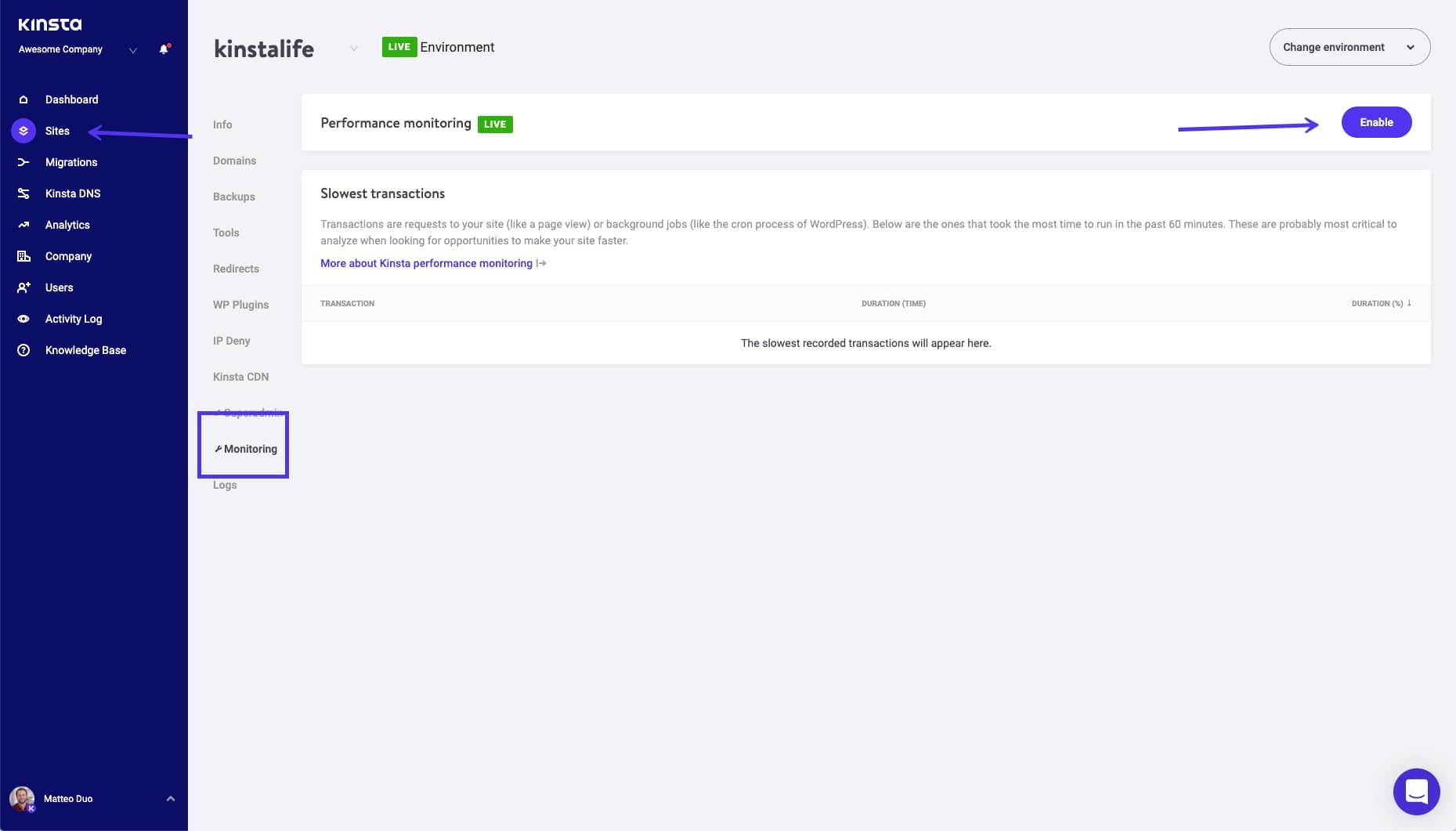
That’s it… data will start piling up for you!
Here below you can see how:
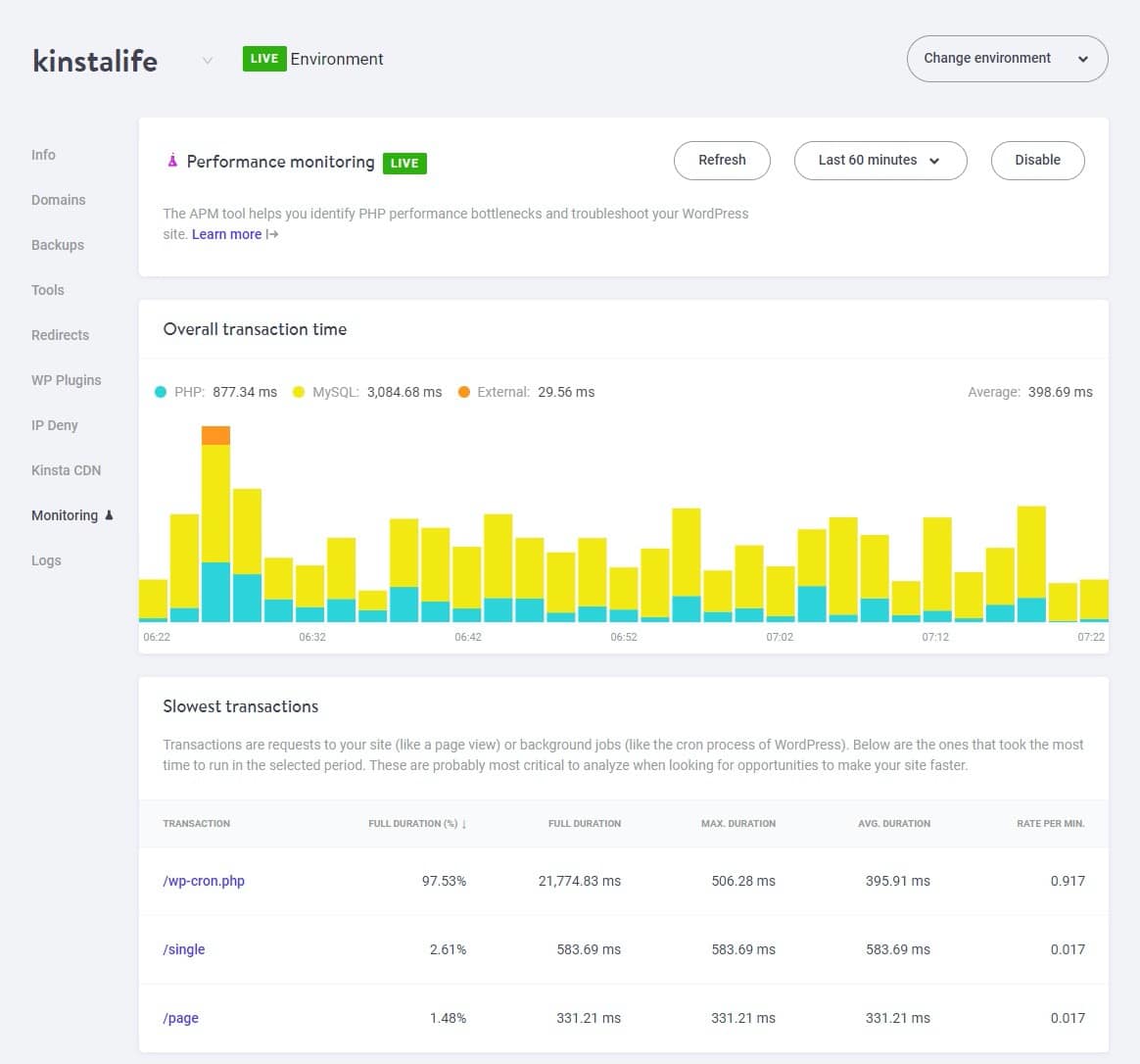
What you should know:
- Make sure to read our detailed guide on how to get started with Kinsta APM, where we also cover the terminology used to help you get the most out of this tool.
- We also recommend to read the following guides:
How to Fix WooCommerce Performance Issues Using Kinsta APM
How to Fix Your Membership Website’s Speed with Kinsta APM Tool
- If you’re new to application performance monitoring, check out our in-depth blog post about why application monitoring performance is business crucial (with plenty of examples and data).
